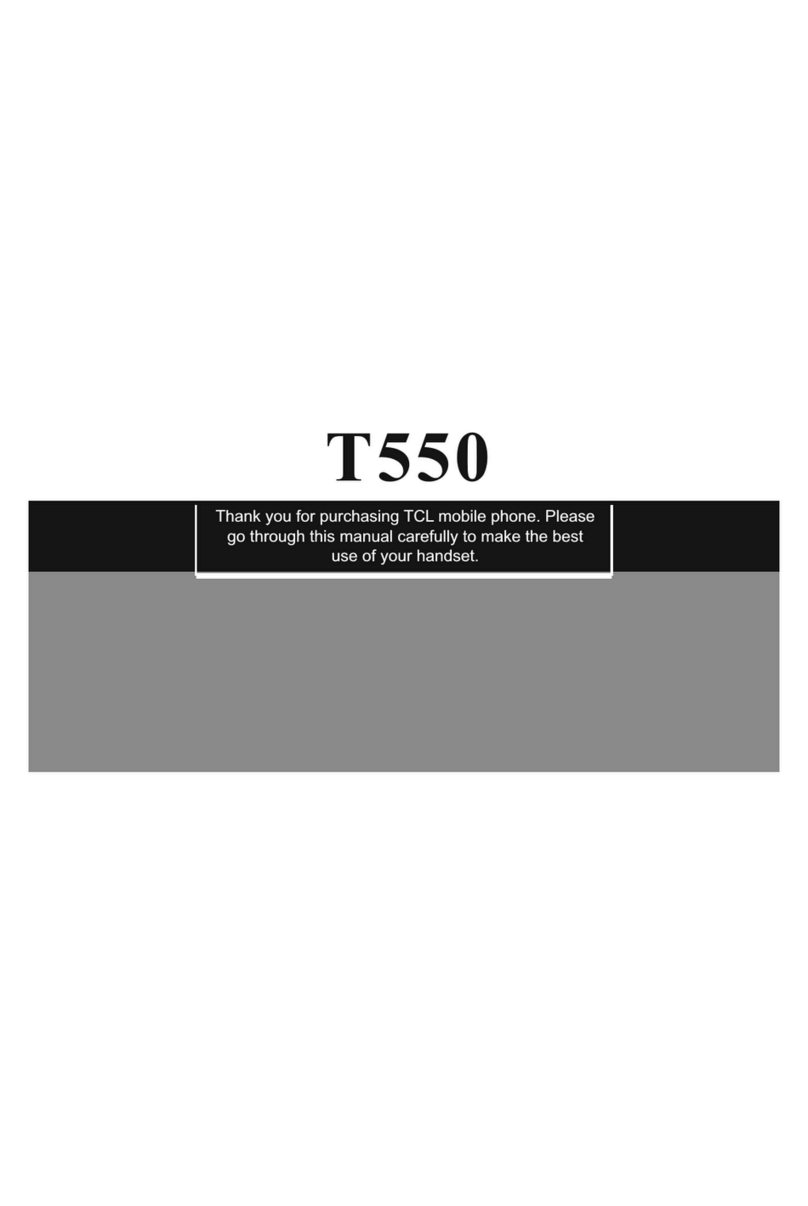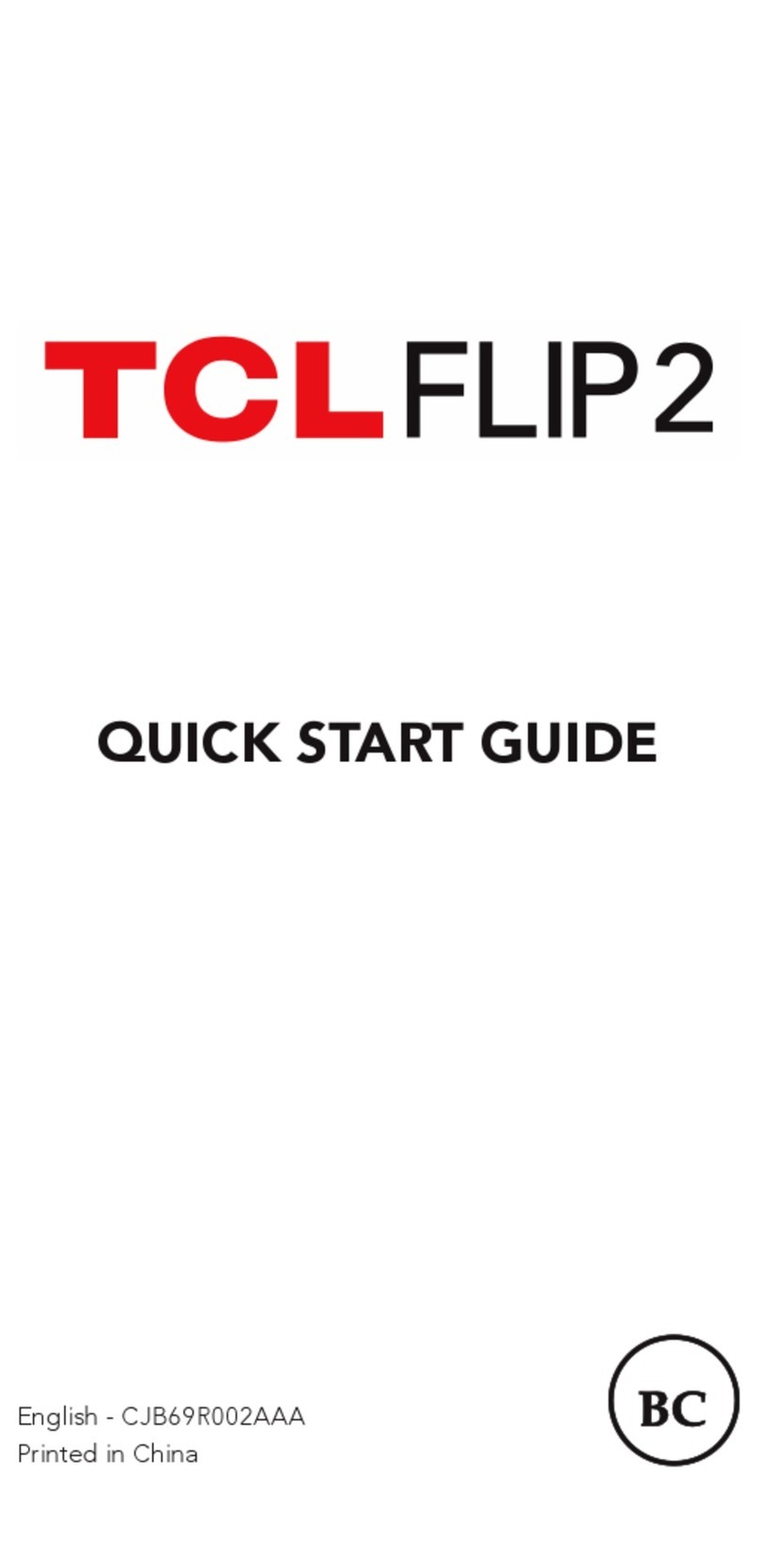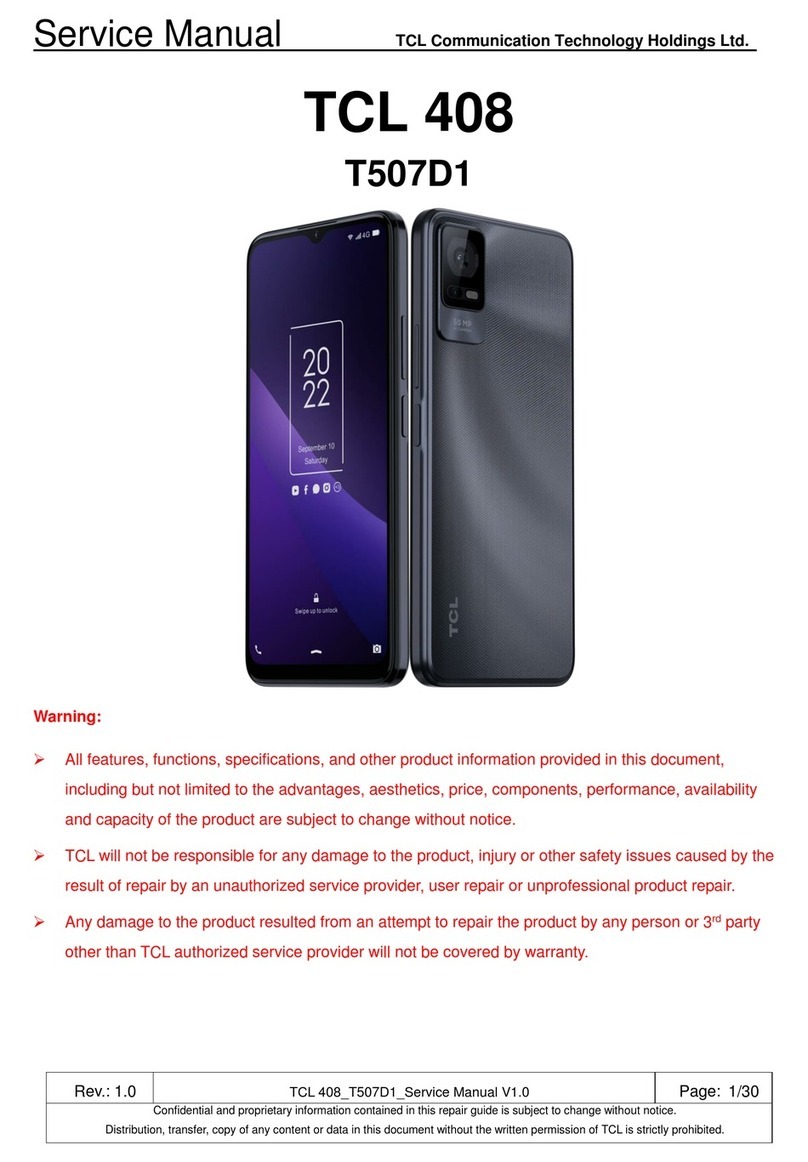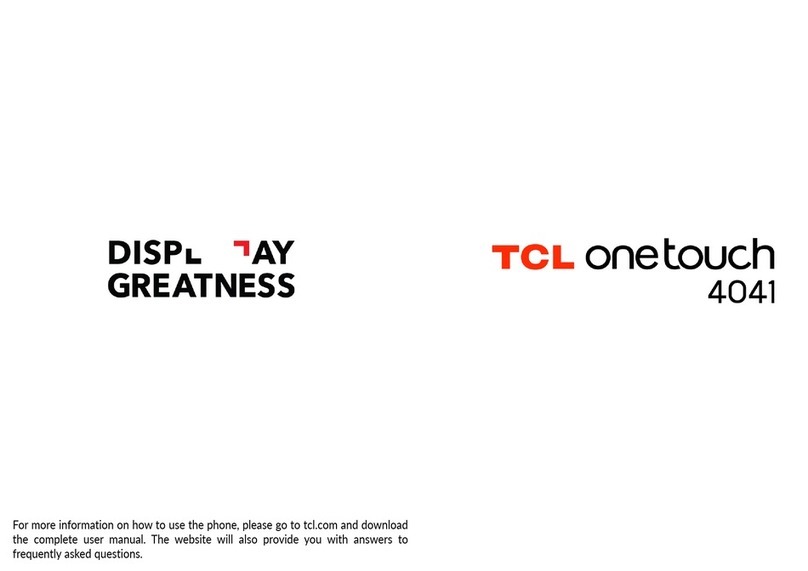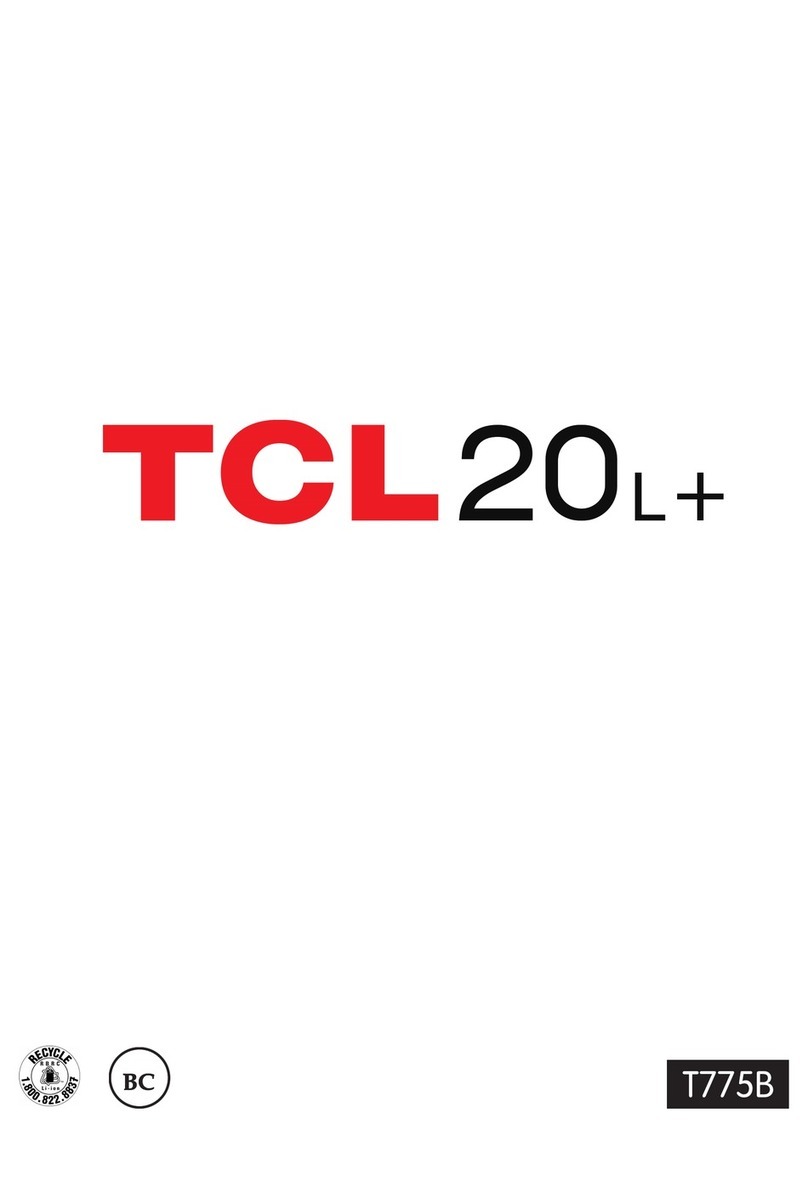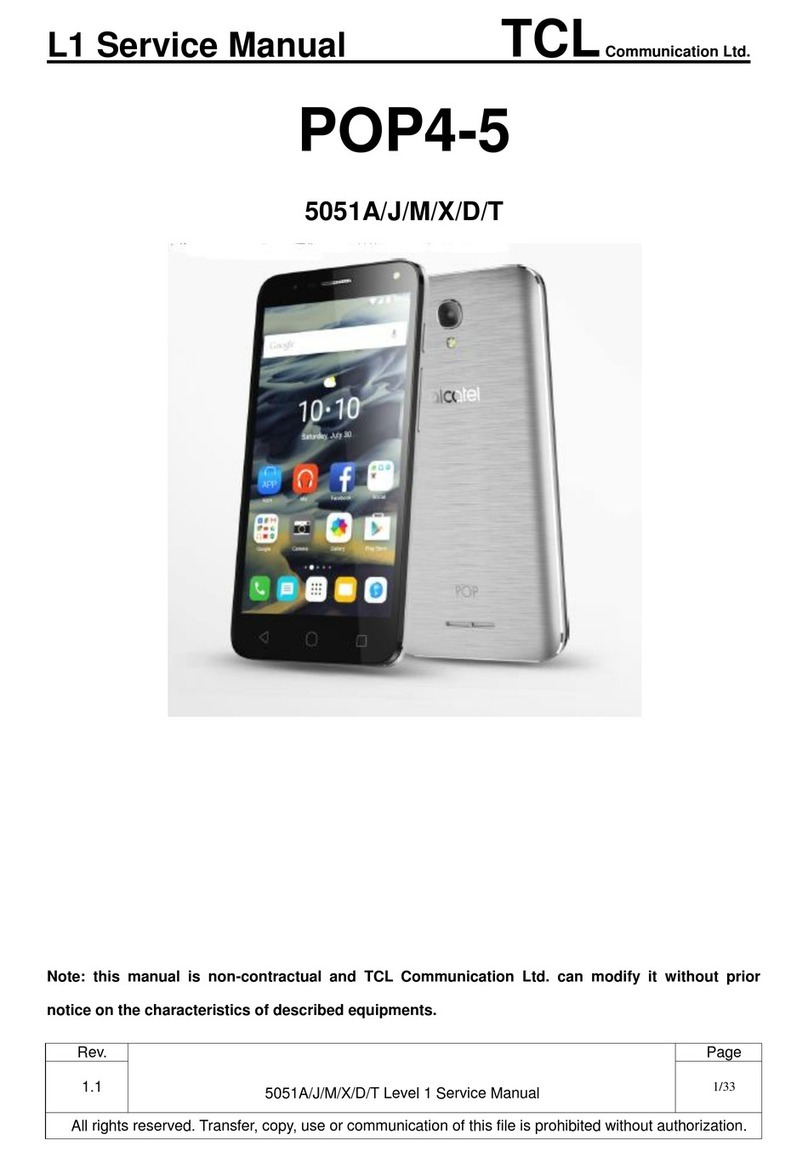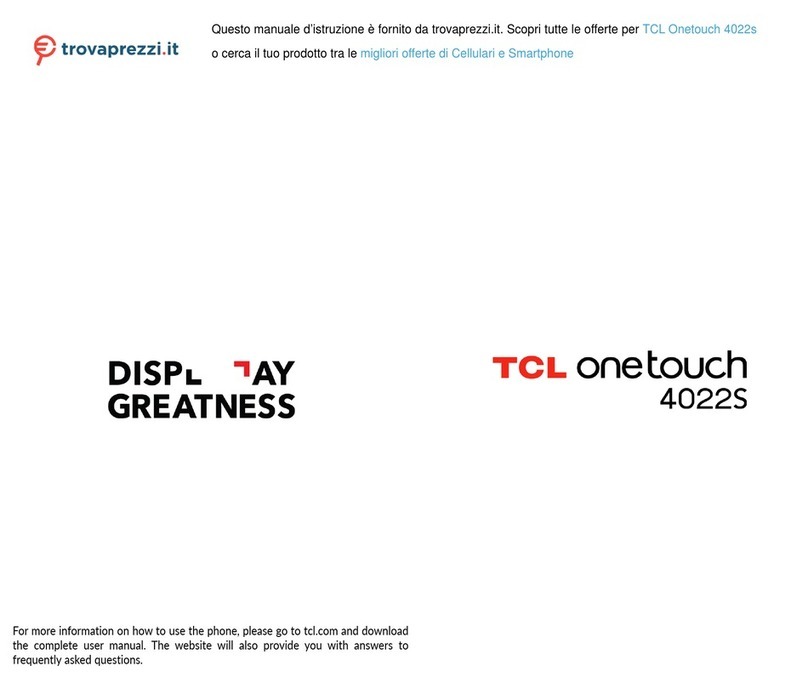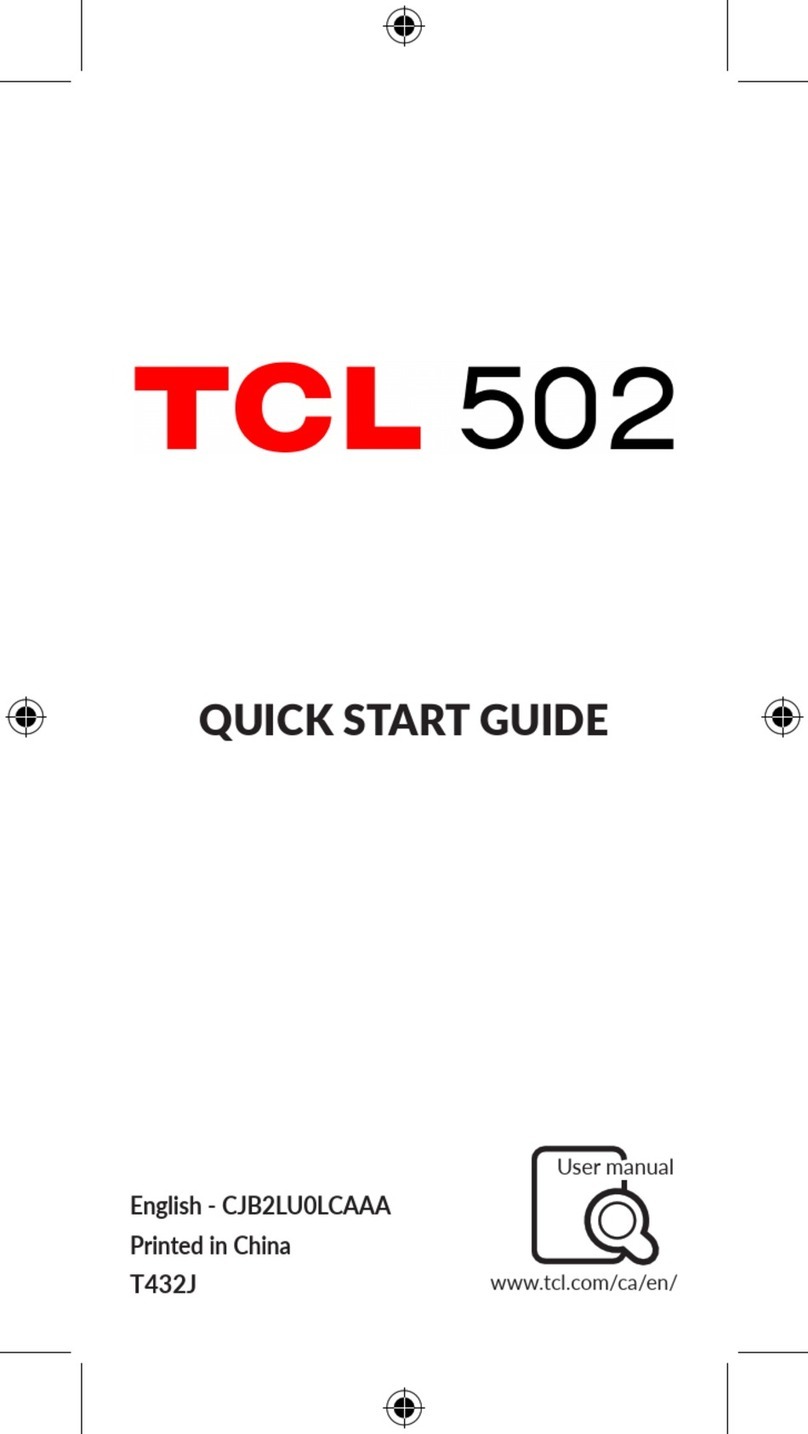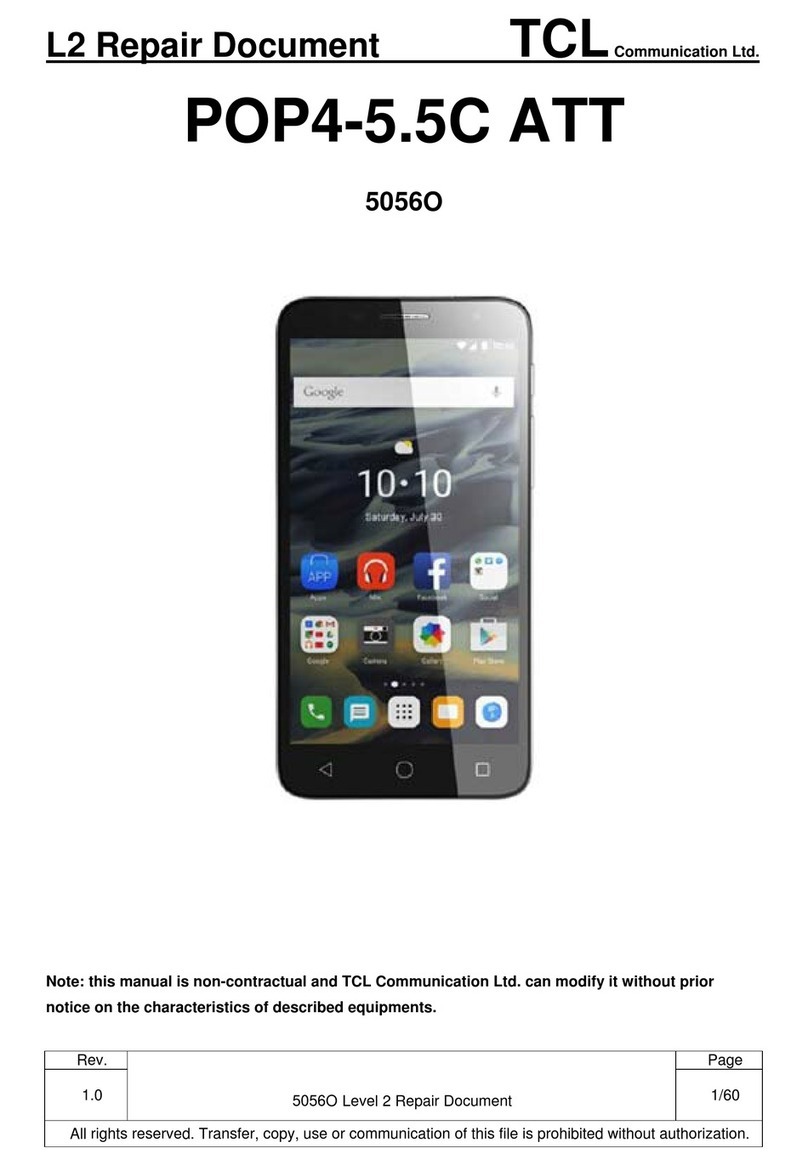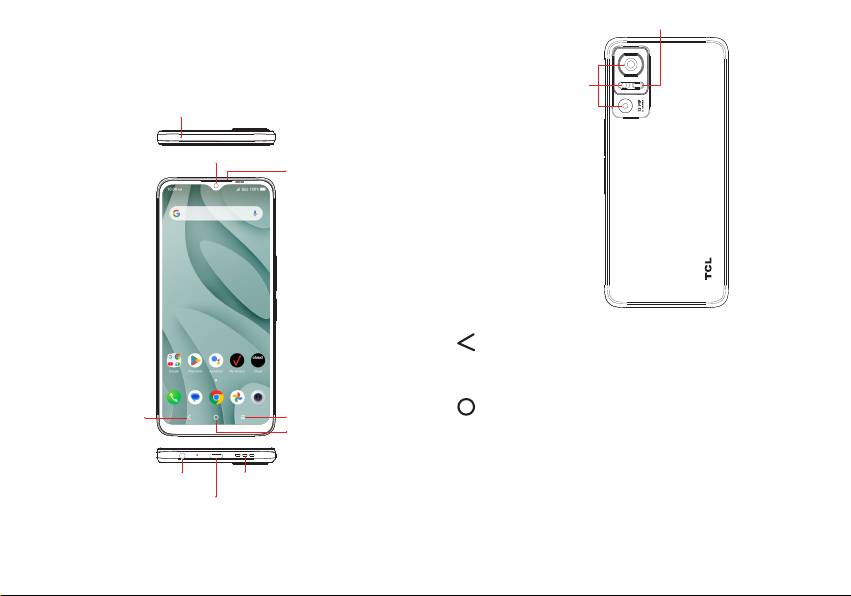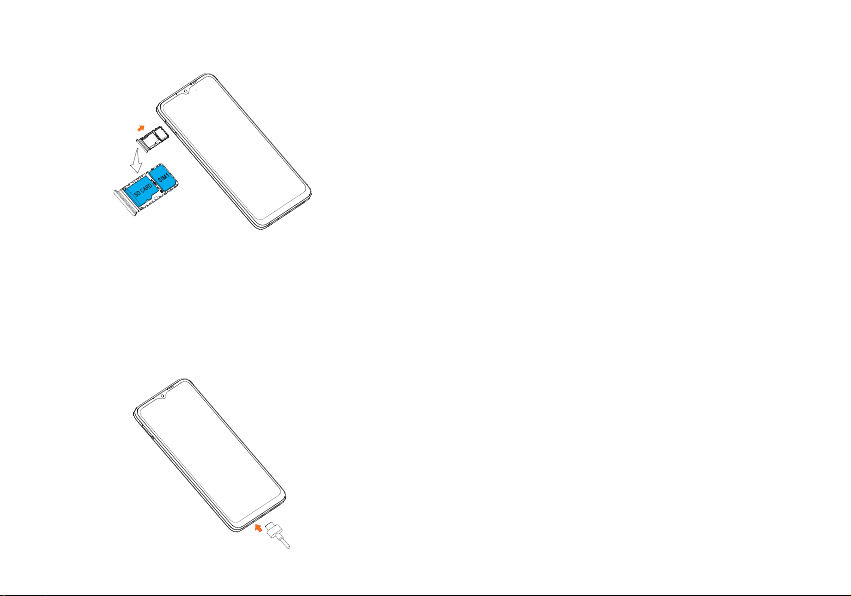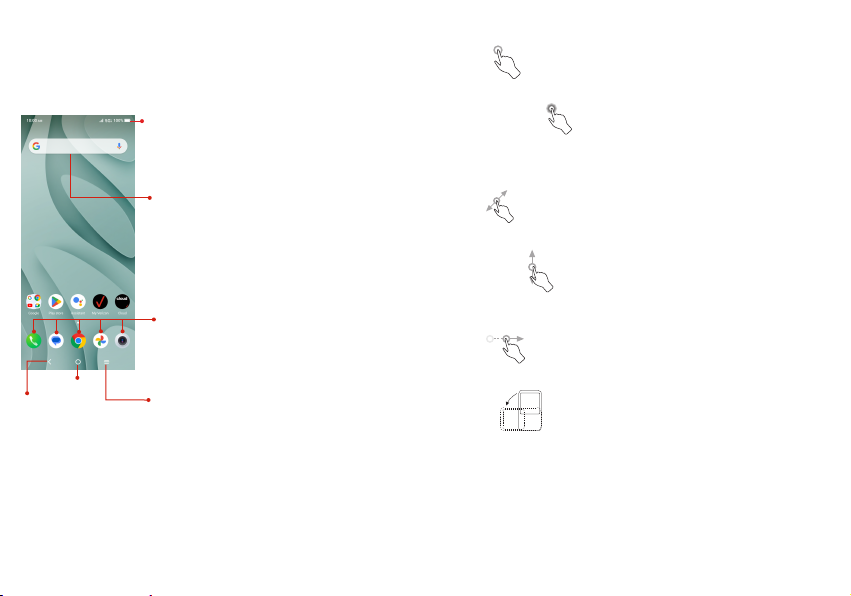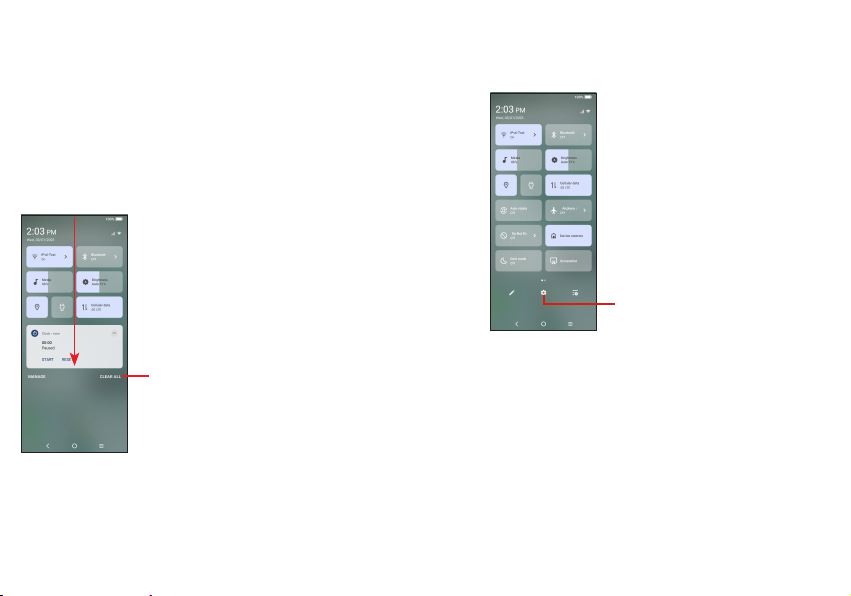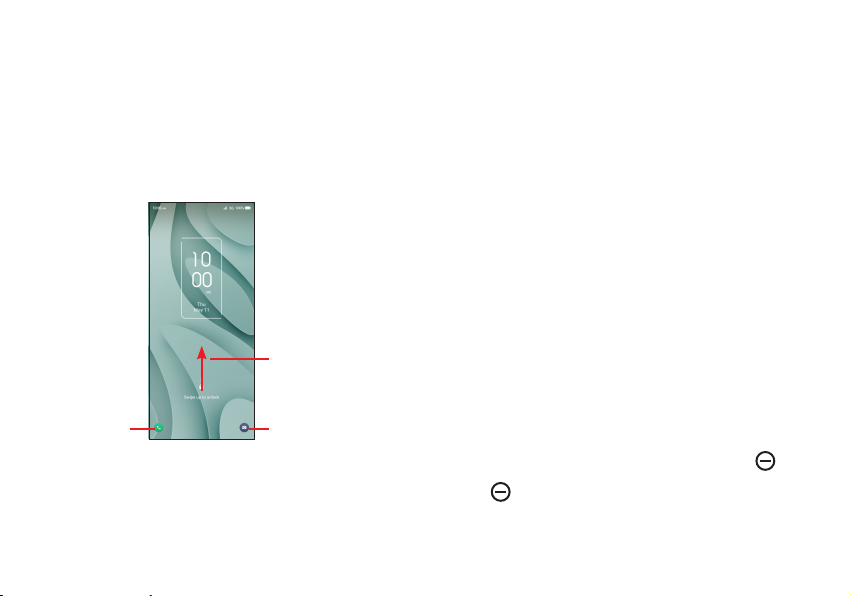1 2
4.7 NXTVISION..........................................................................................57
4.8 Sound & vibration............................................................................. 58
4.9 Notifications ....................................................................................... 59
4.10 Button & gestures............................................................................ 59
4.11 Advanced features.......................................................................... 59
4.12 Smart Manager.................................................................................60
4.13 Security & biometrics ....................................................................60
4.14 Location................................................................................................. 61
4.15 Privacy.................................................................................................... 61
4.16 Safety & emergency........................................................................ 61
4.17 Apps ....................................................................................................... 62
4.18 Storage ................................................................................................. 62
4.19 Accounts.............................................................................................. 62
4.20 Digital Wellbeing & parental controls ..................................... 62
4.21 Google................................................................................................... 63
4.22 Accessibility........................................................................................ 63
4.23 System updates................................................................................ 63
4.24 System .................................................................................................. 63
5 FOTA upgrade...................................................................................65
6 Accessories.......................................................................................66
7 Licenses ............................................................................................. 67
8 1 YEAR LIMITED WARRANTY.......................................................68
9 Troubleshooting ...............................................................................69
10 Specifications................................................................................... 75
11 Disclaimer.......................................................................................... 77
Table of Contents
1 Your mobile...........................................................................................3
1.1 Keys and connectors........................................................................ 3
1.2 Setting up your phone...................................................................... 6
1.3 Home screen......................................................................................... 9
1.4 Text input ...............................................................................................17
2 Multimedia applications.................................................................20
2.1 Camera .................................................................................................20
2.2 Google Photos .................................................................................. 26
2.3 YT Music .............................................................................................. 28
3 Apps and features ...........................................................................29
3.1 Phone..................................................................................................... 29
3.2 Contacts............................................................................................... 35
3.3 Messages ............................................................................................ 39
3.4 Calendar............................................................................................... 42
3.5 Clock...................................................................................................... 43
3.6 Calculator ............................................................................................ 46
3.7 Other applications............................................................................47
3.8 Google applications.........................................................................47
4 Settings............................... ...............................................................50
4.1 Wi-Fi ....................................................................................................... 50
4.2 Bluetooth............................................................................................... 51
4.3 Mobile network ................................................................................. 52
4.4 Connections....................................................................................... 52
4.5 Home screen & lock screen........................................................55
4.6 Display....................................................................................................55