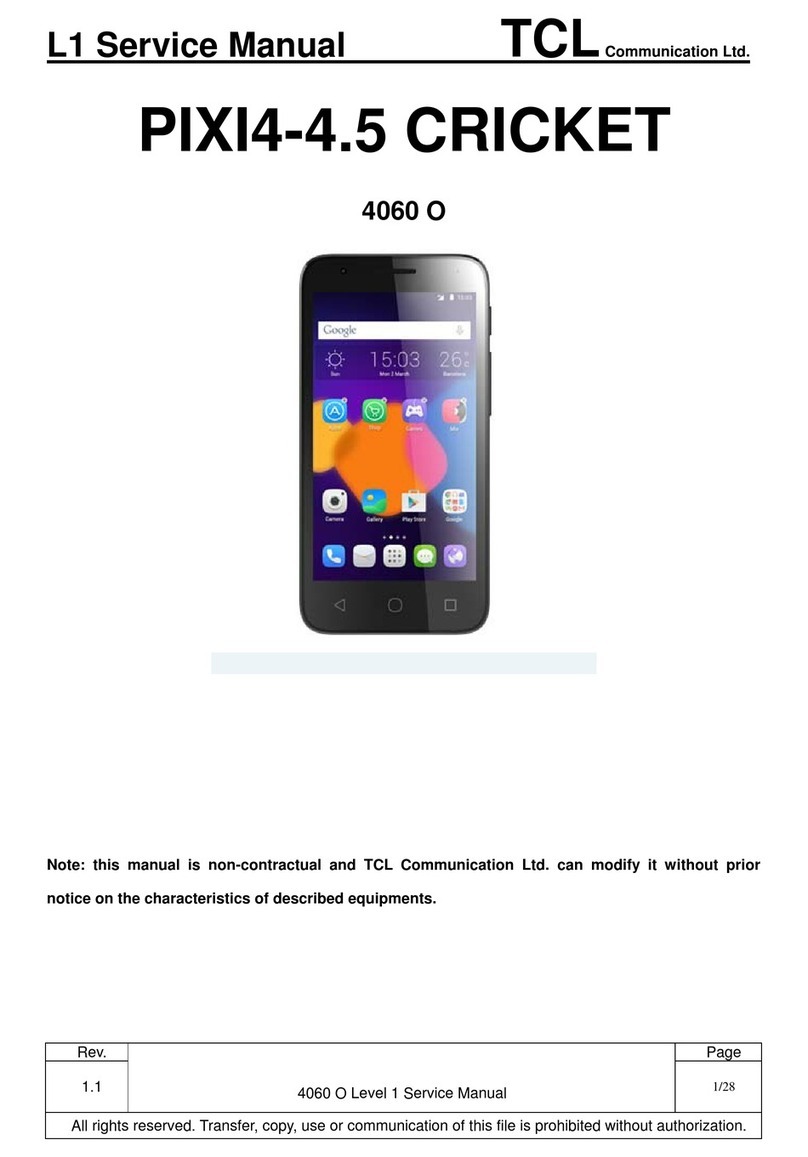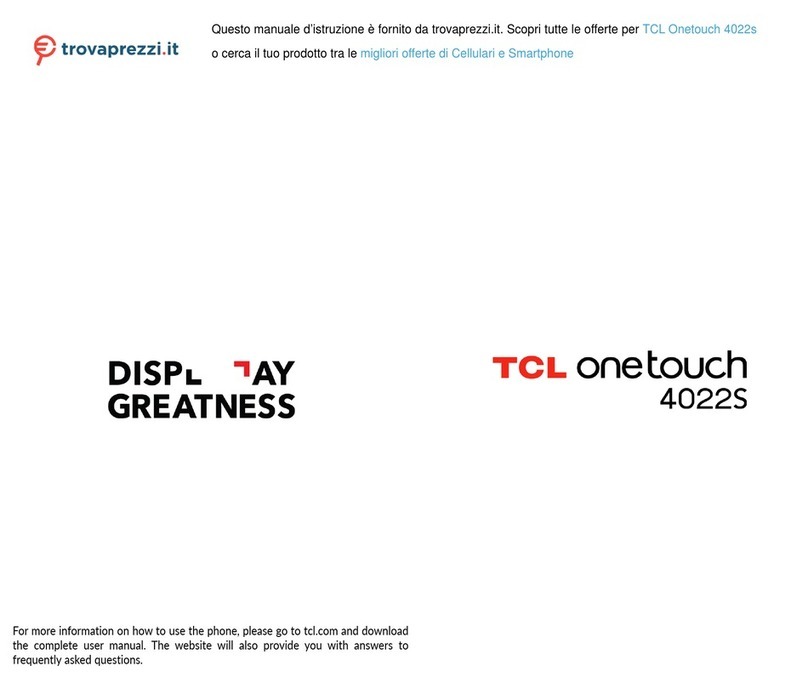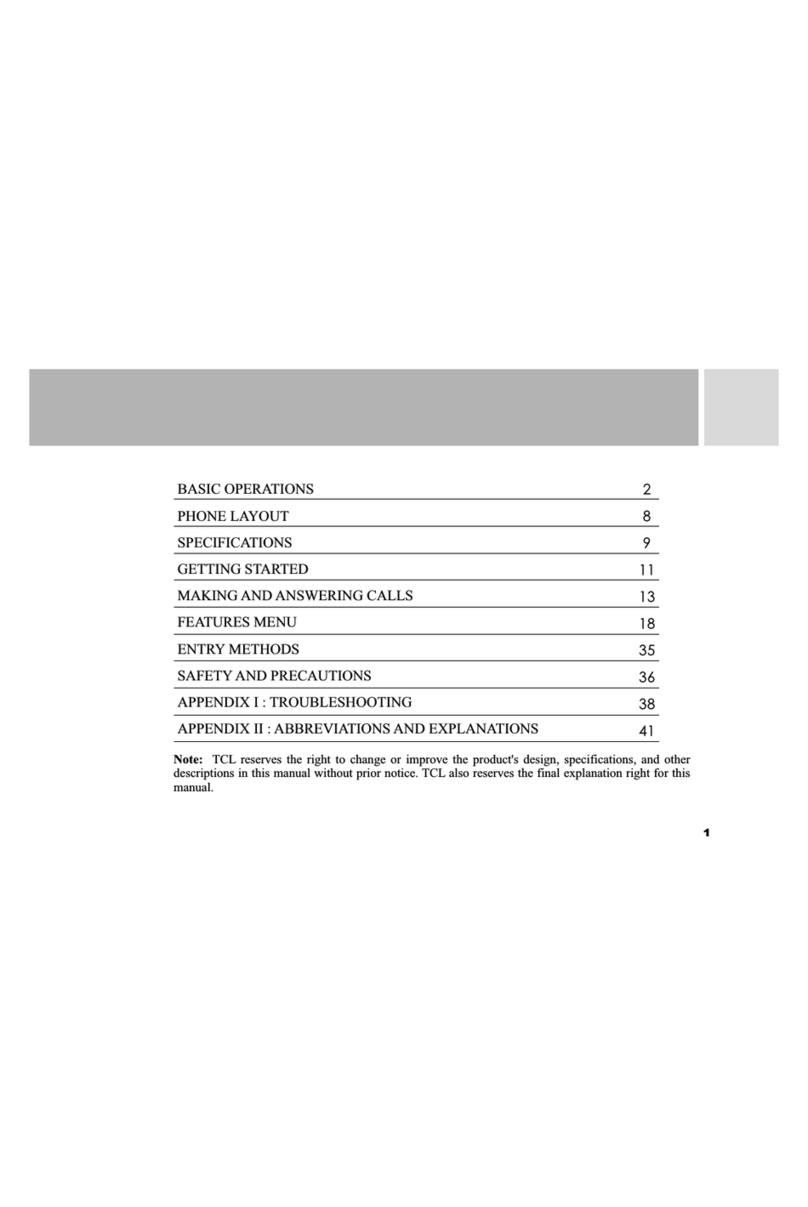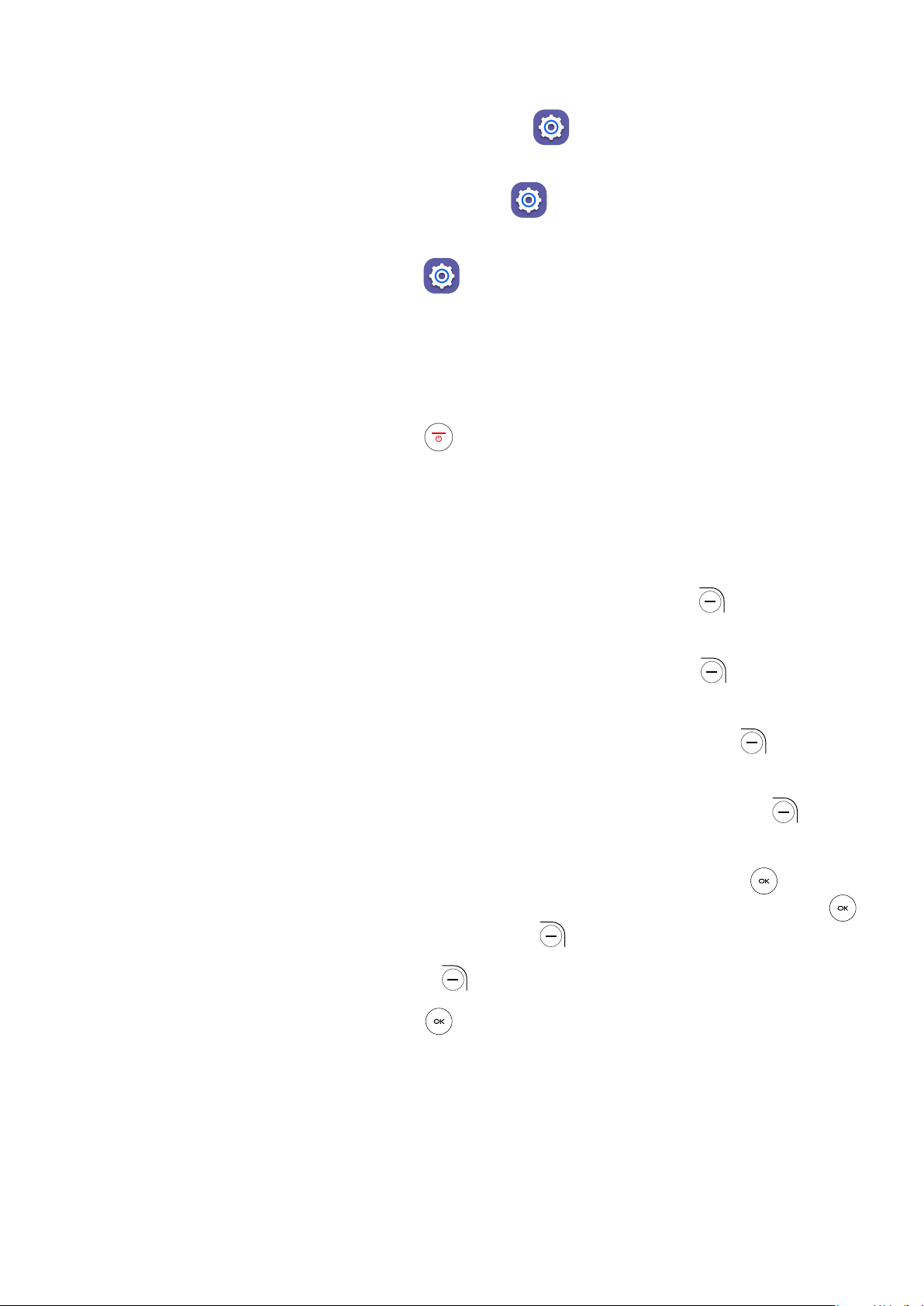2
6 Camera ..................................................................................................25
7 Tools ......................................................................................................27
7.1 Gallery.................................................................................................27
7.2 Utilities ................................................................................................28
7.3 Clock ...................................................................................................29
7.4 Music...................................................................................................30
7.5 Calendar..............................................................................................31
7.6 Video...................................................................................................32
7.7 Note ....................................................................................................33
7.8 FM Radio.............................................................................................33
7.9 File Manager .......................................................................................34
8 Network & connectivity ........................................................................35
8.1 Airplane Mode ....................................................................................35
8.2 Cellular network & Data......................................................................35
8.3 Wi-Fi....................................................................................................36
8.4 Bluetooth ...........................................................................................36
8.5 Geolocation.........................................................................................37
9 Personalize Your Phone.........................................................................38
9.1 Language ............................................................................................38
9.2 Change font size .................................................................................38
9.3 Date & Time........................................................................................38
9.4 Sounds ................................................................................................39
9.5 Wallpaper, Brightness and Screen Timeout........................................39
10 Security .................................................................................................41
10.1 Lock/Unlock your screen.....................................................................41
10.2 SIM Security ........................................................................................41
10.3 Anti-Theft ............................................................................................41