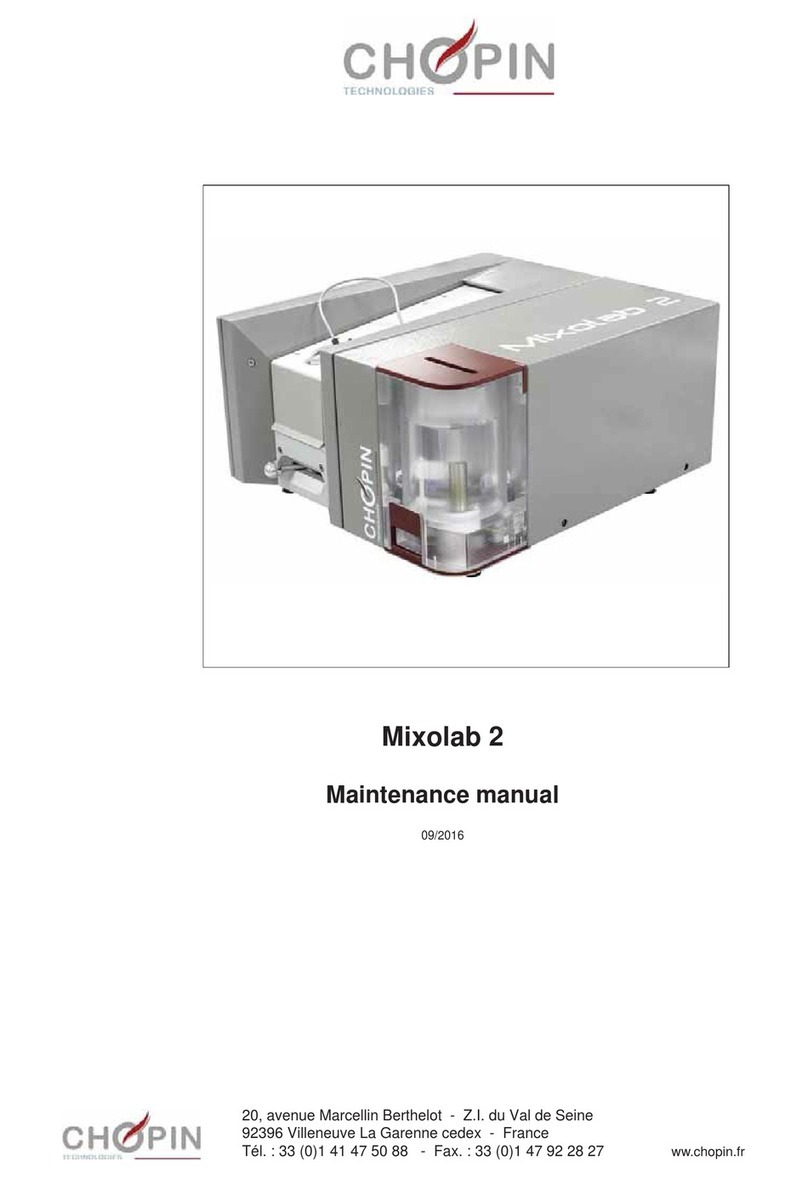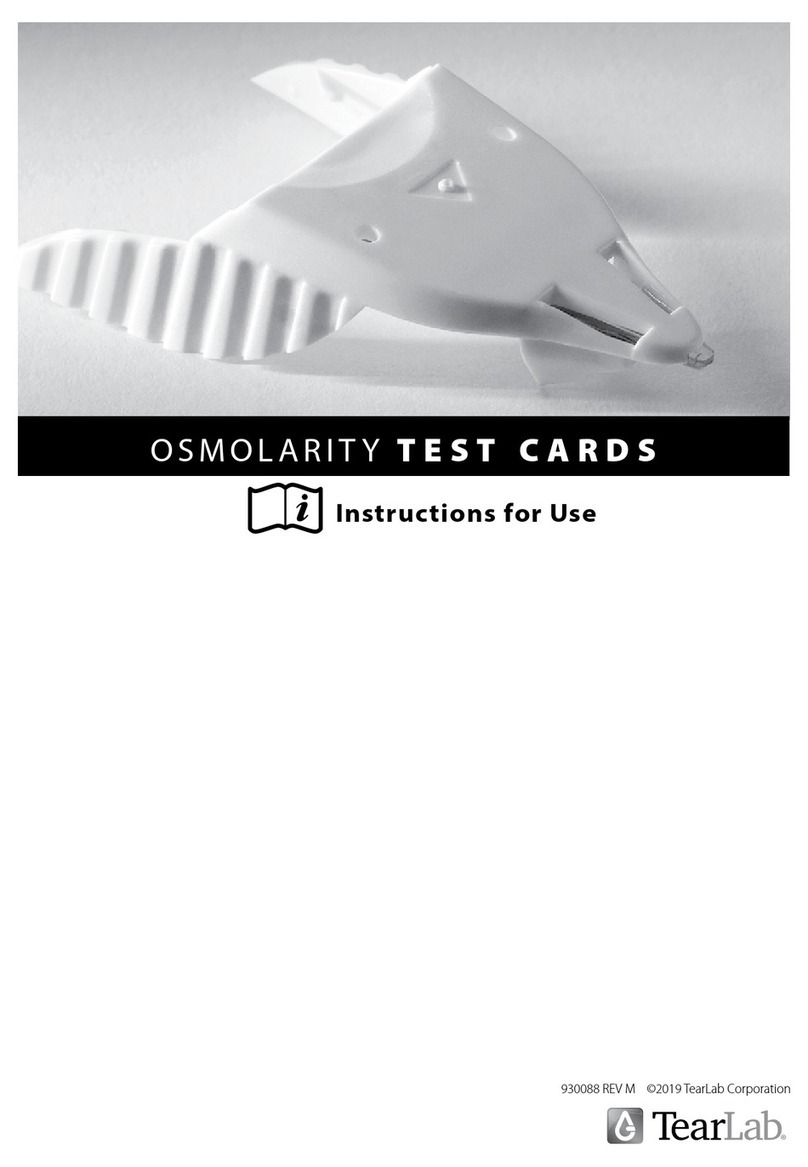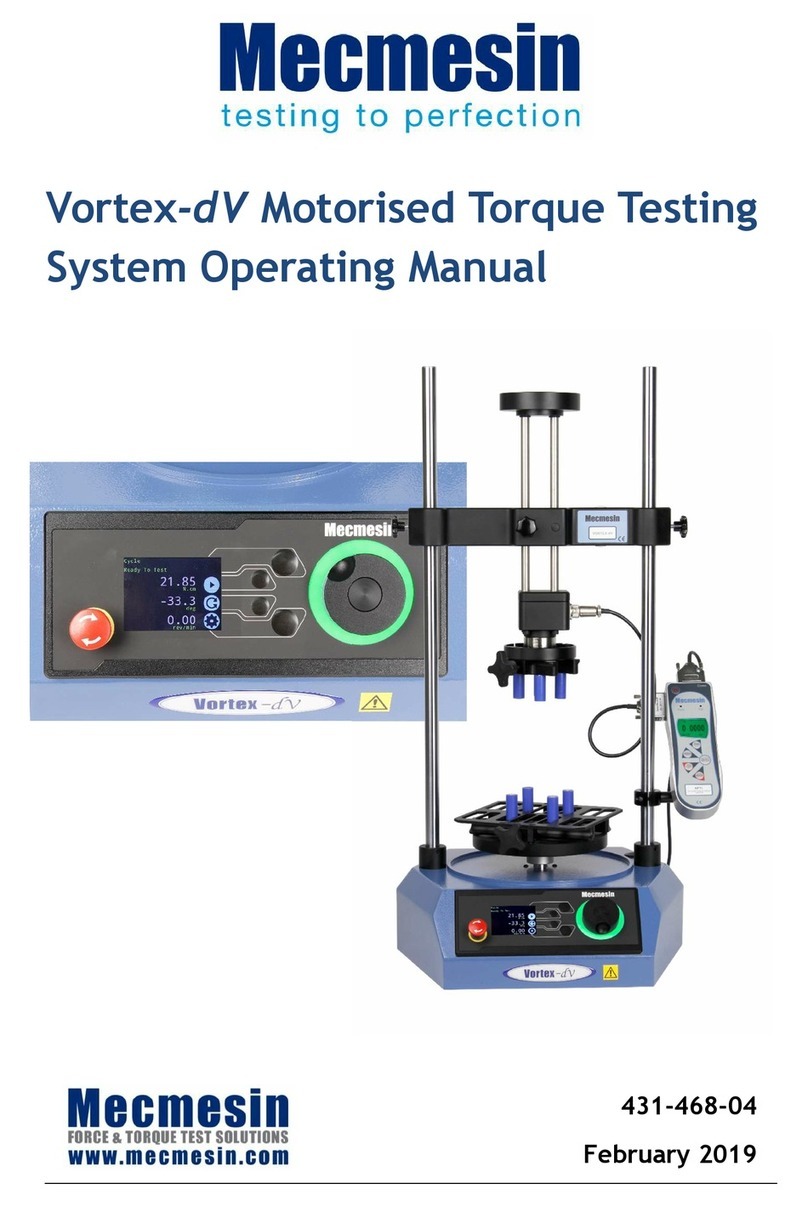Techne Prime Pro 48 User manual

Bag of 50x PlatesBox of 50x Seals
Seals
Dock and
squeegee
Power supply
b
c
a
b
4
2
b
c
a
b
Place on bench
Space Requirements
• 5 cm (2 in.) of unimpeded space at
the front and back for ventilation.
• 7.5 cm (3 in.) above the Pro so that
the lid can be opened safely.
• Easy access to the power switch on
the lower right back corner.
• Two wall outlets (100–240 VAC,
50/60 Hz, 5A) within 2 m (6 ft.)
Unpack
Lift the Prime Pro instrument out of
the crate. Place it on a flat surface
and remove the foam packaging.
1
Turn on
Turn on the computer, wait for
Microsoft Windows to boot fully,
then turn on the Prime Pro
instrument. The instrument runs a
series of self- tests that take up to
20 minutes. DO NOT OPEN THE
PRIME PRO 48’s LID DURING
INITIALISATION.
At any time after turning on the
instrument, double-click the Prime
Pro icon on the desktop to start the
Prime Pro software. Communication
between the computer and the Prime
Pro 48 instrument will be established
within five minutes. When the LED
indicator light on the front panel
stops flashing and remains solid,
the instrument is ready. Open the
Prime Pro by pressing the round
silver button on the front to raise its
handle, while lifting the handle from
the bottom until the Prime Pro 48
pops open.
Create or
launch a
protocol
Create : Click on the Prime Pro
control software icon. Click on the
boxes that describe the assay you are
looking to run. These define initial
setup of the system and the mode
of analysis you will use to study the
data. Click on the green tick to
define the thermal profile.
Launch: Open templates tab and
double click the desired protocol to
launch.
b
c
a
b
b
c
a
b
5
Define thermal
profile
Click on “Thermal Profile” tab.
• To remove a step click inside the
column you want to remove and
drag it to the wastebasket.
• To change temperature drag the
red bar up / down or click on the
actual temperature.
• To change time click the clock, two
arrows will appear allowing you to
change time.
• To add more cycles, click the up/down
arrows beside “Number of Cycles”.
• To change from 2 to 3 steps, click
on the yellow arrow (5 steps max).
• To add a stage click on “Add
stage” icon.
• Once defined the system is ready.
No need to define plate layout or
dyes at this stage. The system
collects data using every well, every
filter, every cycle. To begin run click
“Start Run”.
Plate layout
Click “A” to adjust Assays
(primers). If testing 2 genes and
1 template, select 2 Assays and 1
Sample using dropdown menus
and up / down arrows. Click “S” to
adjust Samples (template) and adjust
with the and up/down arrows. Click
on 3 to save.
Now highlight wells by selecting
individuals, columns, rows or the
whole plate. Then click on the
small circle beside the desired
assay and sample (once selected
it fills with colour).
Then define the “Role” of that assay
e.g. Unknown, No Template Control
etc. beside each assay. Plate layout
can be defined before or after a run
begins. Once defined, data analysis
can occur.
Data analysis
The “Monitor Run” tab on the
left of the screen allows samples
to be monitored as they cycle and
amplification occurs. To analyse
run data, click on the ProStudy
software icon located on the
desktop.
7
Help and advice is available to support your research.
Bibby Scientific Ltd. Beacon Road, Stone,
Staffordshire, ST15 0SA
Tel: +44 1785 812121
General enquiries: enquiries@bibby-scientific.com
Order enquiries: orders@bibby-scientific.com
Technical Support: technehelp@bibby-scientific.com
Website: www.techne.com
Prime Pro 48 Quick Start Guide
Full range of 400 qPCR detection kits
available from www.techne.com
• Human pathogen test kits.
• Veterinary and agricultural.
• Food and water testing.
• Bio-threat detection.
Re-order consumables
PROPLATE48 Pack of 50x 48 Real Time PCR Plates
PROSEAL48 Pack of 50x 48 Real Time PCR Plate seals
Ethernet cable USB Drive
b
c
a
b
Accompanying
literature
6
Install software
1. Insert memory stick into PC of
choice
2. Click on Prime Pro setup icon
3. Follow on-screen instructions to
install.
4. Then click on ProStudy setup icon.
5. Follow on-screen instructions to
install.
b
c
a
b
Connect
1. Connect Ethernet cable to Prime Pro
and PC.
2. Connect power cable to Prime Pro
then outlet.
3. Connect computer power cord to
the wall outlet. Turn on outlets.
For important PC set-up instructions
check the reverse of this document.
3
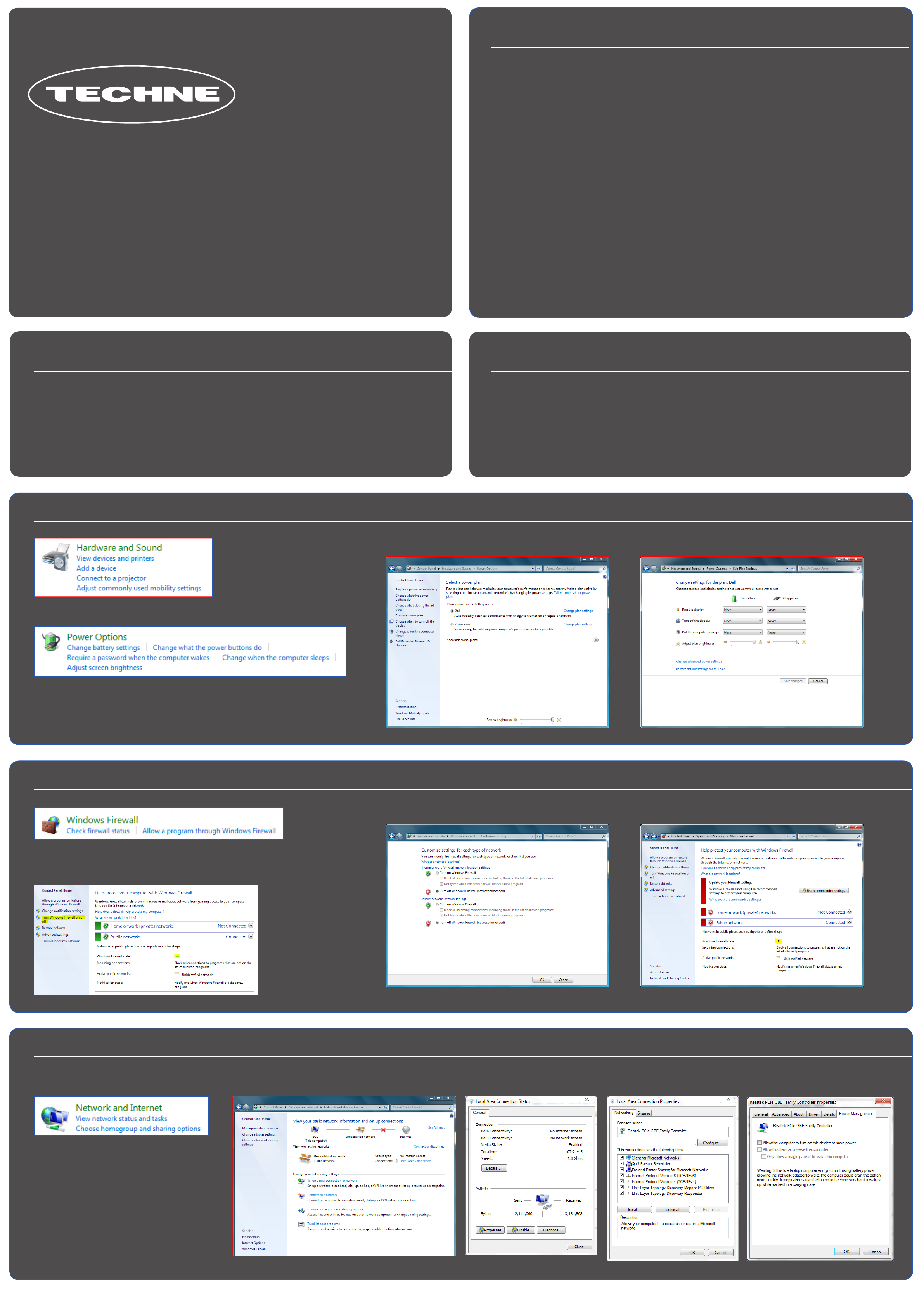
PC Power Settings
1. Open the Control Panel from the Windows Start menu.
2. Open “Power options”, double click to open and change battery or power settings.
Help and advice is available to support your research.
Bibby Scientific Ltd. Beacon Road, Stone,
Staffordshire, ST15 0SA
Tel: +44 1785 812121
General enquiries: enquiries@bibby-scientific.com
Order enquiries: orders@bibby-scientific.com
Technical Support: technehelp@bibby-scientific.com
Website: www.techne.com
Prime Pro 48 PC Set-up instructions
Full range of 400 qPCR detection kits
available from www.techne.com
• Human pathogen test kits.
• Veterinary and agricultural.
• Food and water testing.
• Bio-threat detection.
Register
Once your Prime Pro 48 system is set up and ready to use, register your Prime Pro by going to www.techne.com and
completing a short questionnaire. Registering your Prime Pro ensures that you will receive software updates in the
future. While you are visiting the web site, take advantage of the following online resources to support your research.
Prime Pro Customer Support, knowledge database, warranty information, webinars, and seminar series
www.techne.com
3. Navigate to “Change plan Settings”. 4. In “Edit plan settings” change all of the power options to
“Never”. Save the changes to the plan.
Firewall Settings
1. Open the Control Panel and select “Windows Firewall”
2. Select “Check firewall status”, note the state of the firewall, in this instance the firewall is On.
3. If the firewall is “on” click “Turn Windows Firewall on or off”
4. Turn off the firewall. 5. In the “Windows firewall” page, the status should now read
“Off”
Network Port Settings
1. Open Control Panel and select “Network and
Internet” sometimes called “Network and Sharing”.
3. Select “Power Management” and uncheck “
Allow the computer to turn off this device to save power”.
4. Click ok and exit.2. Open“Local Area Connection” and select “Properties” then
“Configure”
Minimum PC Specification
• Operating system: Windows 7, not starter, and in UK or USA English. Either 32 or 64 bit variants are compatible.
• Memory (RAM): 4GB DDR3
• Communication: Gigabit Ethernet and USB 2.0
• Processor: Core i3 (3rd generation) with 1.7 GHz clock speed or greater.
The system should have all firewalls disabled as a precaution. Some firewalls disrupt communication between the PC
and the Prime Pro 48. The system should be a designated PC running only the Techne software and be stand alone.
Introduction
The Prime Pro Real-Time PCR System is intended to support the Real-Time polymerase chain reaction (PCR) application
needs of life science researchers. This includes gene expression quantification and analysis as well as genotyping by allelic
discrimination or high- resolution melting. The system is able to support other applications and protocols as well. Prime
Pro 48 features high-quality optical and thermal modules to provide optimal performance and data quality. The system
includes data analysis software that is preloaded on a computer and provided on a separate USB drive for installation on
additional computers as needed. Additional accessories and consumables are provided or available for purchase to ensure
the best user experience.
The Prime Pro 48 system’s controlling PC must be set up to ensure that there is constant communication between
the system and the PC. To that end we need to alter the default power settings, network setting and firewall. The PC
controlling the Prime Pro 48 should be a designated stand alone unit.
Other Techne Laboratory Equipment manuals
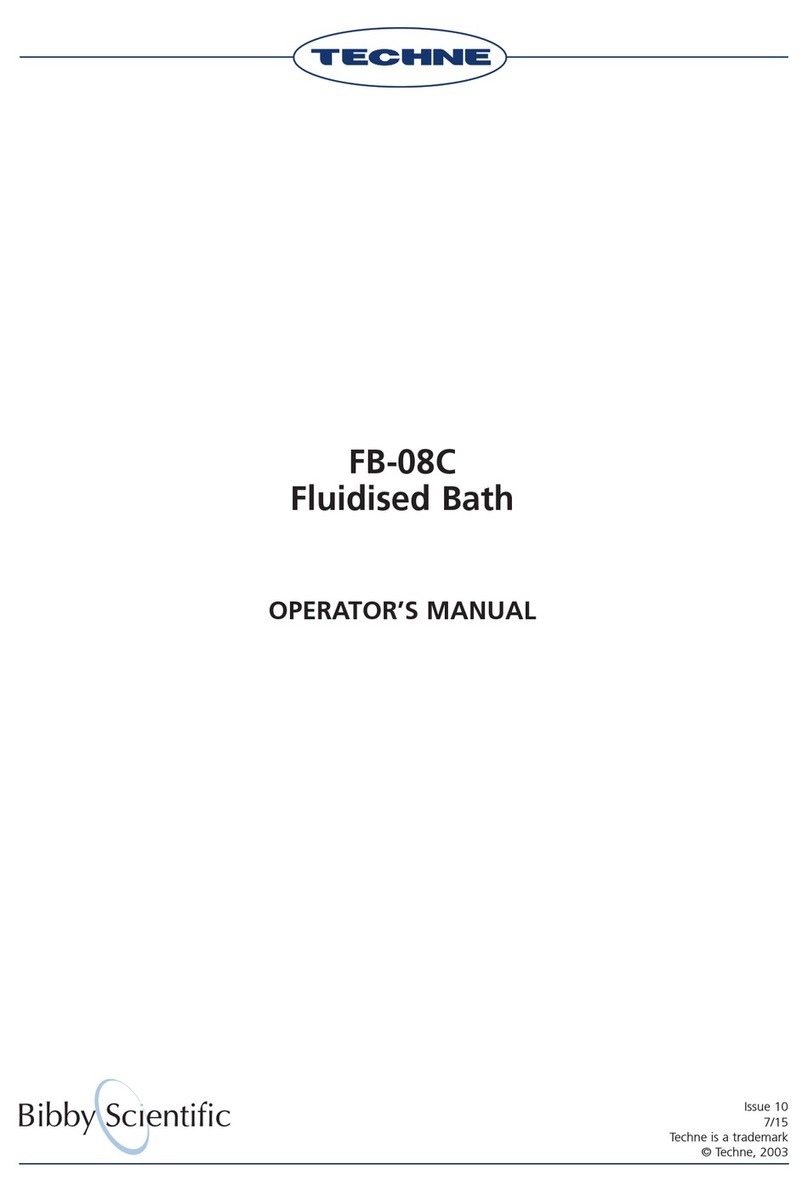
Techne
Techne FB-08C User manual

Techne
Techne FSC496D User manual
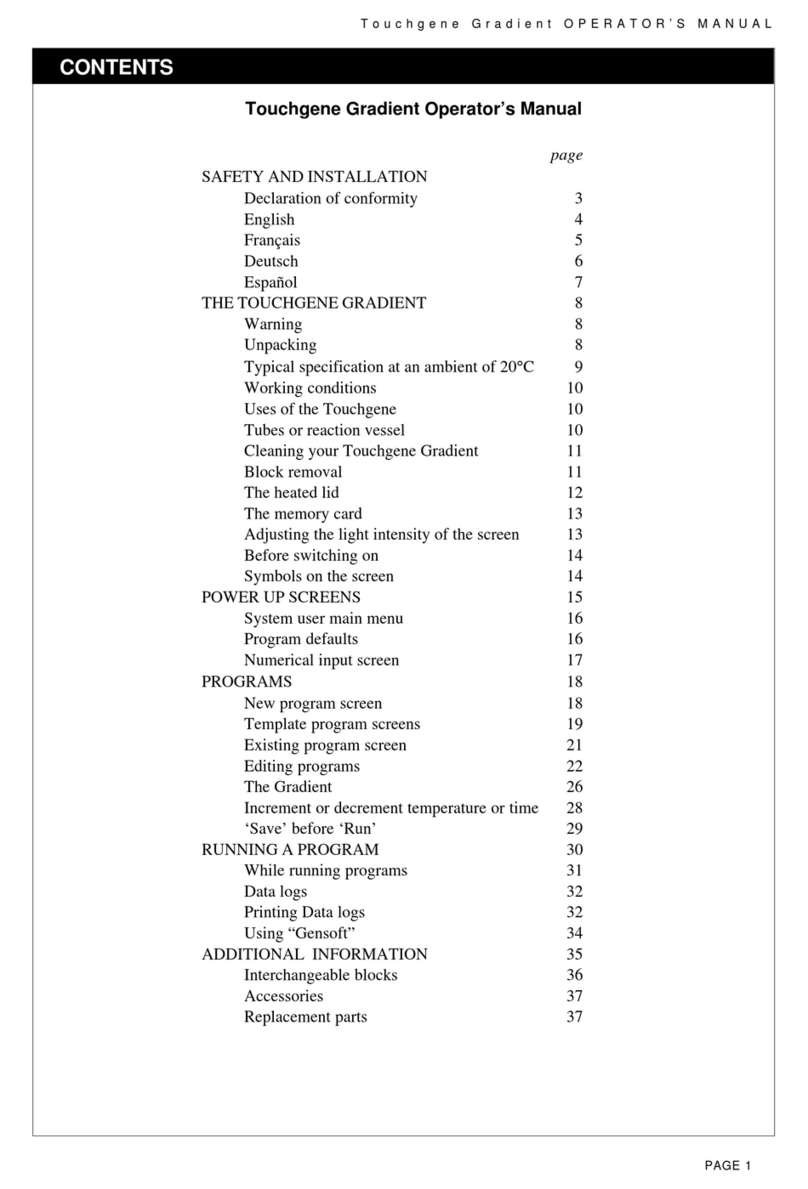
Techne
Techne Touchgene Gradient User manual

Techne
Techne RU-200 User manual
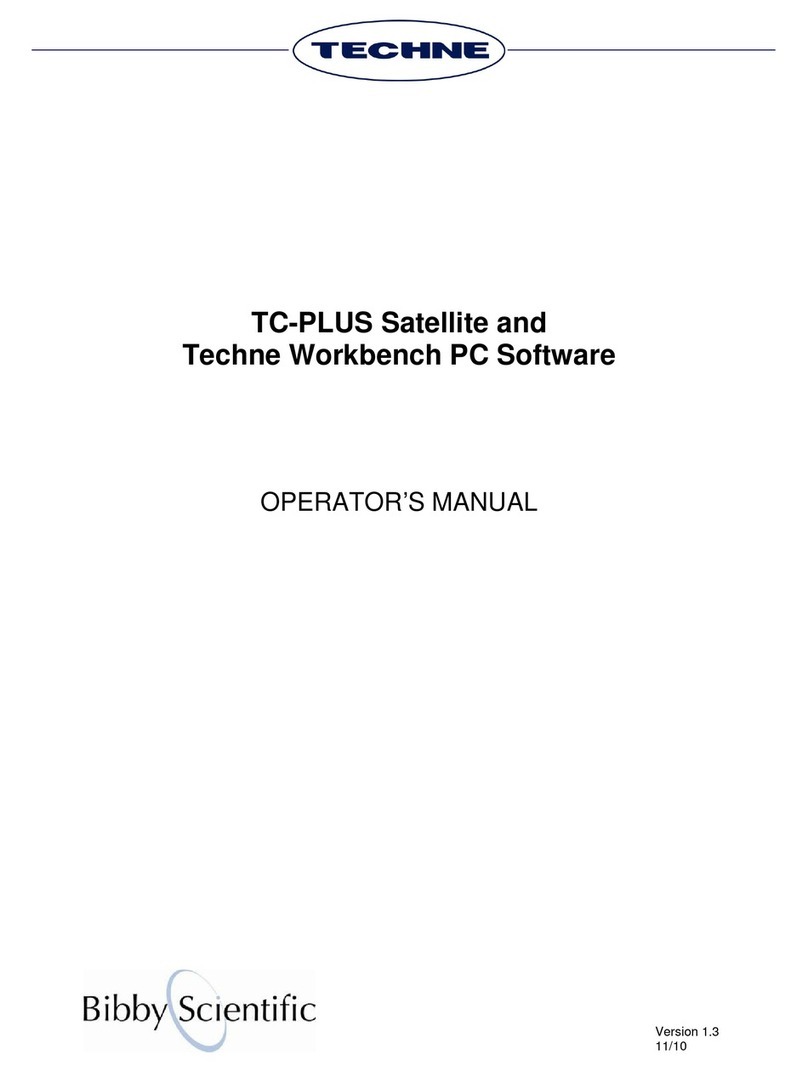
Techne
Techne TC-PLUS User manual
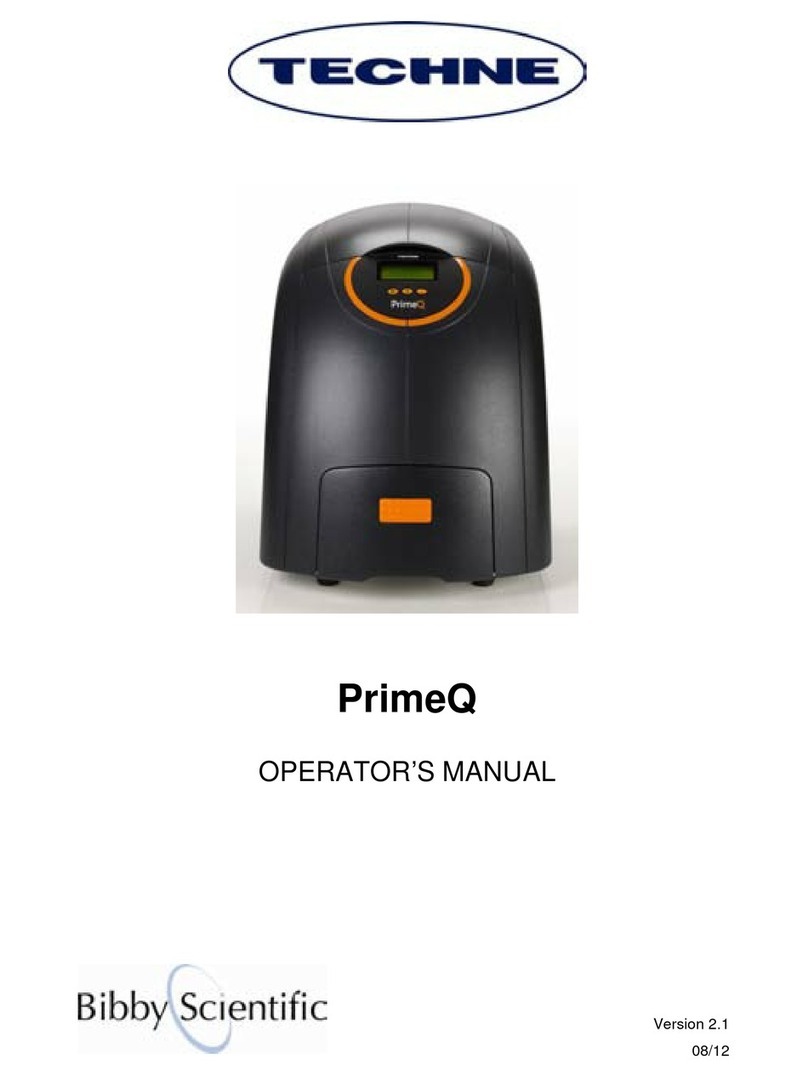
Techne
Techne PrimeQ User manual
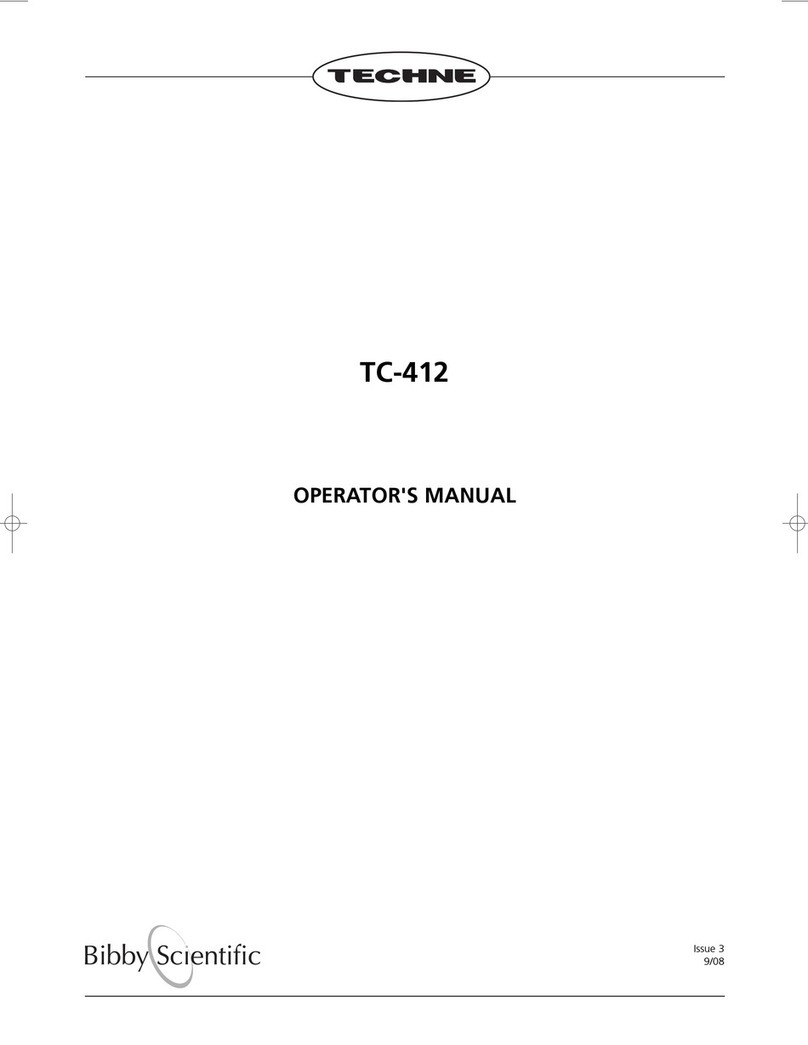
Techne
Techne TC-412 User manual
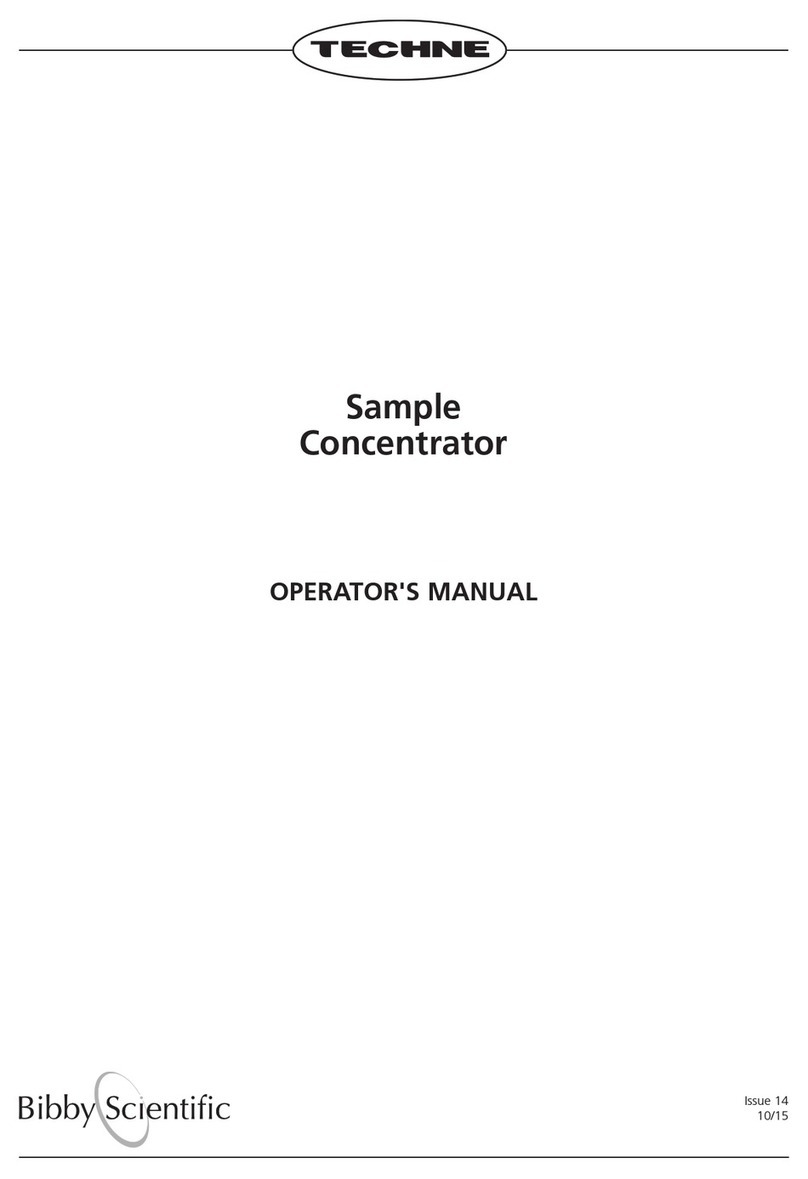
Techne
Techne FSC400D User manual

Techne
Techne Prime User manual
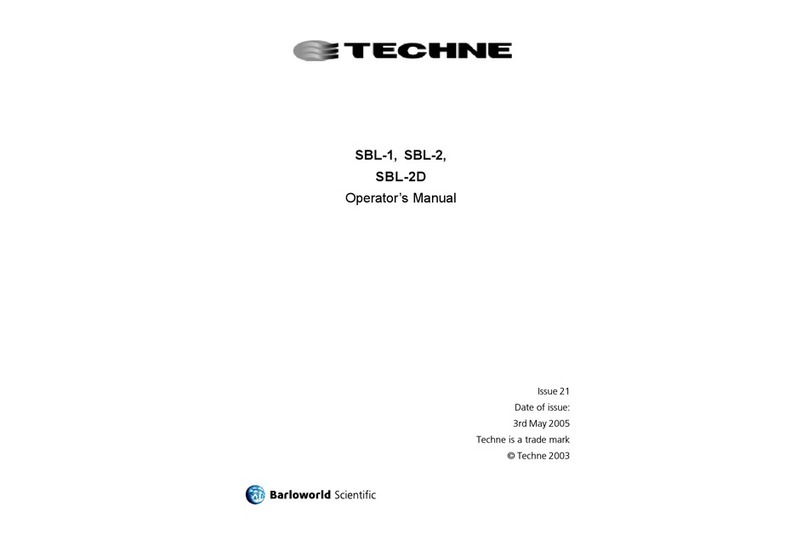
Techne
Techne SBL-1 User manual