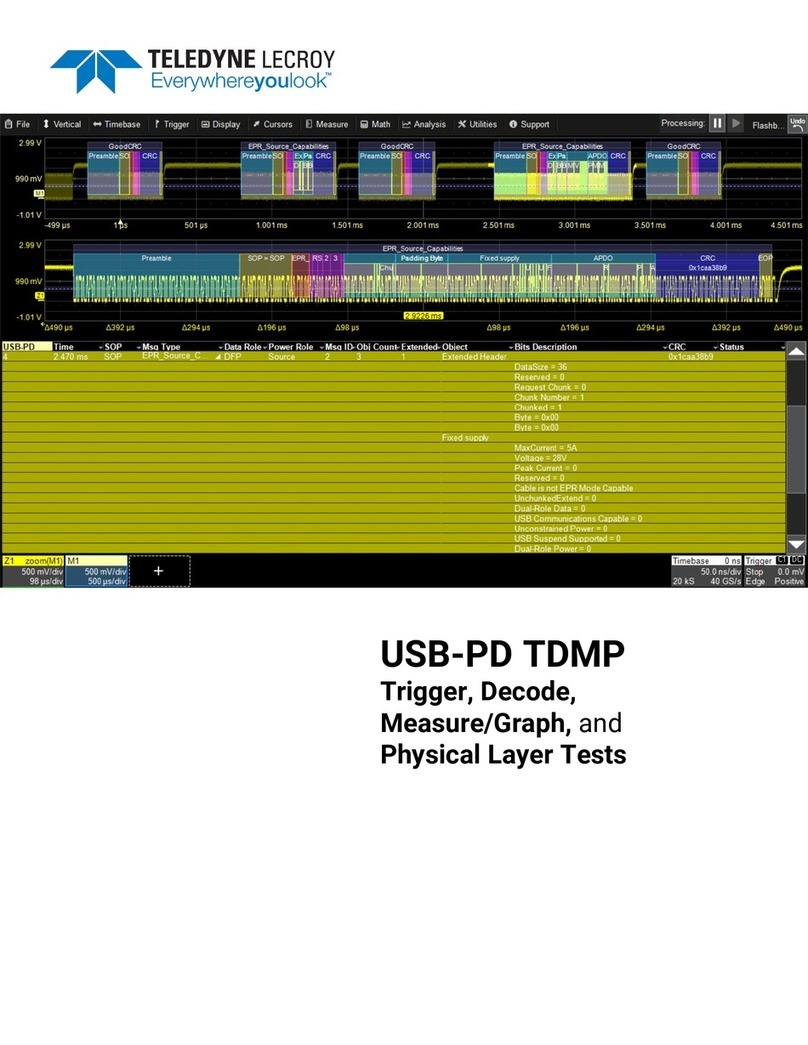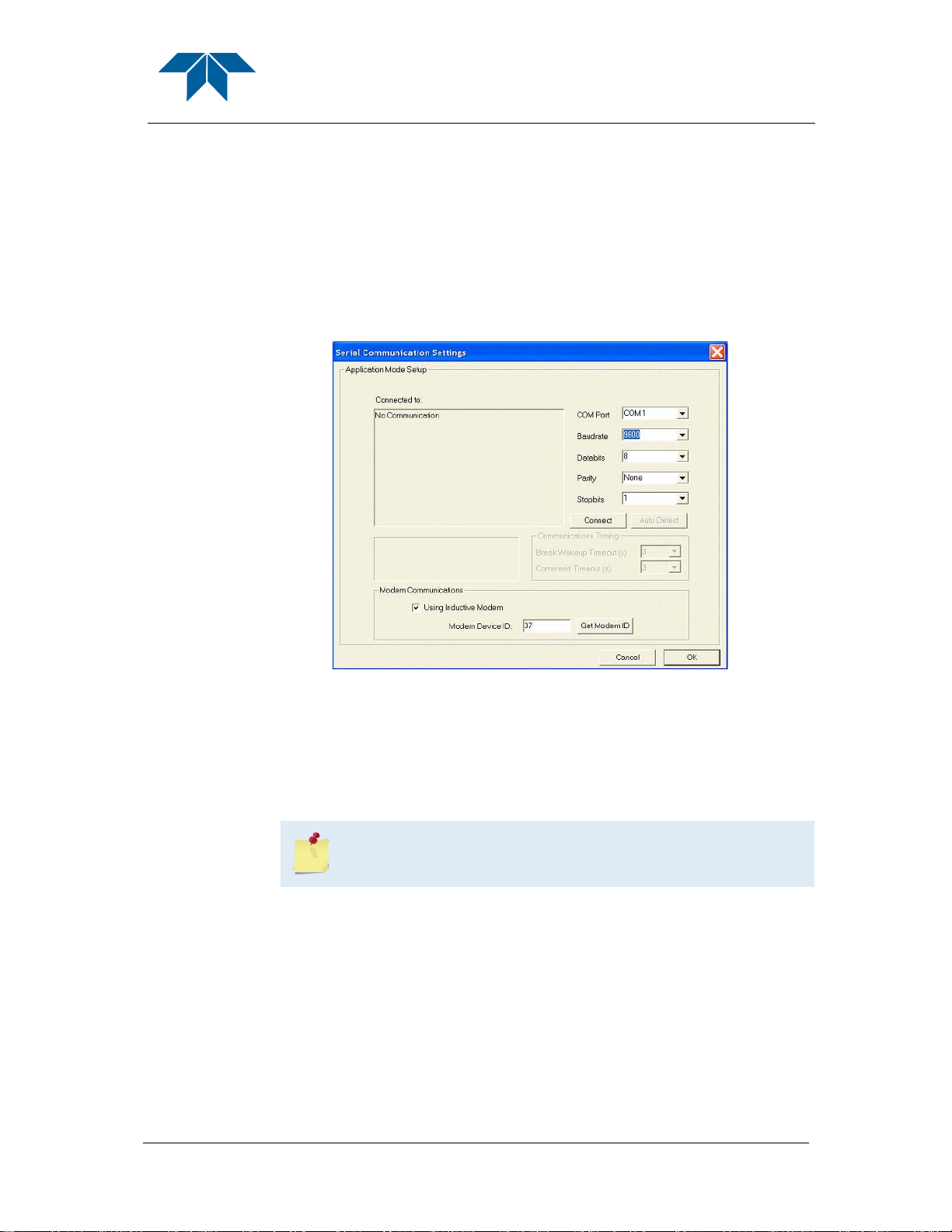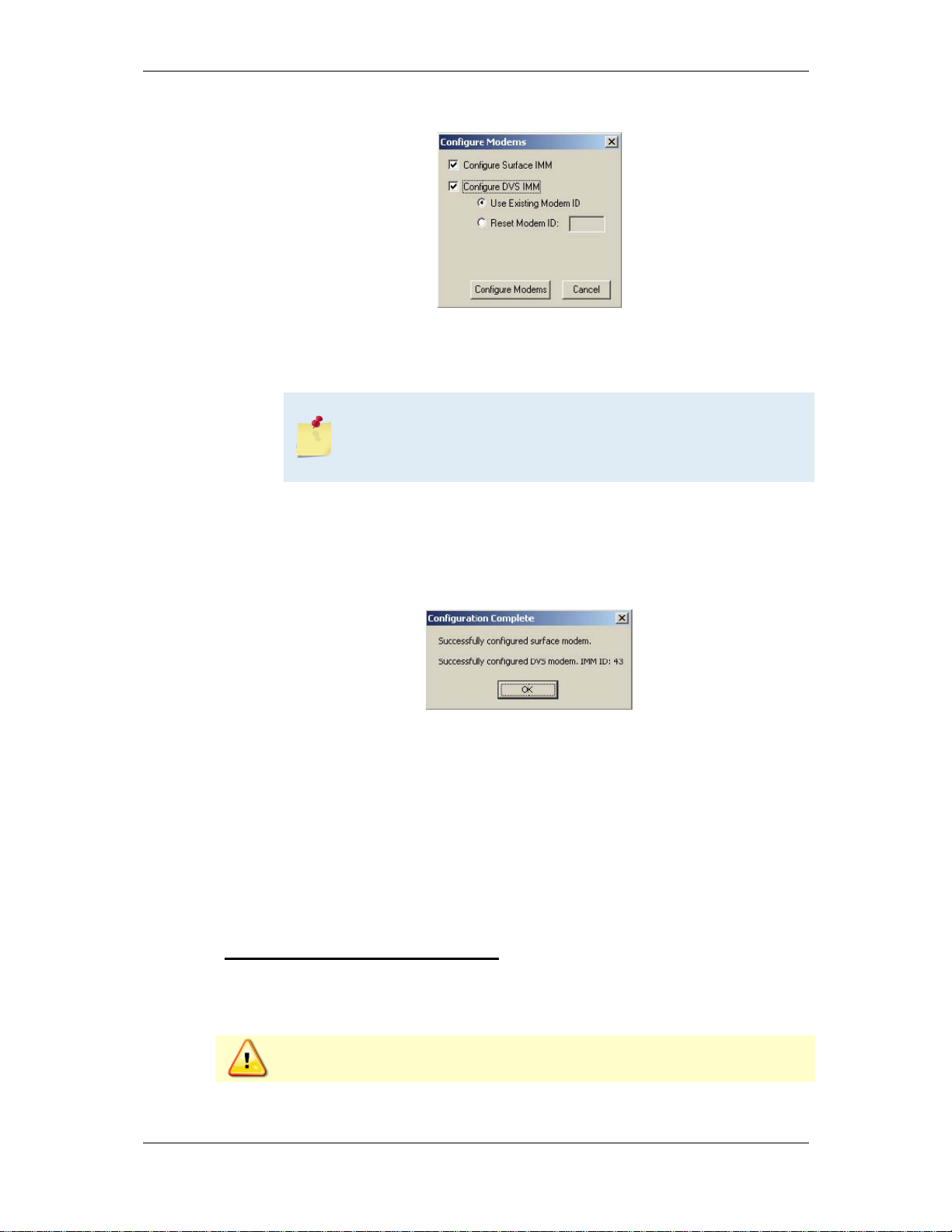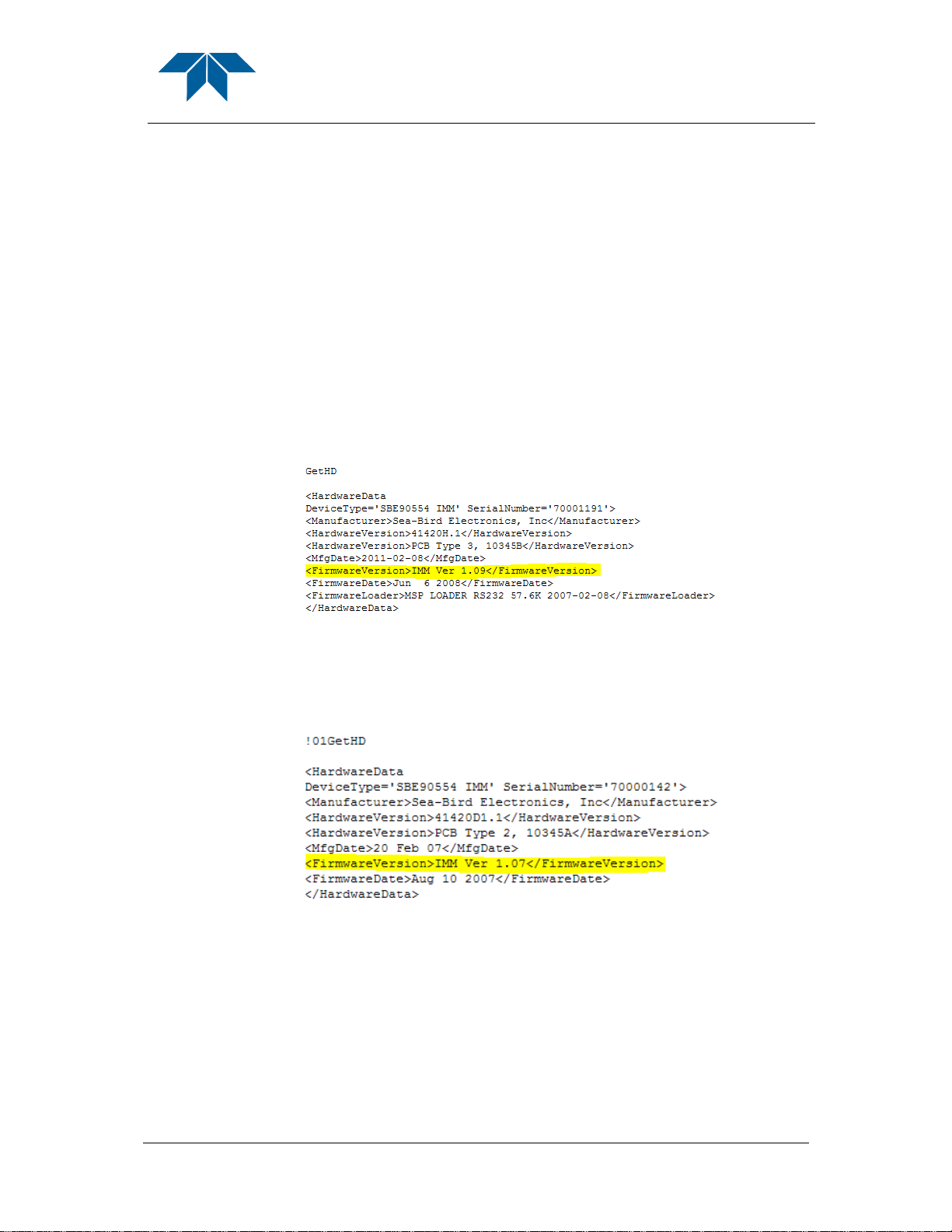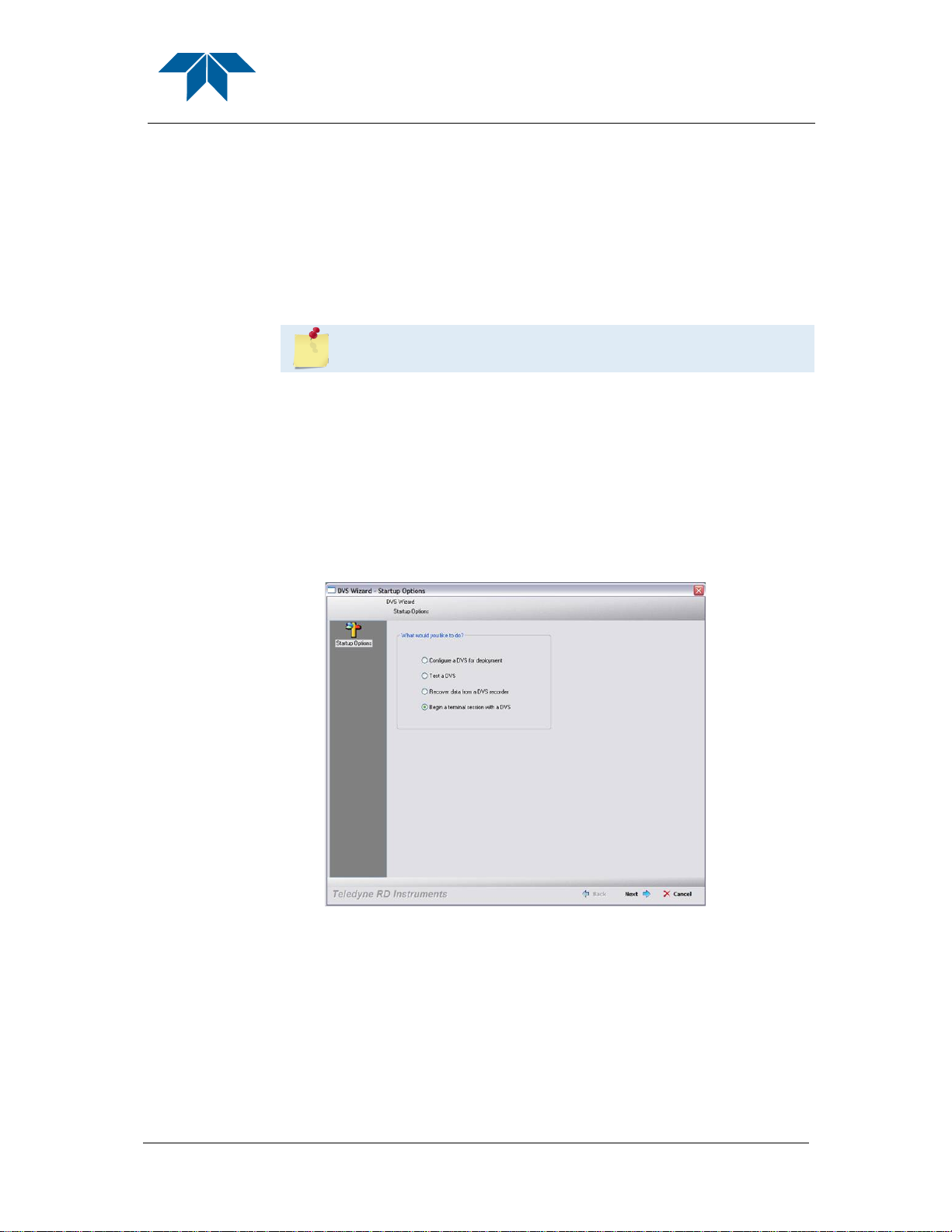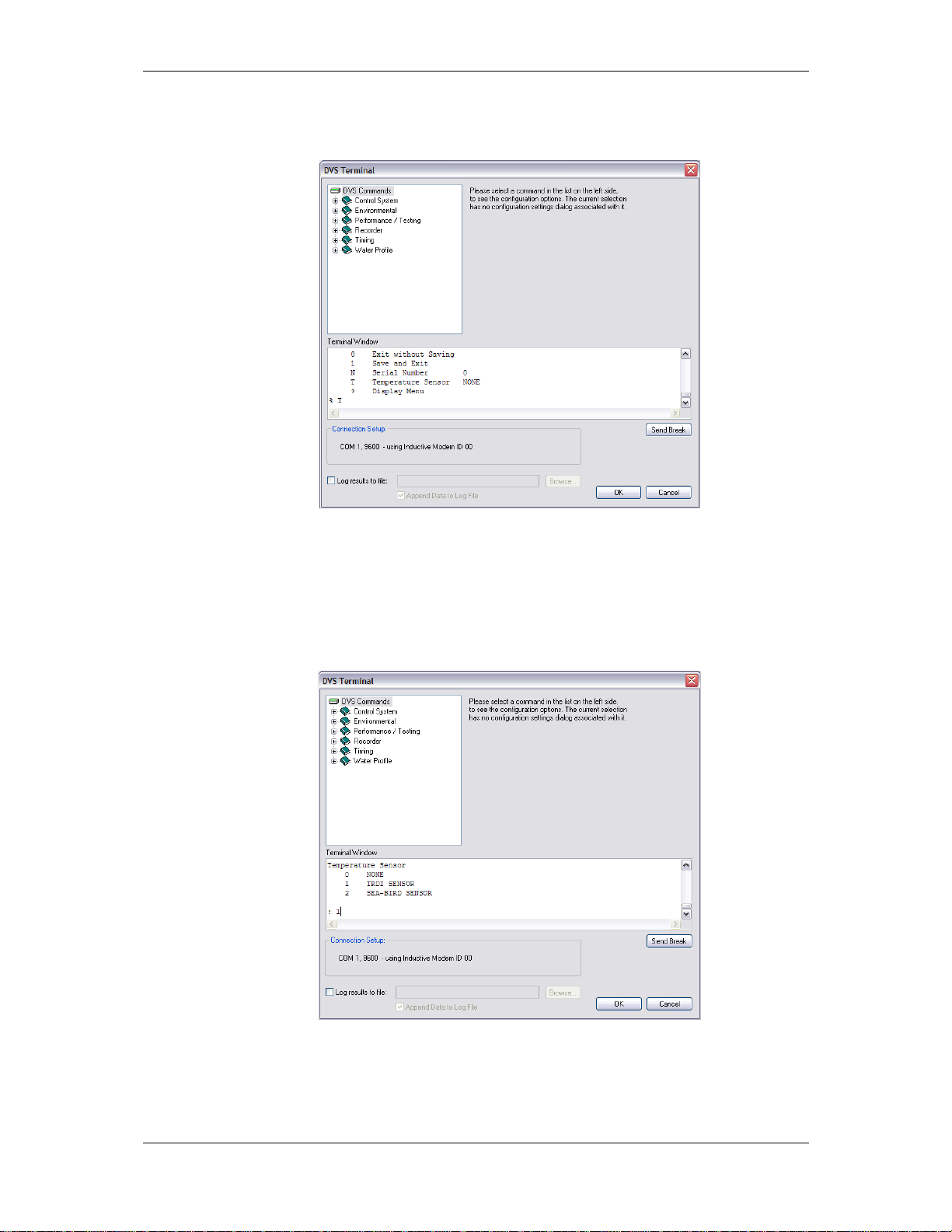Teledyne FST-040 User manual
Other Teledyne Test Equipment manuals

Teledyne
Teledyne HDO8000A User manual
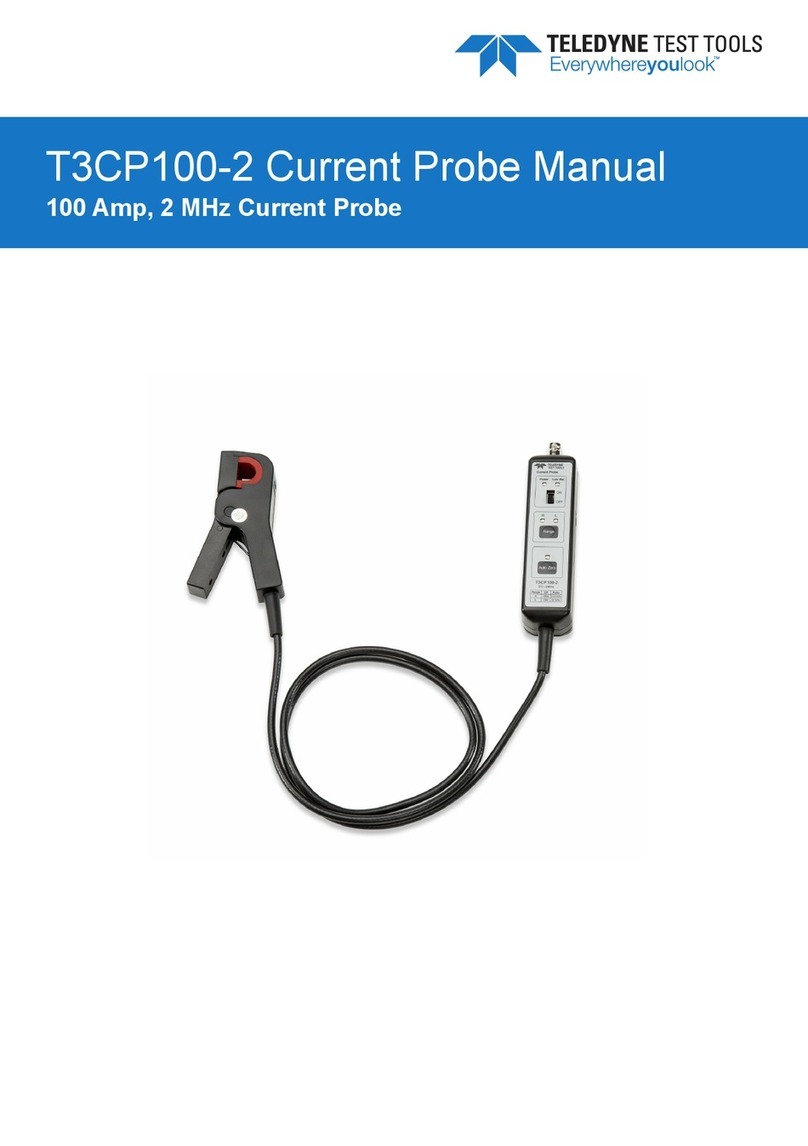
Teledyne
Teledyne T3CP100-2 User manual
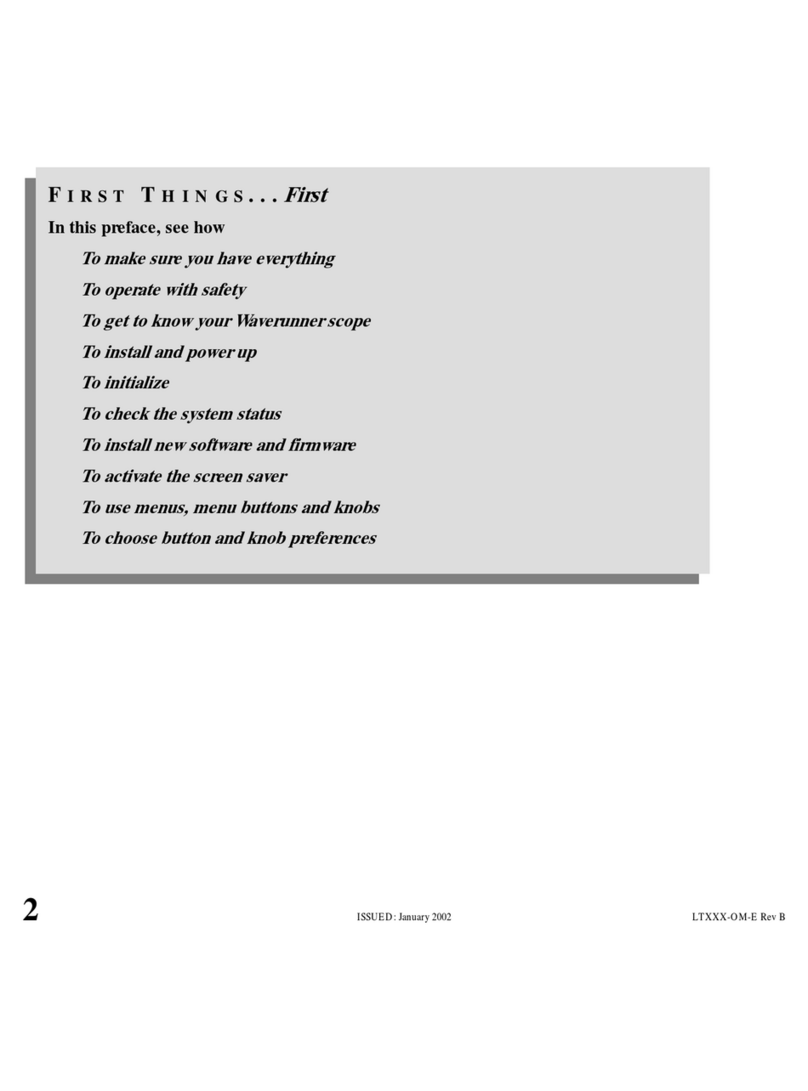
Teledyne
Teledyne LeCroy Waverunner LT Series Instruction sheet

Teledyne
Teledyne LabMaster 10 Zi Series Parts list manual

Teledyne
Teledyne T3HVD User manual

Teledyne
Teledyne T700 User manual
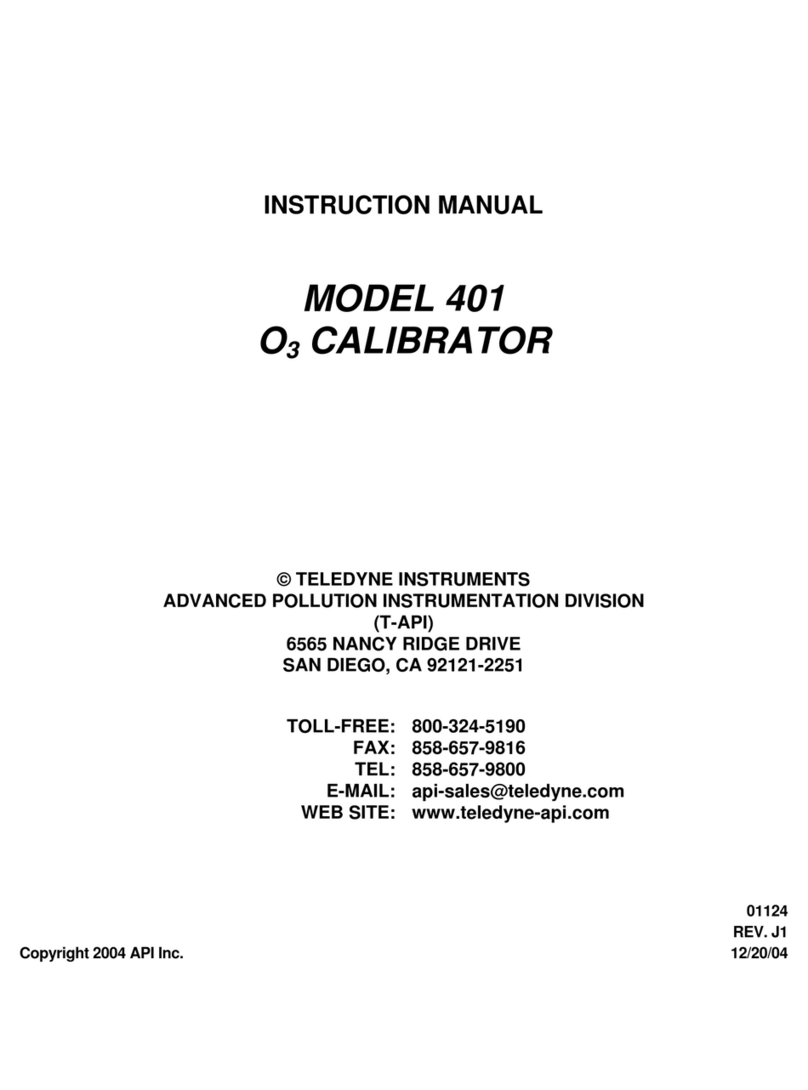
Teledyne
Teledyne 401 User manual

Teledyne
Teledyne waverunner xi-a series Parts list manual

Teledyne
Teledyne 804A User manual

Teledyne
Teledyne CD14 User manual

Teledyne
Teledyne Everywhereyoulook T3DSOH1000 User manual

Teledyne
Teledyne LeCroy T3DSO2000A Series User manual

Teledyne
Teledyne T3DSO2000 User manual

Teledyne
Teledyne T750 User manual

Teledyne
Teledyne Reson PDS Specification sheet

Teledyne
Teledyne LabMaster 10 Zi Series User manual
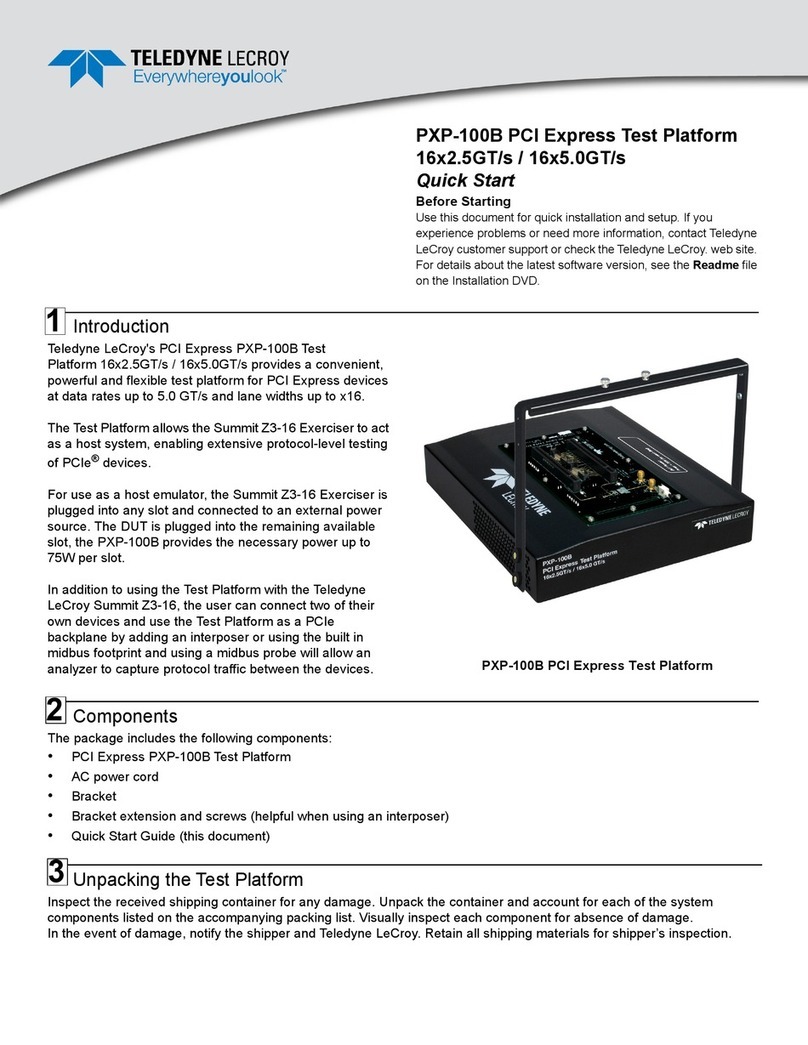
Teledyne
Teledyne PXP-100B User manual

Teledyne
Teledyne HPM 4 User manual

Teledyne
Teledyne HDO4000 User manual

Teledyne
Teledyne T3DSO1000A Series User manual
Popular Test Equipment manuals by other brands

Redtech
Redtech TRAILERteck T05 user manual

Venmar
Venmar AVS Constructo 1.0 HRV user guide

Test Instrument Solutions
Test Instrument Solutions SafetyPAT operating manual

Hanna Instruments
Hanna Instruments HI 38078 instruction manual

Kistler
Kistler 5495C Series instruction manual

Waygate Technologies
Waygate Technologies DM5E Basic quick start guide

StoneL
StoneL DeviceNet CK464002A manual

Seica
Seica RAPID 220 Site preparation guide

Kingfisher
Kingfisher KI7400 Series Training manual

Kurth Electronic
Kurth Electronic CCTS-03 operating manual

SMART
SMART KANAAD SBT XTREME 3G Series user manual

Agilent Technologies
Agilent Technologies BERT Serial Getting started