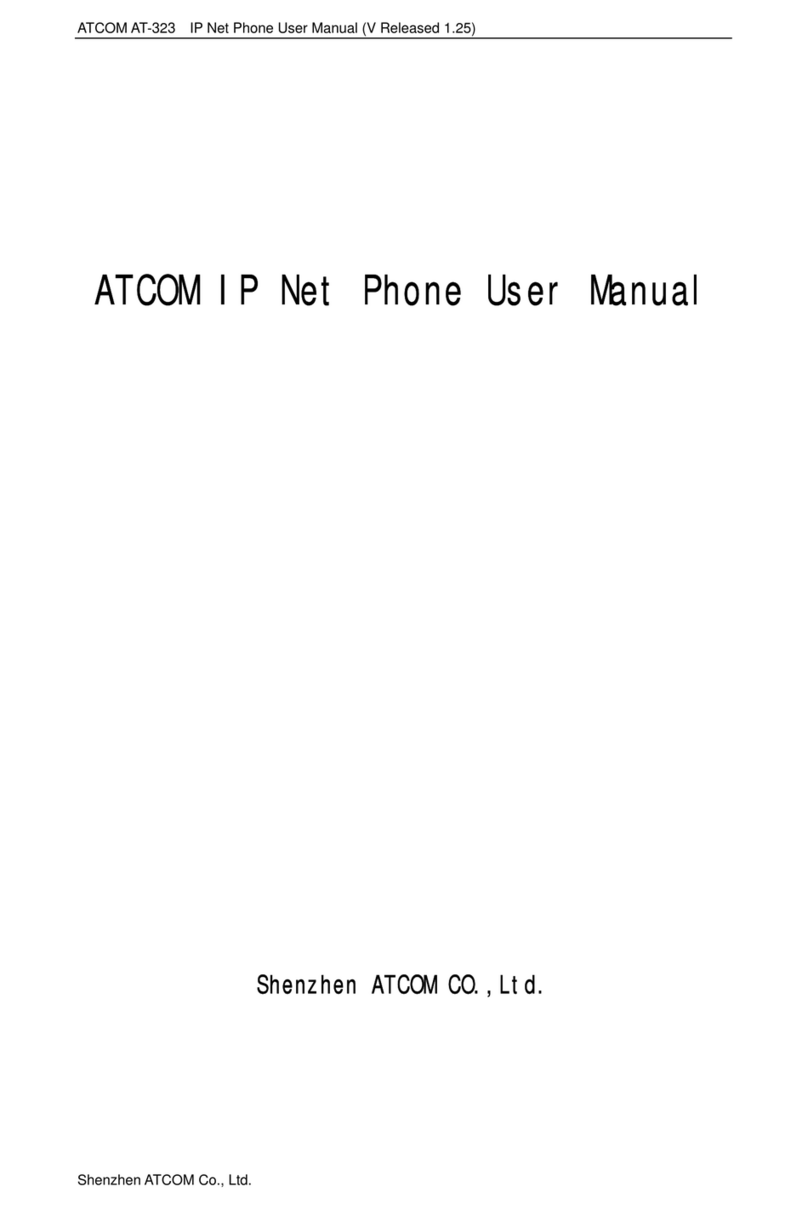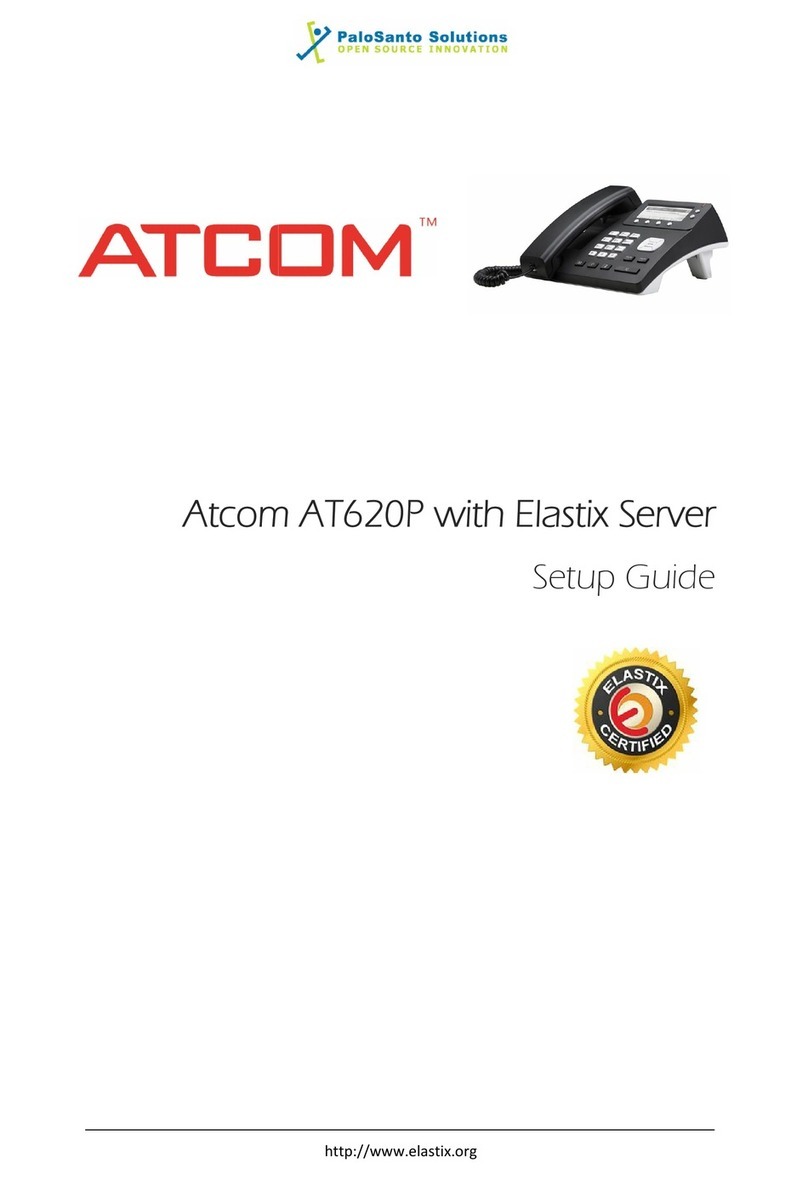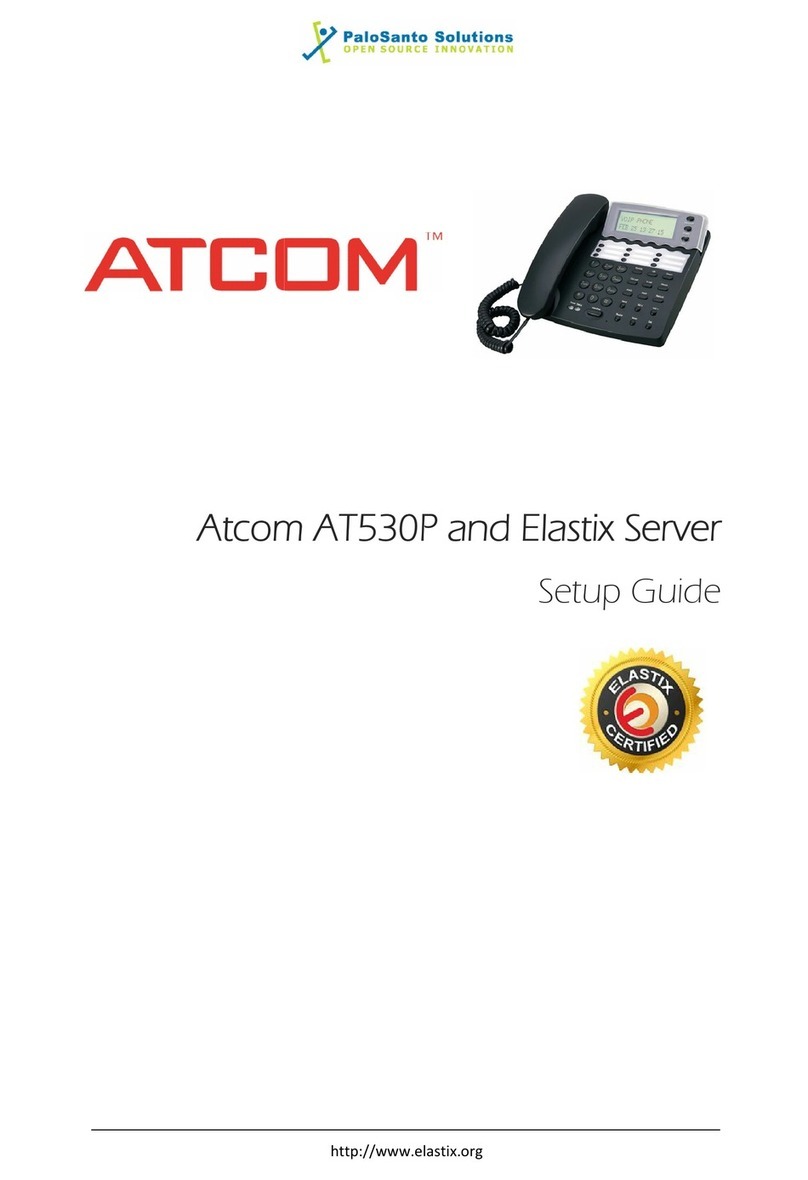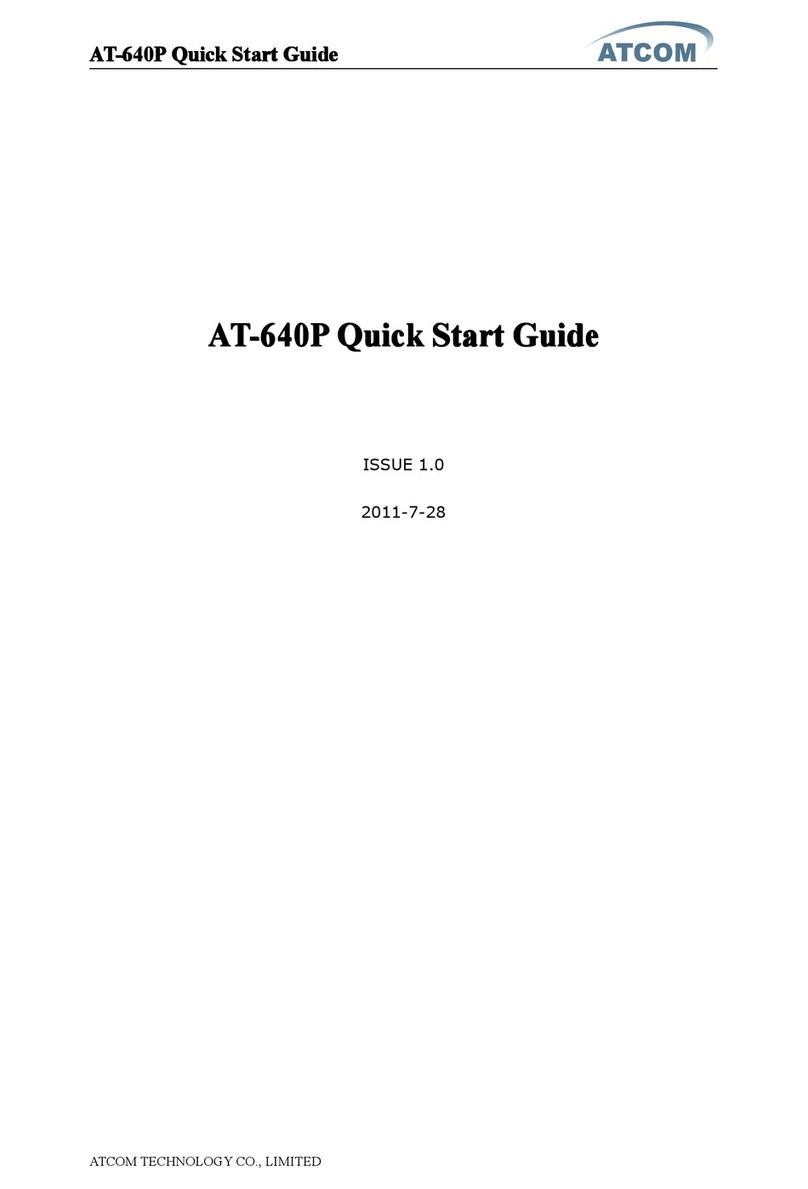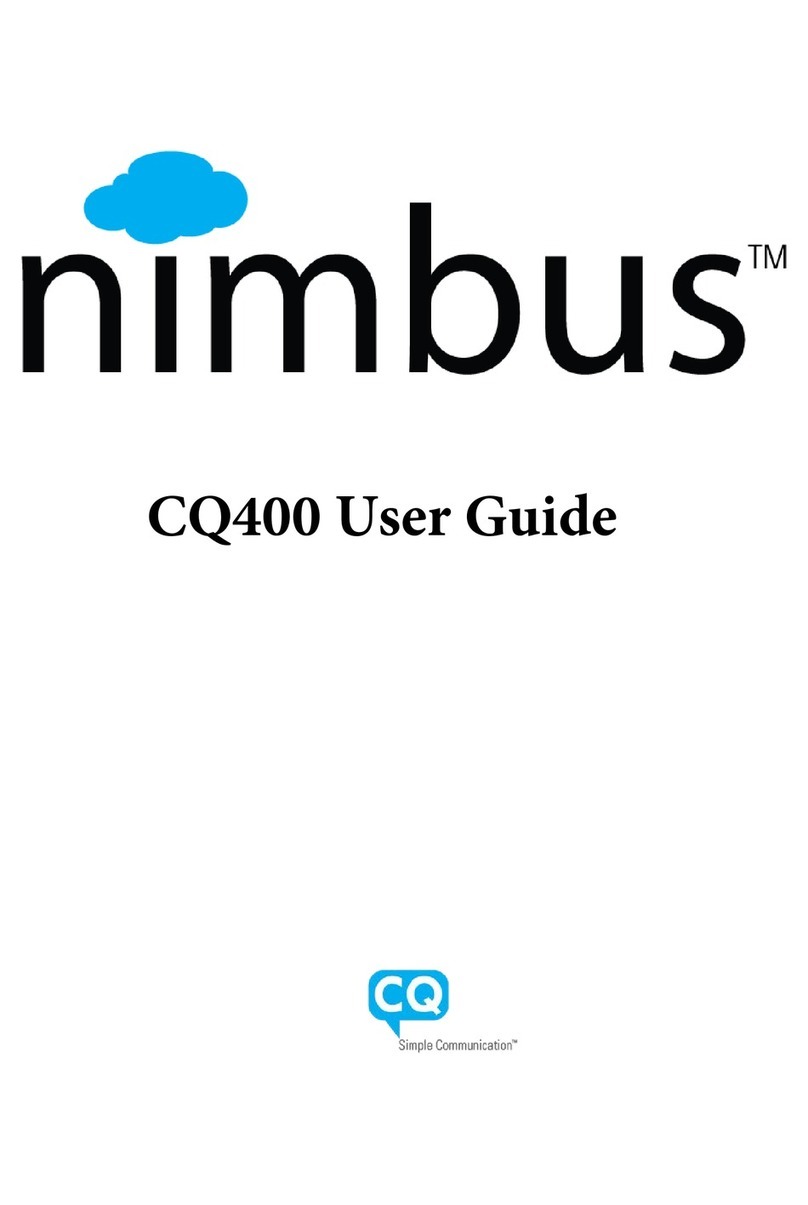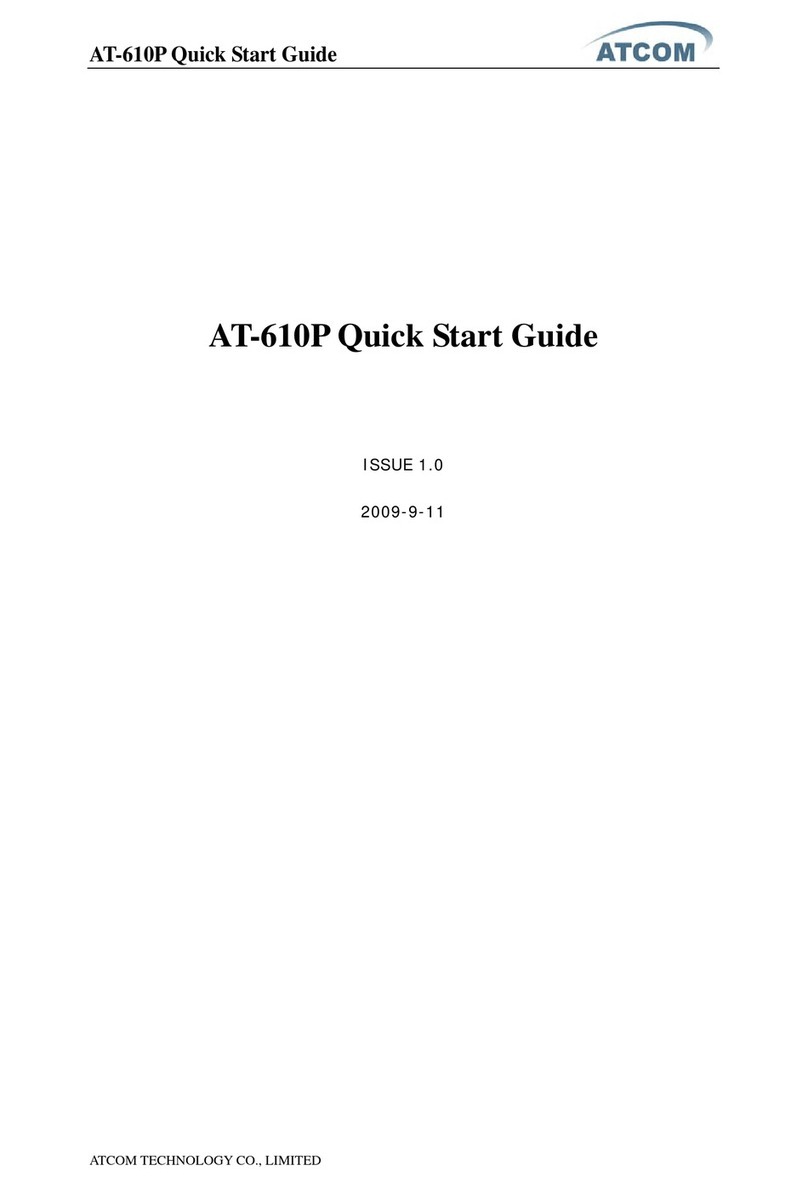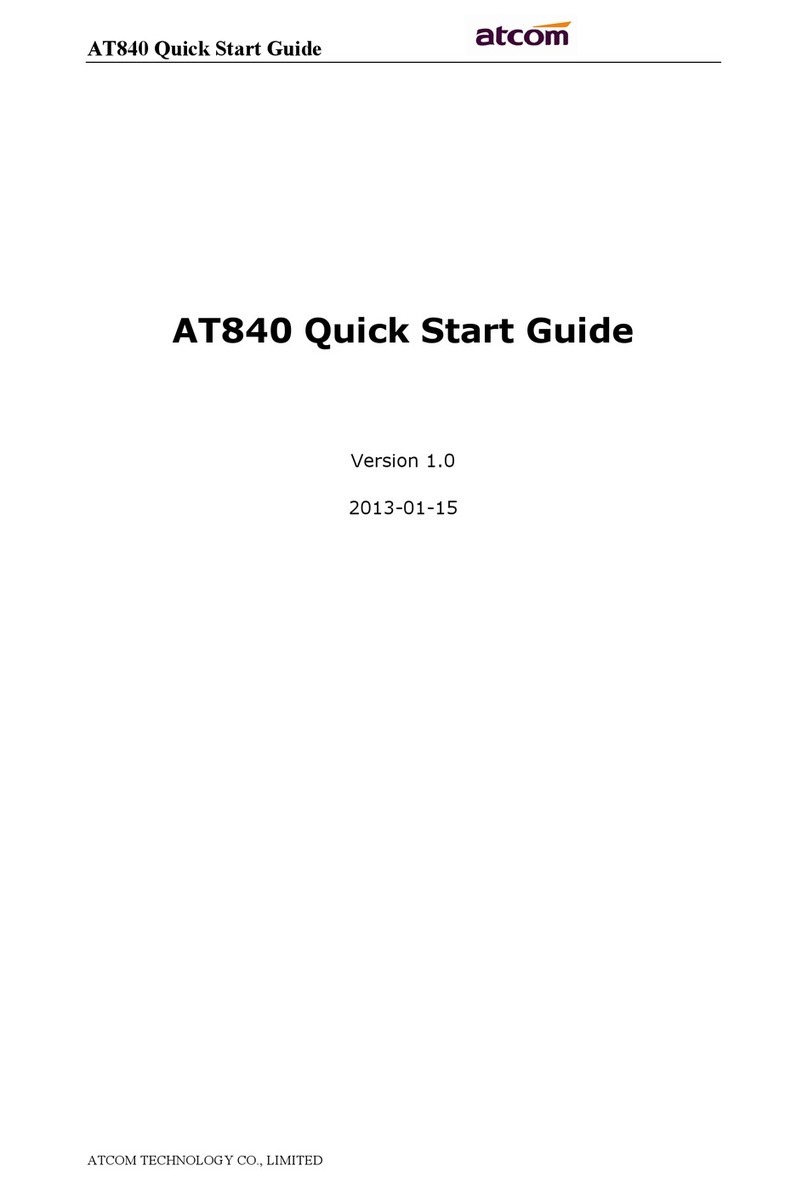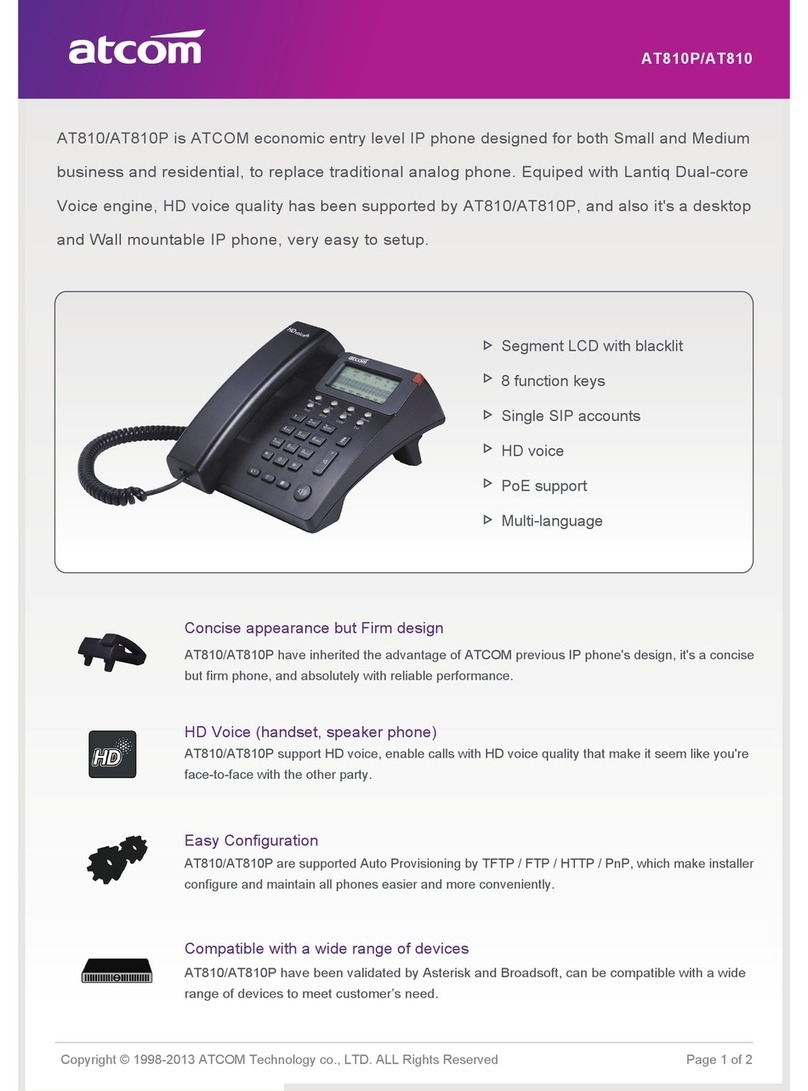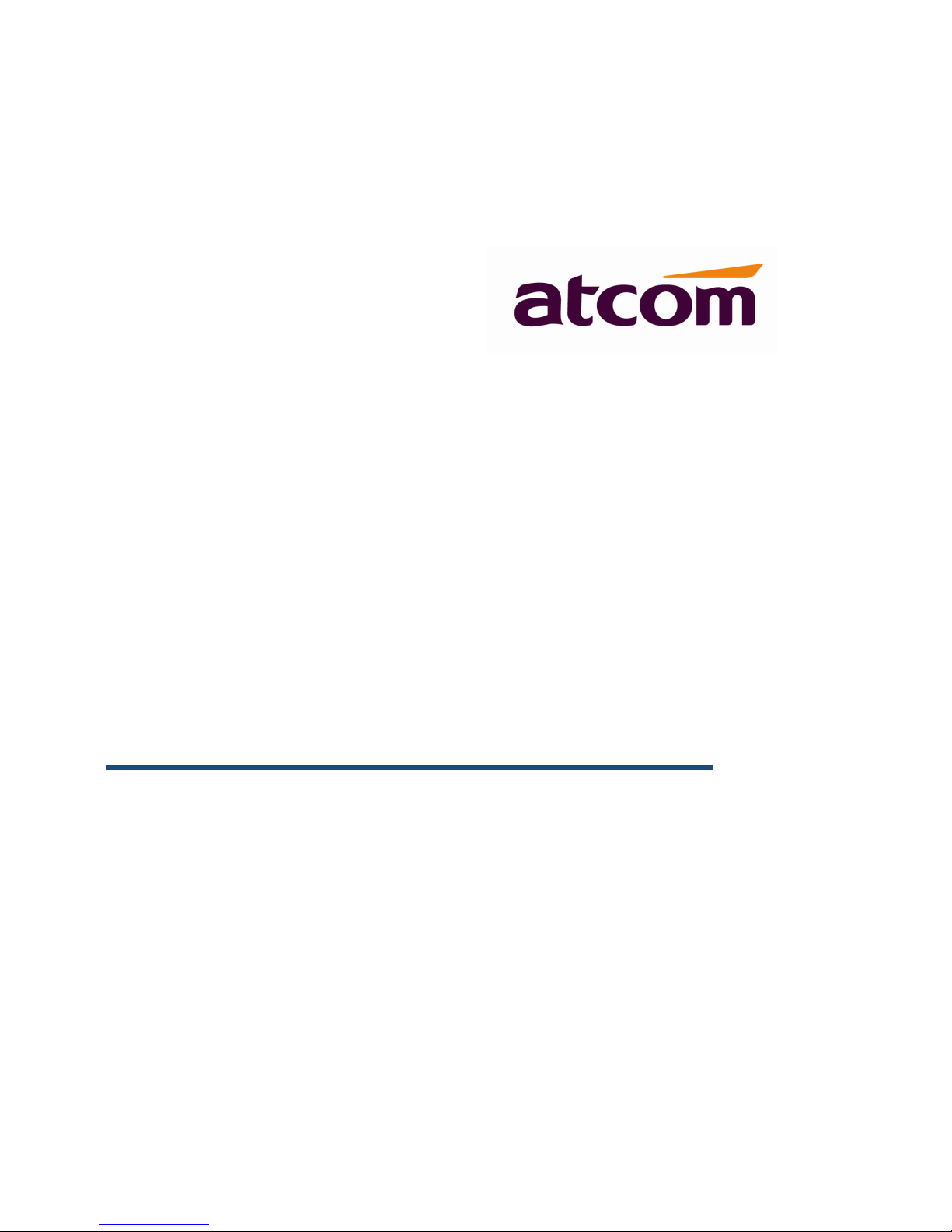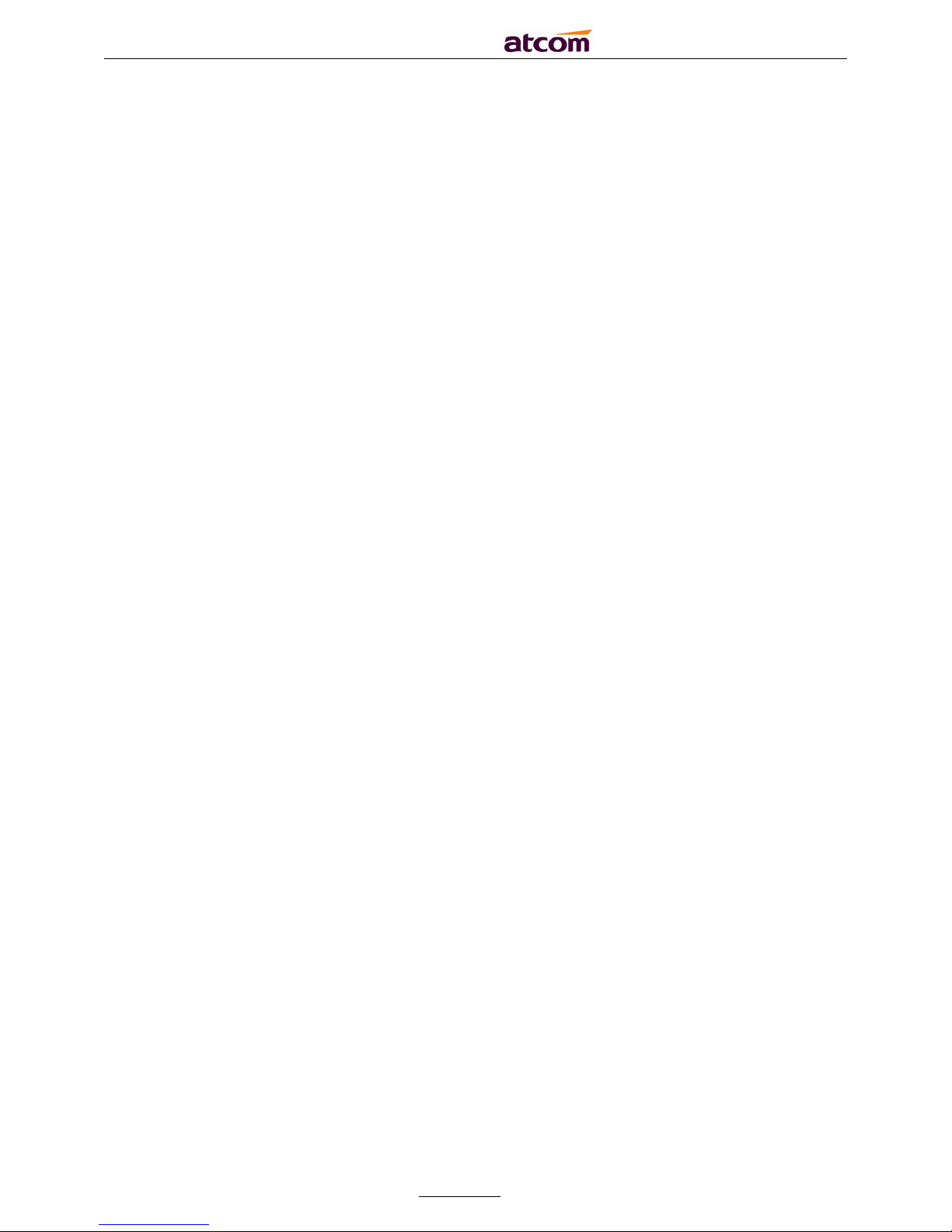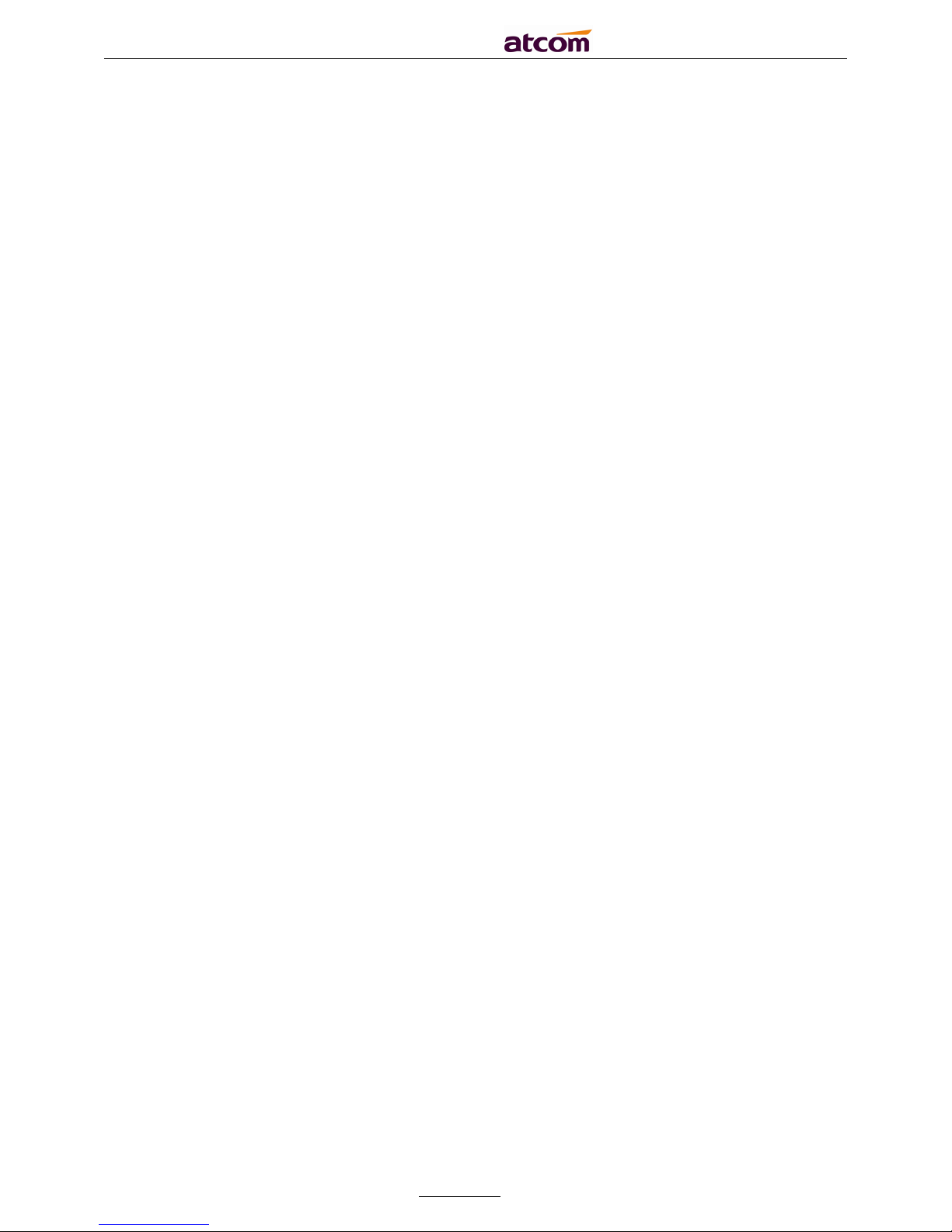Local phonebook ......................................................................................................................43
Blacklist..................................................................................................................................48
3.4.4、History ........................................................................................48
Make calls from history .............................................................................................................48
Delete one item from history .....................................................................................................49
Check the details of history .......................................................................................................49
Add to Contact.........................................................................................................................50
Add to Blacklist........................................................................................................................51
Delete all History’s records ........................................................................................................51
3.4.5、Message ......................................................................................51
Set Voice Mail..........................................................................................................................51
Check the voicemail .................................................................................................................52
3.4.6、Settings.......................................................................................53
Basic Settings..........................................................................................................................53
Advanced Settings ...................................................................................................................61
3.4.7、Display ........................................................................................69
Slave Contrast .........................................................................................................................69
Backlight.................................................................................................................................70
3.4.8、Application ...................................................................................71
4、Advanced Feature ...............................................................................72
4.1、Codecs ............................................................................................72
4.2、Capture and Upgrading ......................................................................73
4.3、Auto Upgrade ...................................................................................74
4.4、Export & Import configuration file........................................................75
4.4.1、Export configuration file ................................................................76
4.4.2、Import configuration file................................................................77
4.5、Export System log.............................................................................77
4.6、Dial plan ..........................................................................................78
4.6.1、Replace Rule ...............................................................................78
4.6.2、Dial-now .....................................................................................79
4.6.3、Area Code ...................................................................................81
4.6.4、Block Out....................................................................................82
5、FAQ .....................................................................................................83
5.1、How to reset to factory ......................................................................83
5.2、Upgrade the firmware on post mode ....................................................84
5.3、How to make IP Peer to Peer call.........................................................84
6、Trouble shooting .................................................................................85
6.1、The phone is failed to register to SIP server..........................................85
6.2、The phone is failed to gain IP address ..................................................85
6.3、Only one party can hear from another on calling ...................................85
7、Abbreviation .......................................................................................86