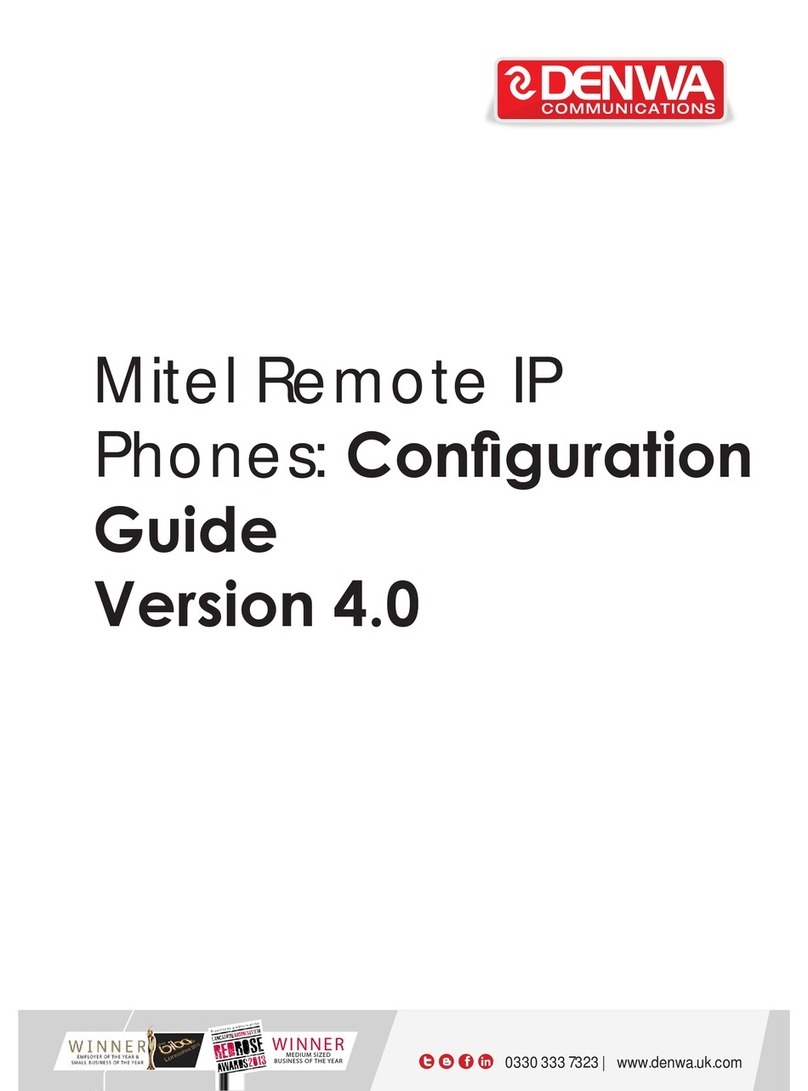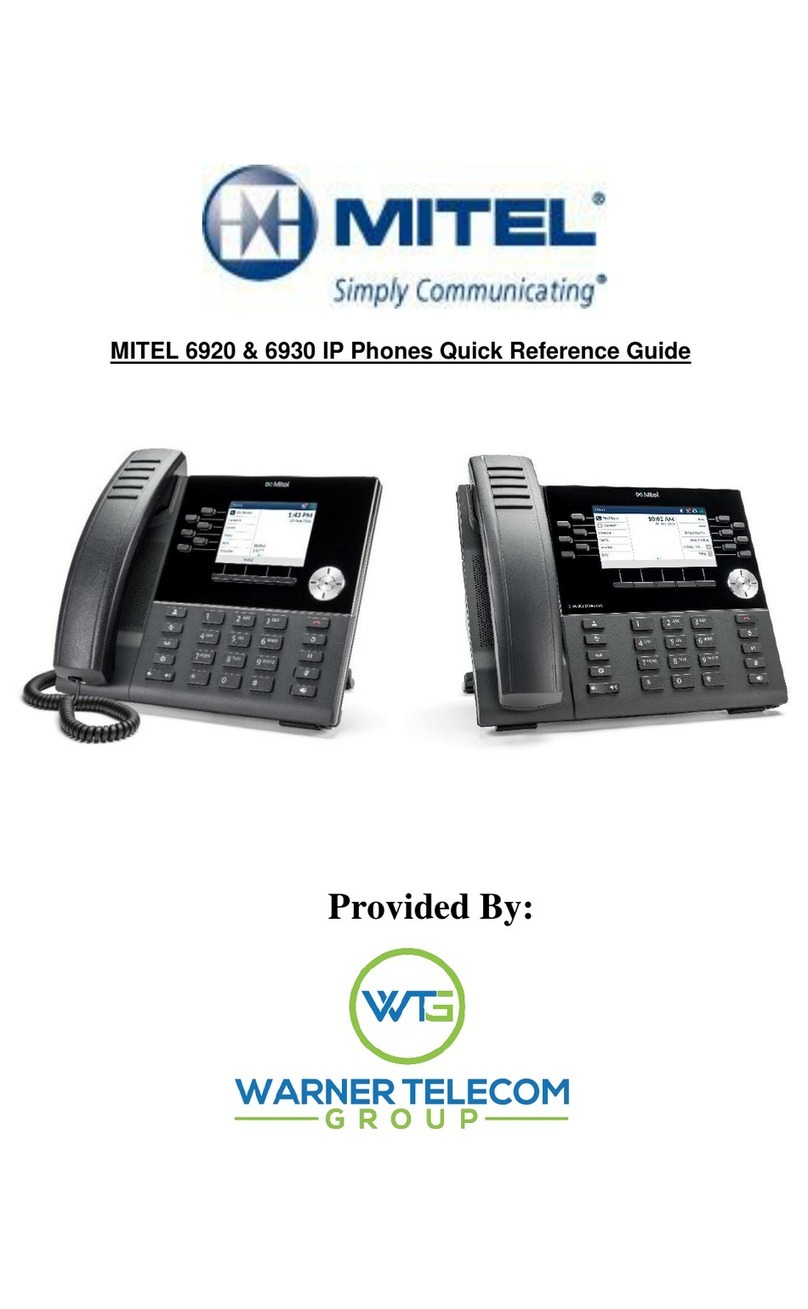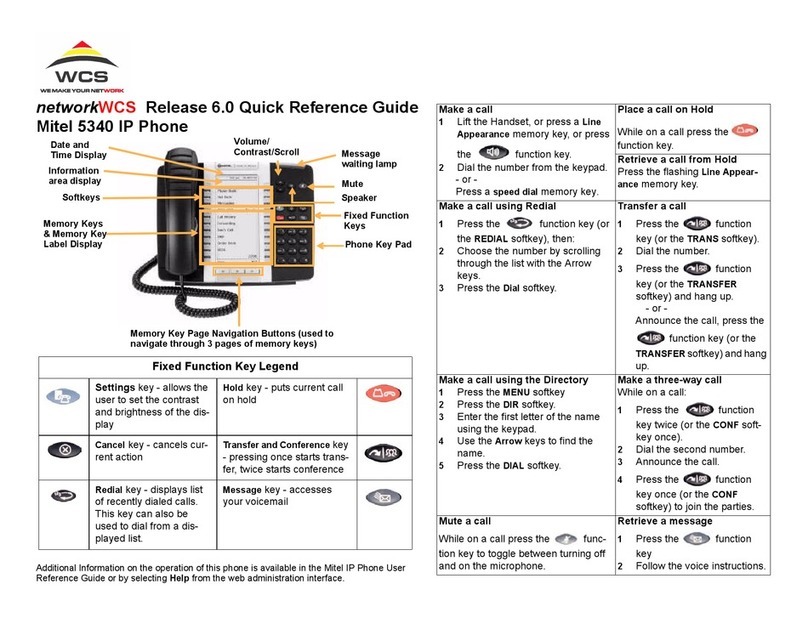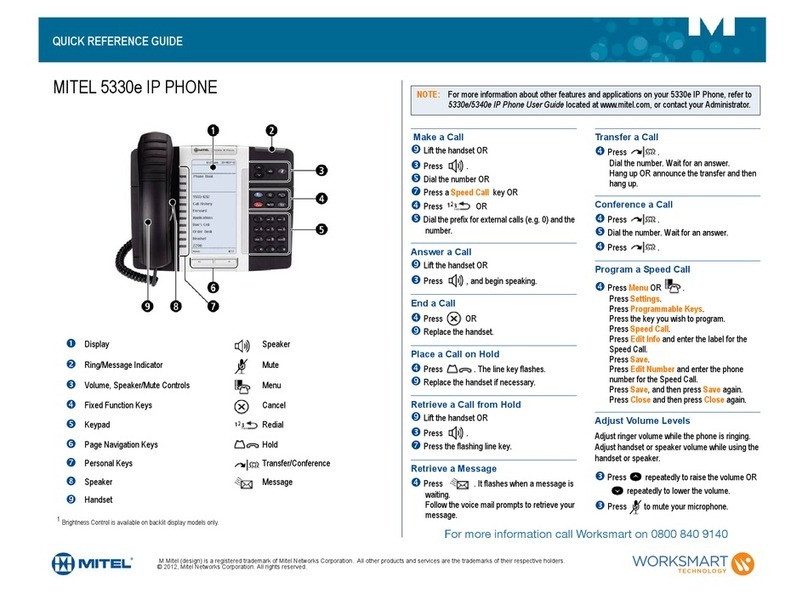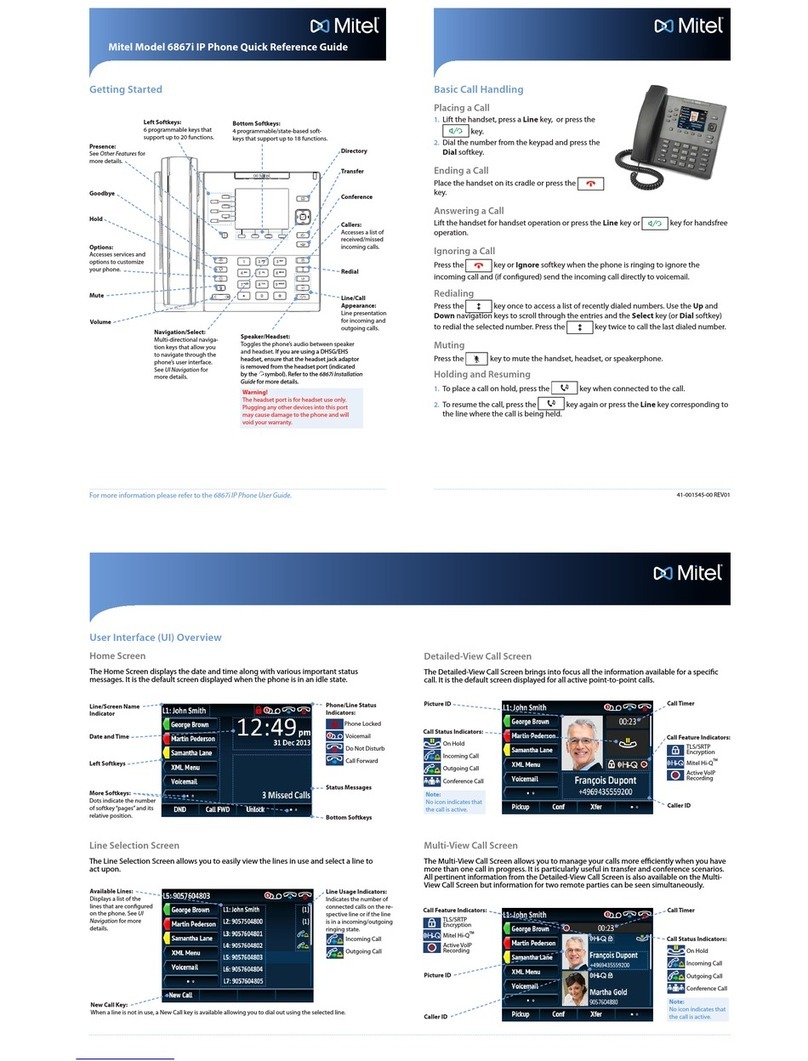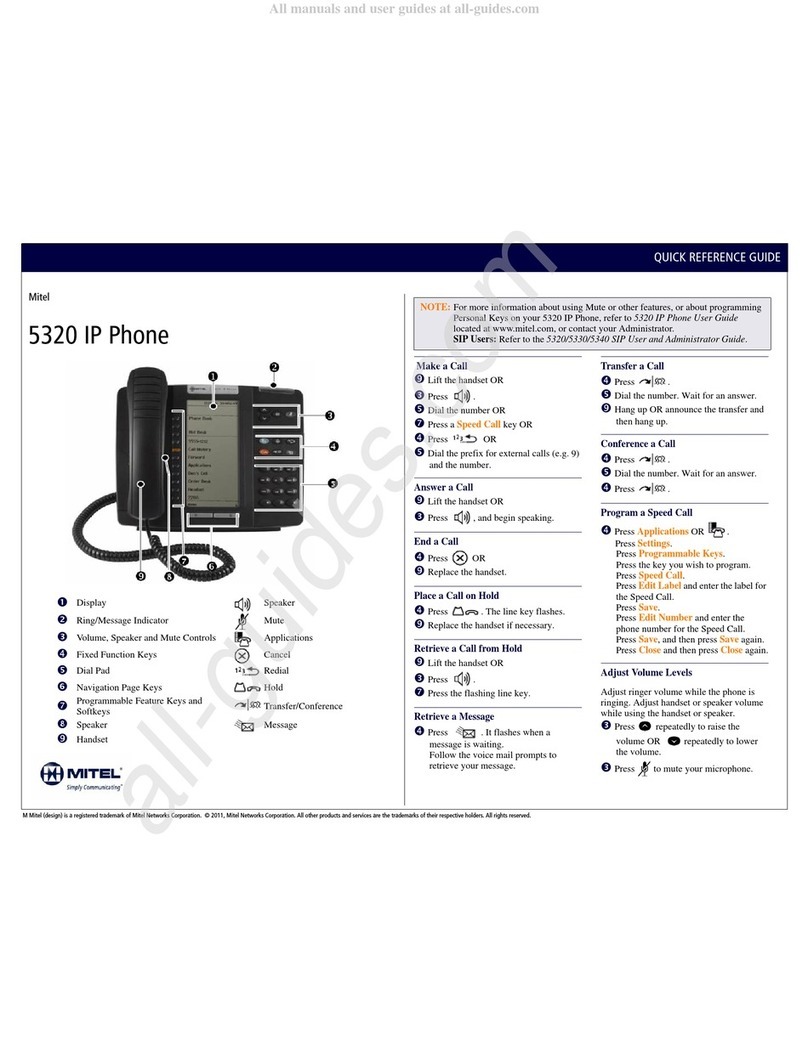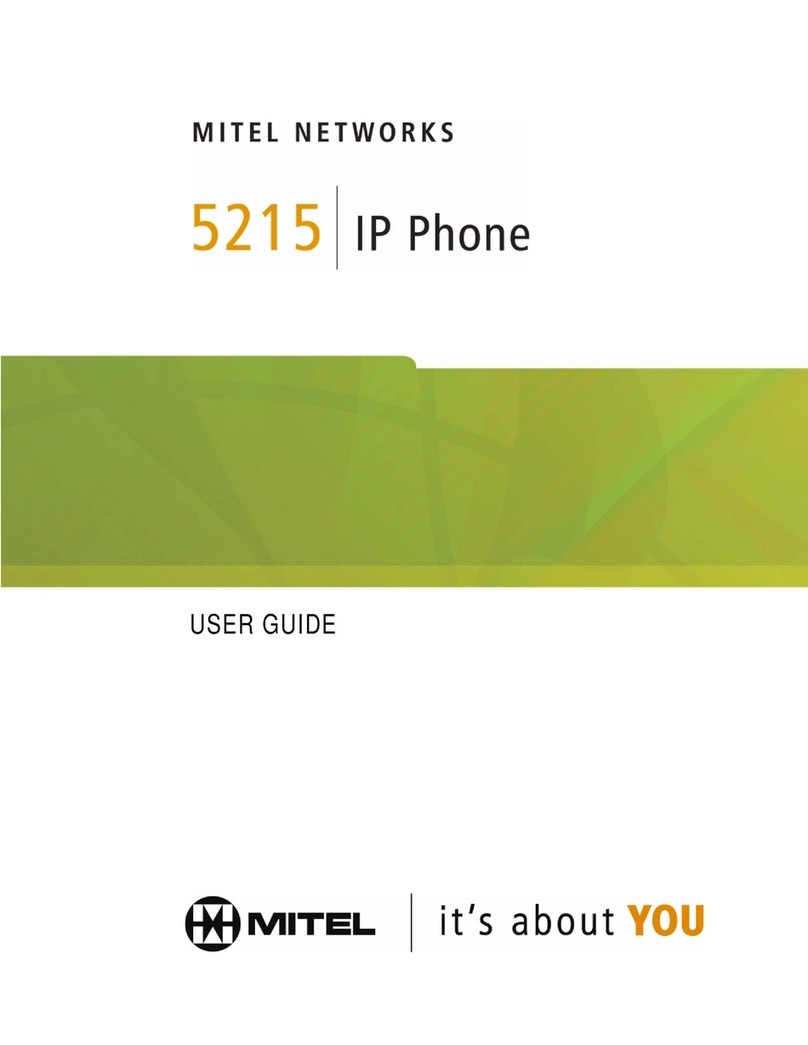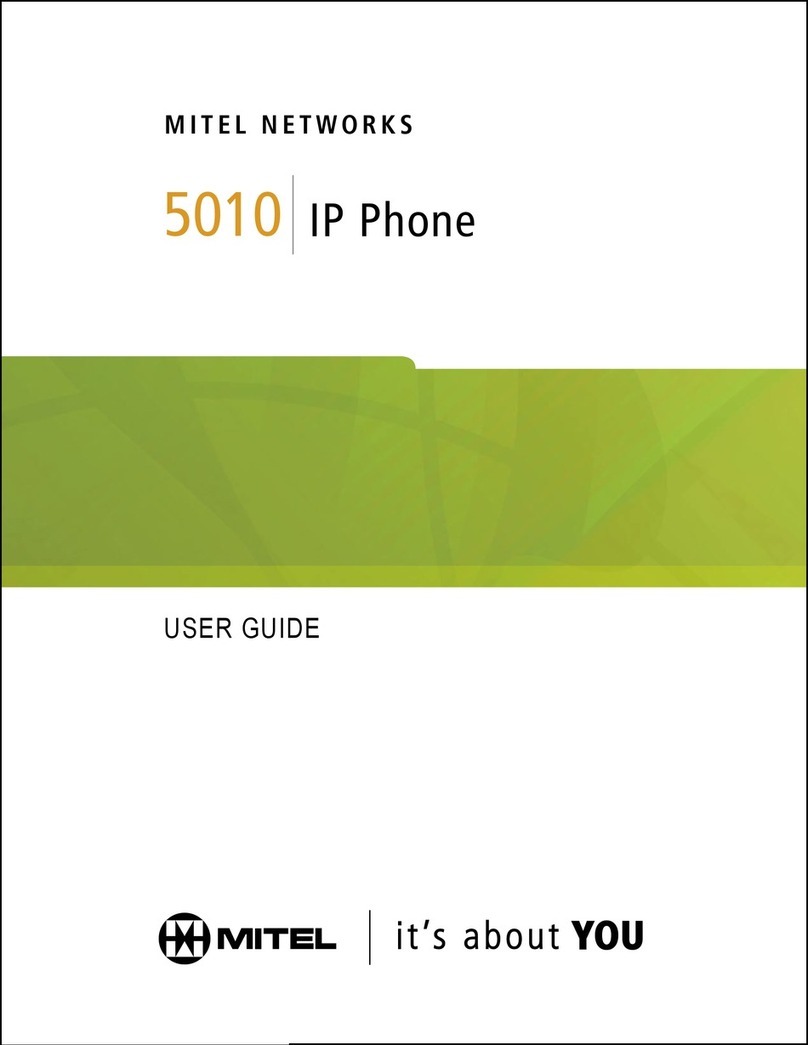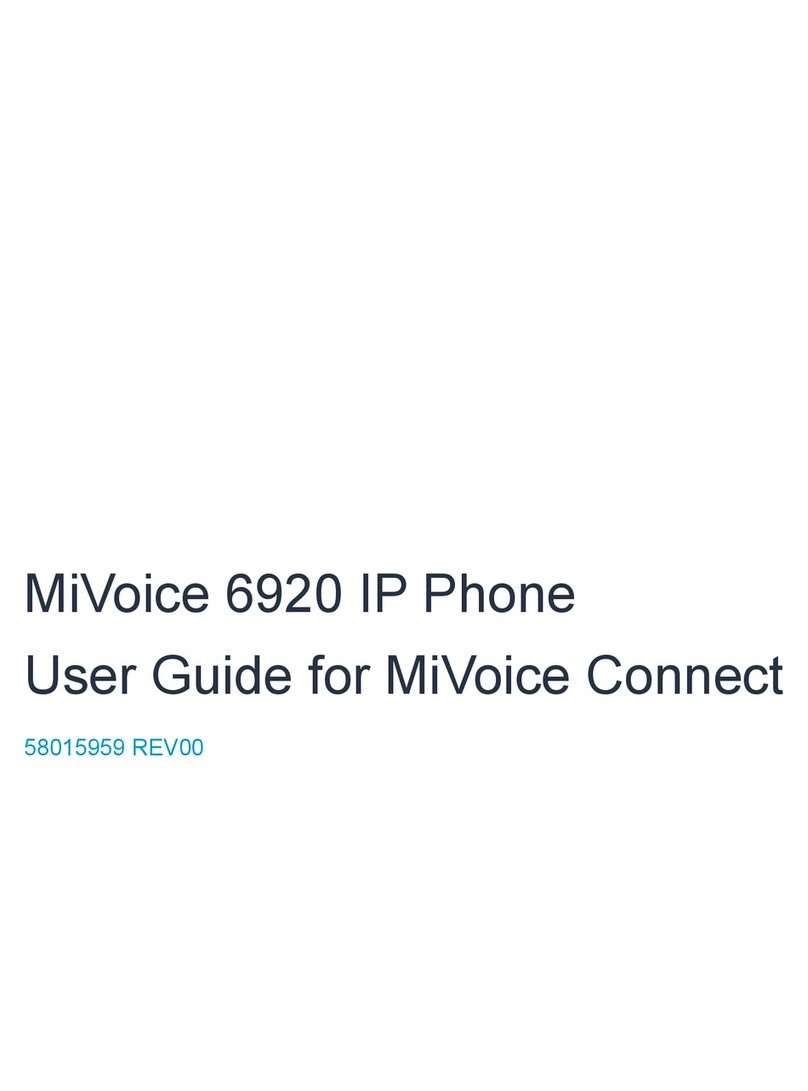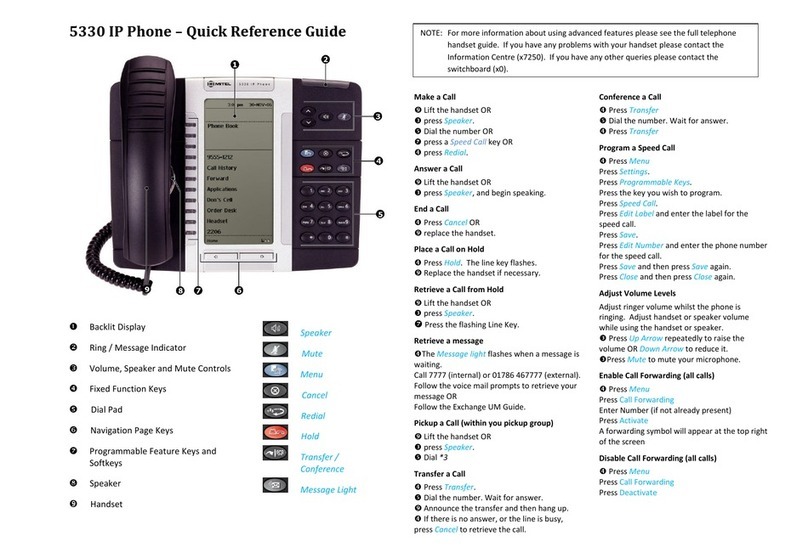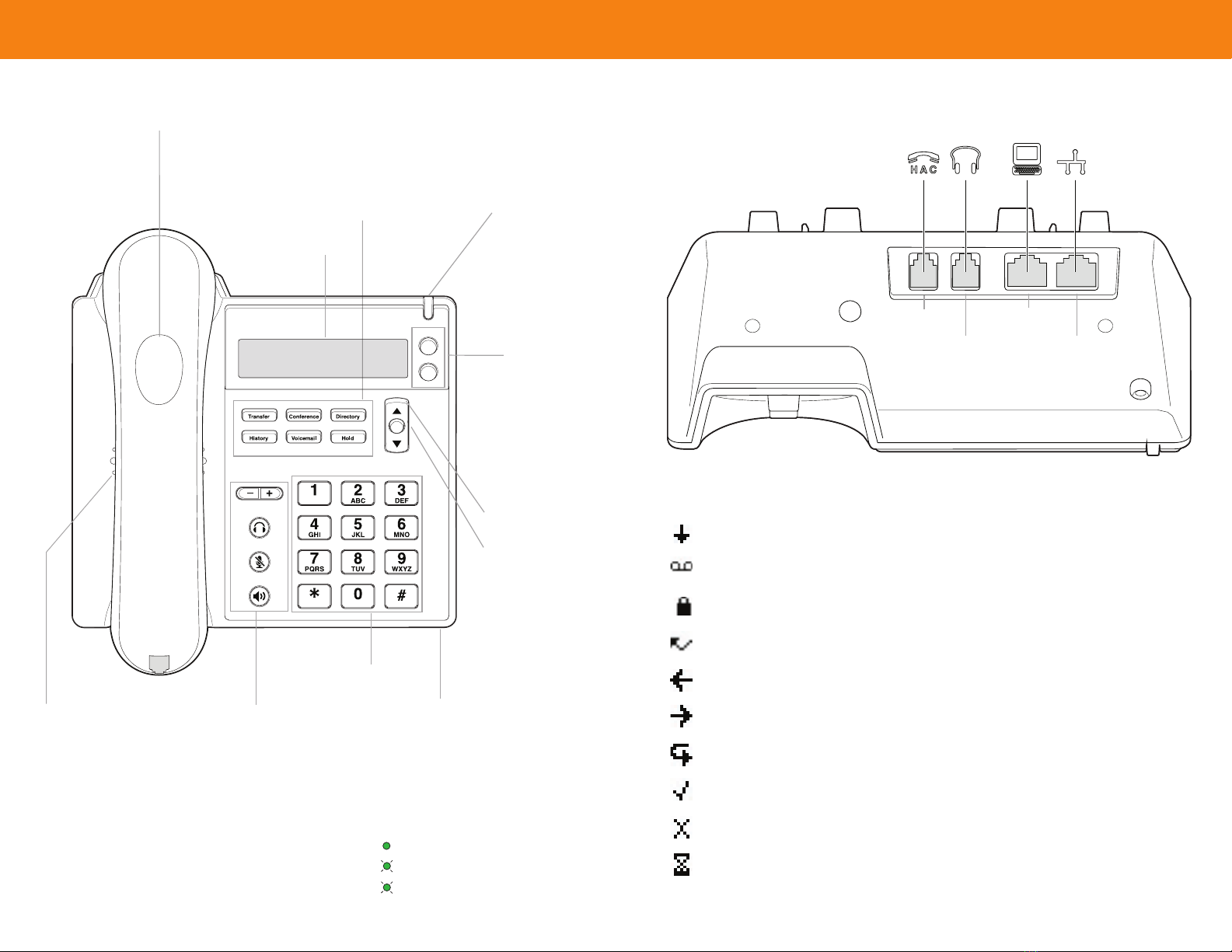New Voice Mail Indicators
Your voice mailbox contains unplayed mes-
sages if:
• You hear a stutter tone on the handset.
OR
• The phone’s message waiting light flashes.
Checking Voice Mail
To check voice mail from your extension
1Press
Voice Mail
or lift the handset and press #.
2At the prompt, use the dial pad to enter your
password. (If you have not been assigned a
password, use the default password, 1234.)
3Press #.
NOTE: If you are logging in for the first time, the sys-
tem prompts you for a new password and asks you to
record your name.
To check voice mail from another extension
1Press #twice.
2Enter your extension.
3Enter your password.
4Press #.
To check voice mail from an external phone
1Dial your voice mail access number.
2Enter your extension.
3Enter your password.
4Press #.
Listening To Messages
At the Main Menu prompt, press 1. The voice
mail system plays urgent messages first, then
newly arrived messages.
The system gives the delivery date and time
for each message. (You can disable this feature
from the Mailbox Options Menu.)
Managing Messages
After listening to a message, you can replay it,
send a reply to the person who left the message,
forward it to someone else, replay the date and
time information, save it, or delete it.
To replay all of your saved messages
• Press 3at the Main Menu prompt.
As a safeguard against accidental erasures,
the system retains deleted messages for a few
hours.
To listen to your deleted messages
1Press 7at the Main Menu prompt.
2Press 7.
Voice mail plays all the deleted messages still
available to the system. During playback, you
can manage deleted messages as if they were
newly arrived messages.
To restore a deleted message
Press 2.
To send a recorded message from voice mail
After recording a message, voice mail asks you
to supply an address.
1Address the message to individual recipients
by entering their extension numbers.
2Specify groups of recipients by entering a
distribution list number.
To identify a recipient by name, specify a per-
sonal distribution list, or broadcast to all exten-
sions, press 0and follow the prompts.
To mark a message as urgent
• After addressing the message and confirming
the addressee(s), press 1.
To forward the message you're reviewing
1Press 4and follow the recorded prompts.
To reply to the message you're reviewing
1Press 5and follow the recorded prompts.
2Press 1to reply with a voice mail, press 2 to
reply with a call back, or press 3to reply to all
with a voice message.
Changing Mailbox Options
Personalize your voice mail by changing your
name, password, or personal greeting.
To change personal settings from the Main
Menu, press 7and follow the recorded prompts.
Enabling Office Anywhere (On-Net)
If you have the proper permission, you can
assign your extension to any phone on the sys-
tem.
1Log in to voice mail from the target phone–
an extension other than your own.
2At the Main Menu prompt, press 7.
3Press 3to re-assign the extension.
• Press 1to assign the extension.
• Press 2to un-assign the extension.
(Phone reverts to its original extension.)
(Off-Net Extension Re-assignment cannot be
configured through the voicemail system and
must be configured through PCM. Refer to
the Administration Guide for details.)
Setting Availability and Forwarding
NOTE: Use ShoreWare Call Manager to configure the
states with different call forwarding destinations and
personal greetings.
You can set one of the states for your exten-
sion. When you record a personal greeting, it is
linked to the active Availability state.
To enable one of the distinct states:
• Press 7at the Main Menu prompt.
• Press 2, then follow the prompts.
Changing Notification Options
To select a notification profile for the Escalation
Notification feature:
• Press 7at the Main Menu prompt.
• Press 9for additional mailbox options.
• Press 2, then follow the prompts.
NOTE: You must have notification profiles previously
configured before a notification profile can be acti-
vated.
Enabling FindMe
To enable or disable FindMe Forwarding so that
callers can forward their calls to your destina-
tion:
• Press 7at the Main Menu prompt.
• Press 9for additional mailbox options.
• Press 5, then follow the prompts.
NOTE: You must have permission to use FindMe
Forwarding.
Voicemail Operations
MITEL VOICEMAIL QUICK REFERENCE
Troubleshooting
If the number of messages in your mailbox
exceeds the limit, the system notifies callers
that your mailbox is full and unable to accept
new messages. (Recently deleted messages
remain in the mailbox and are included in the
total count.)
If your mailbox is full, first purge any backlog of
deleted messages.
To purge deleted messages
1At the Main Menu prompt, press 7.
2Press 8to remove deleted messages.
3Press 1to confirm deletion or * to cancel.
Leave Message
When dialing into a ShoreTel system, if the per-
son you are trying to reach does not answer,
your call will be sent to a mailbox and you will
hear a standard greeting. You can select from
the following options:
#Bypass greeting
0Transfer to assistant
1Forward to recipient’s FindMe destination
9Transfer to Auto-Attendant
Message Recording
If you choose to leave a recorded message,
the following options are available after record-
ing your message:
#Message options
*Re-record
0 Send message, transfer to assistant
1 Send message, forward to recipient’s
FindMe destination
9 Send message, transfer to Auto-Attendant
NOTE: Hanging up sends the message.
# Message Options
When leaving a message, select from the
following options:
#Send message
*Cancel
1Review
2Re-record
3Mark/unmark urgent
0Send message, transfer to assistant
9Send message, transfer to Auto-Attendant
Leaving a Message