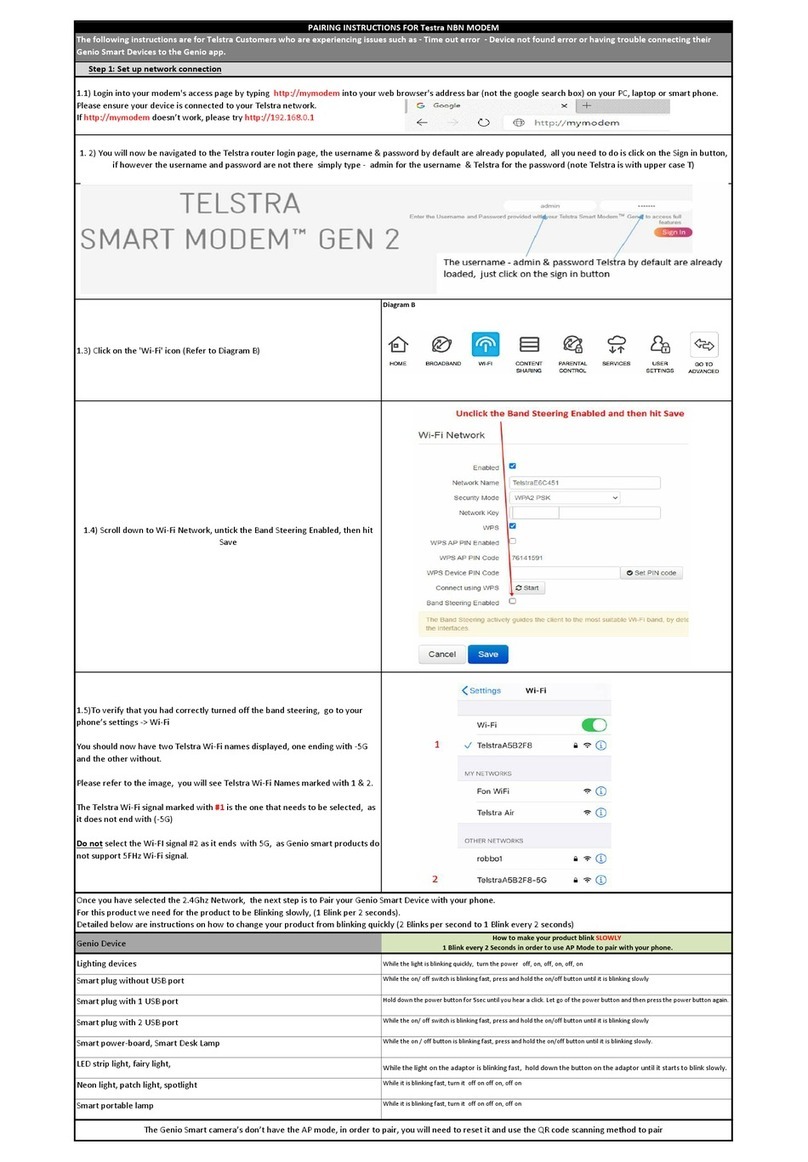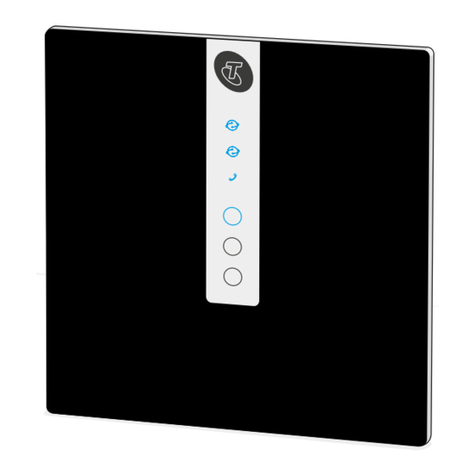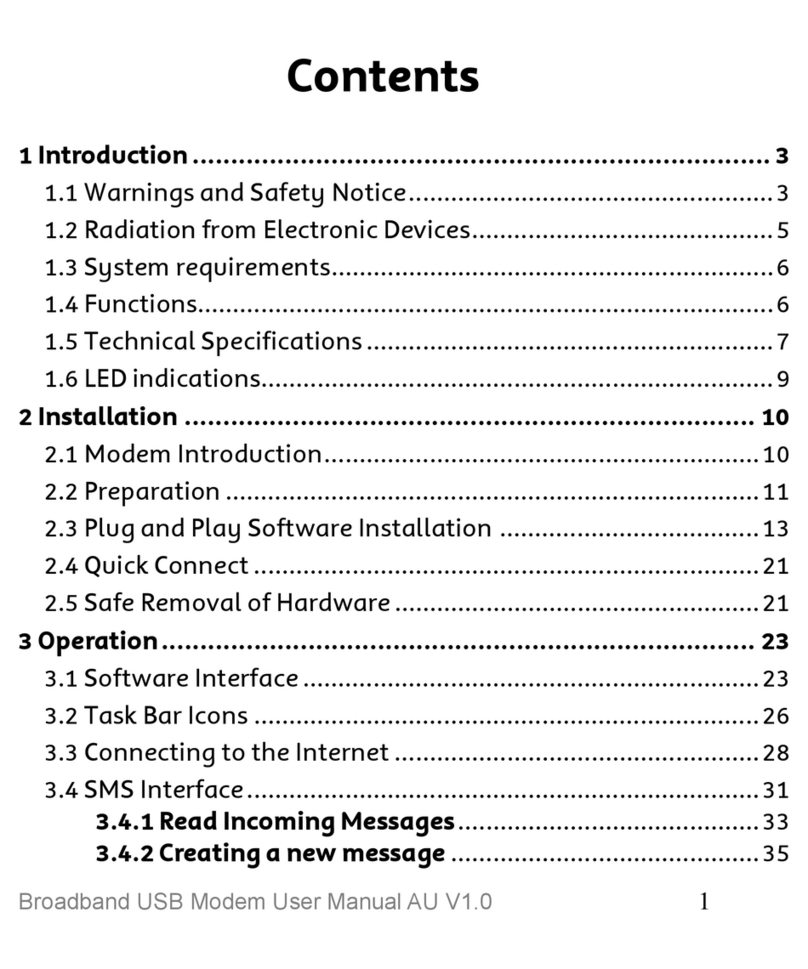The Gateway is already pre-cabled to make the set-up
easier for you.
Important Information
You must have authorised account holder permission
to install the Telstra nbn Connection Kit. Once the kit is
connected, your switch to the nbn network may take
up to 3 weeks. You will be notied by email once your
connection is complete. Your existing broadband and
voice services will continue to work while we organise
your move to the nbn network.
Please ensure you have read the warnings on the side
of the box before proceeding as these services will not
work after self install (e.g medical alarms).
If you need your ADSL username and password you can
retrieve it at telstra.com/password
Any devices plugged in to your telephone wall sockets
can interfere with your nbn service so you need to
disconnect them (e.g. existing modems, telephones
and any other devices). To continue using your existing
phones or fax machines after your move to the nbn,
please ensure they are connected to this Telstra nbn
Connection Kit by following these instructions.
To recycle your old Gateway:
recyclingnearyou.com.au/ewastescheme/
a.
Please read the sticker on the side of the Gateway
before removing it as it contains important information
about your move to nbn network.
b.
Insert the GREY plug from the ADSL line lter into the
telephone wall socket.
CONNECT
DEVICES
LIFT OUT &
TURN OVER
FOR DIAGRAM
To connect the included cordless home phone
a.
Insert the provided batteries into the handset.
b.
Wait for the handset to connect to the Gateway,
then the home screen will appear. This could
take up to 1 minute.
c.
Plug the handset cradle into any power outlet
and place the handset vertically in the charging
cradle. Charge the handset overnight for best
results. The provided handset is wirelessly
paired with the Gateway and will work
automatically after these steps have been
followed.
If you want to connect your existing home phone
Plug in your existing home phone into GREEN
‘PHONE’ port on the Gateway. Check for dial
tone. Existing phones and fax machines not
connected to this port on the Gateway will no
longer work after your move to the nbn network.
To connect via Wi-Fi
On your device (smartphone, tablet, laptop etc.)
select the Wi-Fi Name printed on your Wi-Fi
fridge magnet. When asked, enter in the Wi-Fi
Password also on your Wi-Fi fridge magnet. To
check if your internet is working go to your
favourite website or telstra.com/welcome
To connect via a cable (optional)
Insert the YELLOW “LAN” plug into any YELLOW
port on the Gateway. Insert the other end into
your device’s network port.
YOUR INSTALLATION IS NOW COMPLETE. WE
CAN NOW BEGIN YOUR MOVE TO THE NBN
NETWORK WHICH MAY TAKE UP TO 3 WEEKS.
POWER
GATEWAY
CONNECT
GATEWAY
a.
Plug the power adaptor into the wall. Make sure
the power point is switched on.
b.
The Gateway will now turn on. Please wait for
the POWER button to turn solid green.
Wait for the “ONLINE” light situated on the
top of your Gateway to turn solid green.
This could take up to 10 minutes.
Set-up guide for your new Telstra nbn™ Connection Kit suitable for these
connection types: Fibre to the Node / Fibre to the Building
QUICK START GUIDE
REMOVE FRIDGE MAGNET