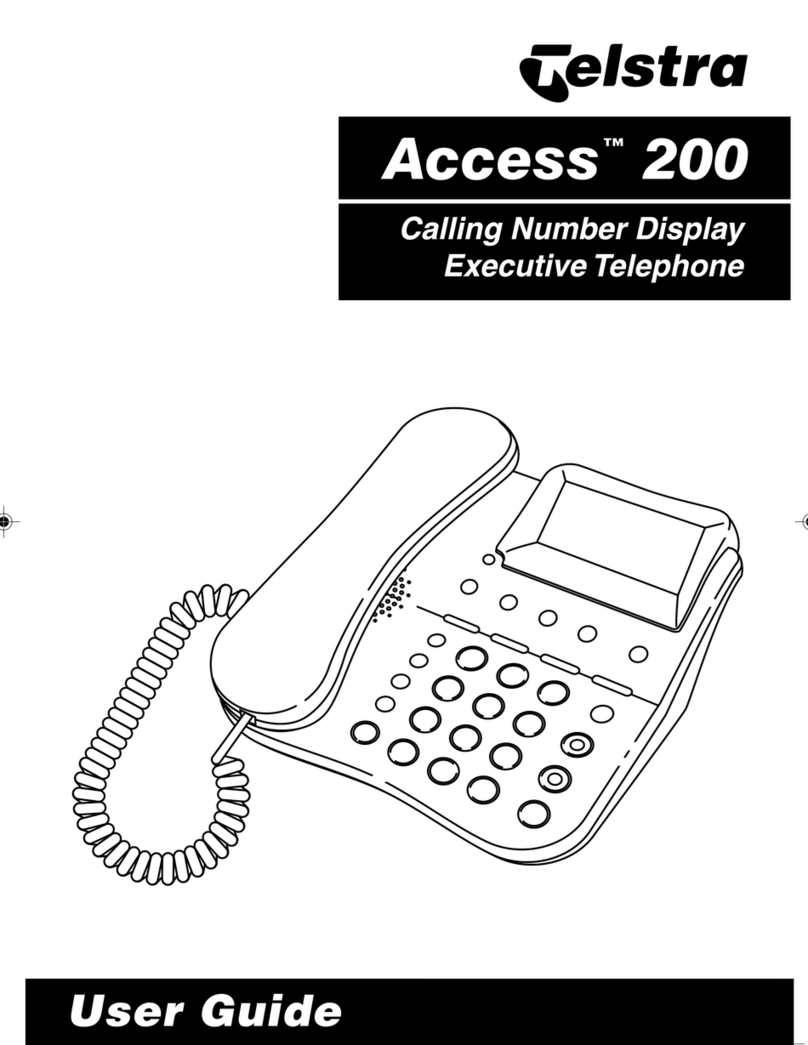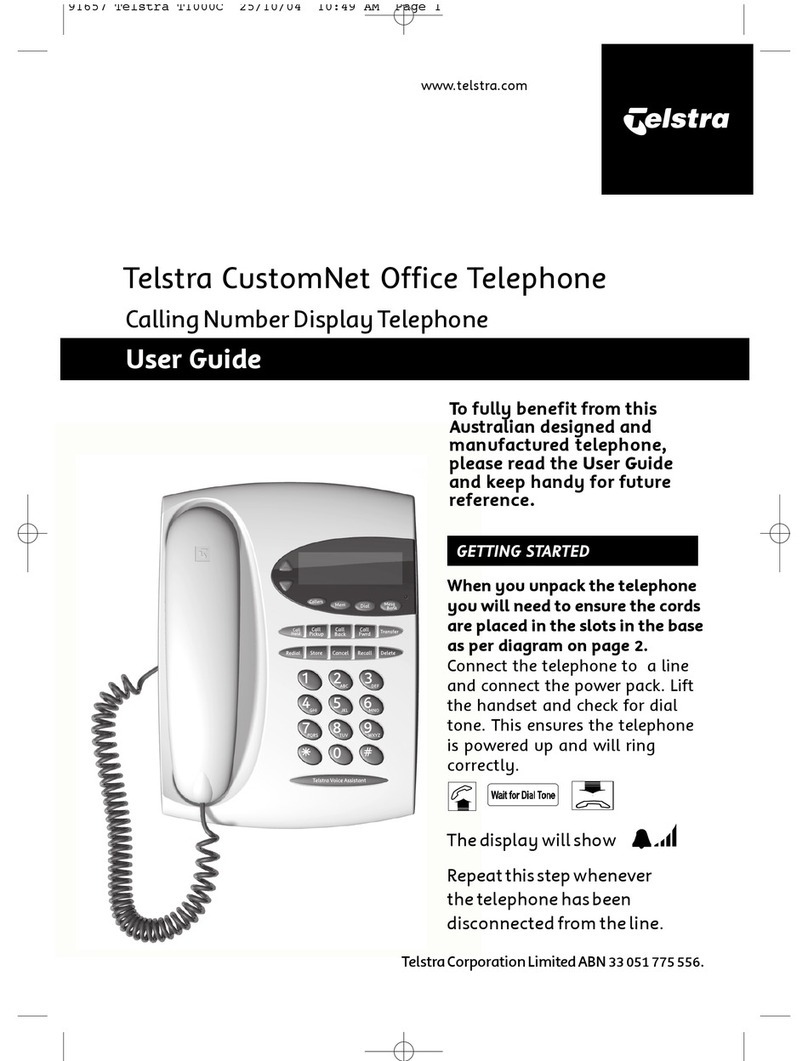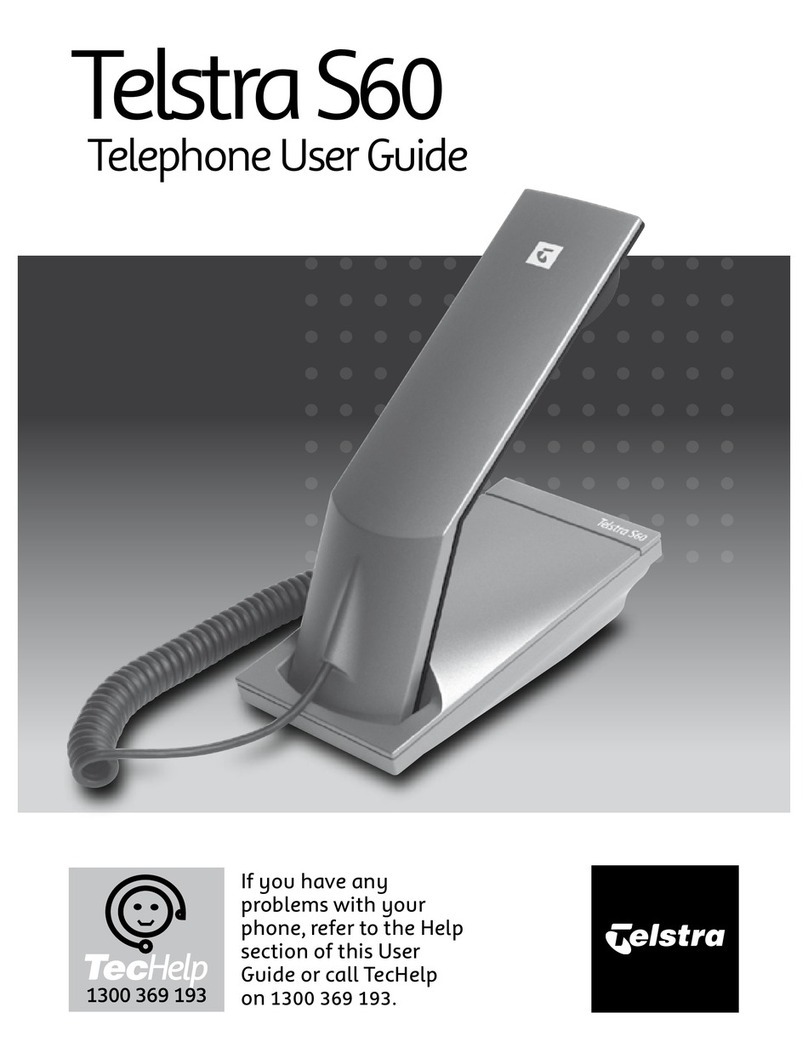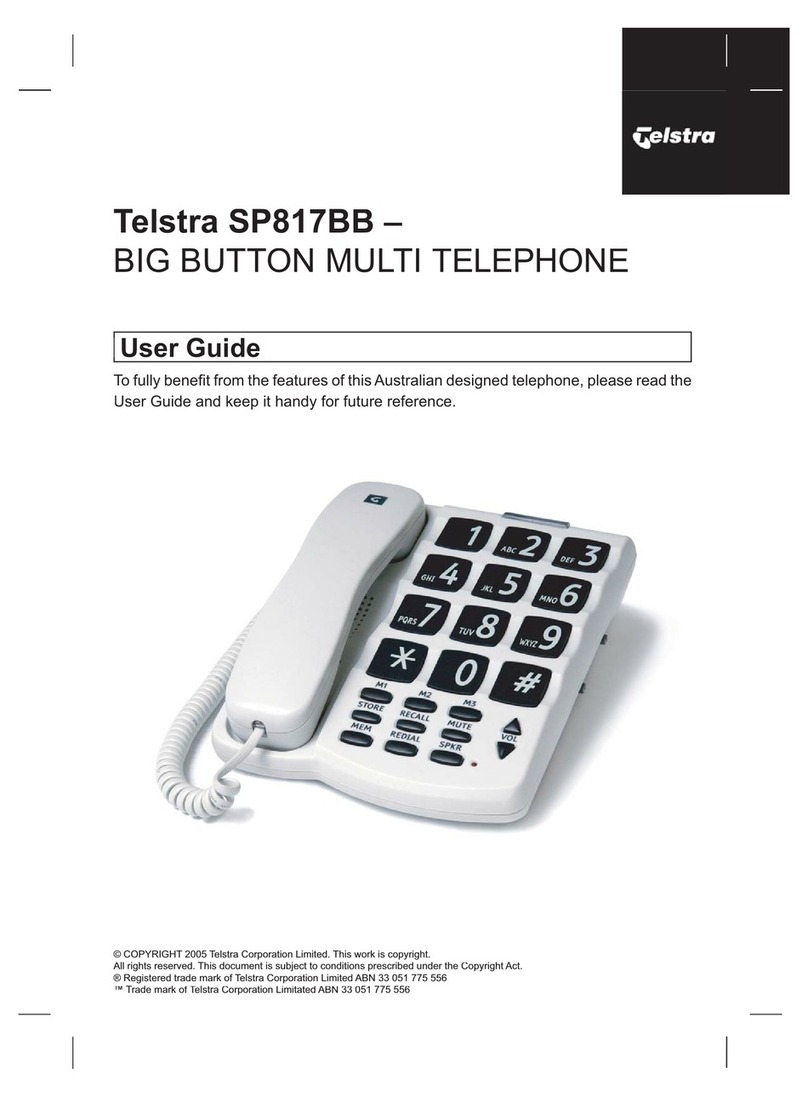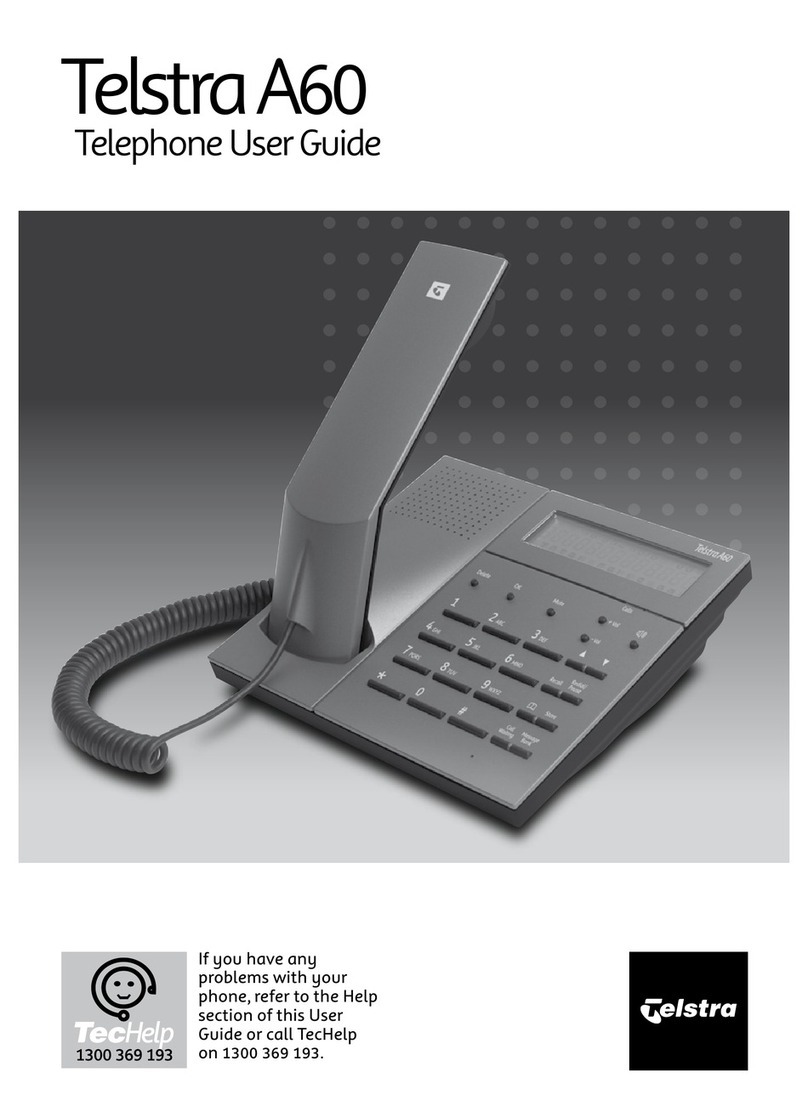4. Home View
The Huawei eSpace 8950 is a touch screen
phone. Home View is the default view mode
for your phone.
The Home screen consists of:
Status Bar - displays user information, profile
picture, notifications, system status and the
number area. Swipe downwards in these areas
to view menu options.
Display Area - Displays the screen wallpaper,
phone widgets, and other application icons.
Home Screen Scroll Indicator - Displays the
current screen. By default, eSpace 8950
supports five screens. The third screen is the
home screen.
Shortcut Operation Area –Keypad, Contacts
and Call history. Tap to access these options.
5. Touch Screen Experience
The Huawei eSpace 8950 has a touch screen.
You can Swipe the screen to the right to display
additional Phone Widgets such as the The Call
Forward Widget or the Quick Settings Widget
and icons. The Call Forward Widget contains
shortcuts to the Call Forward options and the
Quick Settings Widget contains shortcuts to –
Forward, DND, Self View, PickUp,
GroupPickup and Unpark.
Tap - Touch the object once. For example, tap
to select or open an application.
Tap and Hold - Touch and hold the object for at
least two seconds. For example, you can tap
and hold an application, a tool, or in the blank
area to open a menu.
Slide - Swipe your finger on the screen. For
example, on the applications screen, swipe left
or right to switch between the tabs.
Drag - Tap and hold the object, and drag it to a
new location on the screen. For example, on the
home screen, you can drag a tool or icon to a
new location.
Swipe again to view –Settings, Calendar,
Music, Browser, Help, Clock, Email and
Gallery.
Use the Screen Position Indicator to
determine which screen you are on e.g. Screen
3 of 5.
When the Screen blanks out simply Tap to
reactivate.
6. Touch Screen Icons and Call Widgets
Located on the Home Screen you will find a
series or icons. Some examples are:
New Call –Tap New Call to display the
Keypad, Contacts or Call History. Use the
Screen Keypad to enter a number.
Contacts –Tap Contacts to access
your Contacts, Groups and Corporate
Directory.
History –Tap the History icon to view
All or Missed calls, tap to Clear your
History.