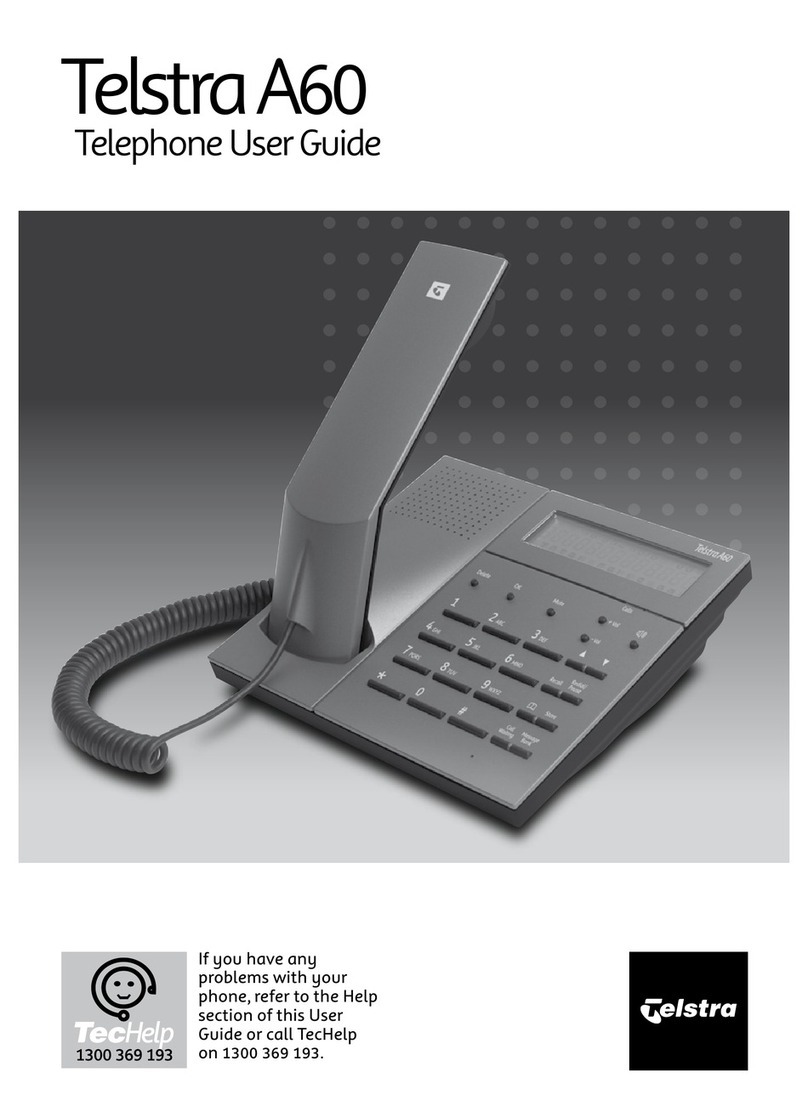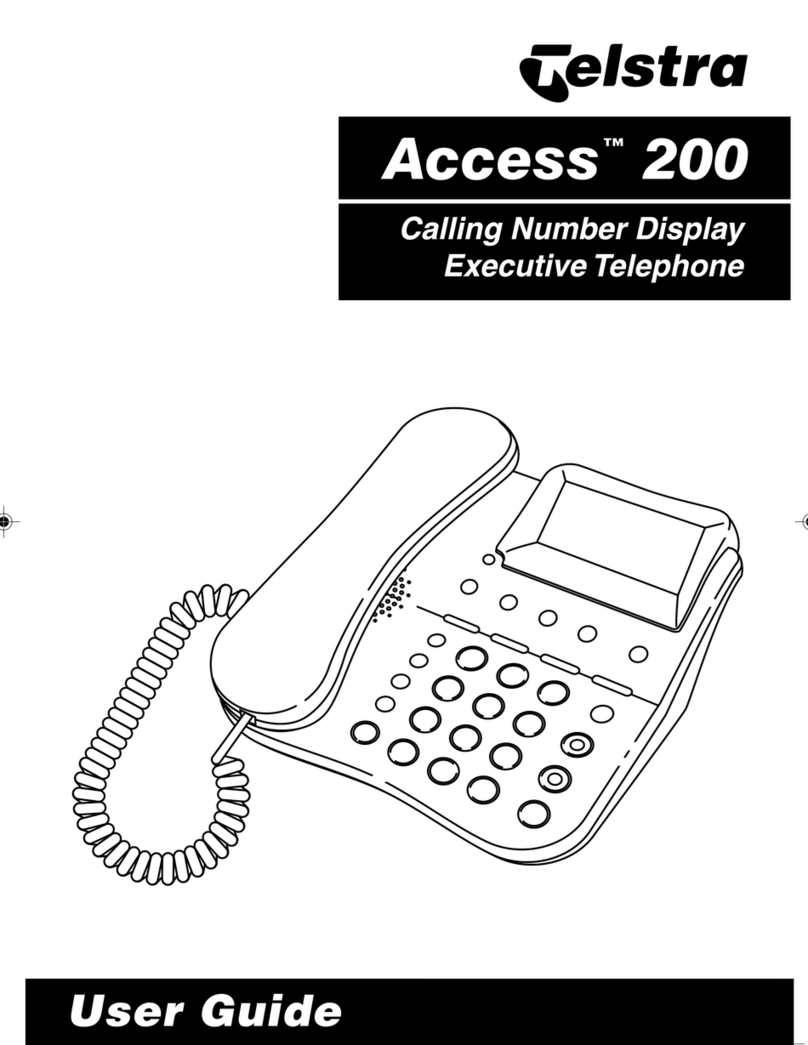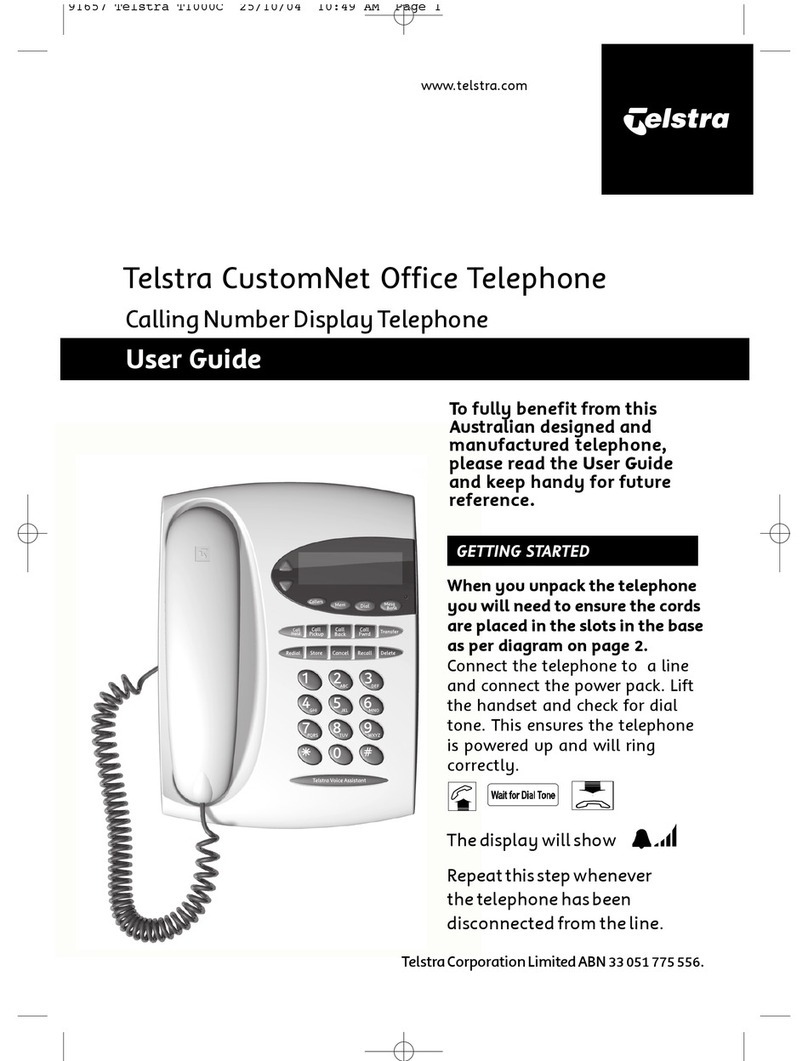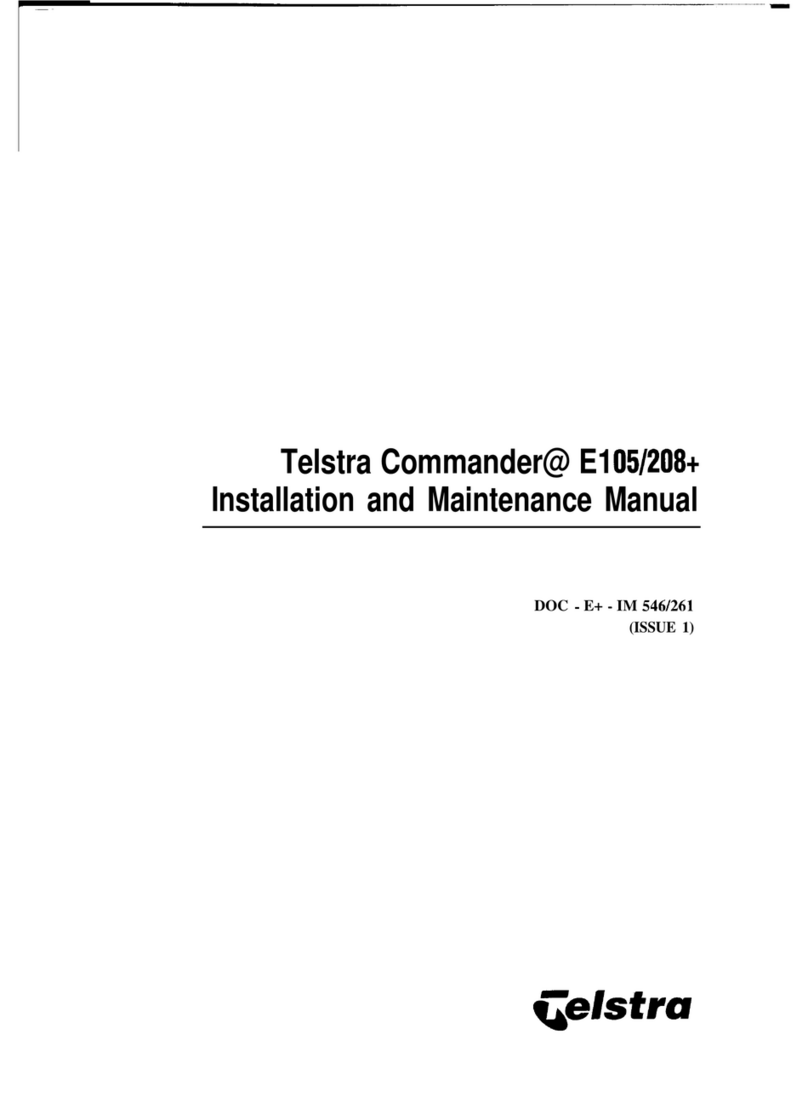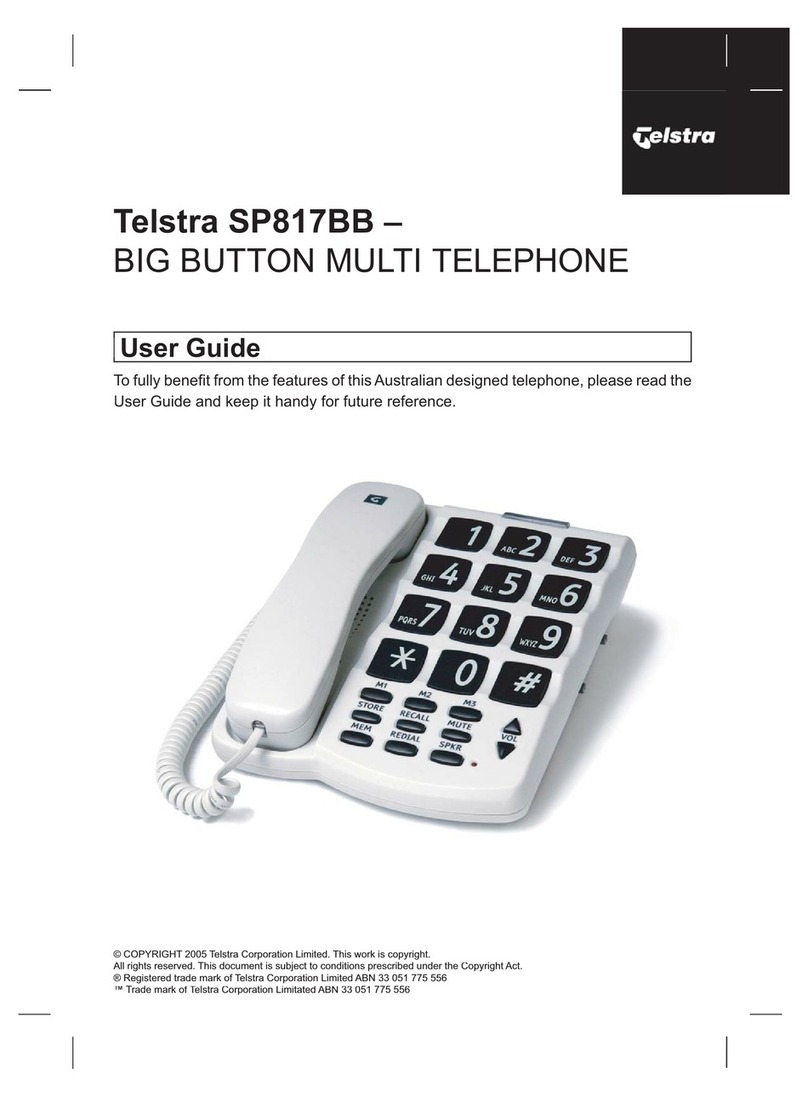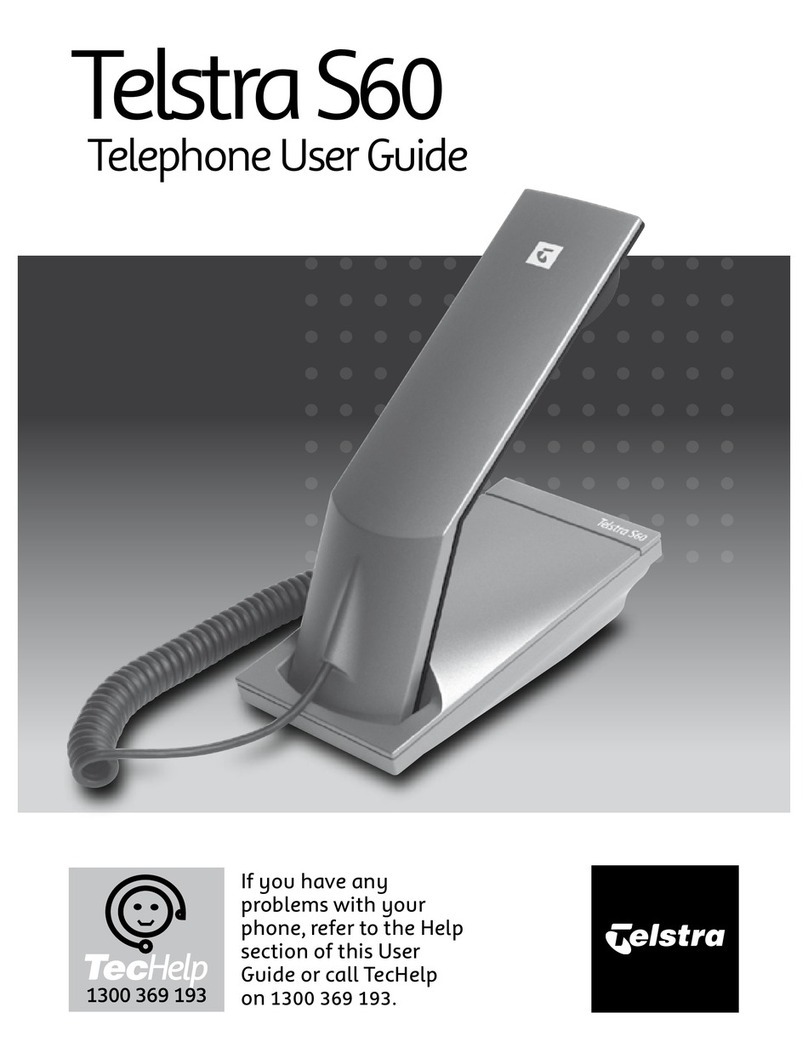Entering a call trace request does not impact
the ongoing phone call.
After a call is terminated, selecting the More
soft key then the Trace soft key sends a call
trace request.
An announcement acknowledges the
success or otherwise of the trace request
being accepted
Note: You must be assigned the
Customer Originated Trace service to use
this capability. This service must also be
previously arranged with Telstra
When configured by the Customer Group
Administrator, after call termination, the agent
will automatically be placed into the Wrap-up
state for the duration of the wrap up time.
The text “Wrap-up” will appear at the top of the
screen of the phone.
This will disappear after the wrap up timer has
expired.
The handset does not require a Wrap-up soft
key or configured speed dial.
A Supervisor has the following additional call
centre features available; Silent Monitoring,
Night Service Manual Override
Activation/Deactivation, Forced Forwarding
Activation/Deactivation. These features do not
have soft keys assigned to them. A supervisor
uses Feature Access codes to activate them.
There are 3 Call forward options which can be set
from your handset using either soft keys or Feature
Access Codes; Call Forward Always, Call Forward
No Answer, Call Forward Busy.
To forward all your calls to another number.
Press the Forward soft key
Select Always
Enter the required number to forward
your calls to
Press the Enable soft key
An arrow is displayed on the phone
screen next to your phone number.
Press the Forward soft key
Select Always
Press Disable
To forward your calls to another number if not
answered after a specified number of rings
Press the Forward soft key
Scroll to No Answer and select
Enter the required number to which to
forward your calls
Scroll to the Forward After Rings field
and enter the required number of rings
(20 rings is the default)
Press the Enable soft key
Press the Forward soft key
Press Call Forward No Answer. Scroll
and select No Answer.
Press the Disable soft key
To forward your calls to another number if you
are engaged on a call
Press the Forward soft key
Scroll down and select Busy
Enter the required number to which to
forward your calls
Press the Enable soft key
Press the Forward soft key
Scroll down and select Busy
Press Disable soft key
Call Forwarding is not available on Shared
Lines
When you enable Do Not Disturb (DND), you
prevent your phone from ringing. All incoming
calls are sent directly to voicemail. All calls
received while DND is enabled, will be
displayed in your Recent Calls list
From Line View
Press the Do Not Disturb soft key
The Do Not Disturb icon displays on
screen when enabled.
Or