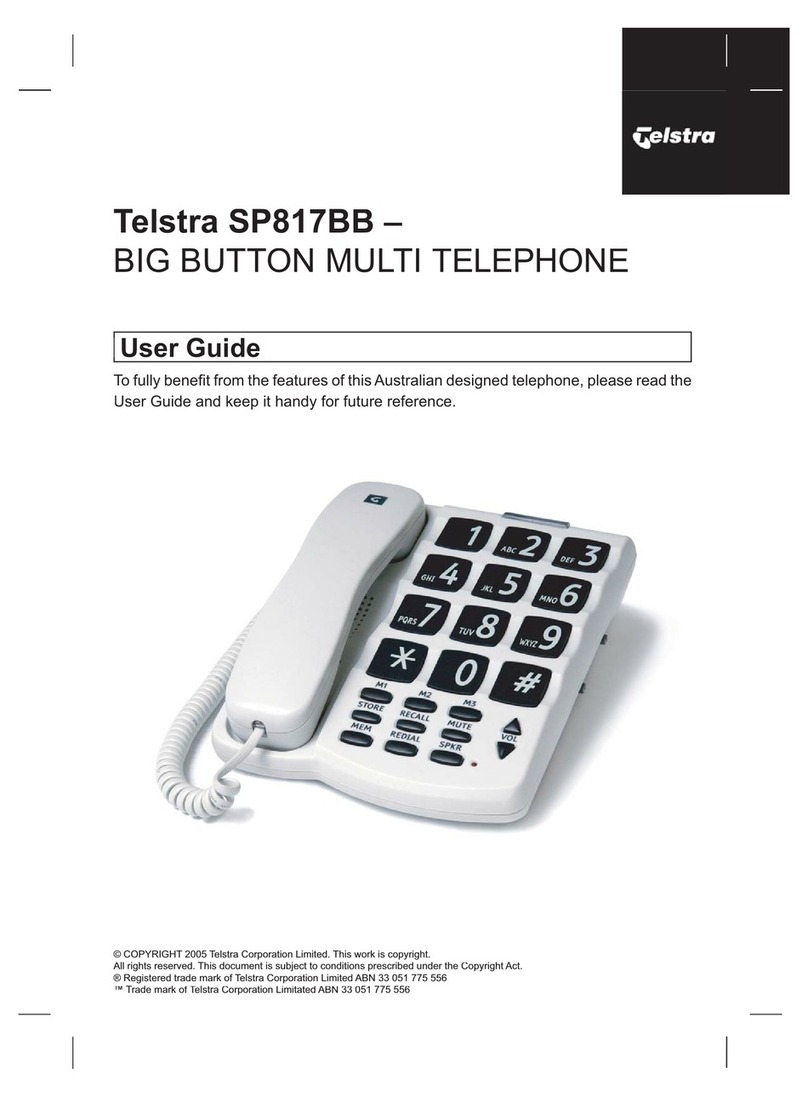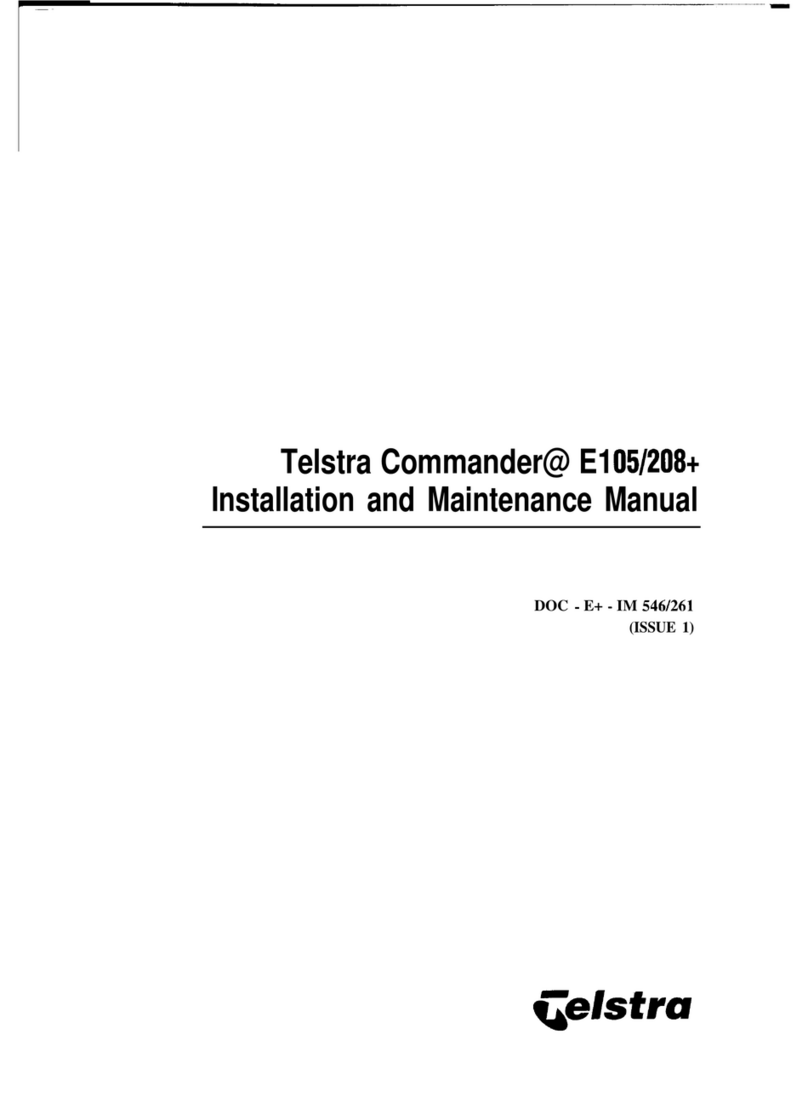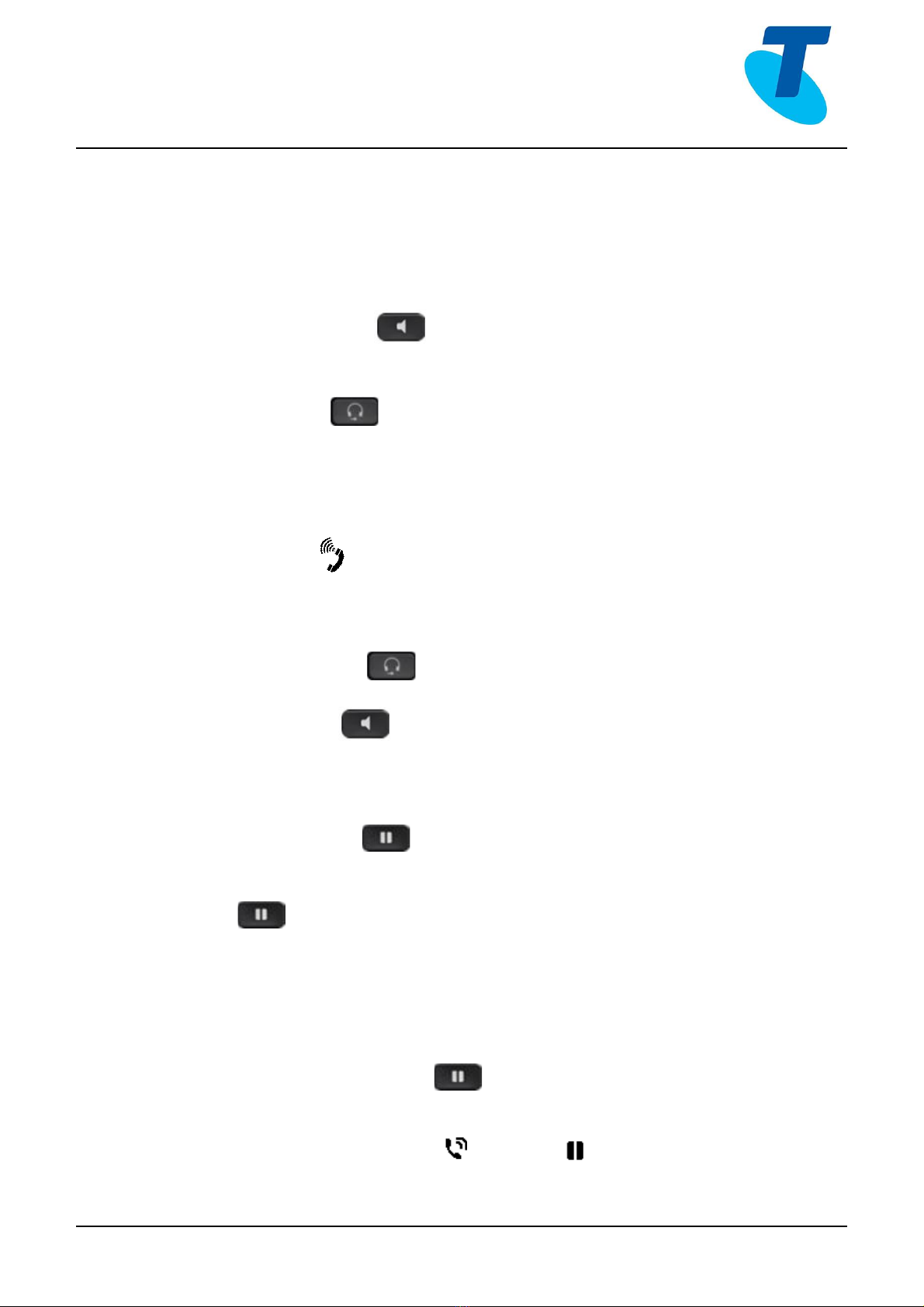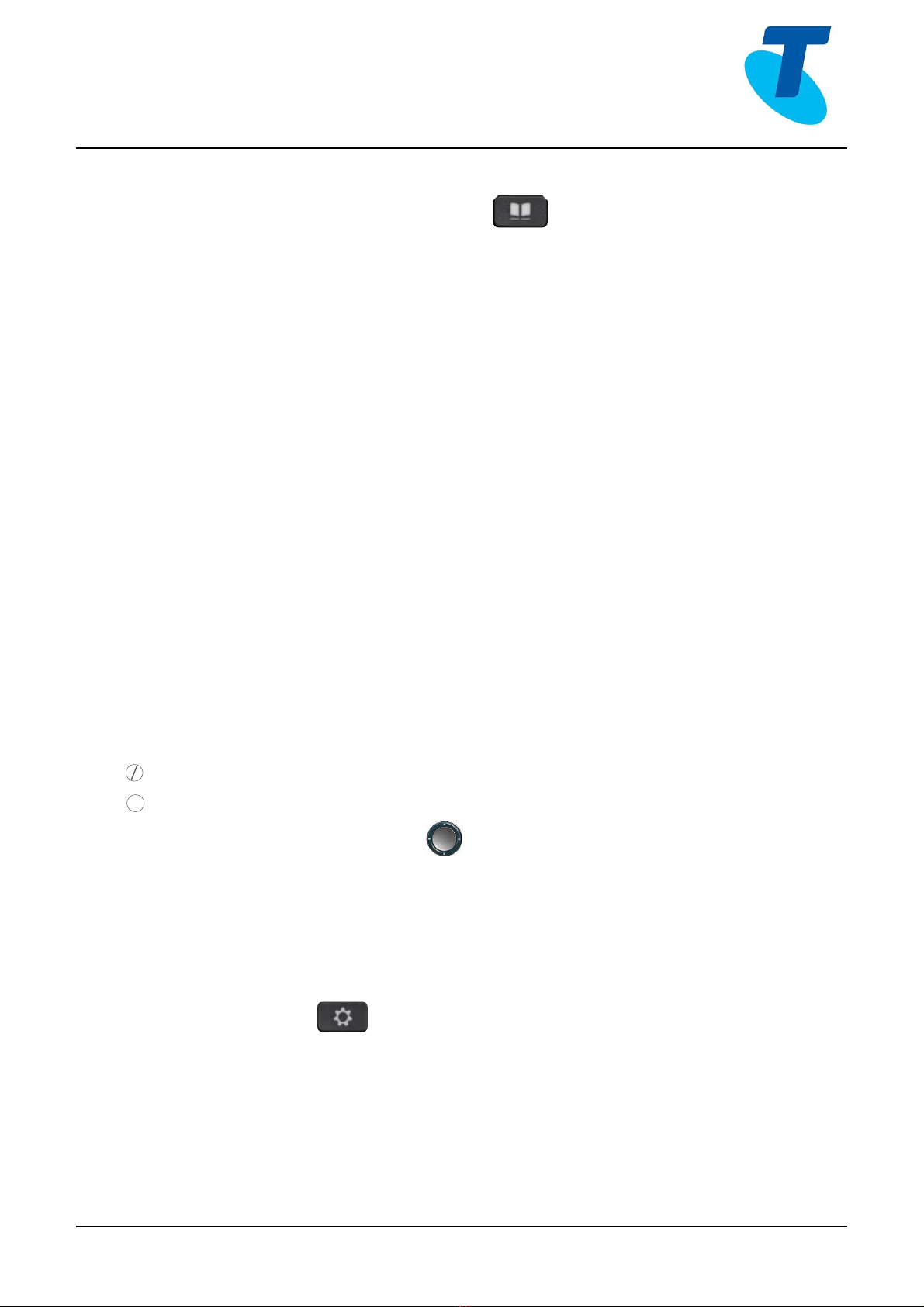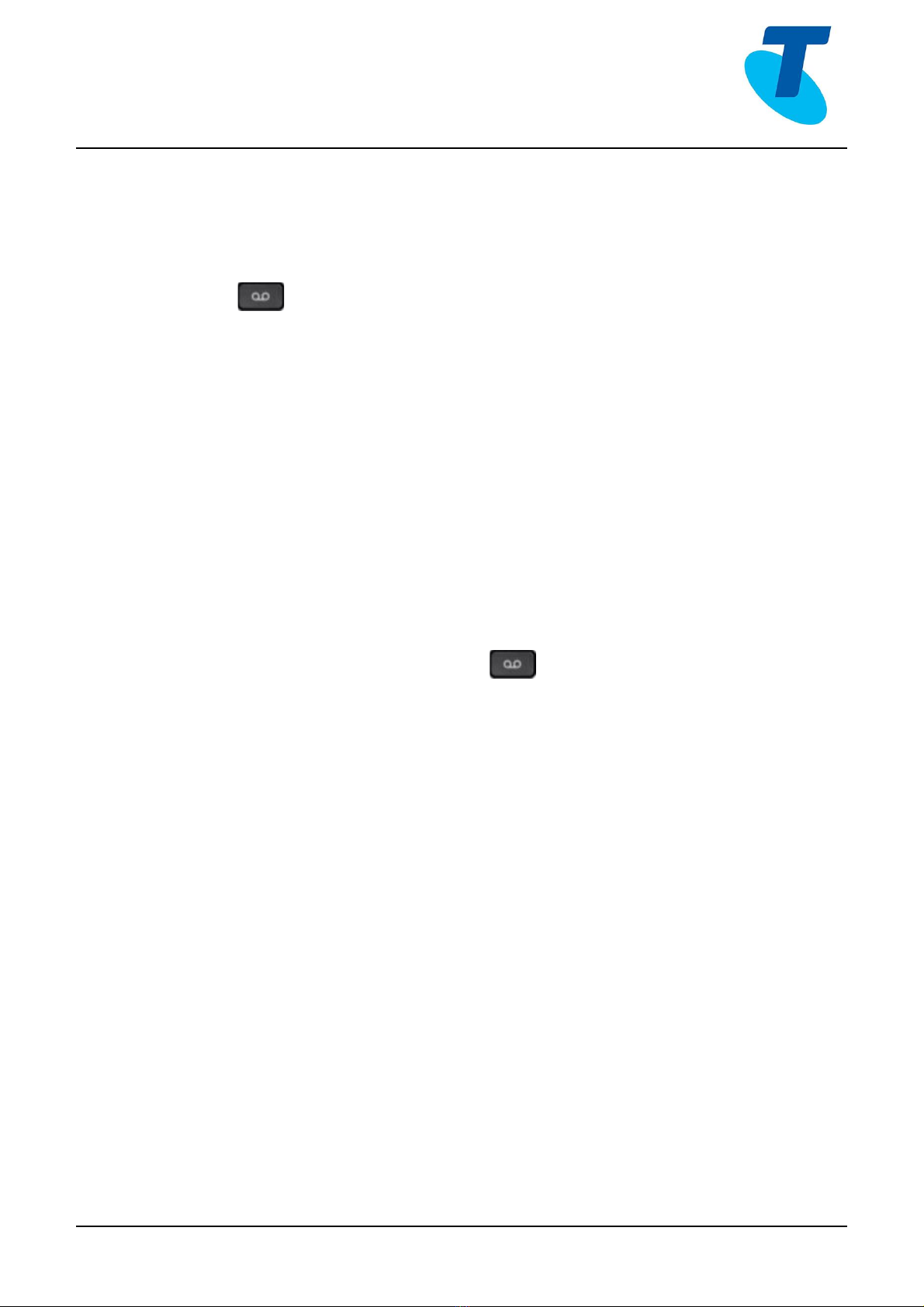Telstra Cisco 7861 MPP User manual
Other Telstra Telephone manuals

Telstra
Telstra Easy Control TEC-D Assembly instructions
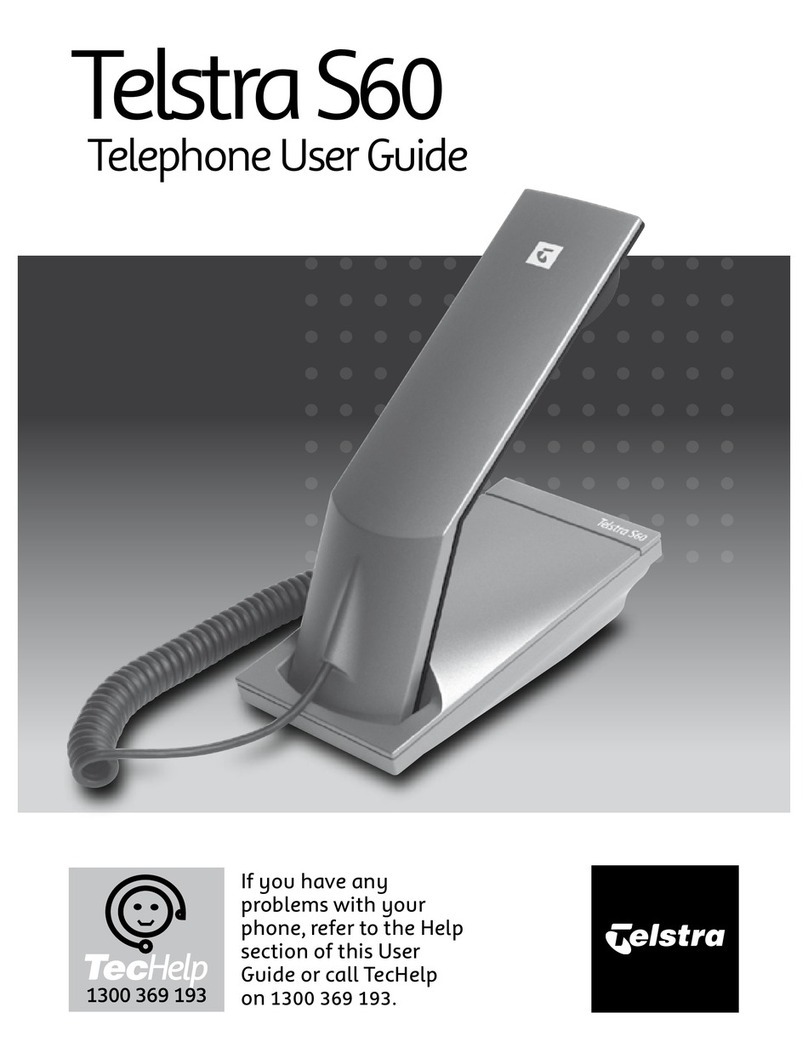
Telstra
Telstra S60 User manual

Telstra
Telstra T-HUB 2 User manual

Telstra
Telstra 8950 User manual

Telstra
Telstra T800 User manual

Telstra
Telstra VVX410 User manual

Telstra
Telstra Priority Assist Phone User manual

Telstra
Telstra T1000S User manual

Telstra
Telstra T310 User manual

Telstra
Telstra T1000S User manual

Telstra
Telstra VVX500 User manual

Telstra
Telstra SP817BB User manual

Telstra
Telstra VVX500 Specification sheet

Telstra
Telstra Slimline 25 User manual

Telstra
Telstra VVX 1500 User manual

Telstra
Telstra T110 User manual

Telstra
Telstra TSH-D Assembly instructions

Telstra
Telstra T1000C SMS User manual

Telstra
Telstra VVX300 User manual

Telstra
Telstra Touchfone 400 User manual