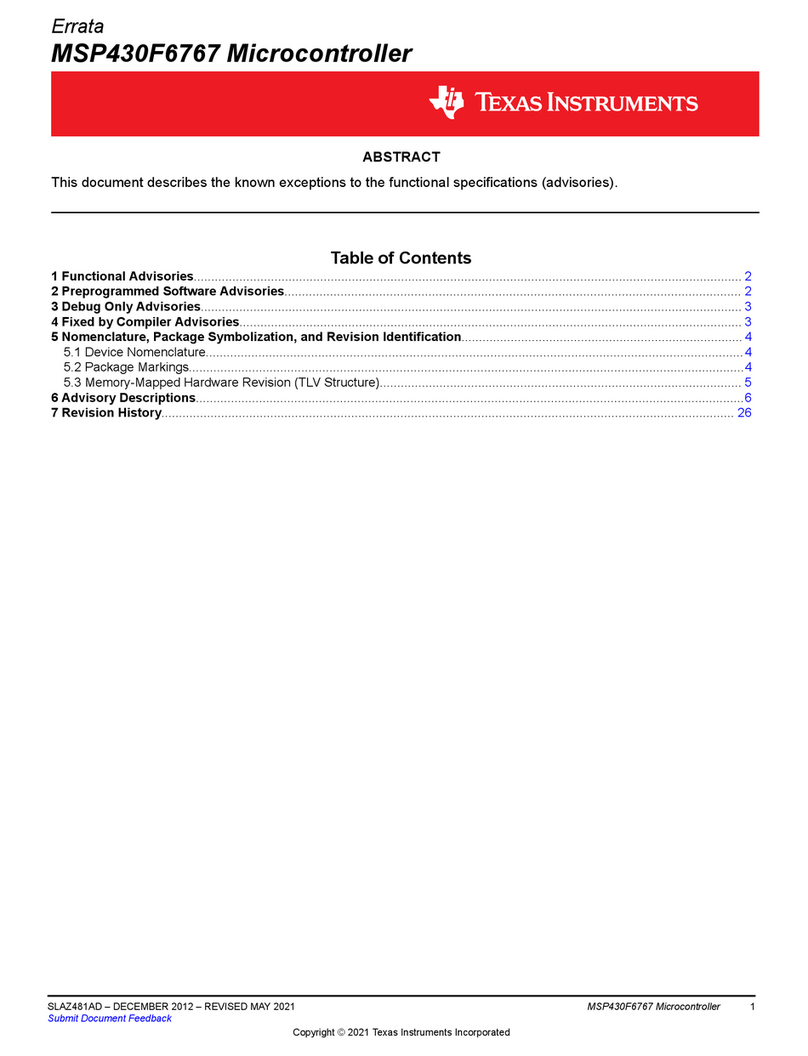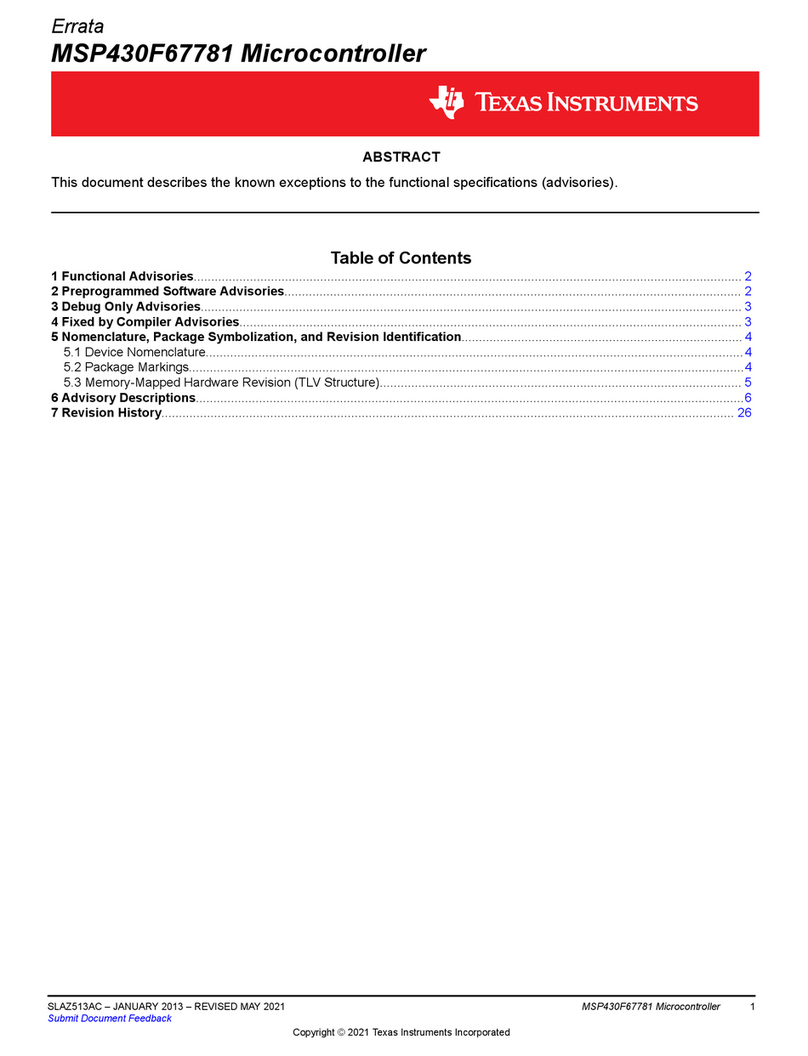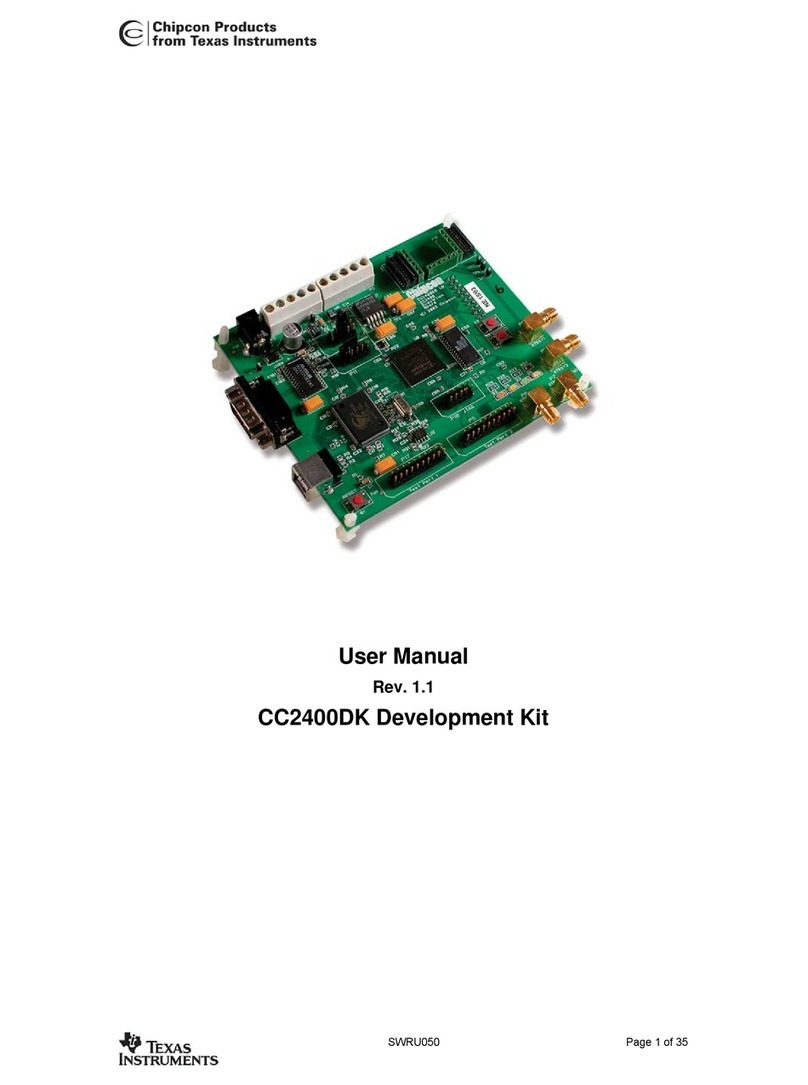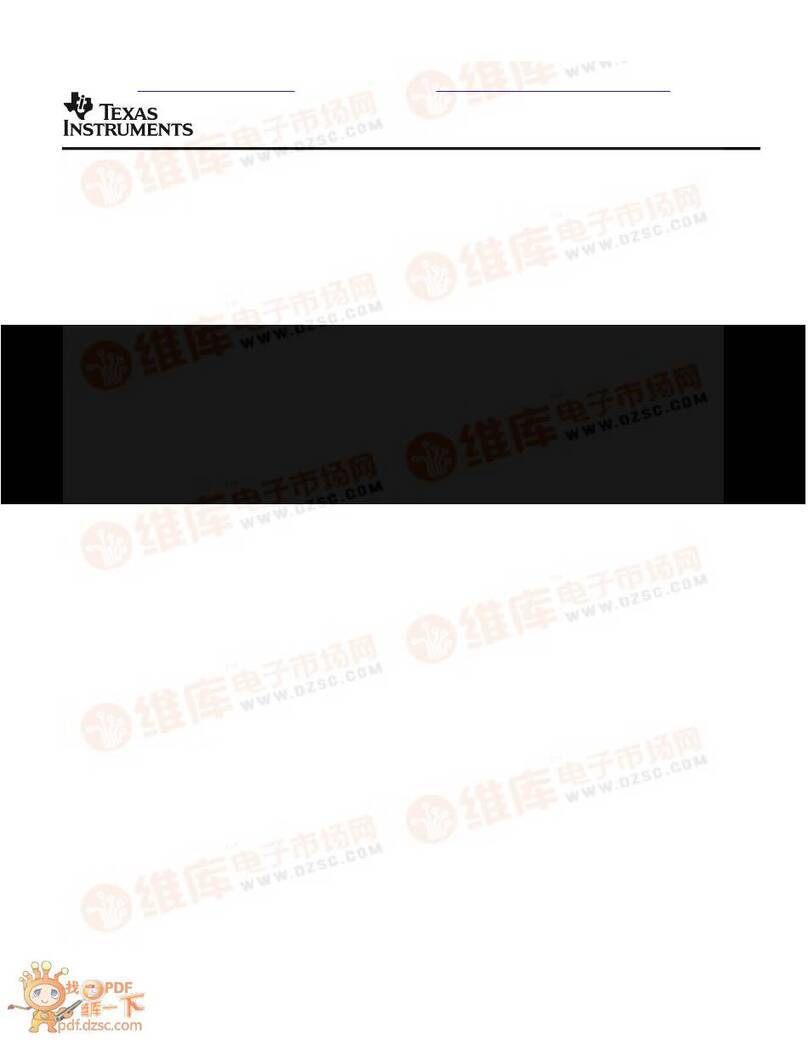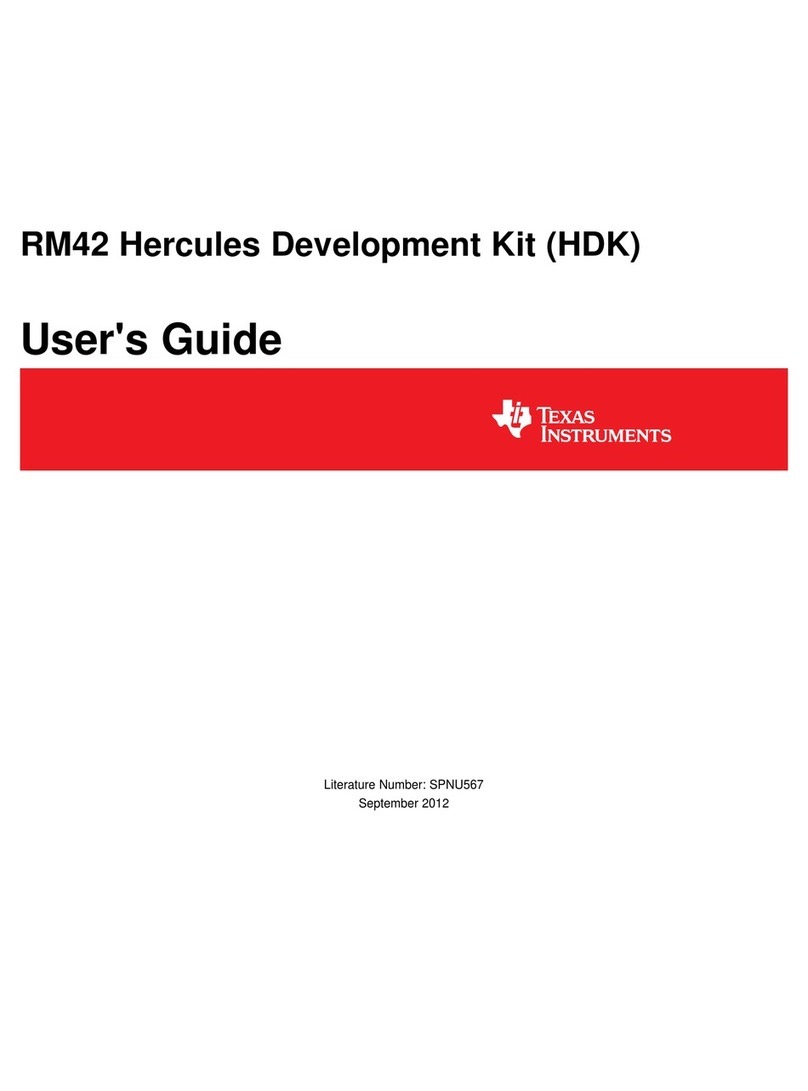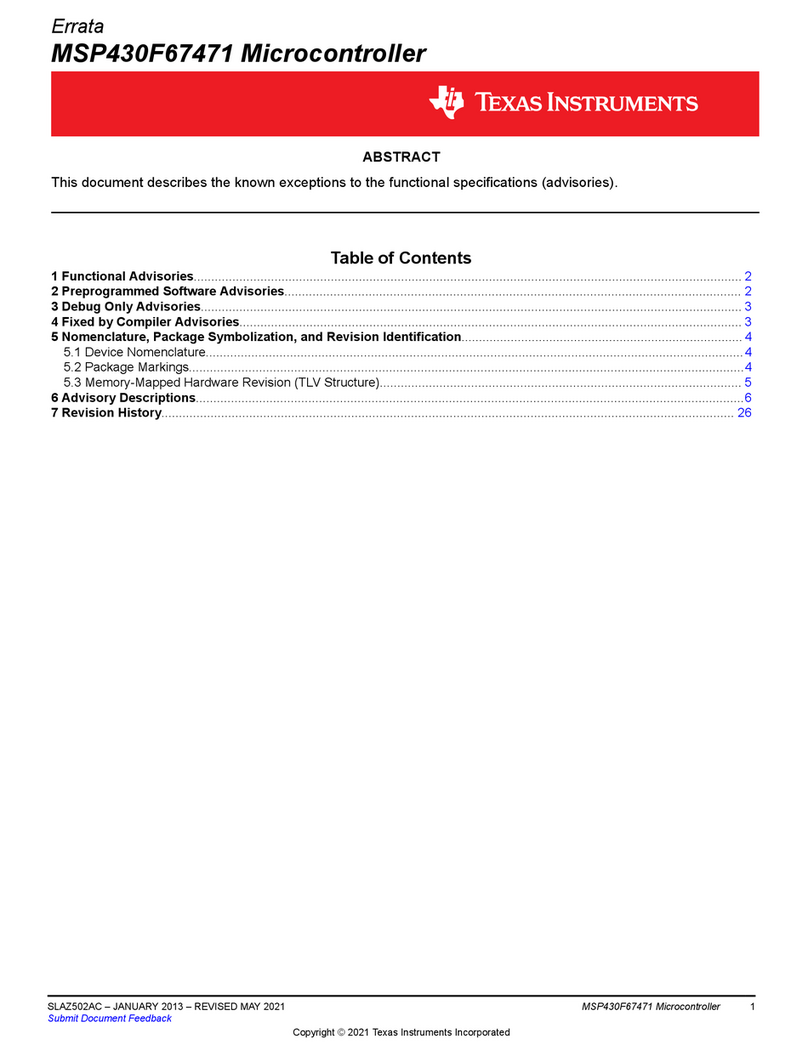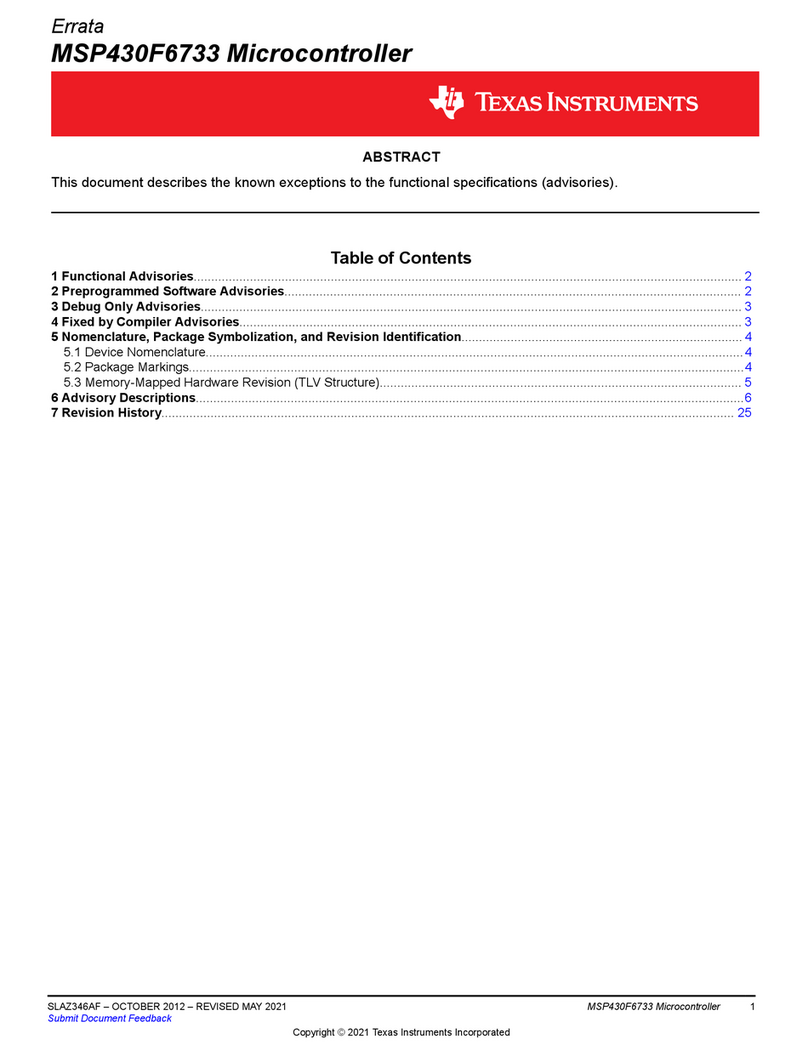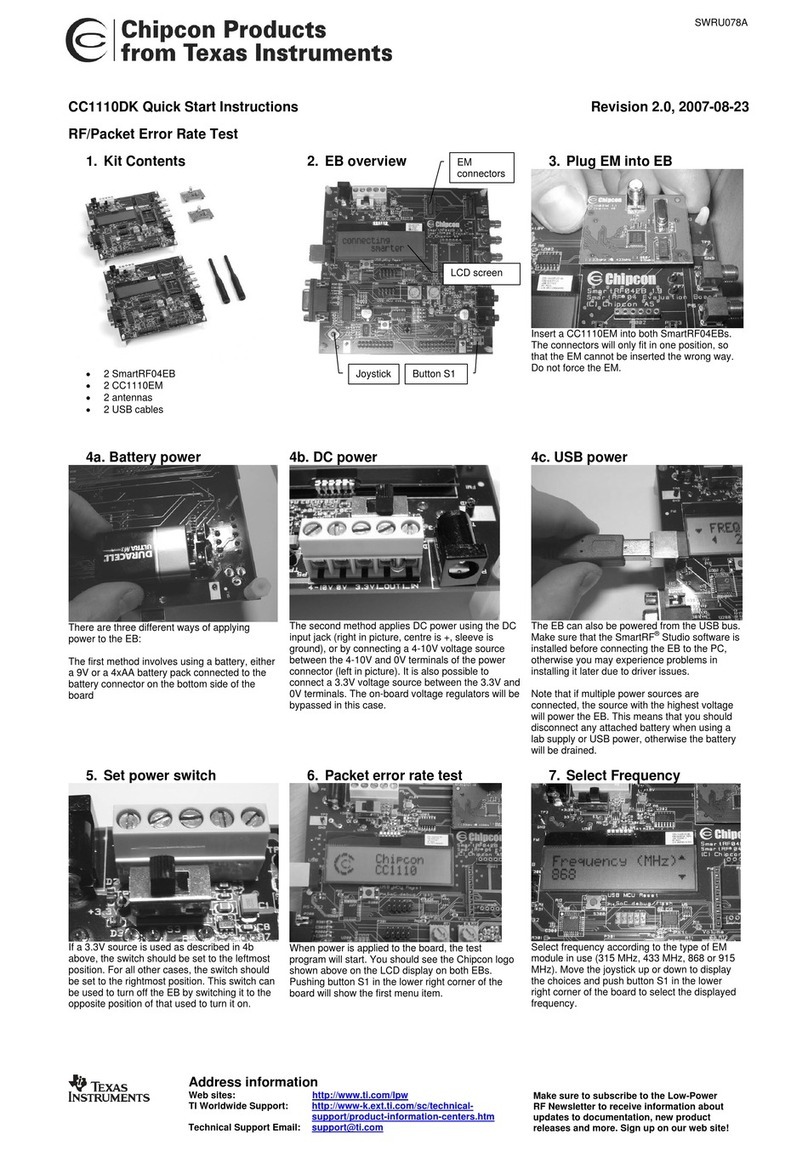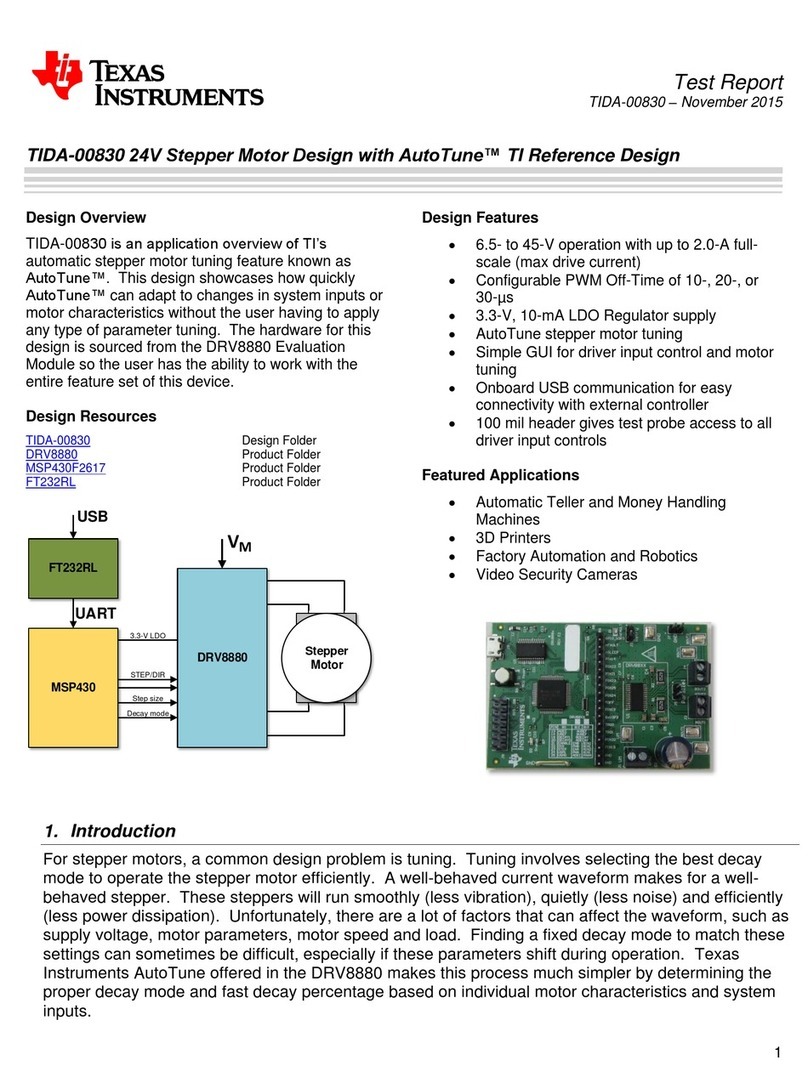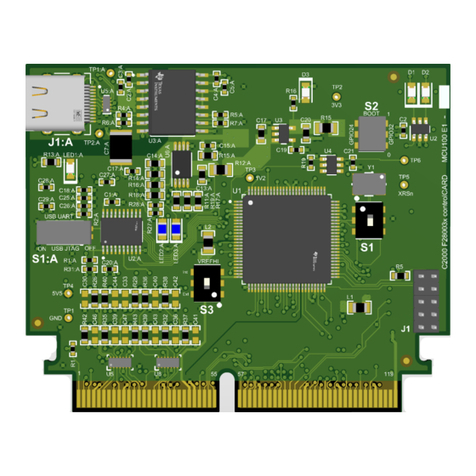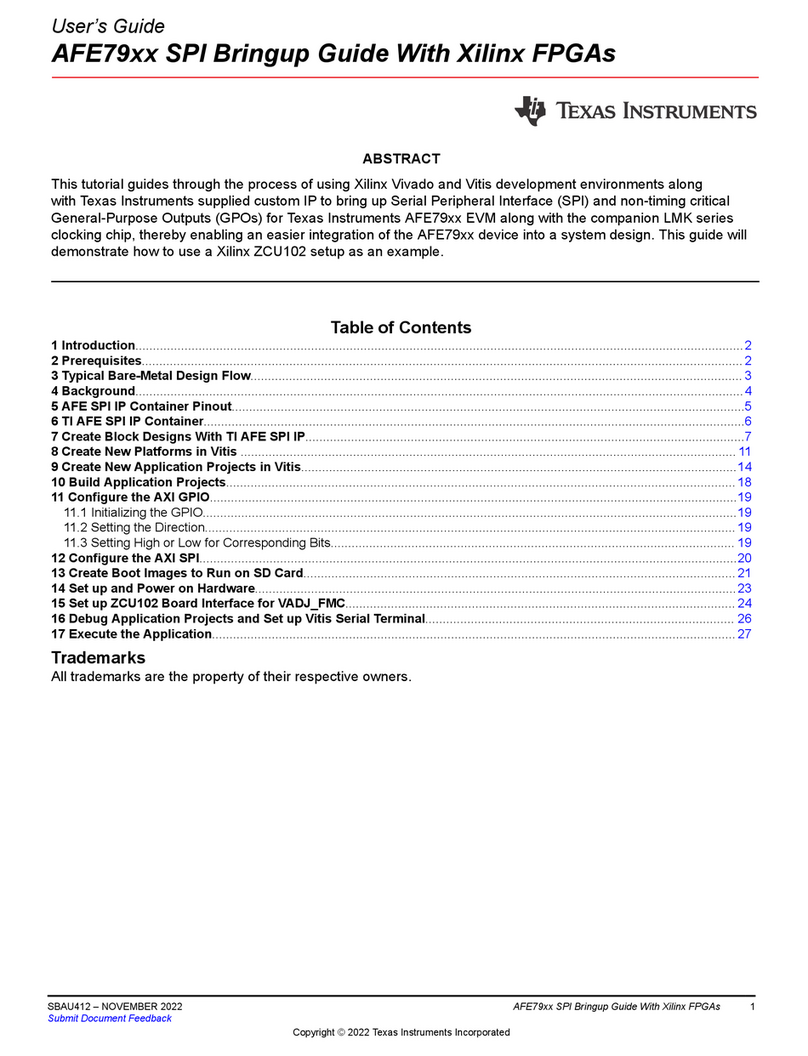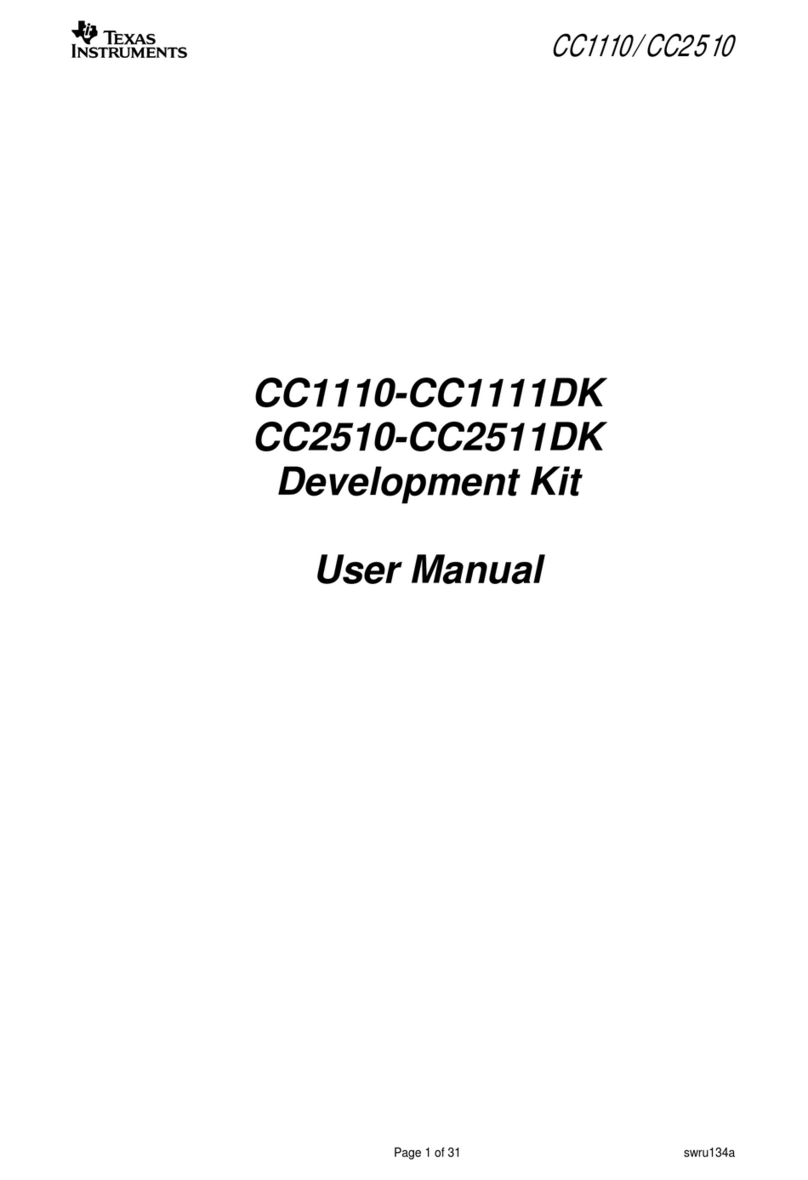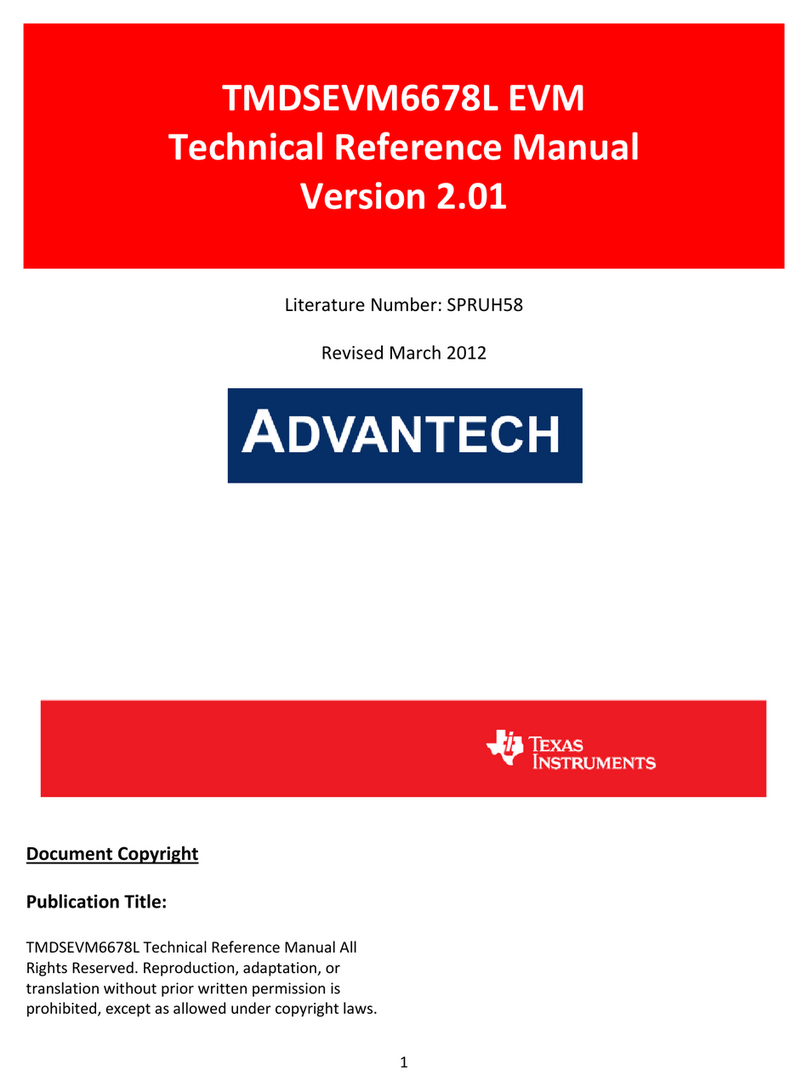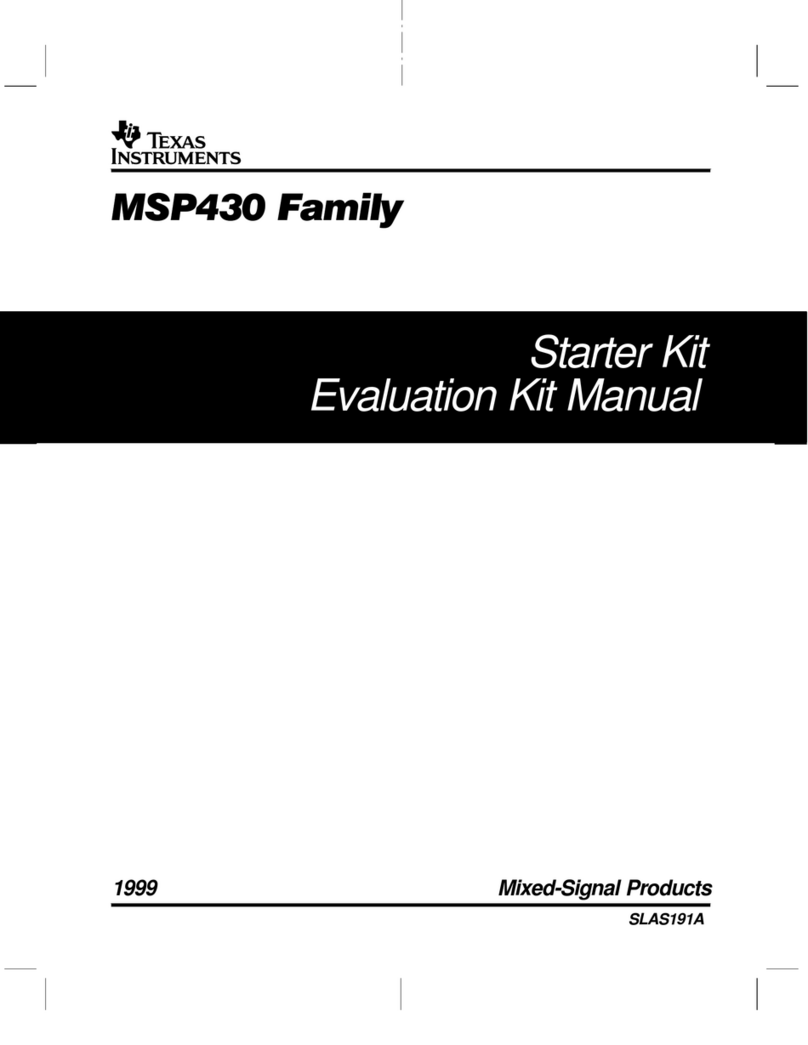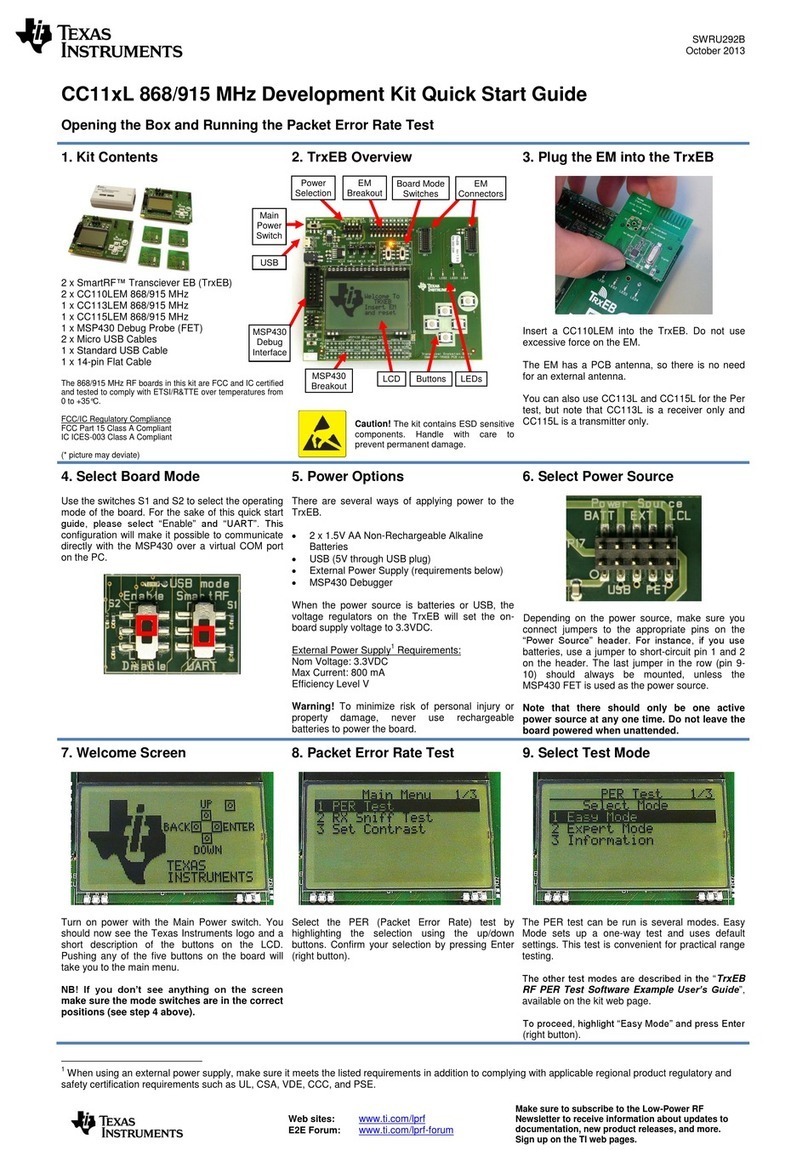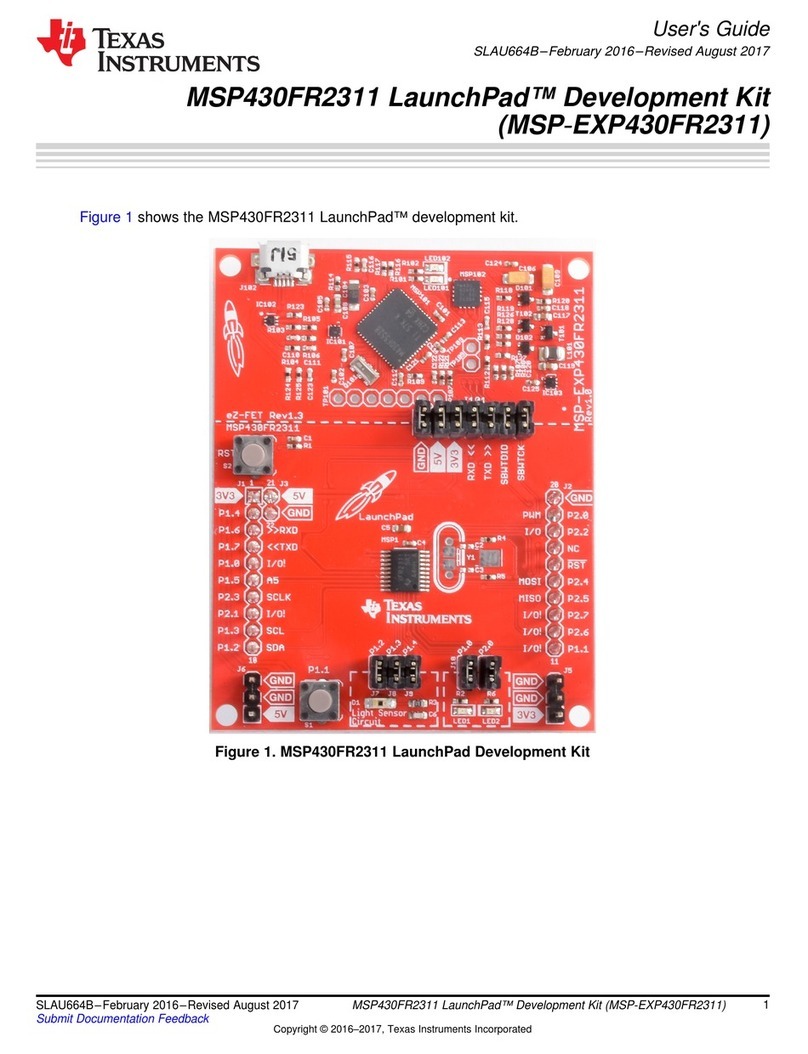swru318
9/31
5.2.2 Program Flow
The PER test has two modes of operation, MASTER mode and REMOTE mode. The CC2543 can run
both while the CC2544 can only run the MASTER mode. This is because the CC2544 is mounted on
the CC2544 USB Dongle board which has no graphical user interfaces (required for REMOTE mode
operation). When the CC2544Dongle is powered up it automatically enters MASTER mode and no
further action is required from the user. In this section the PER test will be explained for the
CC2543EM mounted on the SmartRF05EB.
To get a quick walkthrough on how to set up the PER test confer the “CC2543-CC2544DK Quick Start
Guide” [4]. A printed copy of this is included in the kit. The source code for the PER test can be
downloaded from the kit product page [5].
When the preloaded PER test is powered on the CC2543EM (mounted on the SmartRF05EB) the
user will be presented with a choice between the two modes of operation (MASTER and REMOTE).
The operations of these two modes are presented below.
5.2.2.1 MASTER Mode
When a device enters the MASTER mode it can be described as a MASTER device. When this mode
is started the program enters the function “master_beacon_mode” In this function the device is
configures the radio in a default state (Modulation: GFSK, Data rate: 250kbps, Frequency: 2402 MHz)
and starts transmitting a beacon packet every 10 ms. After every transmitted packet the MASTER
device listens for a acknowledgement packet containing configuration settings for a new PER test. If
this configuration packet is received, the MASTER device reads out the packet content and then
enters a new function called “master_per_test_mode”. In this function the radio is configured
according the settings given in the configuration packet. Then the radio starts transmitting the given
number of packets at a rate of 10 ms. For every sent packet the REMOTE device will send an empty
acknowledgement. If the MASTER device receives these acknowledgements the bottom line on the
LCD display will state the following status: “Remote: ONLINE”. If the MASTER device does not receive
these acknoledgmenets the bottom line will say: “Remote: OFFLINE”. After the MASTER device is
finished transmitting all the packets, it will go back to the function “master_beacon_mode” and send a
beacon packet every 10 ms.
5.2.2.2 REMOTE Mode
When a device enters the REMOTE mode it can be described as a REMOTE device. When this mode
is started the program query the user for a PER test configuration. It will ask the user to choose
frequency, modulation type, packet length, number of packets to be sent and LNA gain (Only for data
rates ≠2Mpbs). All of these options will be stored in an array called “ack_config”. The joystick (U1)
and button1 (S1) on the SmartRF05EB is used to change and select the different options for the test
configuration.
After the choices have been completed by the user, the program enters the function called
“remote_per_test_setup_mode”. In this function the REMOTE device configures the radio in a default
state (Modulation: GFSK, Data rate: 250kbps, Frequency: 2402 MHz) and starts to listen for “beacon
packets” from a MASTER device. If it receives a beacon packet, the REMOTE device will transmit an
acknowledgement containing the information previously stored in the “ack_config” array. It will repeat
this whole process for 100 ms. If it has not received a beacon packet and transmitted a
acknowledgement within 100 ms, the user is queried with the following message: “No Beacon Signal”.
The user can then chose to retry by pushing button1 on the SmartRF05EB or to set up a new test by
pushing the joystick (U1) up and then pressing button1(S1).
If a beacon packet was received and an acknowledgement was sent the program enters the function
called “remote_per_test_mode”. In this function the REMOTE device go in to a Rx state and
continuously updates the LCD on the SmartRF05EB with the packet error rate, the Received Signal
Strength Indication value (RSSI) and number of good packets received. When the test is finished the
user is presented with the final result. The user can then move the joystick down to access the second