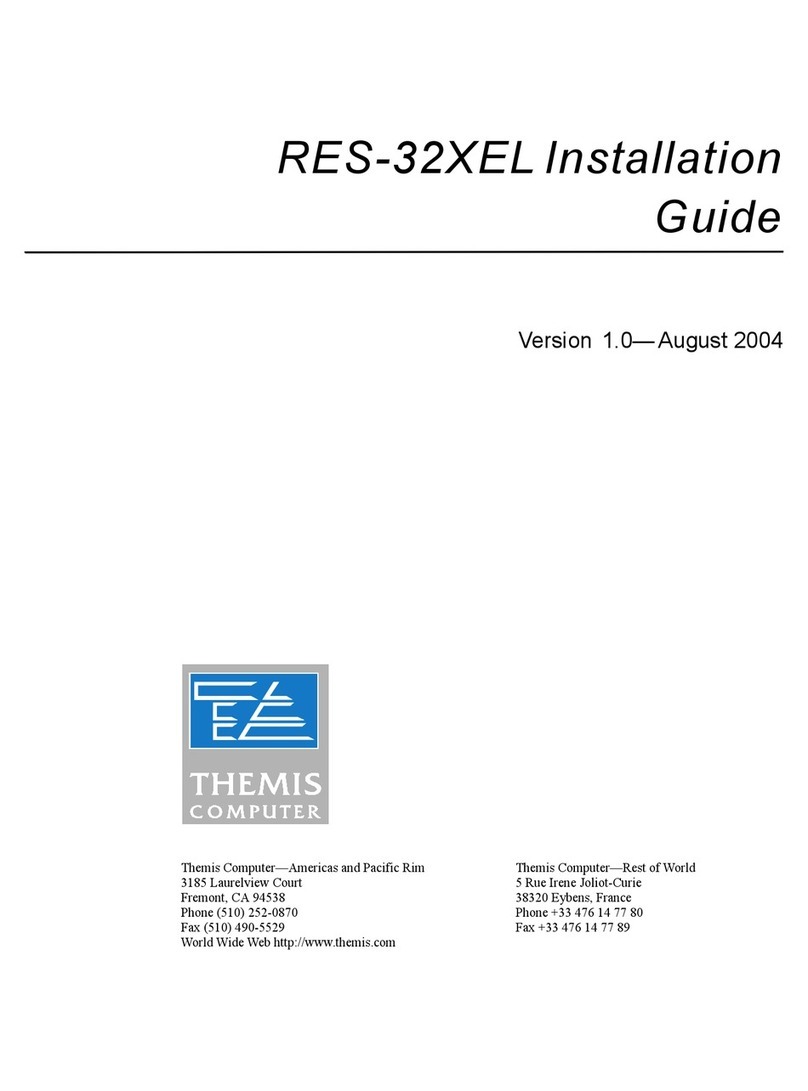Themis Computer
3
CoolShell CS-5U QuickStart Guide Version 1.0
Initial Setup and Operation
Management of the CS-5U is accomplished by connect-
ing a web browser to an HTTP server on the CMAC.
One must configure the CMAC to operate on the host
network, which will require two log-ins, once to set the
network parameters in the CMAC, and again to log the
CMAC in to the host network. The following steps will
accomplish this process. From the point where power is
applied to the PSUs until the CMAC is ready to accept
input could take as long as 4 to 5 minutes. A steady
green LED on the CMAC (CM) indicates it is ready to
accept input.
1. Obtain the network parameters to be assigned to
the CMAC:
• IP Address
• Netmask
• Broadcast Address
•Gateway Address
2. Locate the CS-5U chassis in a convenient loca-
tion for operation.
3. Connect a laptop, with a FireFox or Safari
browser, set to obtain an IP address through
DHCP, to the 10/100Mb Ethernet Management
Port on the CMAC unit with Category 5 (or bet-
ter) cable.
4. Connect power cords to each PSU and to power
outlets. Power is now available to the CS-5U
components through the backplane power net-
work. Each unit will be powered up using the
chassis management software in the CMAC in
the next steps.
5. Bring up a FireFox or Safari browser on the lap-
top. This revision of the GUI does not support
MSIE, thus a Firefox or Safari browser is used.
6. Enter the following CMAC IP address into the
browser address space:
• https://192.168.2.2
7. Look for the LogIn screen to appear (top right).
8. Use ADMIN (all caps) for both User Name and
Password, and click the LogIn button.
9. The Management Control Panel screen will ap-
pear.
10. Select the System Configuration Tab, Network
bar, to configure network parameters.
11. Enter the network parameters obtained in Step 1
into the spaces provided and click Apply.
12. To log out of the Management Control Panel,
click the X in the top right corner. A Cancel/Con-
firm screen will appear. Click Confirm to com-
plete the log out. The successful logout screen
will appear.
13. Disconnect the laptop, and connect the host net-
work to the 10/100Mb Ethernet Management
Port on the CMAC.
14. Operation of the CS-5U management system is
accomplished through the same browser based
interface. Using a Firefox or Safari browser, en-
ter the IP address which was previously assigned
in Step 11 into the address space of the browser,
for instance:
• https://172.30.4.11 (should be the same as
assigned in step 11)
15. When the login screen appears, enter ADMIN
(all caps) for both User Name and Password, and
click the LogIn button. The Management Con-
trol Panel screen will again appear.
16. Select the Remote Control tab, and the System
Power portion of the Remote Control screen will
appear. (next page).
17. Click Press To Turn On.
18. Using the sub-menu power buttons, the CS-5U
may be powered on as a whole unit, or each pro-
cessor blade may be powered on separately. The
Themis System Management
Password:
User Name:
x
LogIn
ADMIN
Management Control Panel
System
Configuration
S
ste
onitorin
S
ste
nformatio
ser
Mana
emen
R
m
t
Control
M
int
n
n
System Management Access
Alert Management
Clock Settings
Network
x
System Log
System Name foobar
Mac address 00:80:b6:00:44:44
Applying changes to these parameters will disrupt your connection
to the server. You will need to instantiate a new session.
Dynamic
Static
Ip Address:
Netmask:
Broadcast:
Apply
172.30.4.11
172.30.255.255
255.255.0.0
Gateway:
172.30.0.1
10G Switch