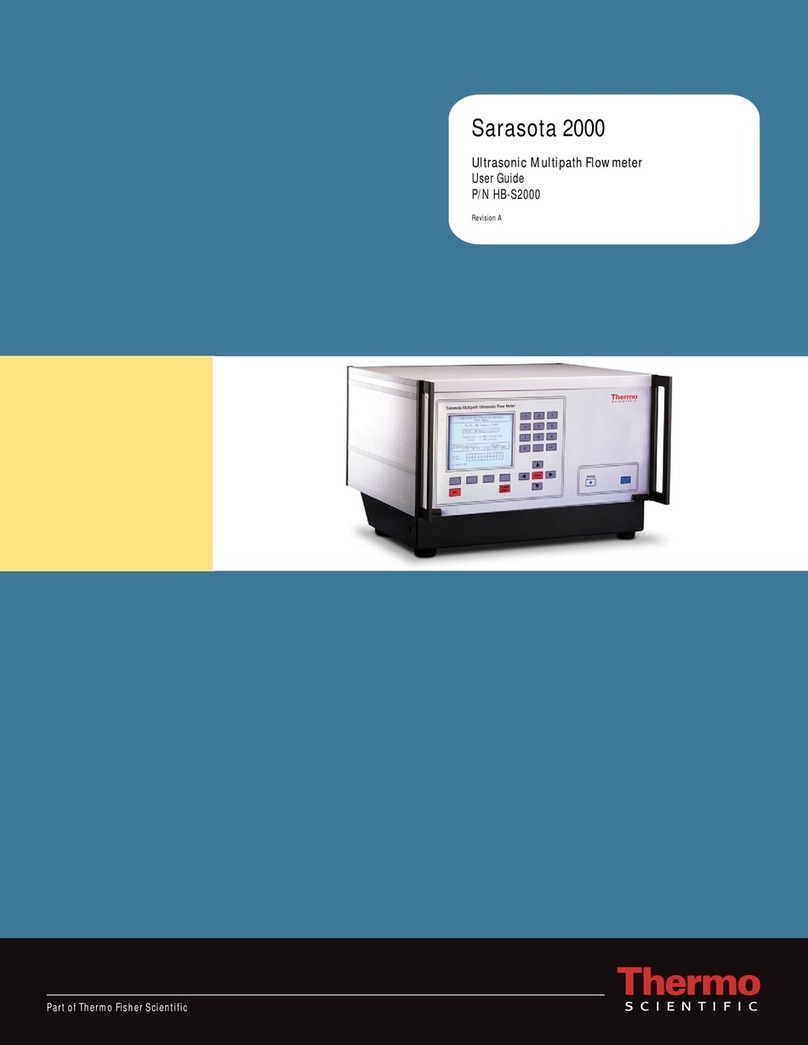Thermo Scientific appliedbiosystems SeqStudio Flex Series User manual
Other Thermo Scientific Measuring Instrument manuals

Thermo Scientific
Thermo Scientific HAAKE User manual

Thermo Scientific
Thermo Scientific Eutech Expert CTS User manual
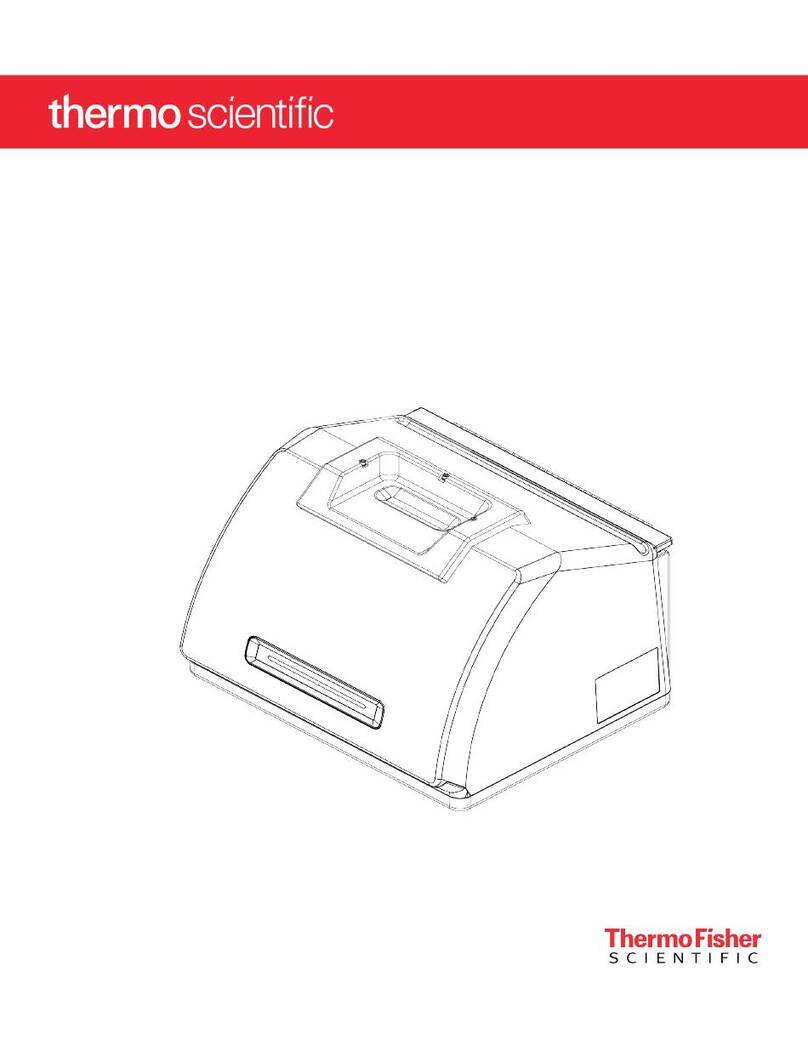
Thermo Scientific
Thermo Scientific Nicolet Summit OA User manual

Thermo Scientific
Thermo Scientific 42i User manual

Thermo Scientific
Thermo Scientific TVA2020 User manual

Thermo Scientific
Thermo Scientific TruNarc User manual

Thermo Scientific
Thermo Scientific AutoXP User manual

Thermo Scientific
Thermo Scientific Orion 2295 User manual

Thermo Scientific
Thermo Scientific 43i User manual

Thermo Scientific
Thermo Scientific Orion Star A329 User manual

Thermo Scientific
Thermo Scientific Oakton pH 450 User manual

Thermo Scientific
Thermo Scientific SENTINEL RadEye G User manual

Thermo Scientific
Thermo Scientific Orion 7070iX User manual

Thermo Scientific
Thermo Scientific 20 GENESYS User manual

Thermo Scientific
Thermo Scientific RadEye B20 User manual
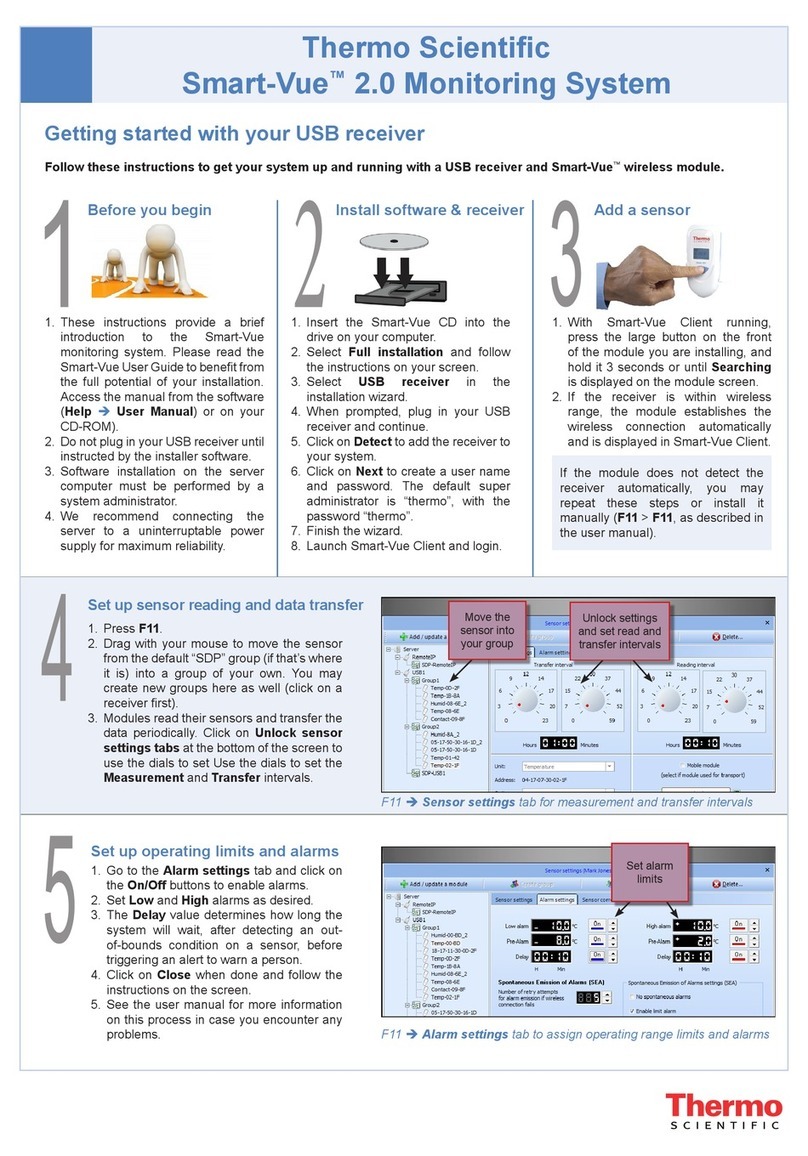
Thermo Scientific
Thermo Scientific Smart-Vue 2.0 User manual

Thermo Scientific
Thermo Scientific ISQ 7000 User manual
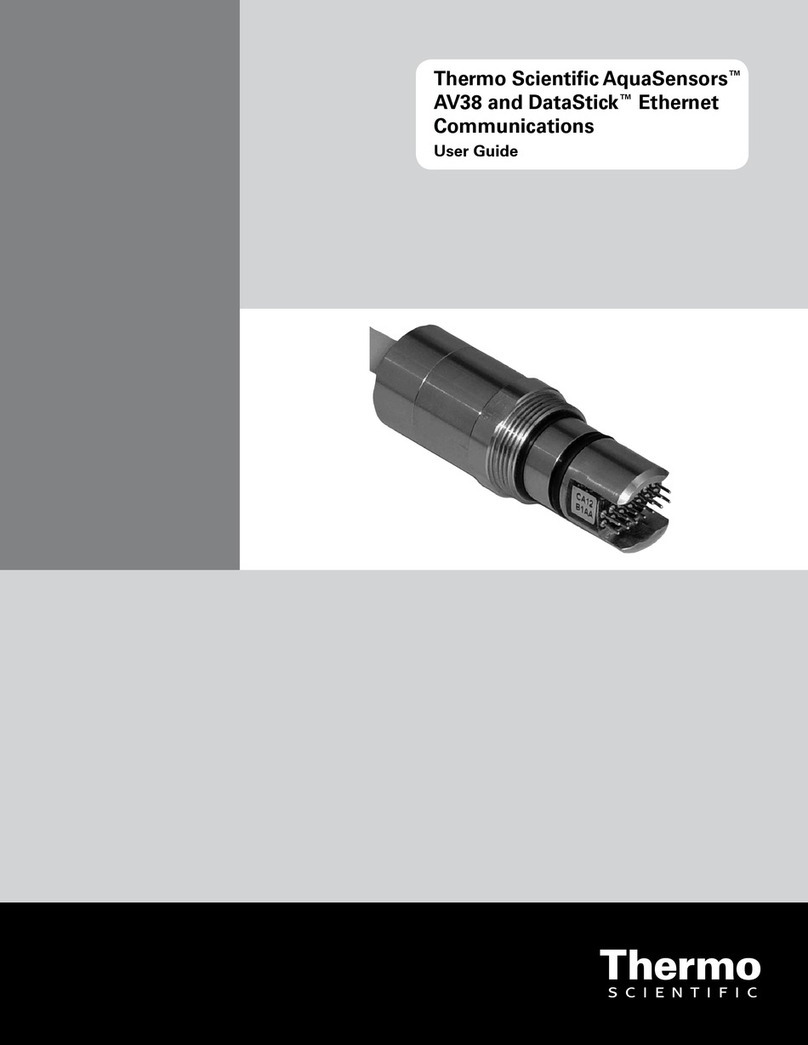
Thermo Scientific
Thermo Scientific AquaSensors AV38 User manual

Thermo Scientific
Thermo Scientific Orion Star A112 User manual

Thermo Scientific
Thermo Scientific Orion Star User manual
Popular Measuring Instrument manuals by other brands

Powerfix Profi
Powerfix Profi 278296 Operation and safety notes

Test Equipment Depot
Test Equipment Depot GVT-427B user manual

Fieldpiece
Fieldpiece ACH Operator's manual

FLYSURFER
FLYSURFER VIRON3 user manual

GMW
GMW TG uni 1 operating manual

Downeaster
Downeaster Wind & Weather Medallion Series instruction manual

Hanna Instruments
Hanna Instruments HI96725C instruction manual

Nokeval
Nokeval KMR260 quick guide

HOKUYO AUTOMATIC
HOKUYO AUTOMATIC UBG-05LN instruction manual

Fluke
Fluke 96000 Series Operator's manual

Test Products International
Test Products International SP565 user manual

General Sleep
General Sleep Zmachine Insight+ DT-200 Service manual