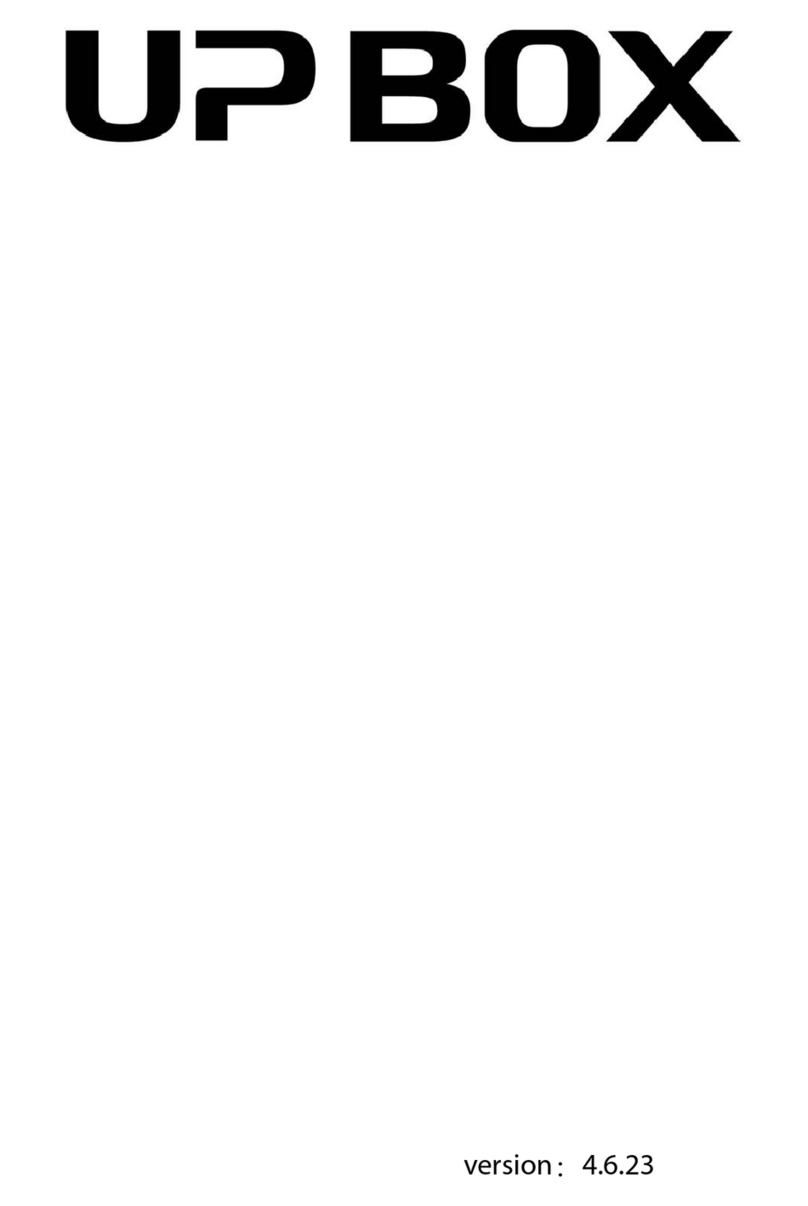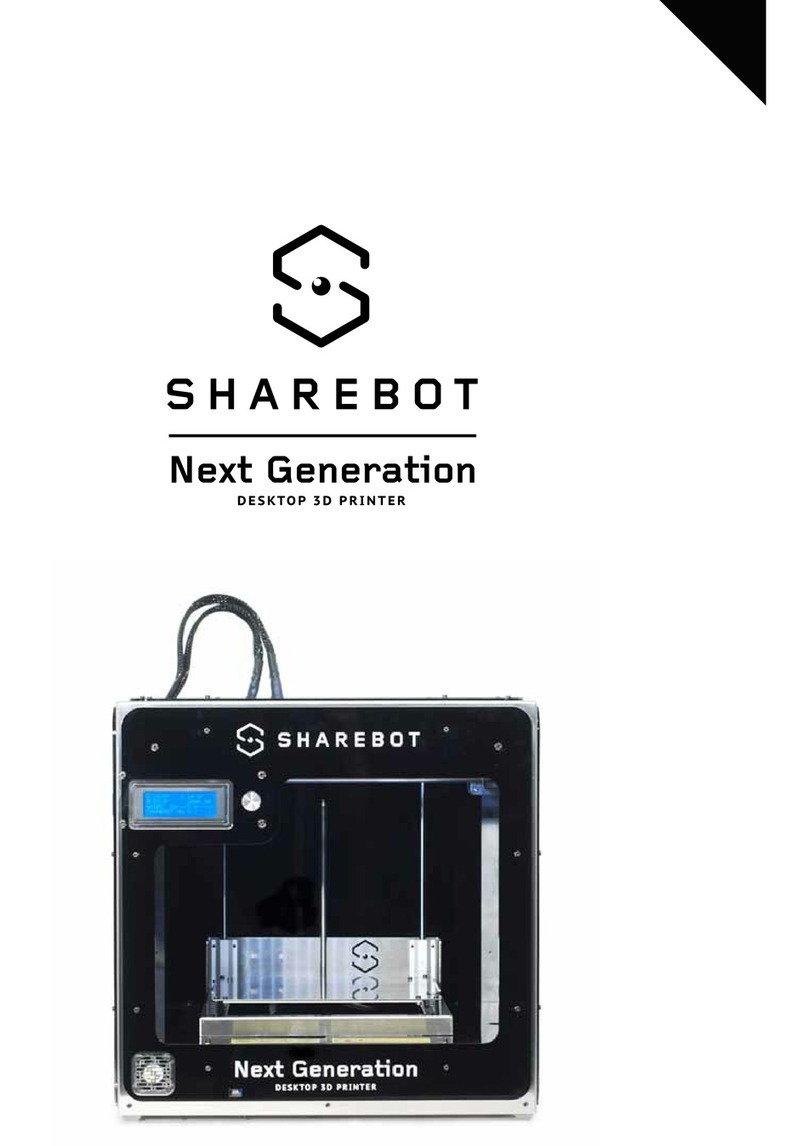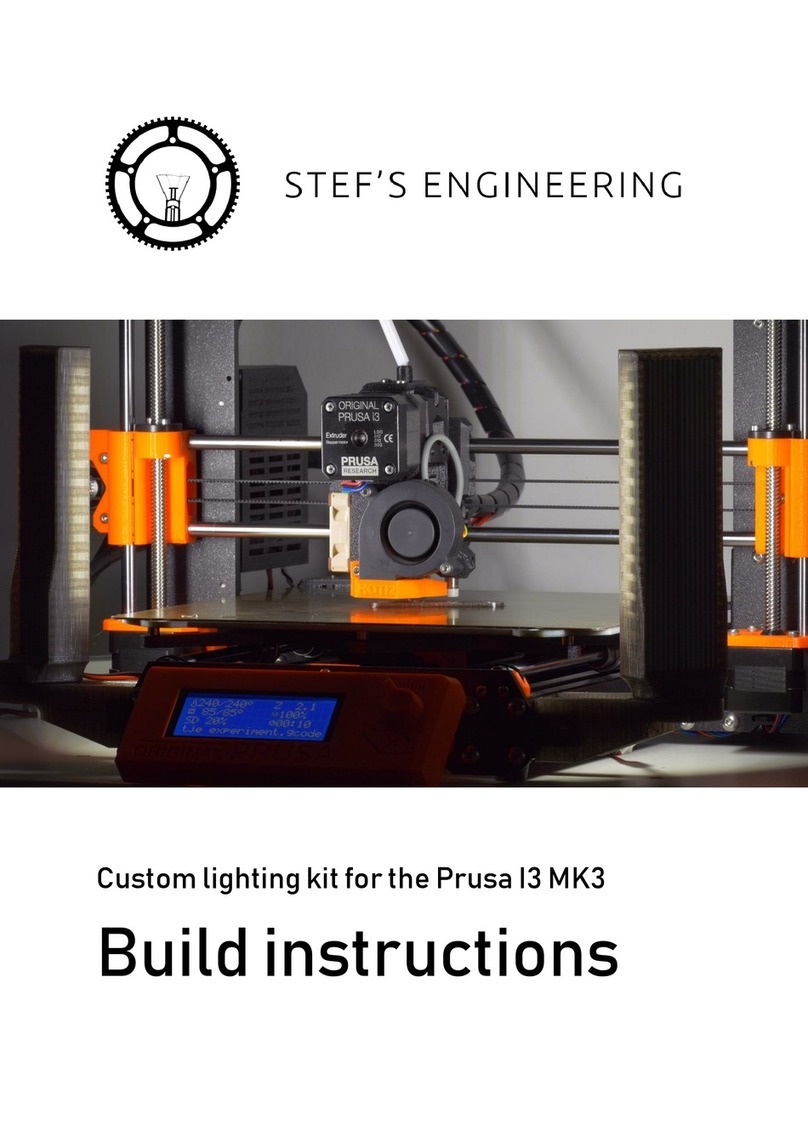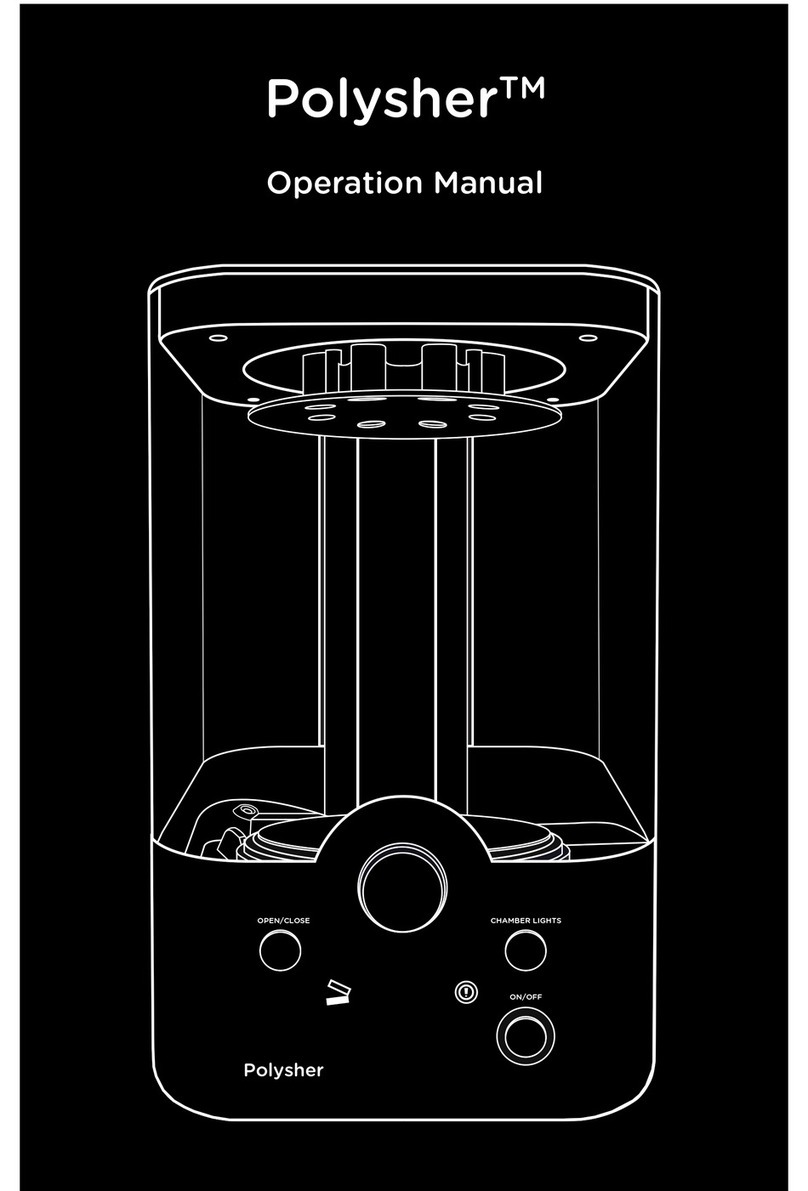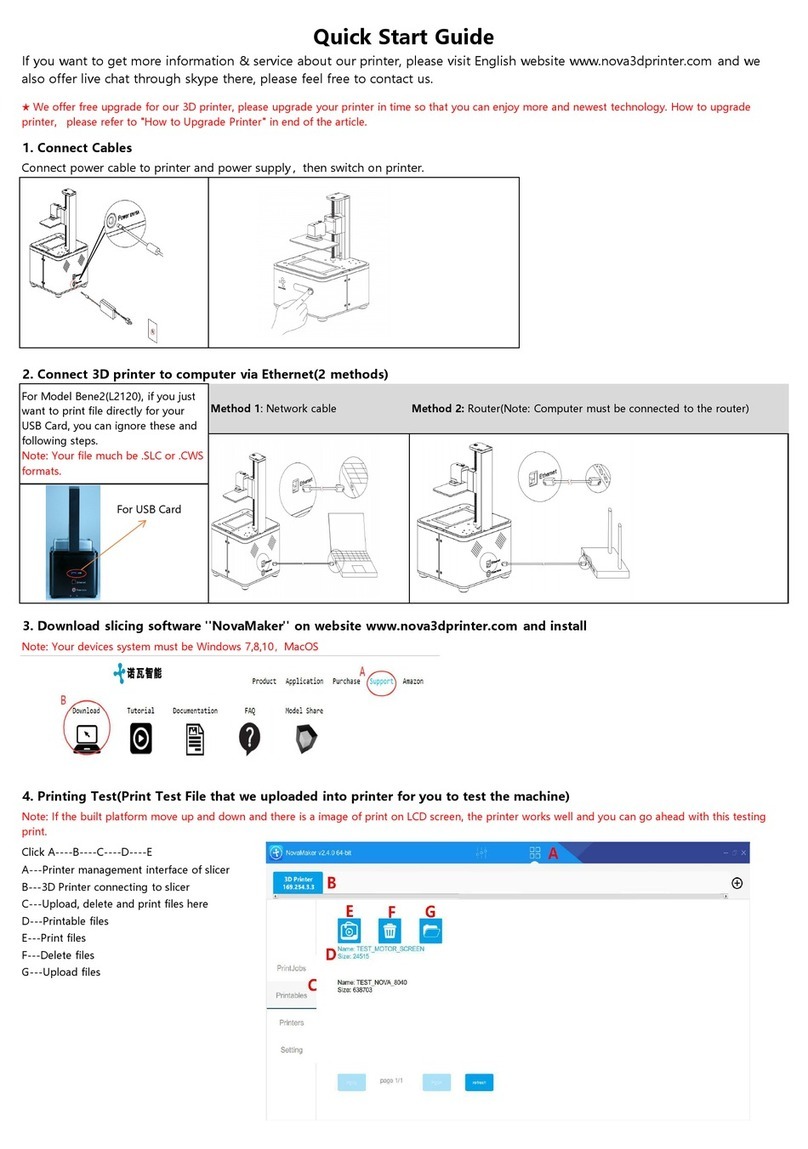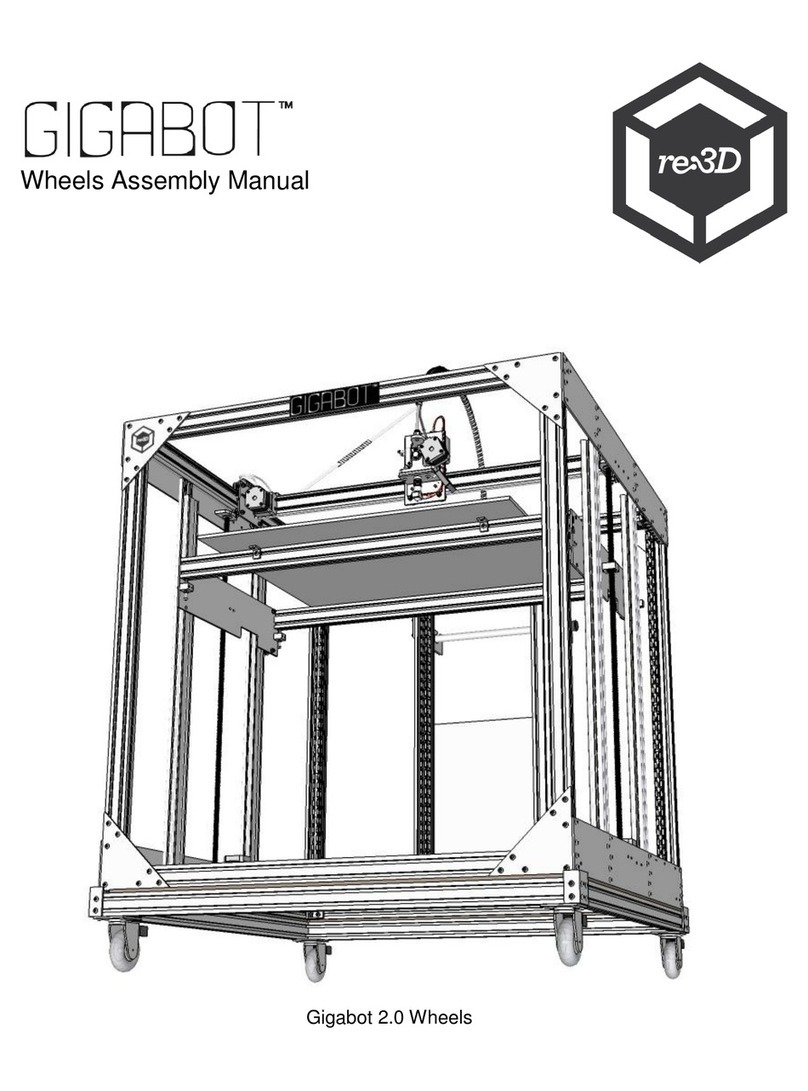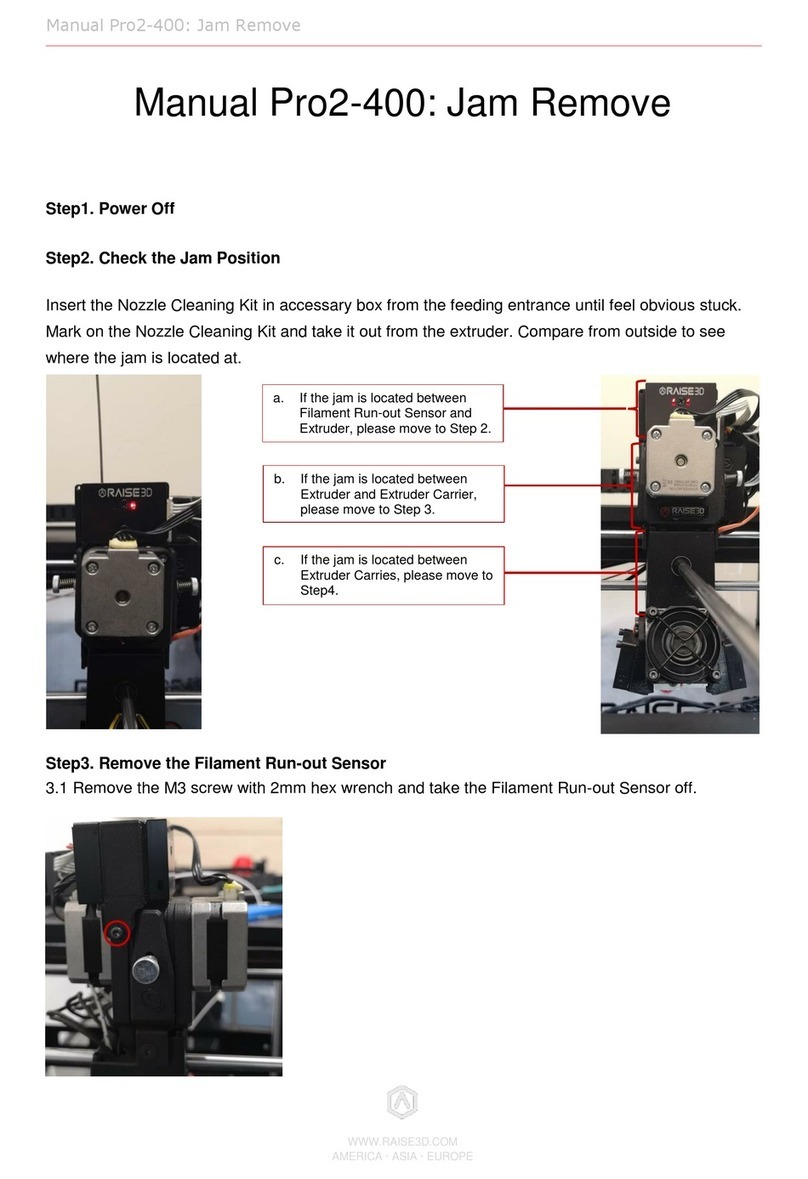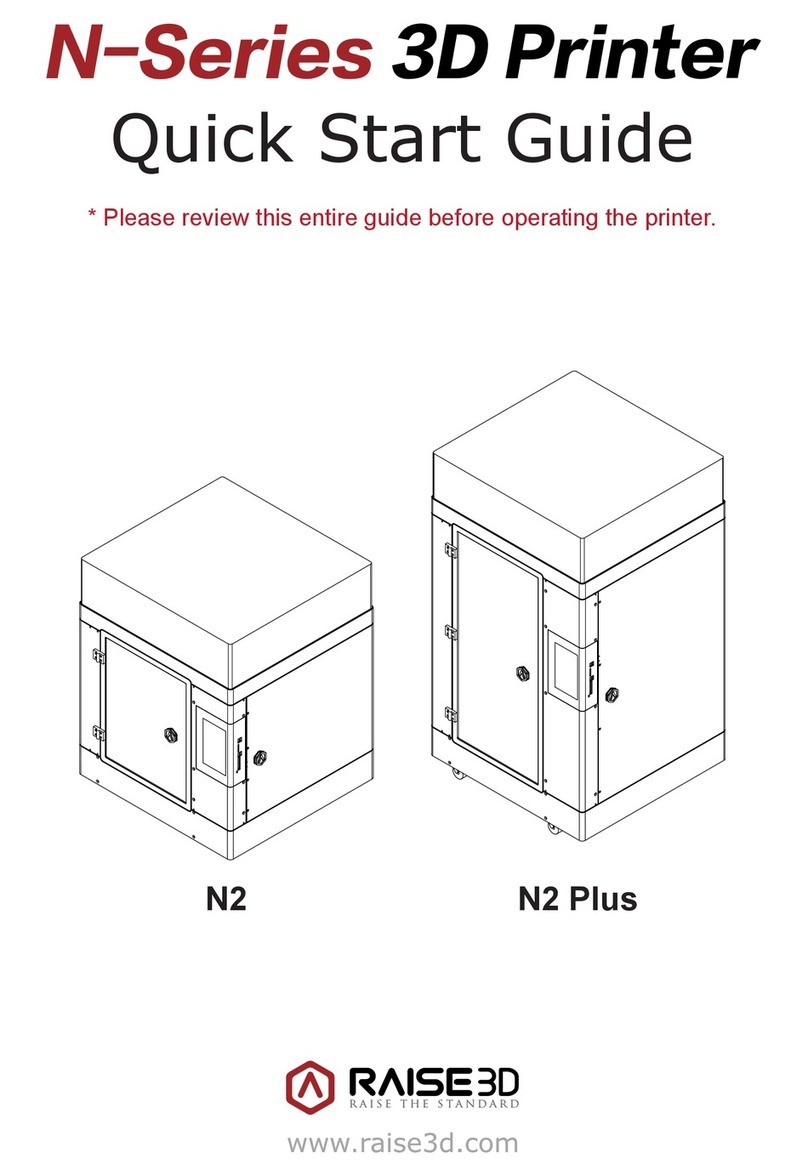TierTime UP Plus 2 User manual

version:4.6.5
UP Plus 2
user manual

Table of Contents
Precautions .......................................................................................................
Printer Body illustration ...................................................................................
Accessories .......................................................................................................
Remove Shipping Clips .....................................................................................
Install UP software ............................................................................................
Initialization of Printer
........................................................................................
Platform Calibrate:
1.Setting Nozzle Height .................................................................................
2.Setting Compensation Values ....................................................................
Coarse manul platform leveling .......................................................................
Print A Model ....................................................................................................
Software Interface ............................................................................................
Pause of Print Job ............................................................................................
Moving Model ...................................................................................................
Rotate Model ....................................................................................................
Duplicate Model ...............................................................................................
Printing Parameters .........................................................................................
Annotation of Printing Parameters ...................................................................
Repair Model ....................................................................................................
Calibration for the Correct Dimension ...............................................................
Printing Techniques ..........................................................................................
Troubleshooting ................................................................................................
Appendix A .......................................................................................................
01
03
04
05
06
07
08
09
10
12
14
15
16
17
18
19
20
21
22
23
24
25
26

01
1. UP Plus 2 3D printer requires power adapter provided by original
manufacturer. Otherwise machine could be damaged or even cause fire
hardzard. Please also keep the power adapter away from water and high
temperature.
2. During printing, the nozzle of the printer will reach 260oC and the print
platform could reach 100oC. Please do not touch these parts with bare hand
while they are hot, not even with the heat resistant gloves included with
machine as the temperature could damage the gloves and your hand.
4. During Printing, the nozzle and print platform will move at high speed, do not
touch these parts while they are moving.
5. Please wear goggles when removing the supporting material from models
and detaching models from perf board.
6. When printing ABS and PLA, slight smell will be produced, please run the
printer in a well ventilated environment. We also suggest you put the printer
in an enviroment with stable temperature, as unwanted cooling could cause
adverse eects on print quality.
7. When UP softwre is sending data to the printer, where the status bar on the
left bottom corner is showing "sending layers", do not unplug USB cable as
this will disrupt data transfer and resulted in printing failure. USB cable can be
unpluged after data transfer was nished.
8. UP Plus 2's working temperature is between15oC and 30oC relative humidity
20%-50%. It is recommended to discharge static charge from user's body
before touching the machine to prevent interruption of printing and potential
damage to the printer.
Warning label on printer:
High Temperature, do not touch!
Warning label on printer:
Moving parts, do not touch!
Precautions

02
UP Plus 2 Specication
Printing Technology MEM (Melted Extrusion Manufacturing)
Build Volume 140 x 140 x 135mm (W x H x D)
5.5" x 5.5" x 5.3"
Print Head Single, Modular for easy replacement.
Z-Resloution 0.15/0.20 /0.25 /0.30 /0.35 /0.40 mm
Supporting Structure Smart Support Technology:
automactically generated, easy to
remove, ne-tunable.
Platform Leveling Automatic leveling and automatic
detection of nozzle height.
Print Surface Heated bed with perf board
Unterthered Printing Yes
Average Operational Noise 55dB
Bundled Software UP Software
Compatible File Formats STL, UP3, UPP
Connectivity USB
Operating System WinXP/Vista/7/8, Mac OS
Power adapter 110-240VAC, 50-60Hz, 220W
Chassis Metal, Open form
Printer Weight 5KG / 11 LB
Printer Dimiension 245(W) x 350(H) x 260mm(D)
9.5" x 10.5" x 14"
Weight with Packaging 9.2KG / 21LB
Packaging Dimension 370 x 420 x 310 mm (W x H x D)
14.5" x 16.5" x 12.2"
Printing
Software
Power Supply
Mechanical

03
Initialization button
Spool Holder
Printer Body illustration
Print Head
Print Platform
Filament Guiding Tube
Filament Spool
3.5mm interface
Nozzle height
Detection Device
Cable Clip
Power Interface USB Interface
Power Button

04
Accessories
USB Cable Power Adapter Spool HolderPerf Board
ABS Filament Filament
Guiding Tube
Nozzle Wrench
Plier
Blots and Nuts
Hex Keys
Gloves
Shovel
Nozzle height
Detector
3.5mm Cable

05
Install Perf Board and Spool Holder
Spool holder hook
on the left side of
the machine. Put on the platform
and hold it with spring
clips.
Hold the Perf Board with
spring clips.
Remove Shipping Clips
User may keep the shipping clips in case the printer need to
be shipped in the future.

06
Put the filament spool on
the spool holder and insert
the filament through the
guiding tube and into the
print head.
Install UP software
After installation,in the UP folder:
Driver folder contains the printer drivers.
Example the example folder contains STL files for the printed
parts of UP printers and example les.
Install the Filament Guiding Tube
1.Go to support section of www.pp3dp.com to
download the latest version of UP Software.
2.Double click UP! Setup.exe to install the
software (default installation path C:\
Program files\UP) a pop up window will
appear, select"install" and following the
instruction to finish. The printer's driver is
now installed into the system.
UP
Top View

07
First make sure computer and printer is
connected to computer via USB cable
and the printer is switched on. The LED
indicator next to the initialization button
should be light up in red color.
UP
Testing of Printer Driver Installation
Initialization of printer
Initialization is required for everytime the machine is switched on. During initialization the
print head and print platform move slowly and hit the endstops of XYZ axes. This is essential
as the printer need to find the endpoints of each axis. Only after initialization, the other
software options will light up and become available for use.
Two ways of initialization:
1. UP Plus 2 can be initialized by clicking initialization option in the menu which is shown
above.
2. The printer has an Initialization Button in front of the machine shown in the picture
below. When the printer is idle, long press this button will trigger initialization
The other functions of
Initialization Button:
1. Stop current print job: During
printing press and hold the button.
2. Reprint last job: Quick double hit
of the button.
Initialization Button
In Software main menu,
Click "3D Print".
"Initialize" and "Maintenance"
options will light up and avaliable
for selection. This indicate the
successful installation of printer
driver.

08
Quick functional Buttons
Main Menu
Status Bar
Display the statsu
of printer and
software.
Software Interface
1. Open: Load a model.
2. Save:Save the model into .UP3, a propritory 3D le format for UP printers.
3. Unload: Unload the selected model.
4. Print:Print the current print plate.
5. About:Display software version, printer model, rmware version and etc.
6. View Perspective: A variety of pre-set of perspective.
7. Adjustments:Move, Rotate, Scale.
8. Set the value of adjustments.
9. Set the orientation of adjustments.
10. Place:
Place the model to the center of the print plate. If more than one model exist
software will optimize their positions and distances to each other.
11. Stop: If connected to printer, click this will stop the printing process. (cannot be
resumed)
1
2
3
4
5
6
7
8
9
10
11
Print Plate
-left mouse click and hold, moving
mouse to adjust camera angle.
-Right mouse click and hold, moving
mouse to move print plate.
-Mouse wheel could scale the print
plate view.
-The print plate size depend on
the printer model connected to
computer.

09
Automatic Platform Calibration
Put the Platform
Calibration Device onto
the print head. There is a
magnet on the device so
that it can attach itself on
the print head. There is a
grove on the device that
will t the nozzle.
Connect the Platform
Calibration Device to
the machine's 3.5mm
interface with the 3.5mm
cable included.
In the main menu, go to
"3D Print" and hit "Auto
level" to trigger the auto
leveling process of the
printer.
Platform calibration is the most important step for successfull printing, as it ensures the rst
layer adhesion. Ideally, the distance between nozzle and platform is constant, but in reality the
distance varies at dierent positions due to many reasons (eg. slightly tilted platform) and this
could cause warping of prints or even complete failure. Fortunately UP Plus 2 has automatic
platform calibration and automatic nozzle height detection functions. By using these 2 functions,
the calibration process could be nished quickly and easily.
Calibation Tips:
1. Do the calibrations when nozzle is not heated.
2. Remove residual plastic from the nozzle before calibration
3..A perf board should be tted on platform during calibration.
Make sure the 3.5mm
cable is detouring from
the printer body so that
the cable is not touching
the platform.
1
2
3
4

10
Coarse Manual Platform Leveling
Other Options of the Maintenance Menu:
Withdraw: the printer heat up and withdraw lament from the print
head.
New Spool: to tell the software what is the current lament type, the
lament that used must match here.
Heat Table 1 hr: preheat table for 1 hour.
To Bottom: move the platform to the bottom.
Set Nozzle Height: set the current platform height as nozzle height.
Usually you do not need to adjust the
platform manually. This is only necessary
if automatic leveling function unable to
eectively level the platform.
There are 3 screws under the platform of
UP Plus 2. These screws can be fastened
or loosened to adjust the leveling of the
platform.
1
In "3D Print" - "Maintainance" window,
user can move the print head to 5
dierence postions on the platform. User
can also use "To" button to move the print
platform to a particular height .
2
A piece of paper could be used to help
measure the distance between nozzle
and platform. Raise the platform to nearly
touching the nozzle (eg. nozzle height).
3
Try to move the paper and feel the drag.
When one can feel the resistance from the
nozzle, that means the distance between
nozzle and platform is about the thickness
of the paper. Make sure you can feel
similar drags at all 5 positions by adjusting
the screws.
4

11
1
Automatic Nozzle Height Detection
After autoleveling, remove the
platform leveling device and
unplug the 3.5mm cable from it.
Plug the cable into the 3.5mm
interface of the Nozzle Height
Detection Device.
If consistent warping still occurs after auto-leveling, this may
due to severe unleveling of the platform which exceed the
capability of auto-leveling fucntion. In this case user should
do a coarse manual leveling before auto-leveling (see next
page).
User may also level the platform without using the auto-
leveling device and nozzle detection device. Please refer
Appendix A for details.
2
Hit "Nozzle Height Detection"
in the "3D Print" Menu.
The platform will rise slowly
until the nozzle height
detection device hit the nozzle.
3
The nozzle height measured
will be shown in a pop up
window. This value will
be stored in printer until
further modication.
4
After platform leveling and nozzle
height detection the printer
should be ready to print.

12
Click "Open"
Choose your model.
Loaded model on
the print plate.
Loading a Model
1
2
3
4
Click "Print" to open
the print preview
window.

13
Prepare for Printing
Make sure printer switched on
and connected to computer.
Select Main Menu - 3D Print -
Maintainance.
Click "Extrude" button, the print
head will start to heat up, within
5 minutes its temperature will
reach 260oC, then printer will
buzz and the print head start to
extrude.
Gently insert the fliament into
the small hole on the print head.
The filament will be feed into
the print head automatically
when it reach the extruder gear
inside the print head.
Check the nozzle for plastic
extrusion. If plastic is coming
out from the nozzle that
means the print head is
ready. The extrusion will stop
automatically.
1
2
3
4
5
Click New Spool and choose ABS
and input lament weight.
Filament

14
Click "OK" to start printing.
The program will first slice the
model into Gcode and then
transfer the data to the printer.
Annotation of Print Preview Interface:
After sending the data, the
program will suggest the amount
of material and time needed for
the model in a pop up window.
At the same time, the nozzle will
start to heat up. The print job will
start automatically after clicking
"OK"
When printer finished receiving the data, user could disconnect it
from computer for untethered printing.
a
b
d
e
f
h
g
c
5
6
a. Display the printer model.
b. Dispaly the noozle height.
c. Click to enter printer preference to set printing parameters.
d. If your model is not solid (defective), turn on this option.
e. No raft will be printed if this is turned on, print bed leveling will be disabled
as well.
f. Print Quality: the better the print quality the slower the print speed.
g. Set the pause height, the printer will pause at indicated heightness for
changing laments.
h. Continuous heating of platform after printing, save heating time for
consective printing and preventing breakage due to rapid cooling in cold
weather.

15
Pause of Print Job
During printing, the machine could
be paused through maintainence
interface.
When the printer is idle, there is a
"Table heat 1 hr" button under
"Stop All" button. Press this button
will keep platform heated for one
hour.
When the printer starts to
print, "Table heat 1 hr" button
will disappear. The button will
reappear after the printing of
raft is finished but the button
becomes "Pause Print" which
indicates pause function is now
available. Press this button the
printer will pause the print job and
the button will become "Resume
Print".
When the print job is paused, the
other buttons on the maintence
interface will become available.
User could change laments using
"Withdraw" and "Extrude" buttons
or move the print head and print
platform with the location buttons
and the "To" button. User should
be aware not to crash the print
into the print head.
During pause, the print head and
platform will be kept at printing
temperatures. When "Resume
Print" button is pressed, the print
head and platform will go back to
the pausing point and contune the
print job.

16
1
Click Move button.
Moving Model
Click the model to select.
2
3
4
Select distance
value to in the drop
dwon menu.
Choose an axial
direction to move the
model.
Drag model with mouse on XY-plane: Press and hold Ctrl key, mouse
left click and hold the target model, now the model could be dragged
around on XY-plane.
Drag model with mouse on Z-axis: Press and hold Shift key, mouse left
click and hold the target model, now the model could be dragged along
the Z-axis.
Multiple models could be stacked. They can also be fused into single
model by "Merge" function in the "Edit" Menu.

17
Scale Model
Rotate Model
Click Rotate button.
Choose angle of
rotation in the
drop dwon menu.
Choose an axial
direction to rotation
the model.
2
3
4
1
Click to select model.
Click Scale button.
Choose the scaling
value in the drop
down menu.
Click the Scale
button again to
scale.
2
3
4
1
Click to select model.

18
Duplicate Model
1
2
3
Click to select model.
After selection, right
click to open menu
In the insert copy
menu, select the
number of copy for
duplication.
Right click menu also contain unload function. Either choose
a specic model to unload or unload all.
Table of contents
Other TierTime 3D Printer manuals

TierTime
TierTime UP600 User manual

TierTime
TierTime UP BOX+ User manual
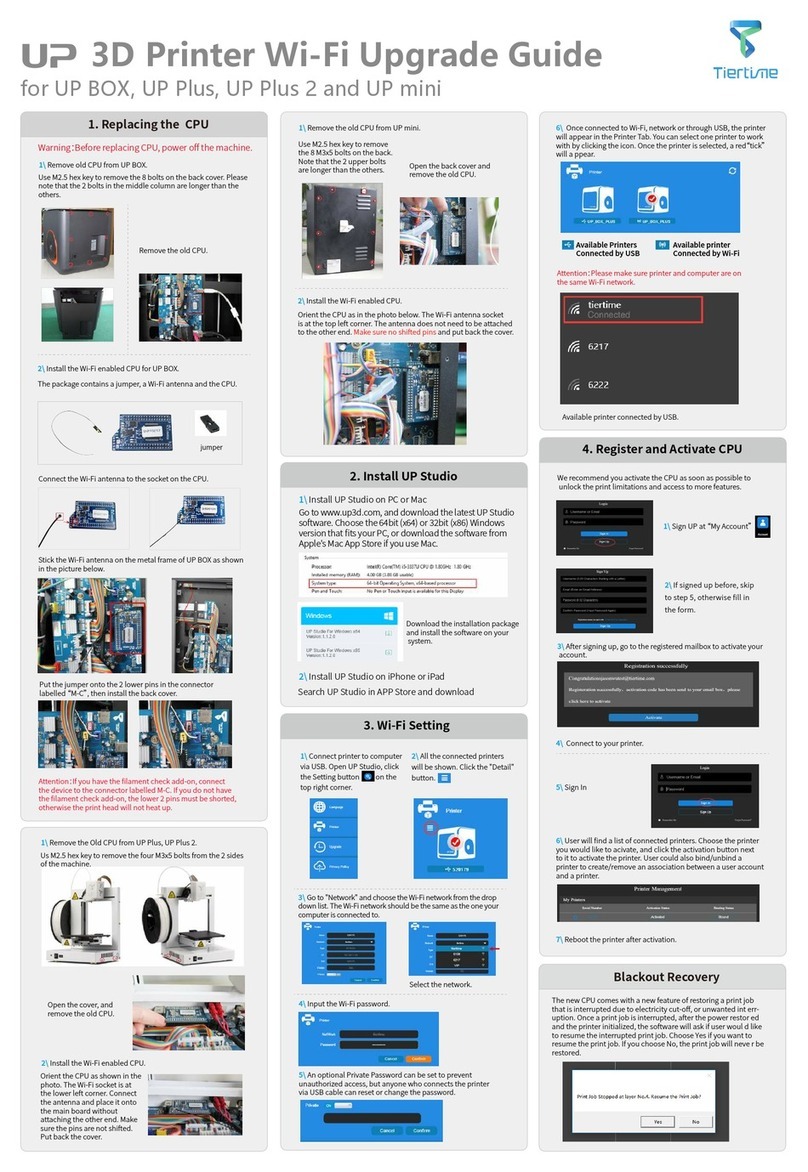
TierTime
TierTime UP BOX Installation and operation manual

TierTime
TierTime UP mini 2 Configuration guide

TierTime
TierTime UP300 User manual
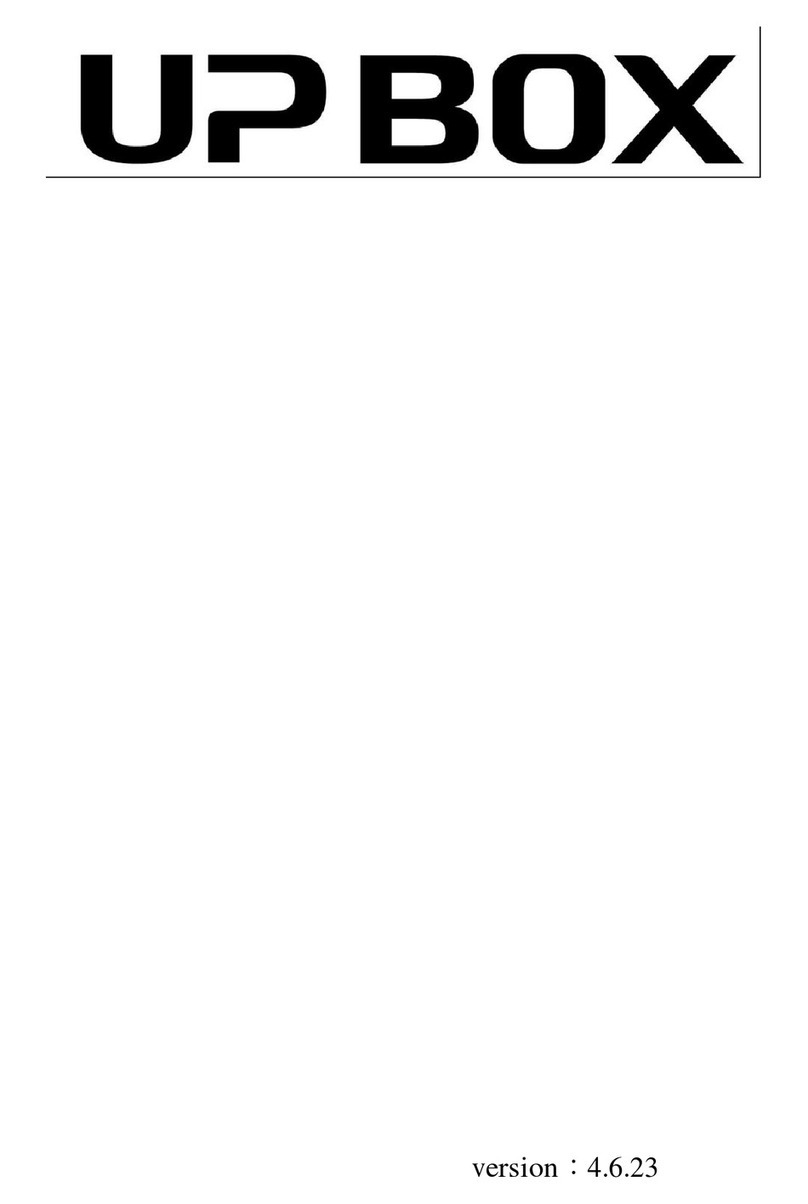
TierTime
TierTime UP BOX User manual

TierTime
TierTime UP Mini 2 ES User manual

TierTime
TierTime UP300D User manual

TierTime
TierTime UP mini 3 User manual
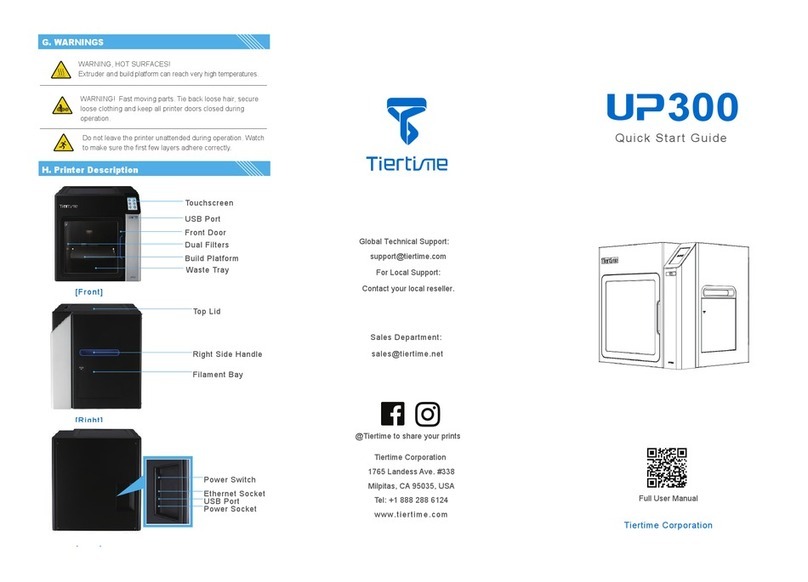
TierTime
TierTime UP300 User manual