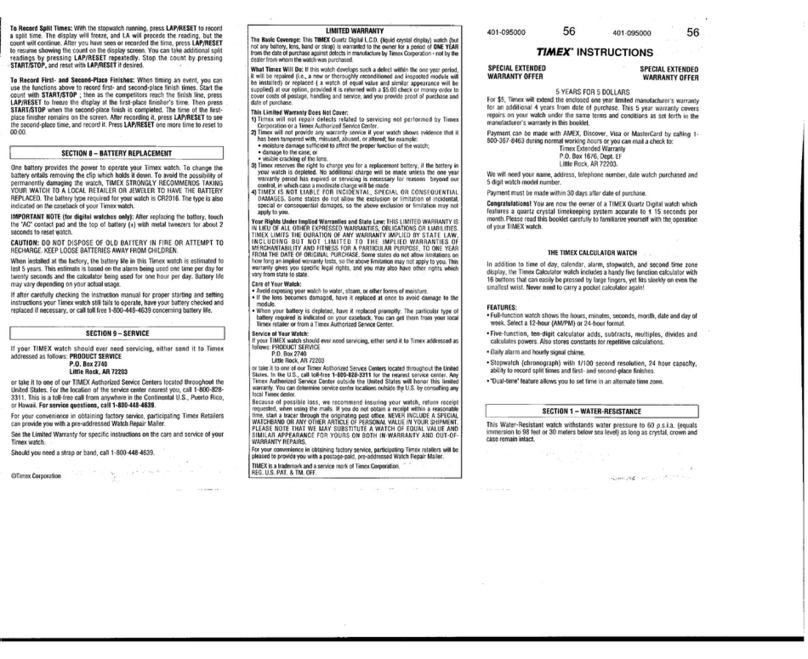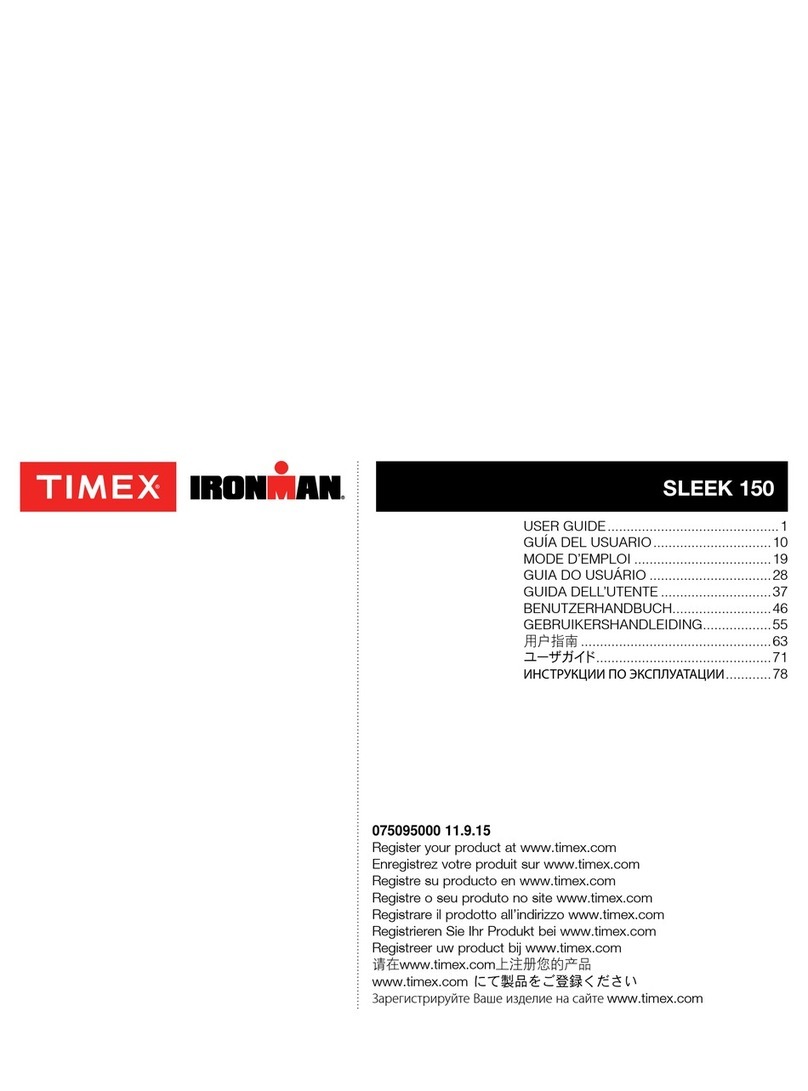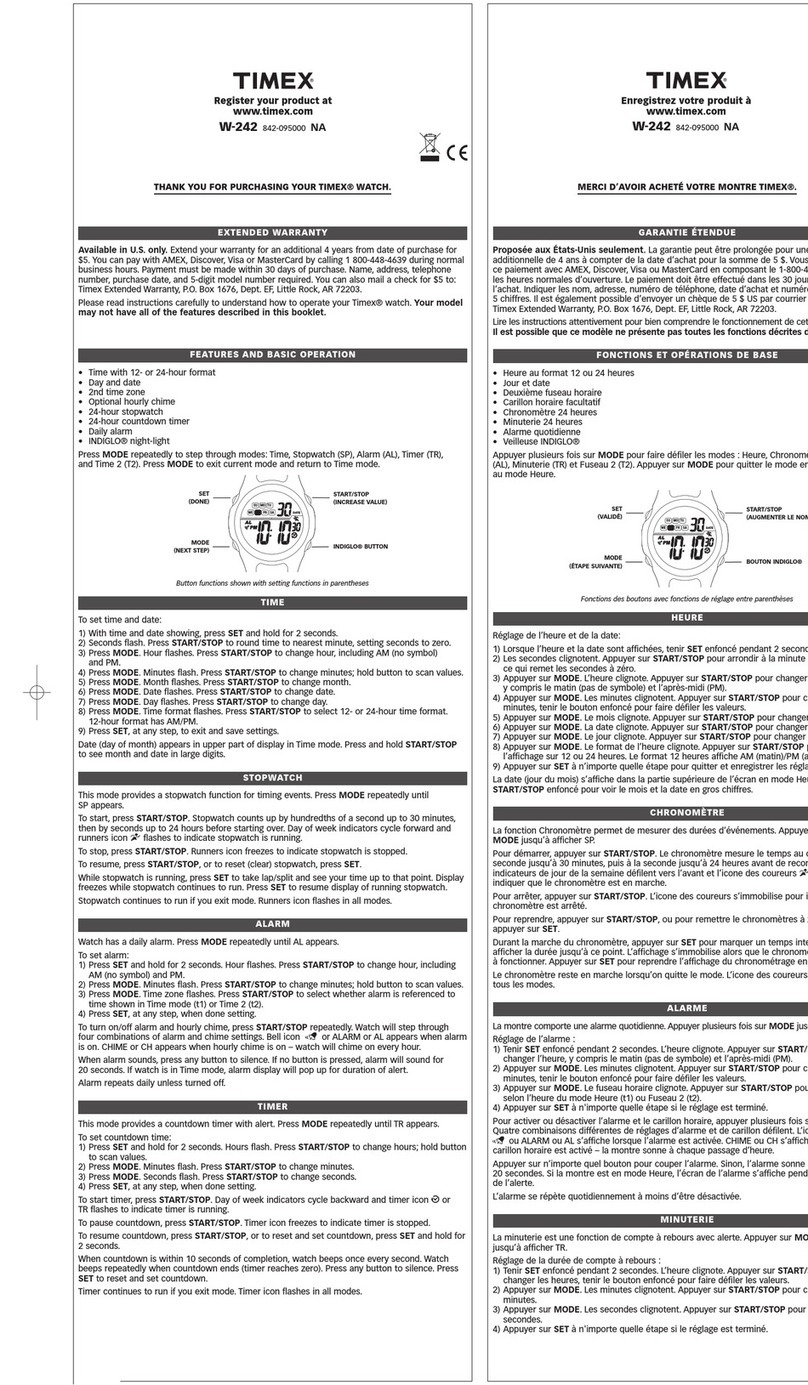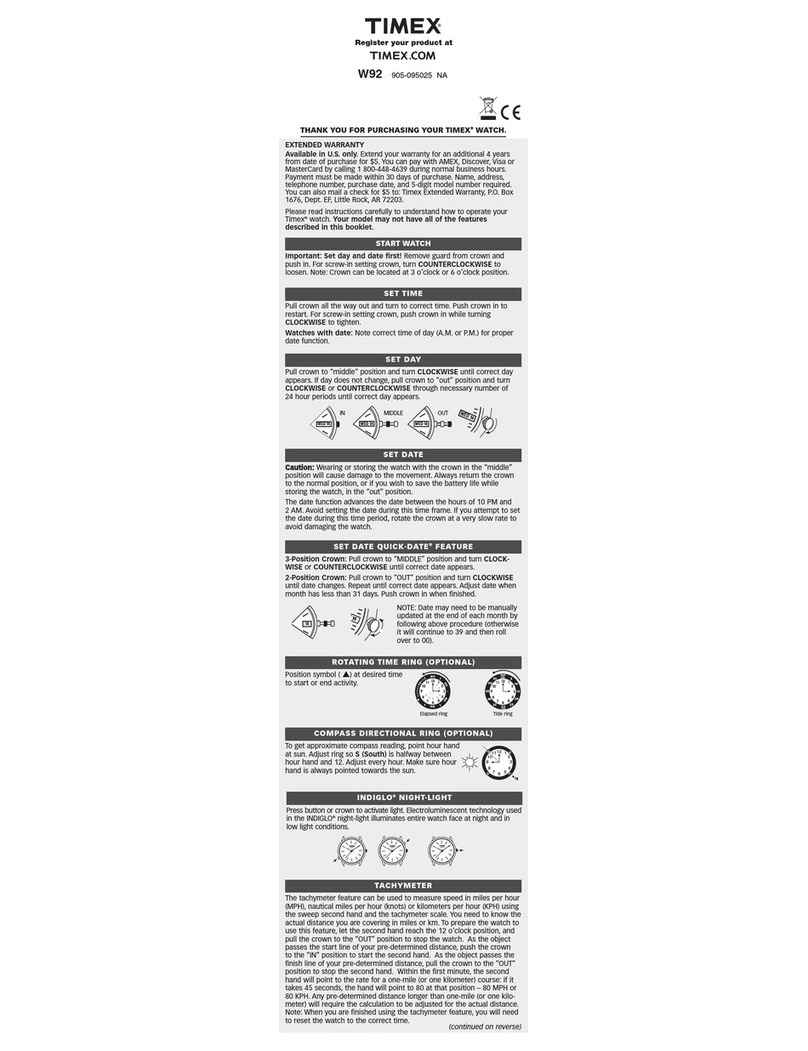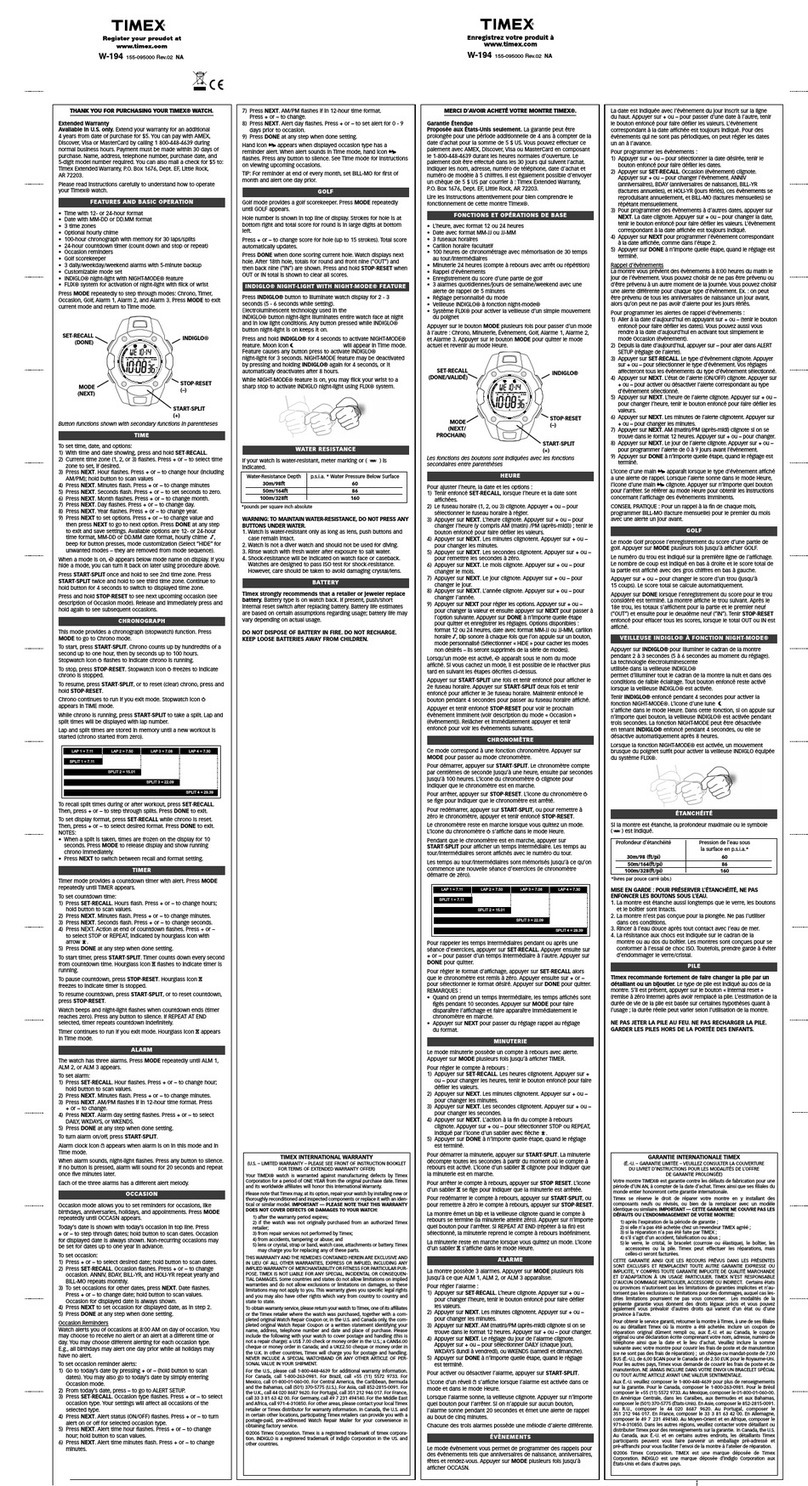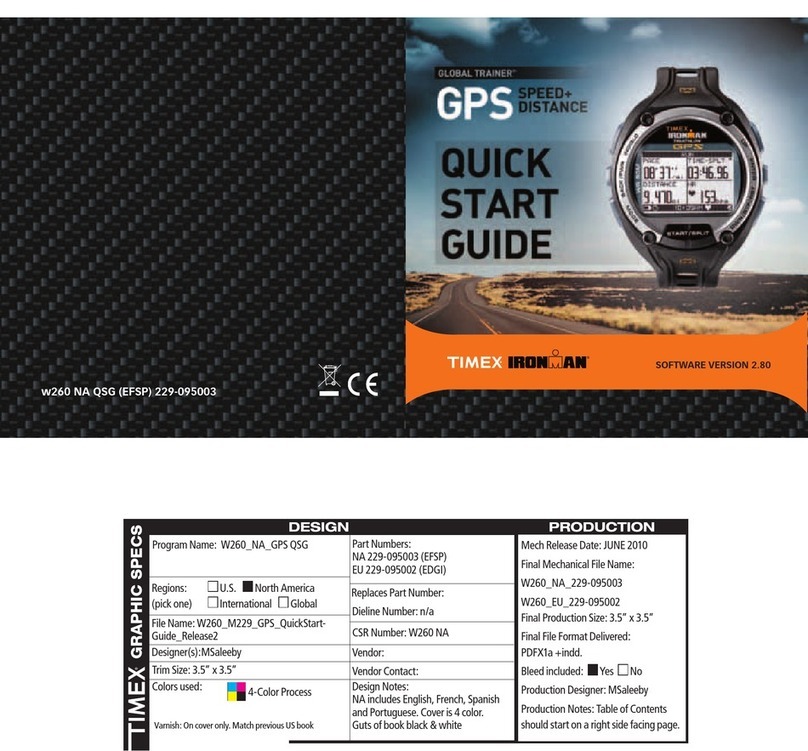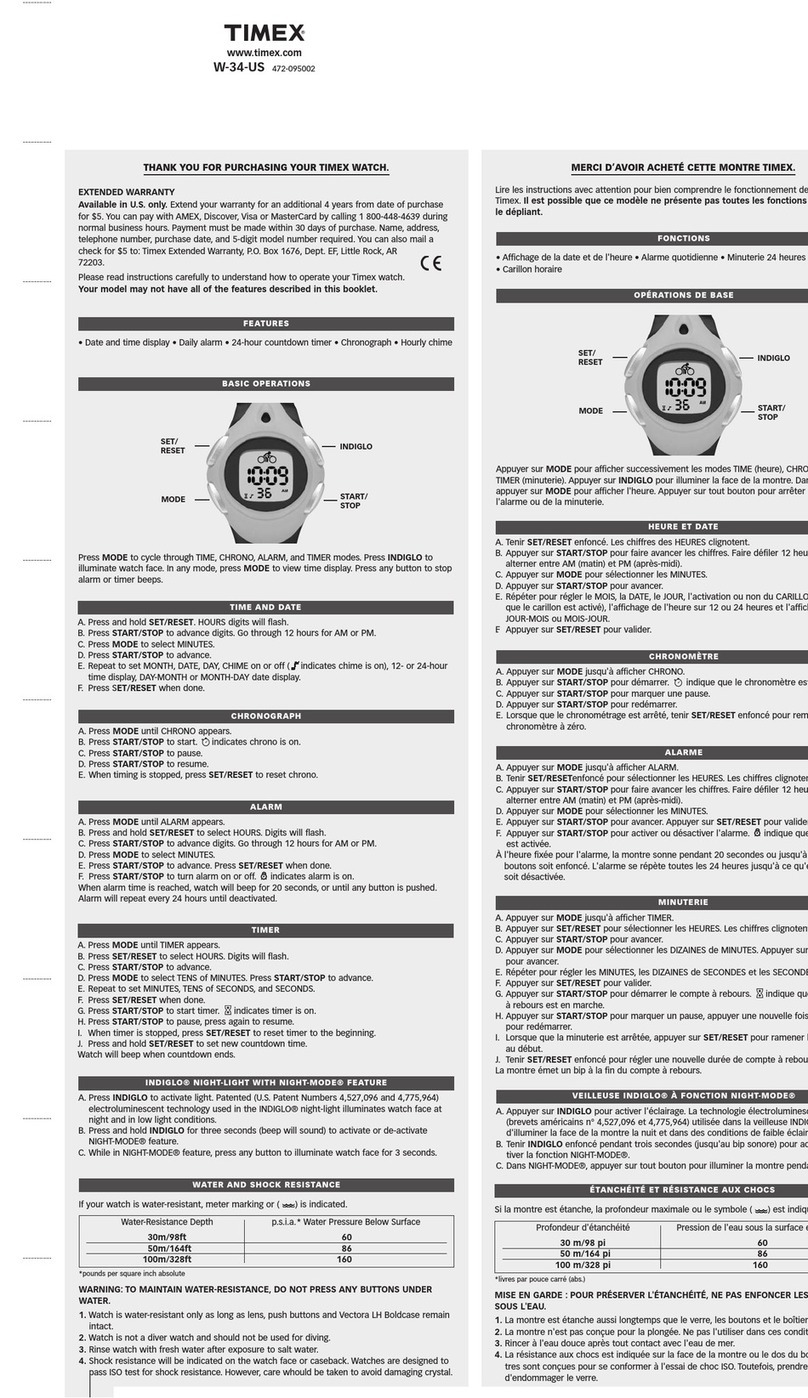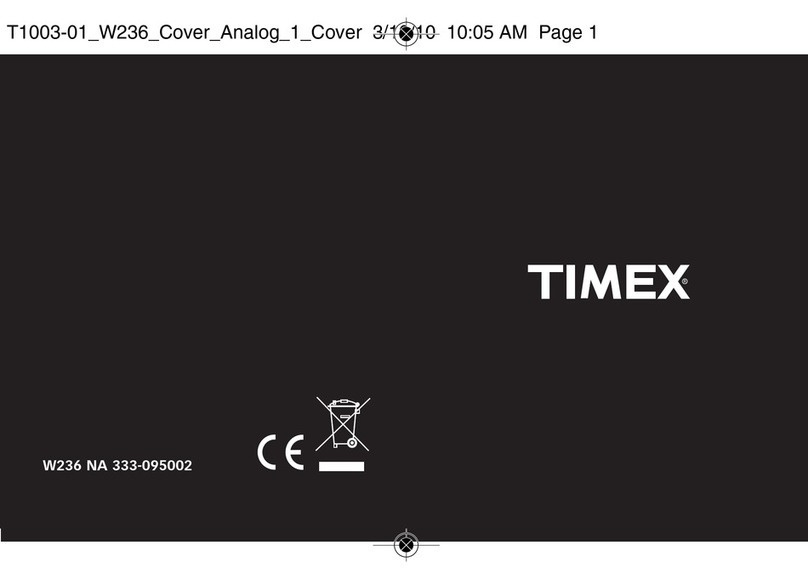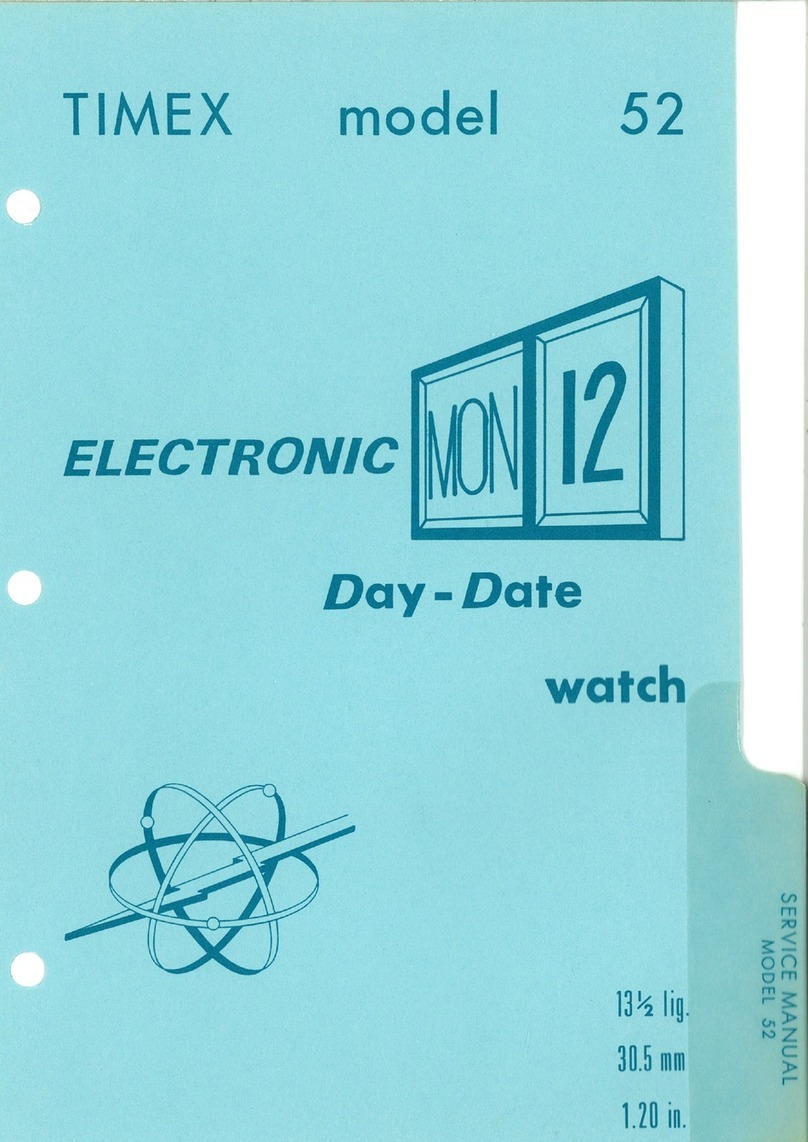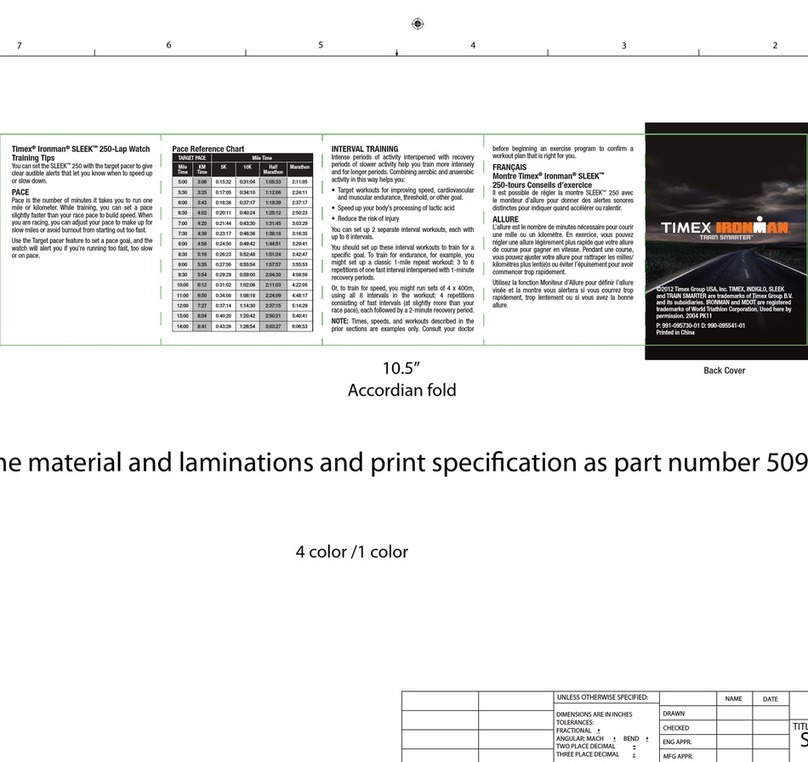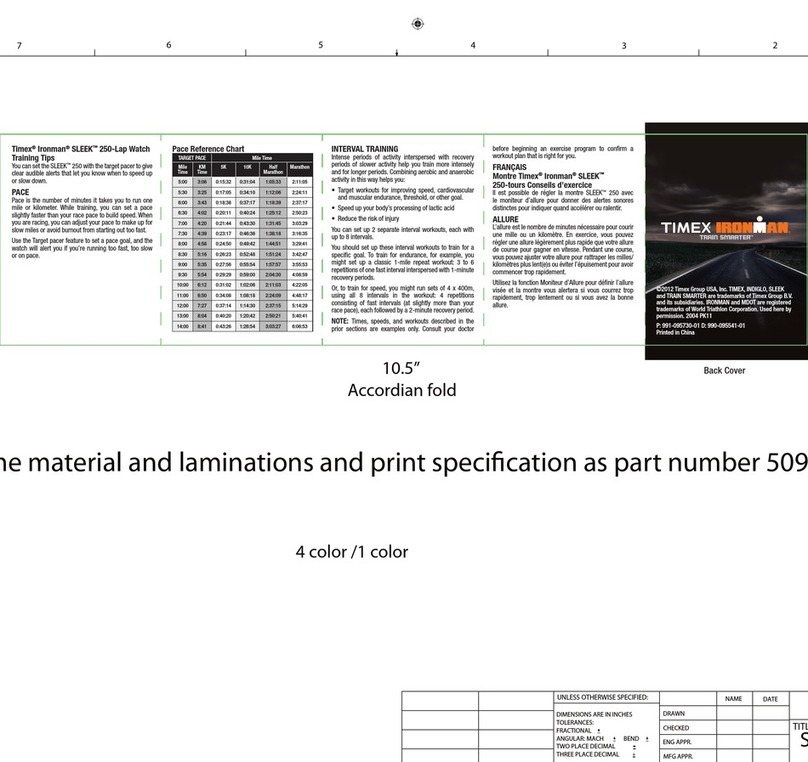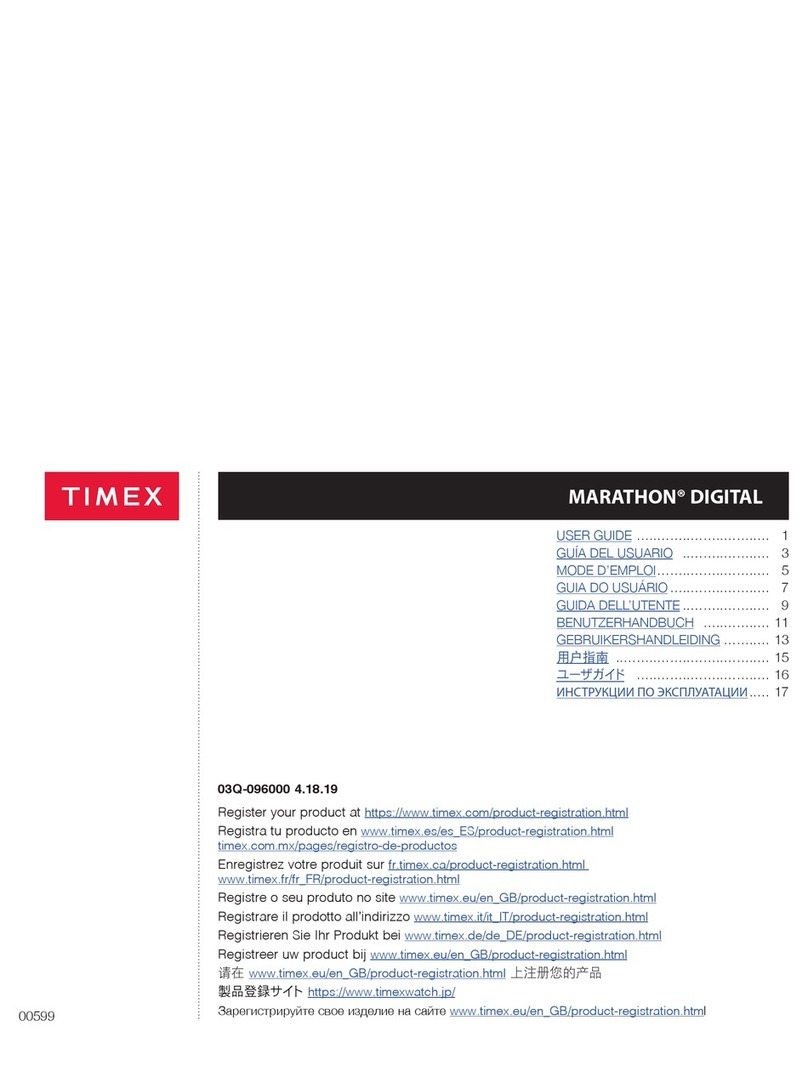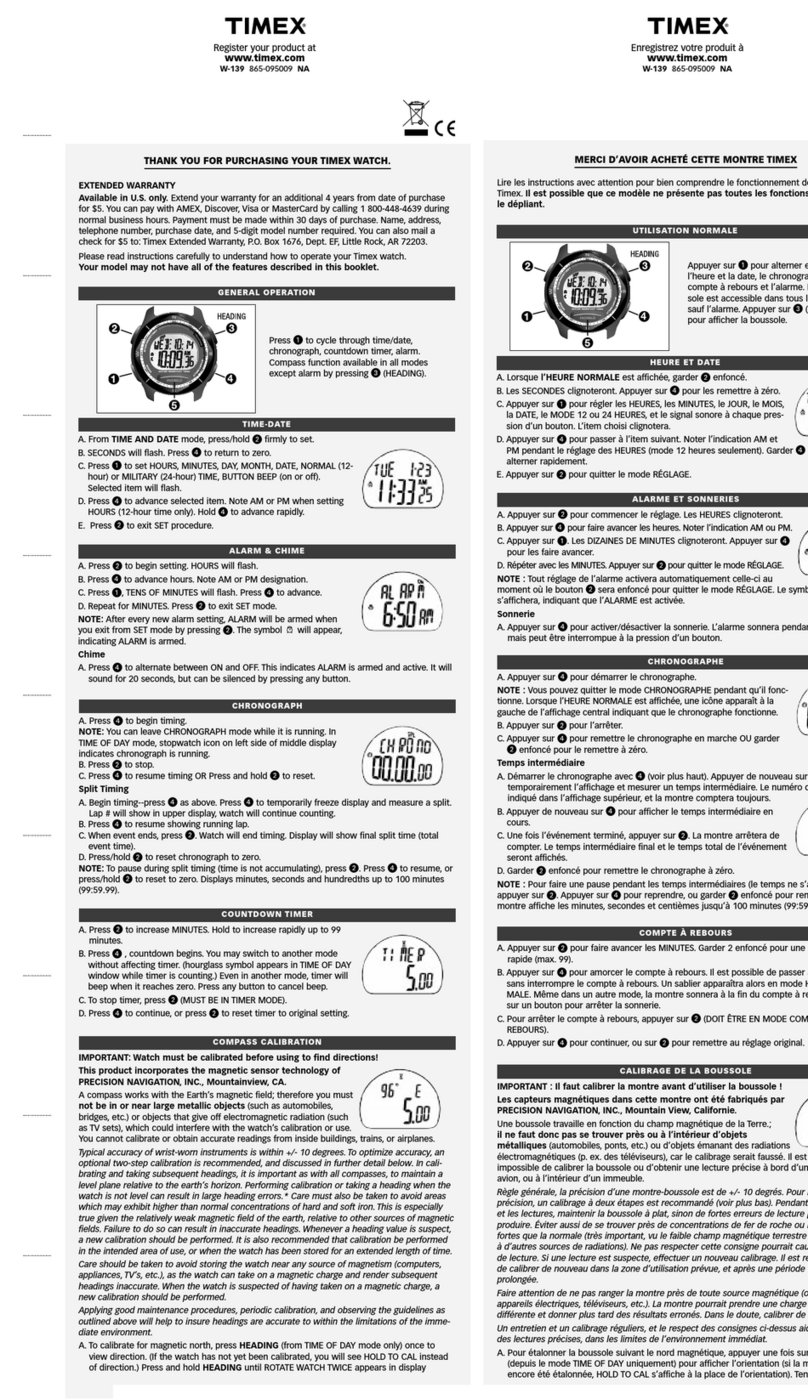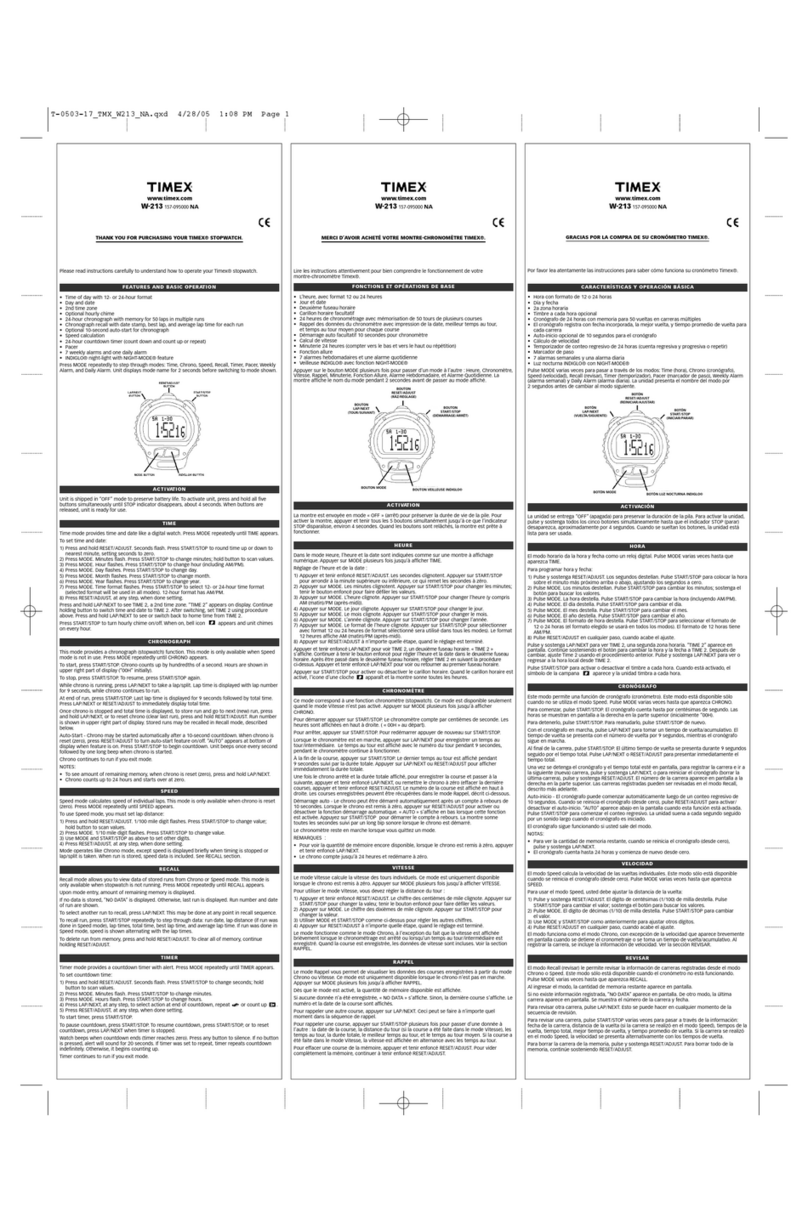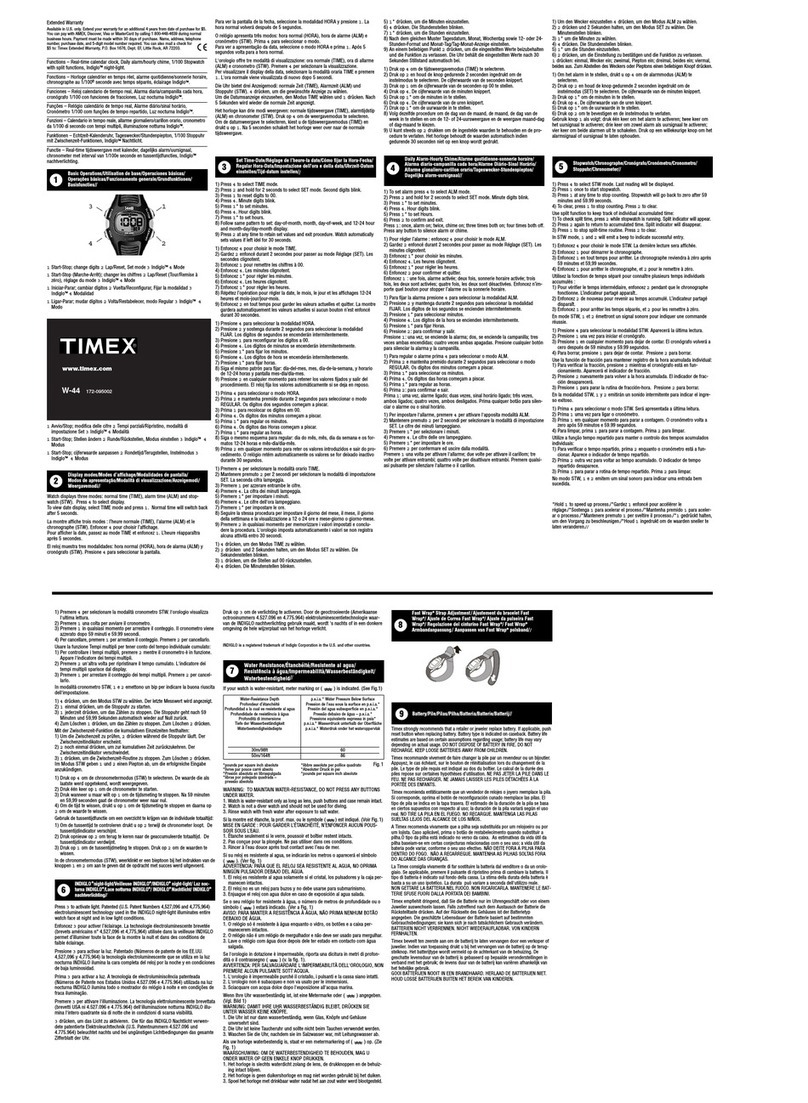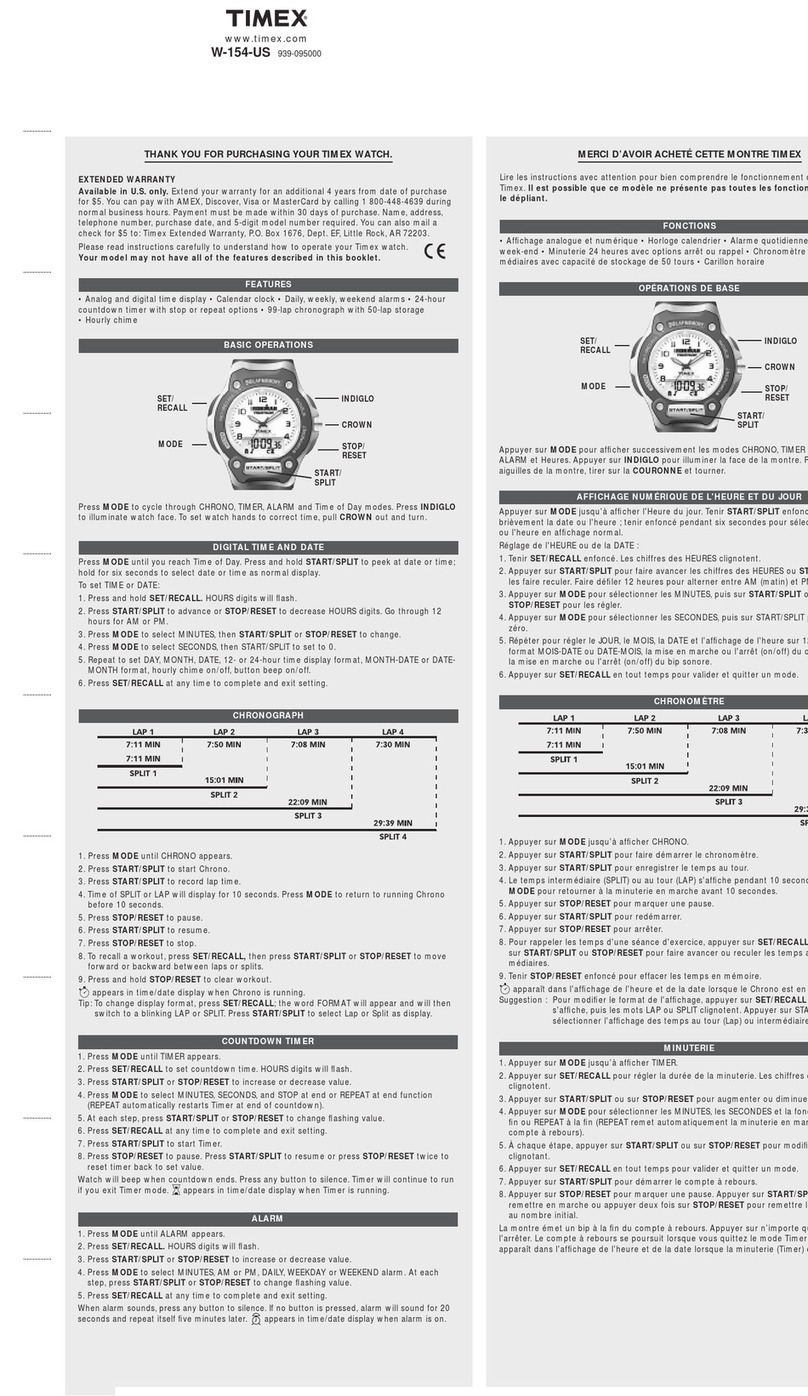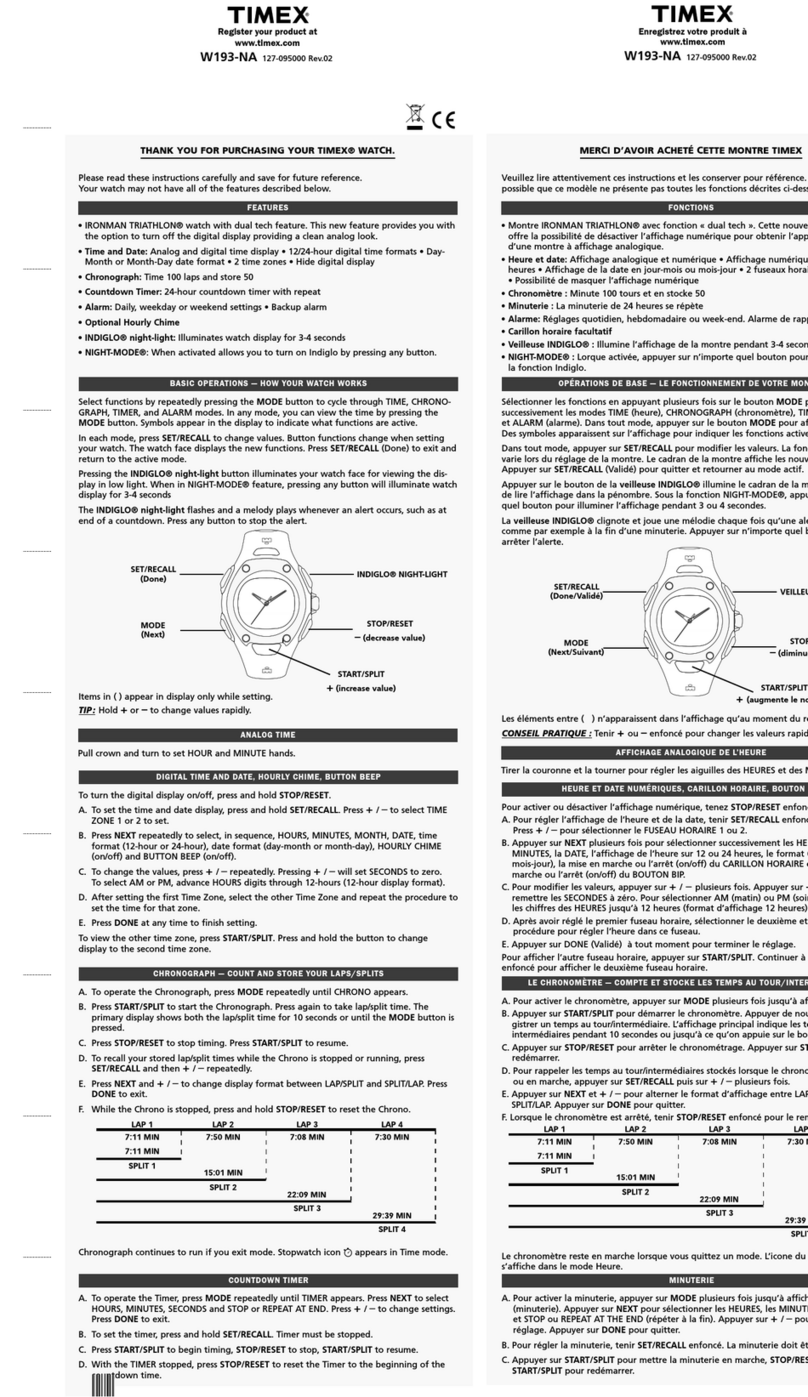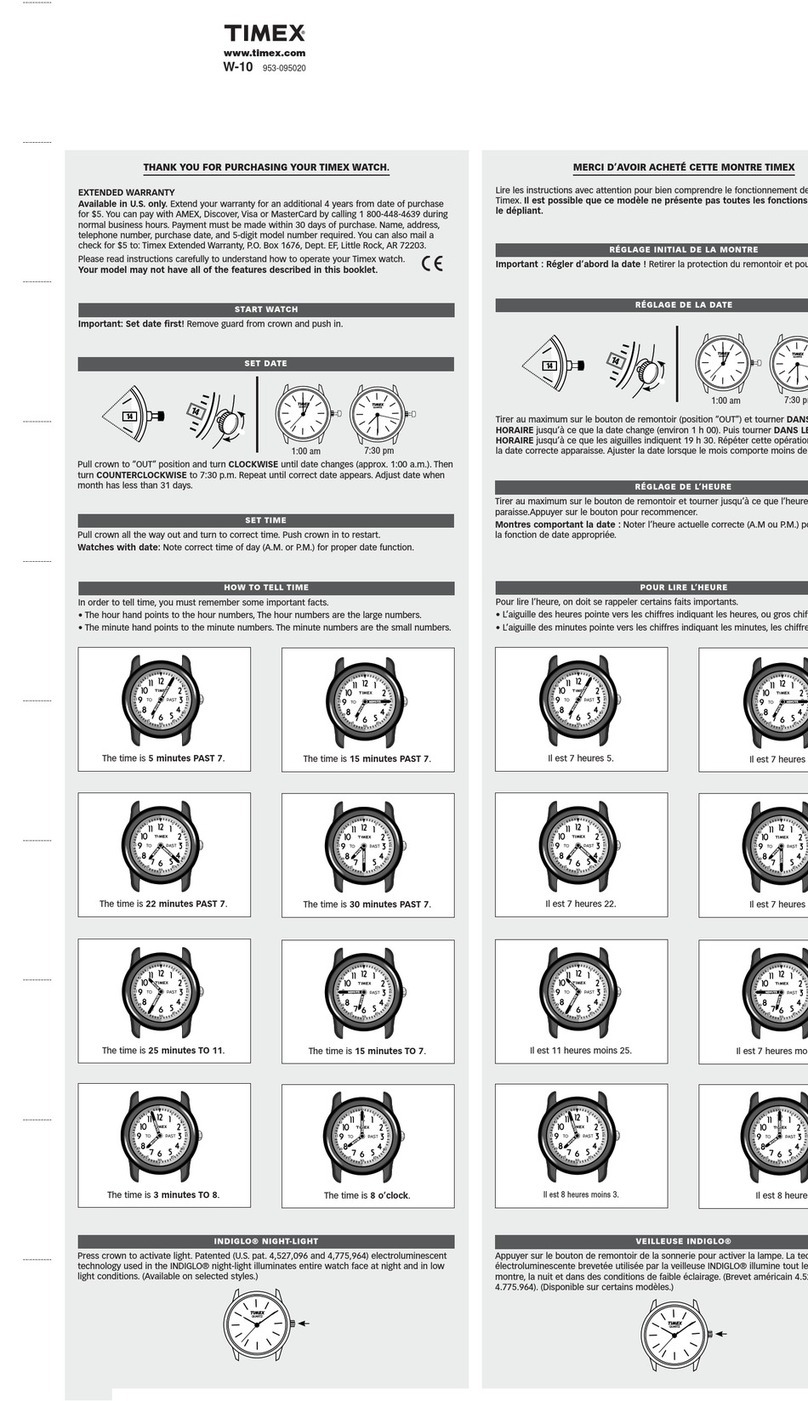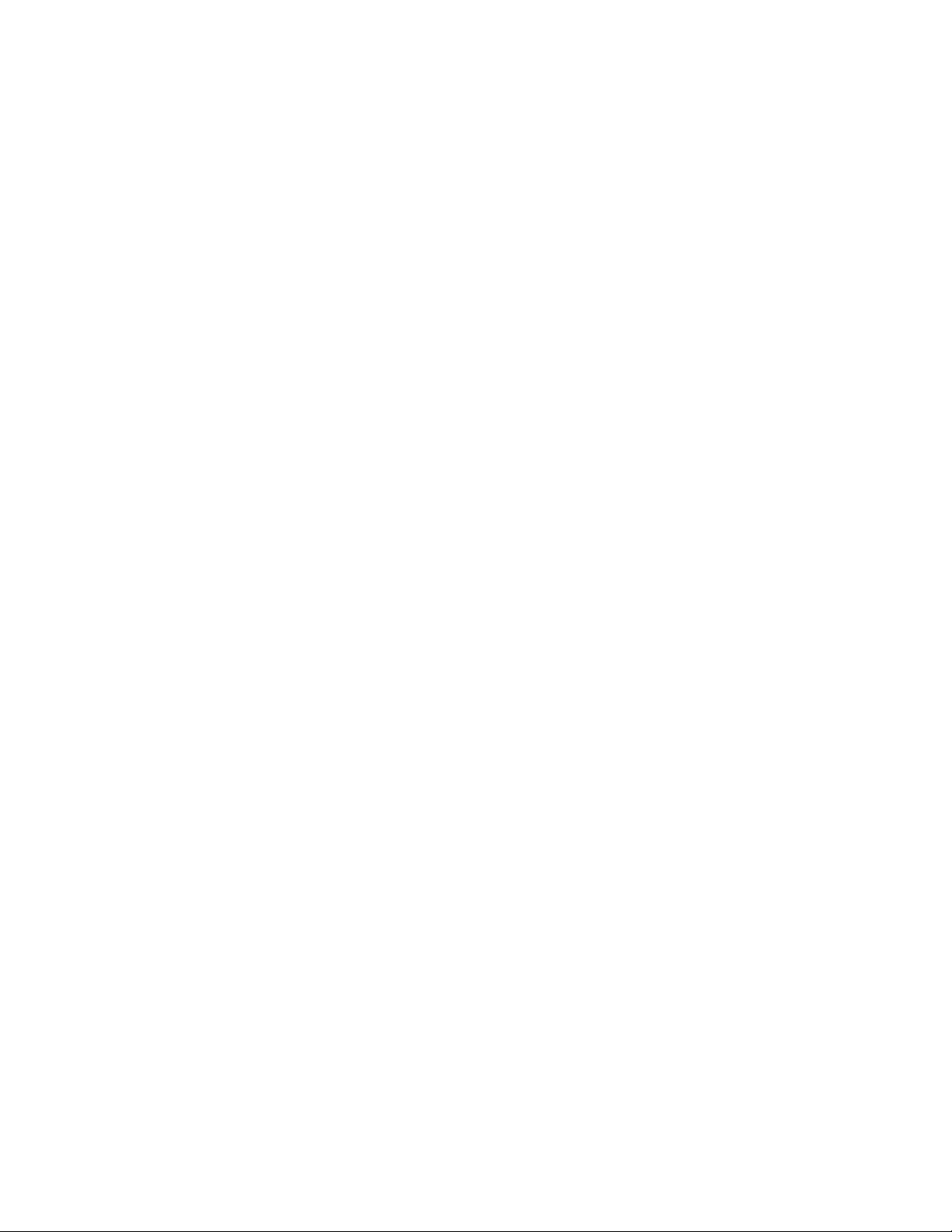Table of Contents
Overview
Watch Display...........................................................................................................................1
Controls ....................................................................................................................................1
MODE Button .......................................................................................................................1
Crown ...................................................................................................................................2
INDIGLO®and NIGHT-MODE ........................................................................................2
Setting ..............................................................................................................................2
Modes
Time..........................................................................................................................................4
Time Zones...........................................................................................................................4
Next Appointment/Occasion.................................................................................................4
Setting Time of Day Features...............................................................................................5
Timeline ................................................................................................................................7
Chronograph.............................................................................................................................7
Basic Operations ..................................................................................................................7
Start the Chronograph .....................................................................................................7
Take a Split ......................................................................................................................8
Stop the Chronograph......................................................................................................8
Restart the Chronograph .................................................................................................8
Store a Workout ...............................................................................................................8
Recall a Workout..............................................................................................................9
Reset the Chronograph....................................................................................................9
Clear Stored Workouts.....................................................................................................9
Exit the Chronograph .....................................................................................................10
Memory...............................................................................................................................10
Formats ..............................................................................................................................10
Countdown Timer ...................................................................................................................11
Basic Operations ................................................................................................................11
View the List of Timers...................................................................................................11
Start the Timer ...............................................................................................................11
Stop the Timer................................................................................................................12
Resume the Countdown ................................................................................................12
Stop the Alert .................................................................................................................12
Reset the Timer..............................................................................................................12
Exit the Timer .................................................................................................................12
Setting a Timer ...................................................................................................................12
Halfway Reminder ..............................................................................................................13
Interval Timer..........................................................................................................................13
Synchronized Timer................................................................................................................14
Basic Operation ..................................................................................................................14
Stoppage time ................................................................................................................14
Setting ................................................................................................................................14
Schedule.................................................................................................................................15
Changing Schedules ..........................................................................................................15
Alarm ......................................................................................................................................15
Basic Operations ................................................................................................................15
Viewing the List of Alarms..............................................................................................15
Arming or Disarming an Alarm.......................................................................................16
Deleting an Alarm...........................................................................................................16
Setting Alarms ....................................................................................................................16
Alarm Alert with Backup .....................................................................................................17
Appointments..........................................................................................................................17
i