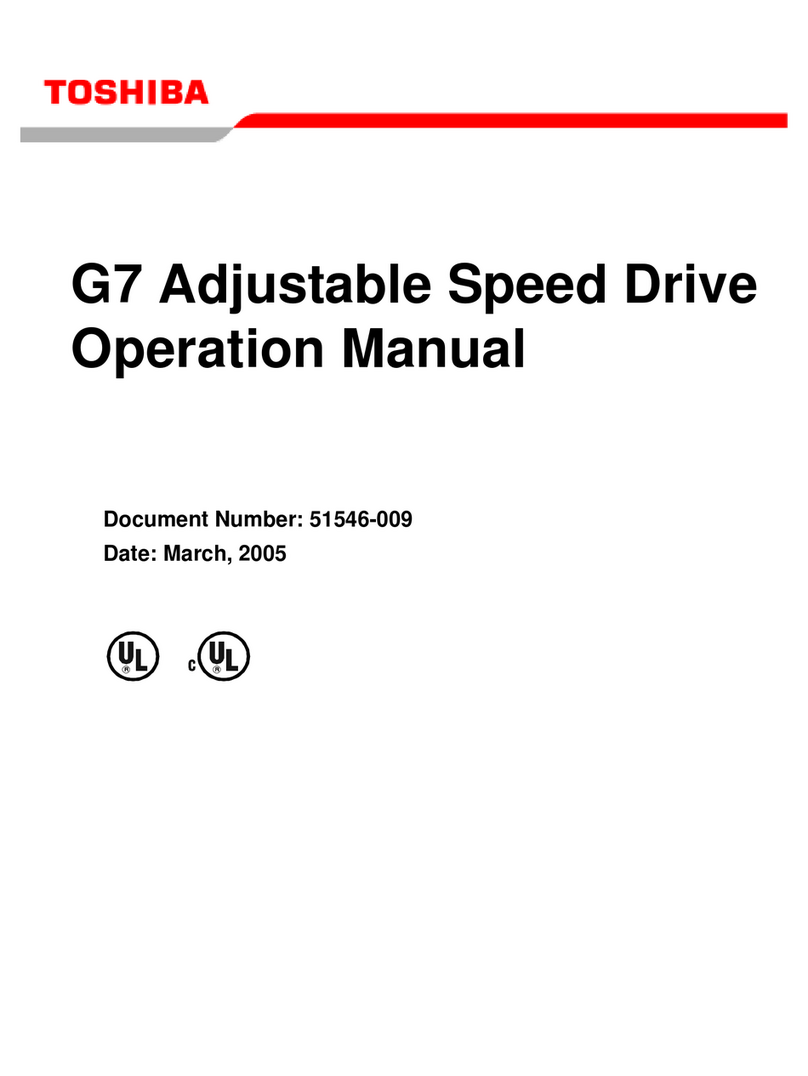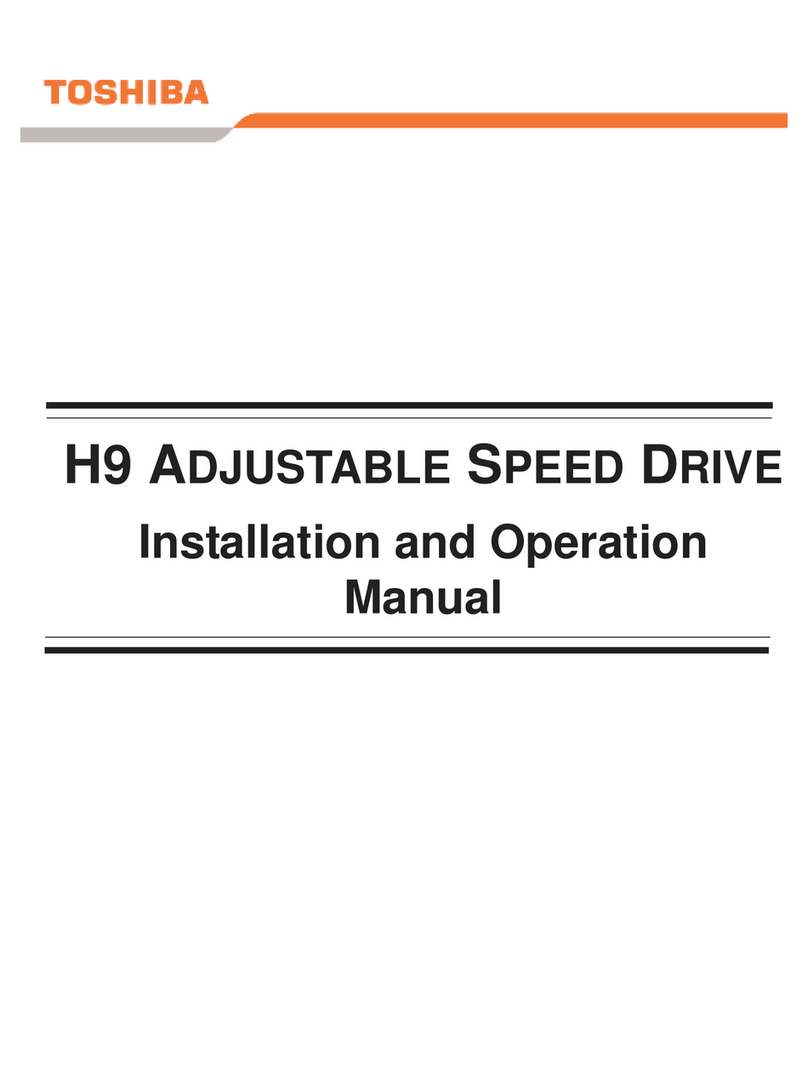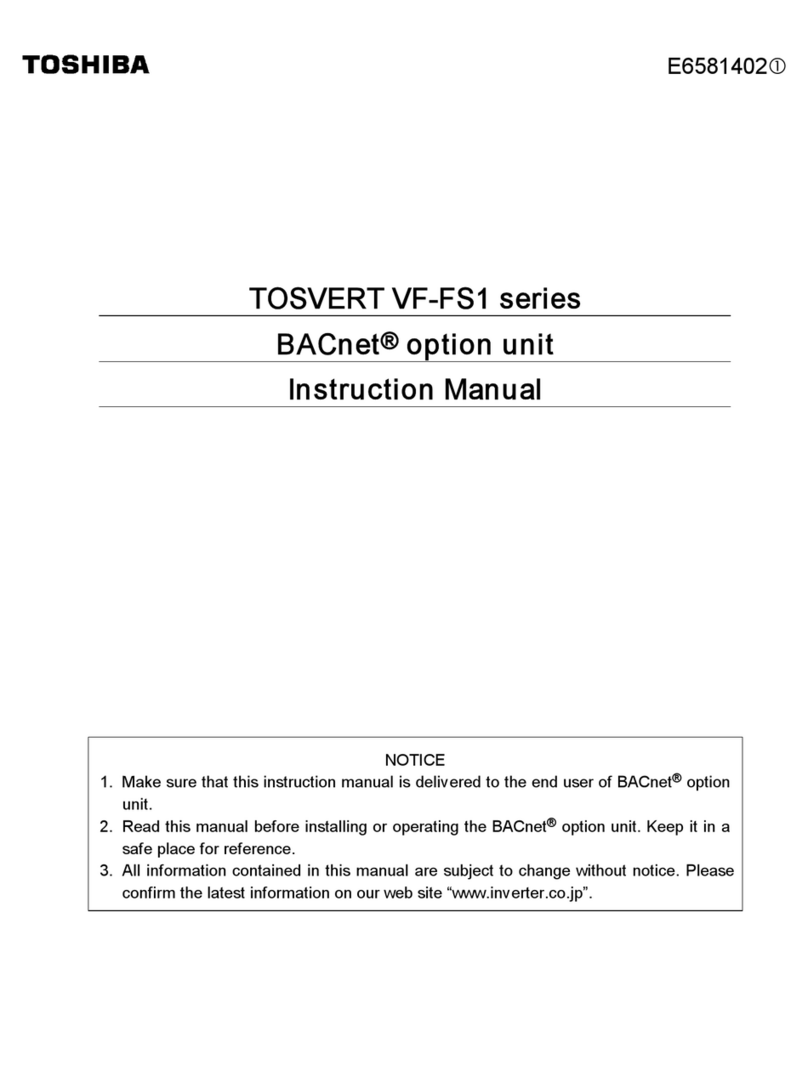Toshiba Desk Station V Plus User manual
Other Toshiba Computer Hardware manuals
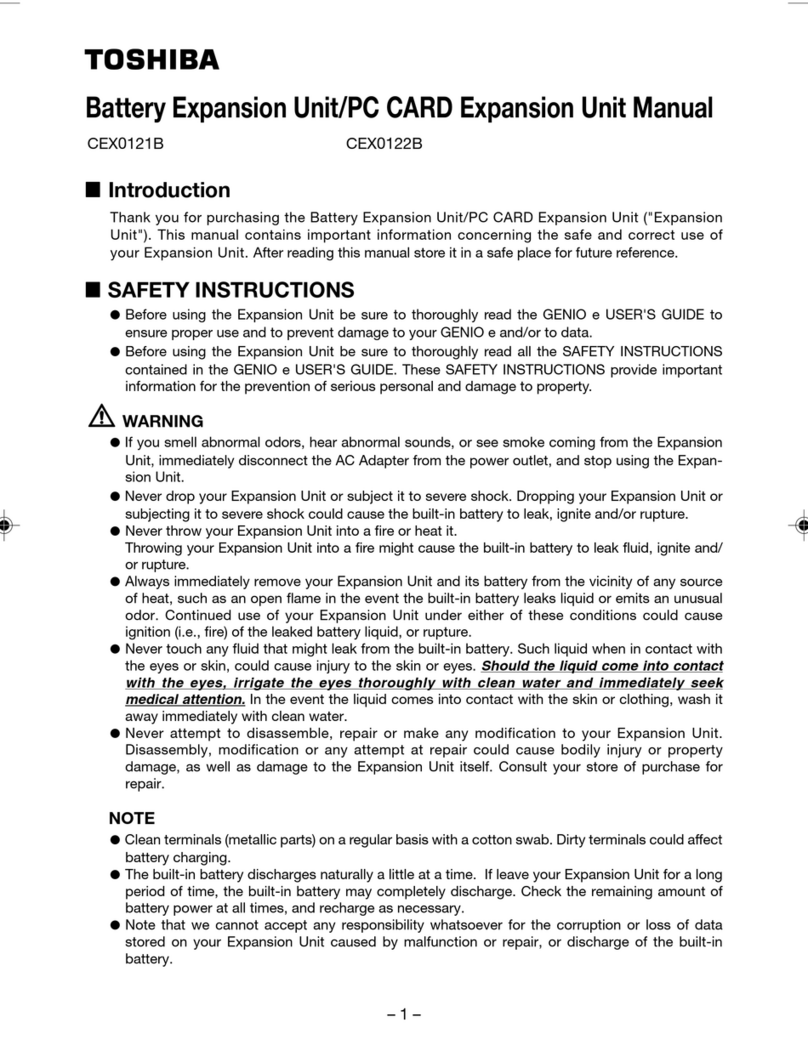
Toshiba
Toshiba CEX0122B User manual

Toshiba
Toshiba Stratagy Flash Operating and maintenance instructions

Toshiba
Toshiba TMPR4925 User manual
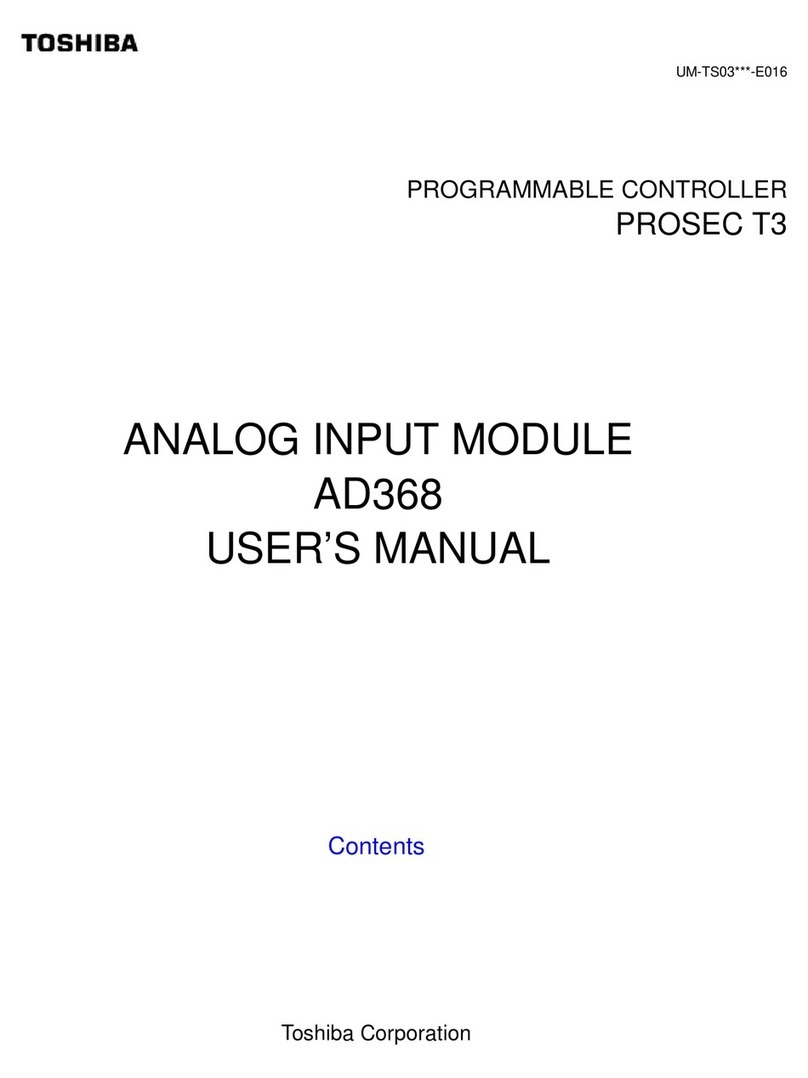
Toshiba
Toshiba AD368 User manual

Toshiba
Toshiba DA364/DA374 User manual

Toshiba
Toshiba Stratagy IVP8 User manual

Toshiba
Toshiba B-EP700-WLAN-QM-R User manual
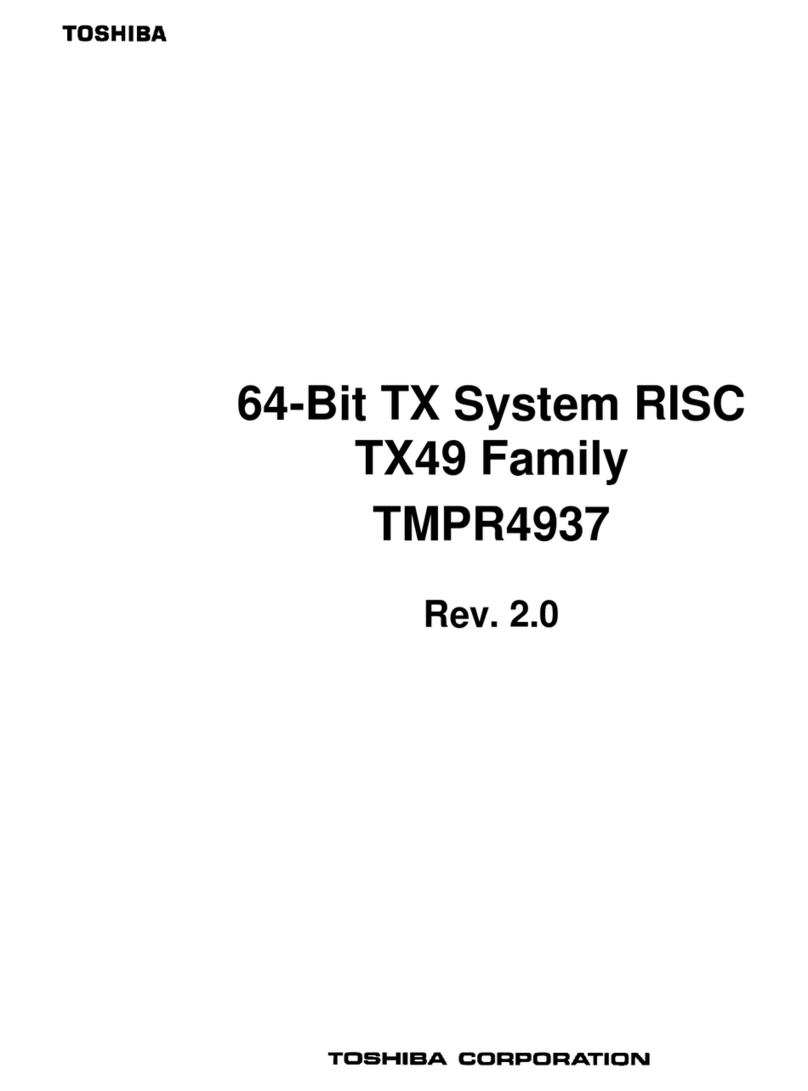
Toshiba
Toshiba TX49 TMPR4937 User manual
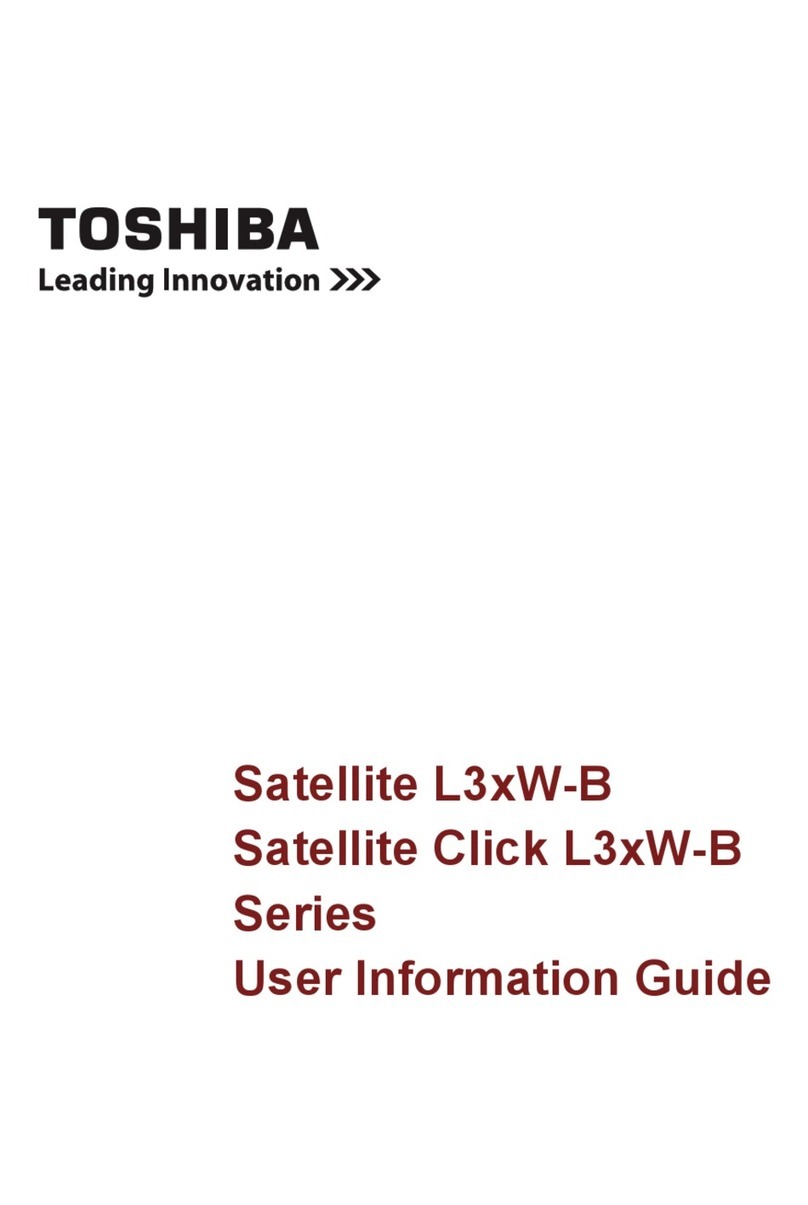
Toshiba
Toshiba Satellite L3xW-B Series Owner's manual
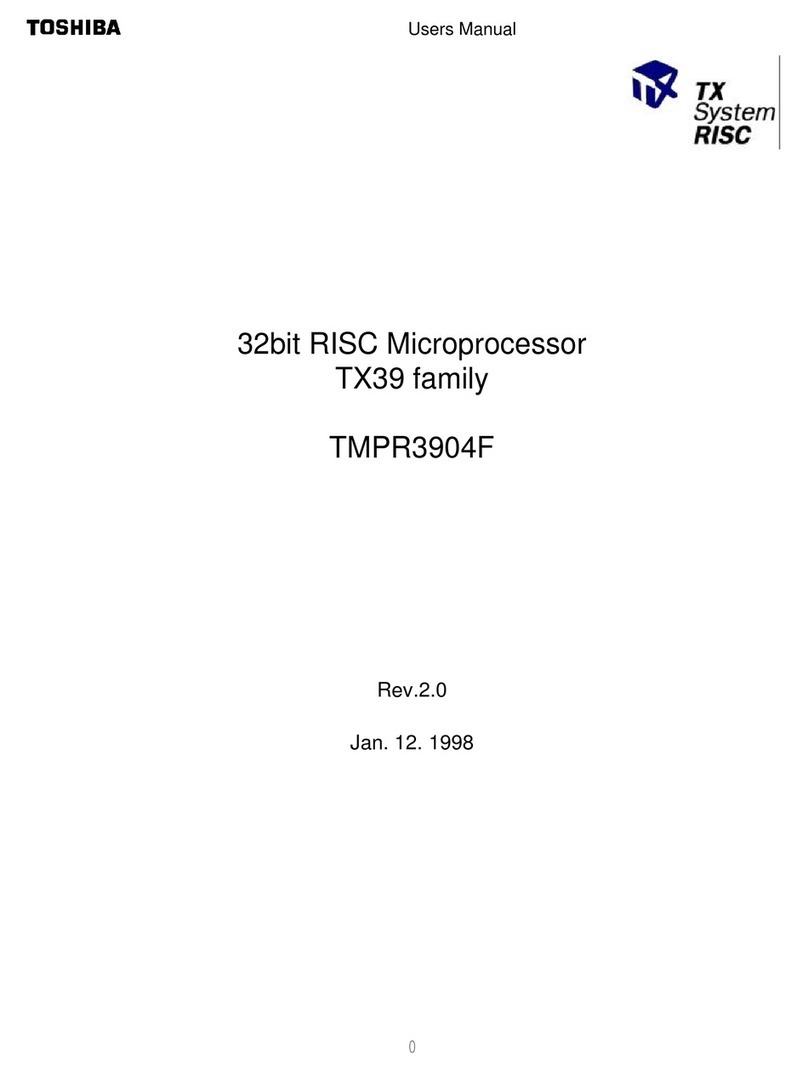
Toshiba
Toshiba TX39 Series User manual

Toshiba
Toshiba nv-pack JTLI41 User manual

Toshiba
Toshiba TOSVERT VF-MB1/S15 IPE002Z Parts list manual

Toshiba
Toshiba Stratagy Flash User manual

Toshiba
Toshiba ETB004Z User manual

Toshiba
Toshiba RemotEye III User manual

Toshiba
Toshiba WN4301A-LF-JT User manual

Toshiba
Toshiba HDTS106XZSWA User manual

Toshiba
Toshiba GX7 Series User manual
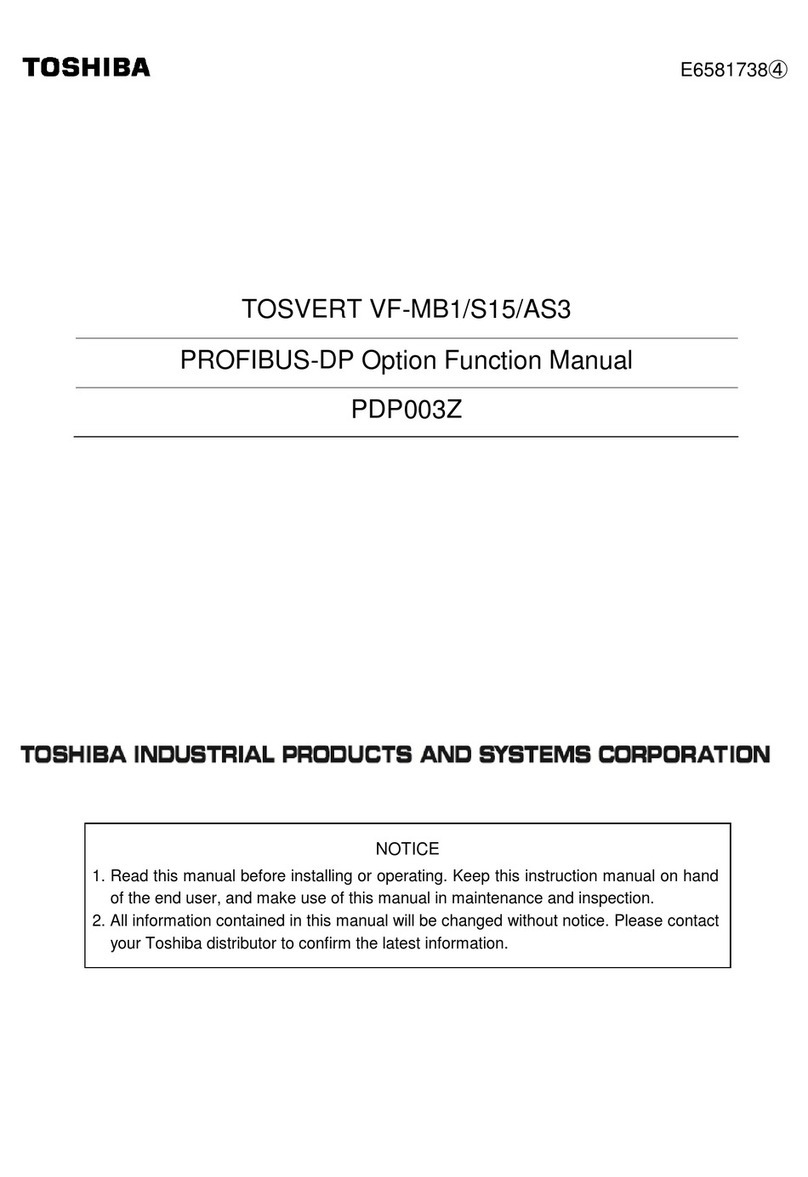
Toshiba
Toshiba TOSVERT VF-MB1 Parts list manual

Toshiba
Toshiba SD-BT00A User manual
Popular Computer Hardware manuals by other brands

Krüger & Matz
Krüger & Matz Air Shair2 owner's manual

Crystalio
Crystalio VPS-2300 quick guide

MYiR
MYiR FZ3 user manual

Protech Systems
Protech Systems BC-K200 Quick reference guide

Miranda
Miranda DENSITE series DAP-1781 Guide to installation and operation

Sierra Wireless
Sierra Wireless Sierra Wireless AirCard 890 quick start guide