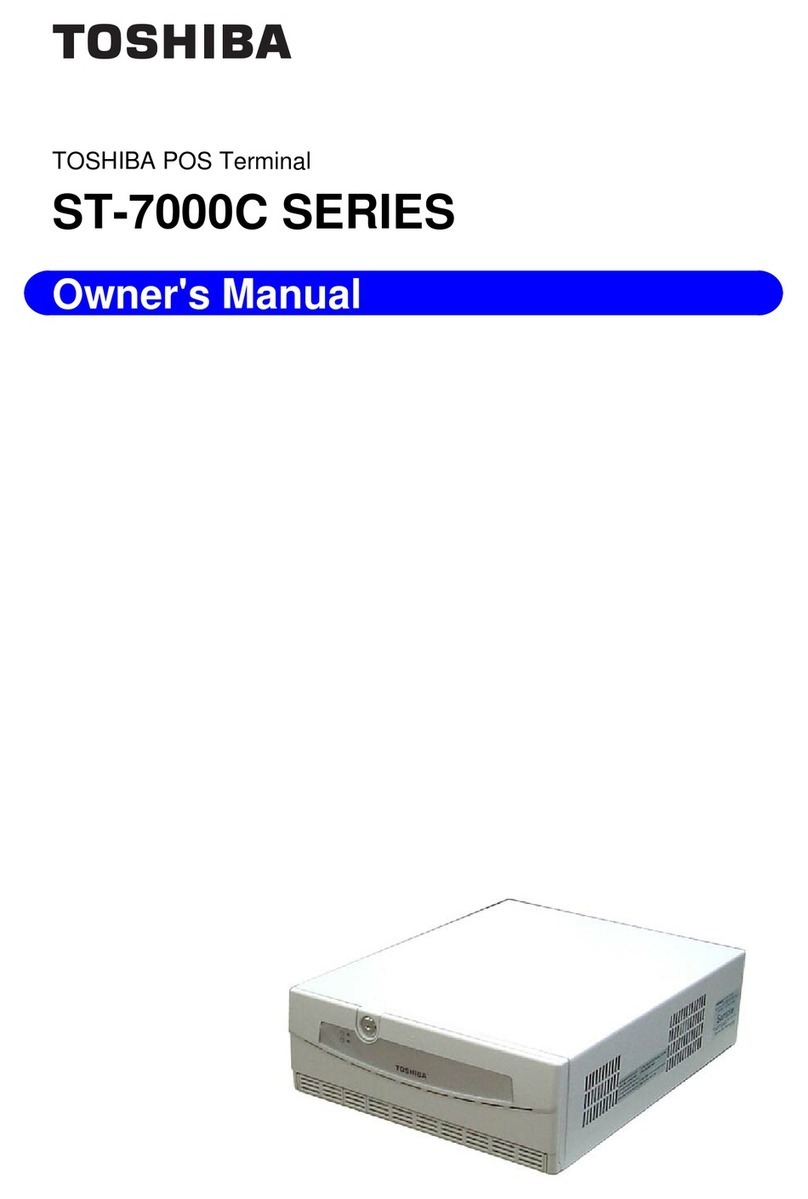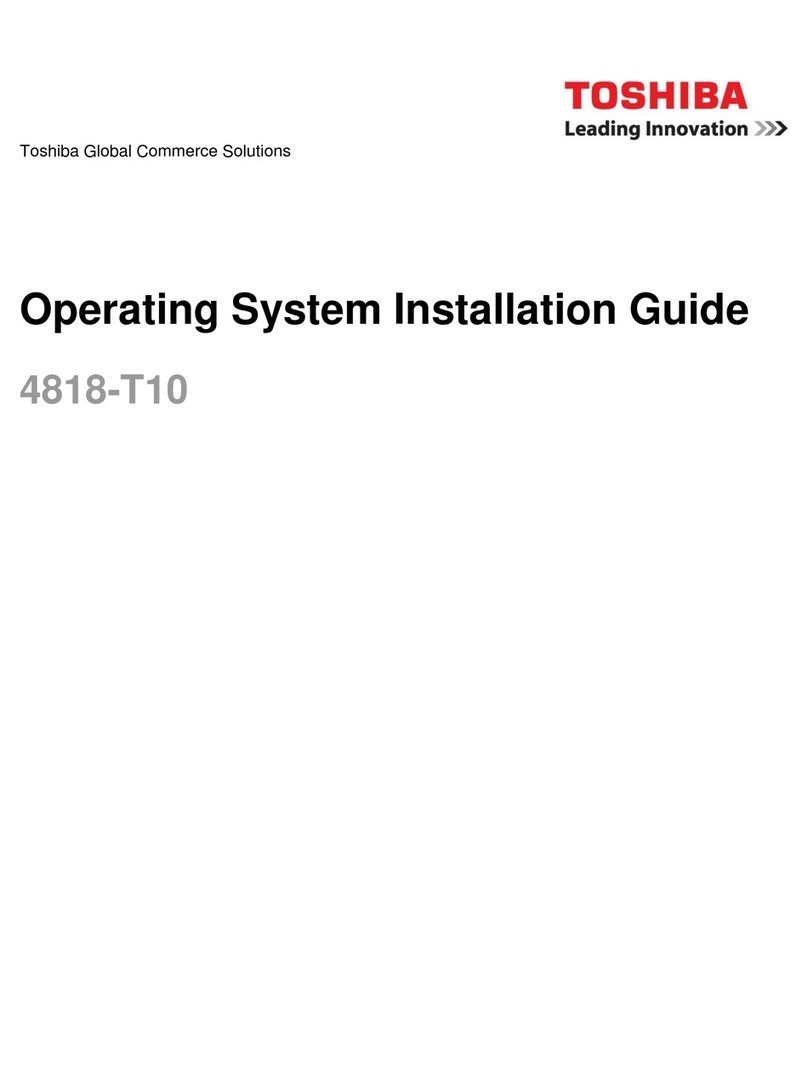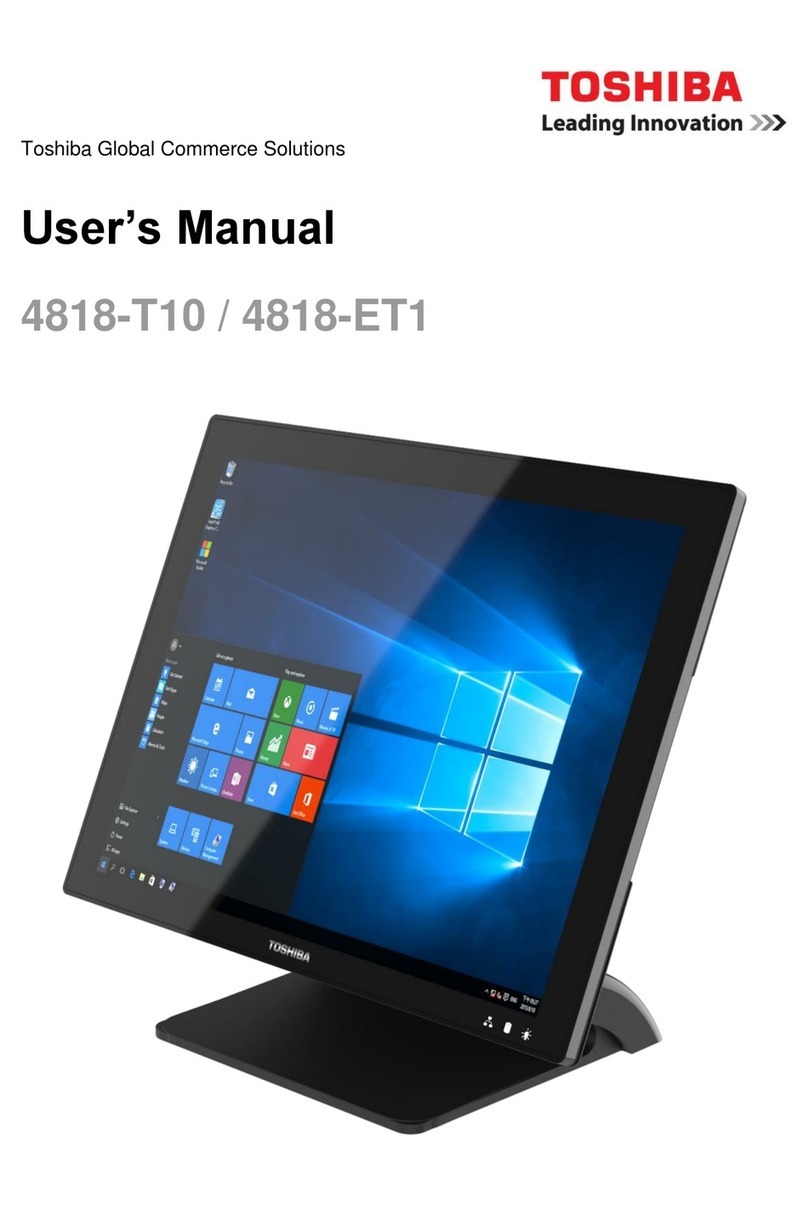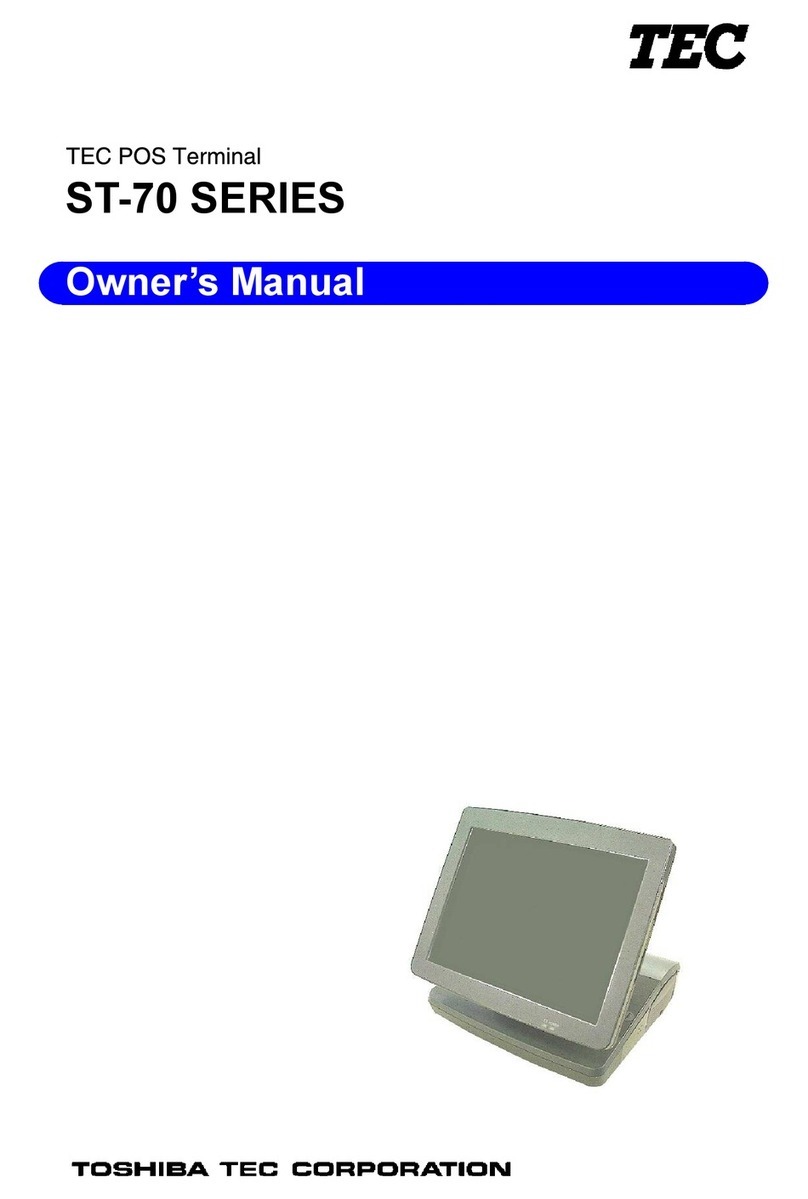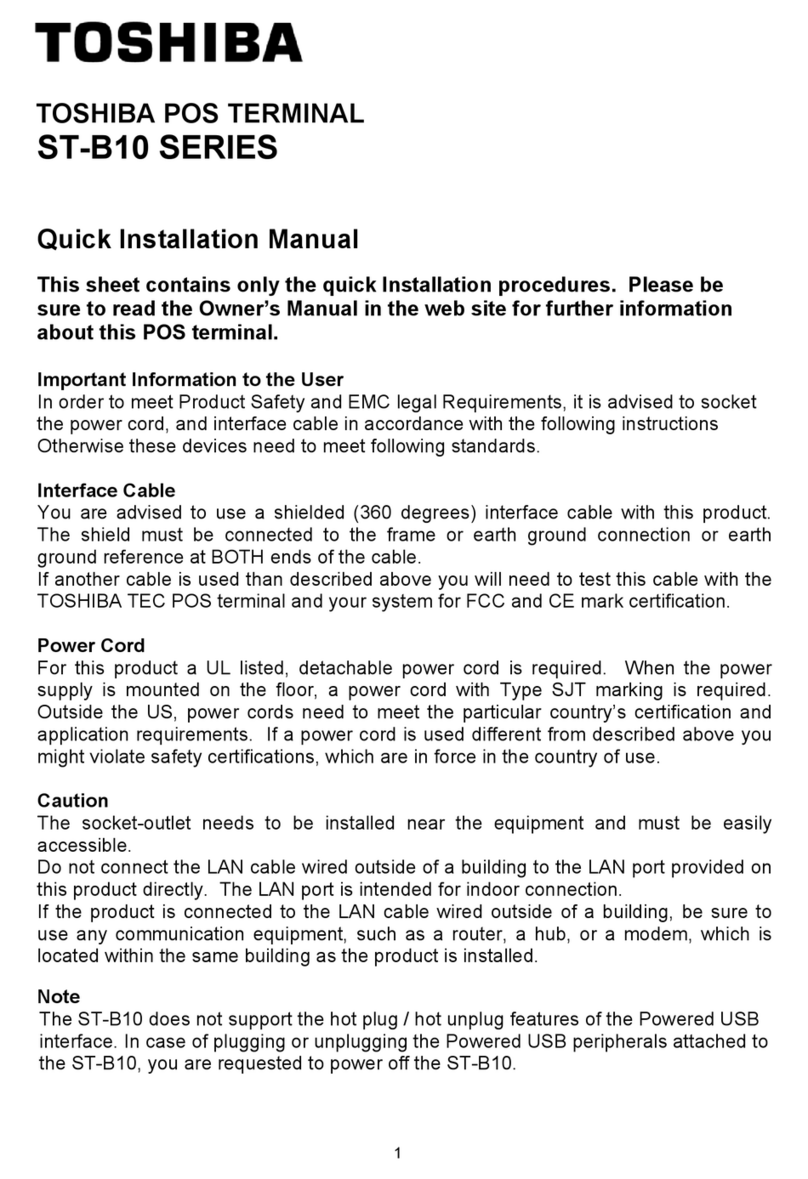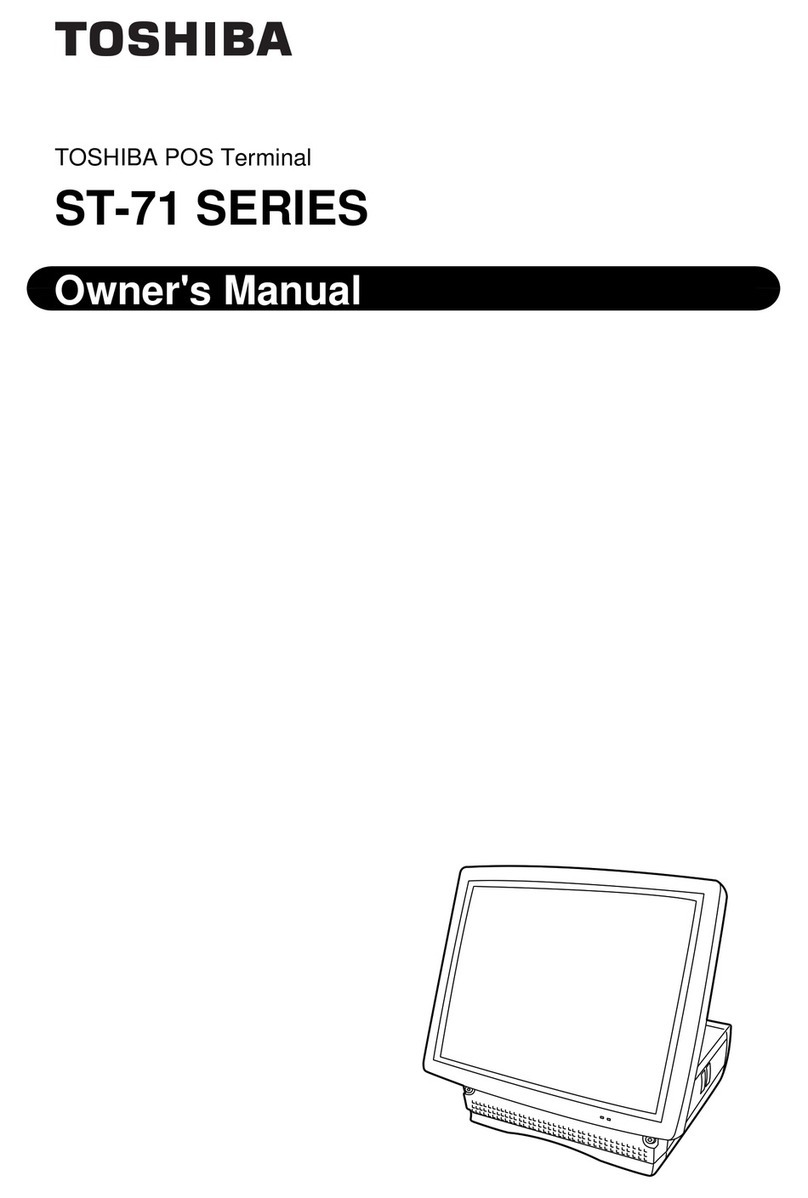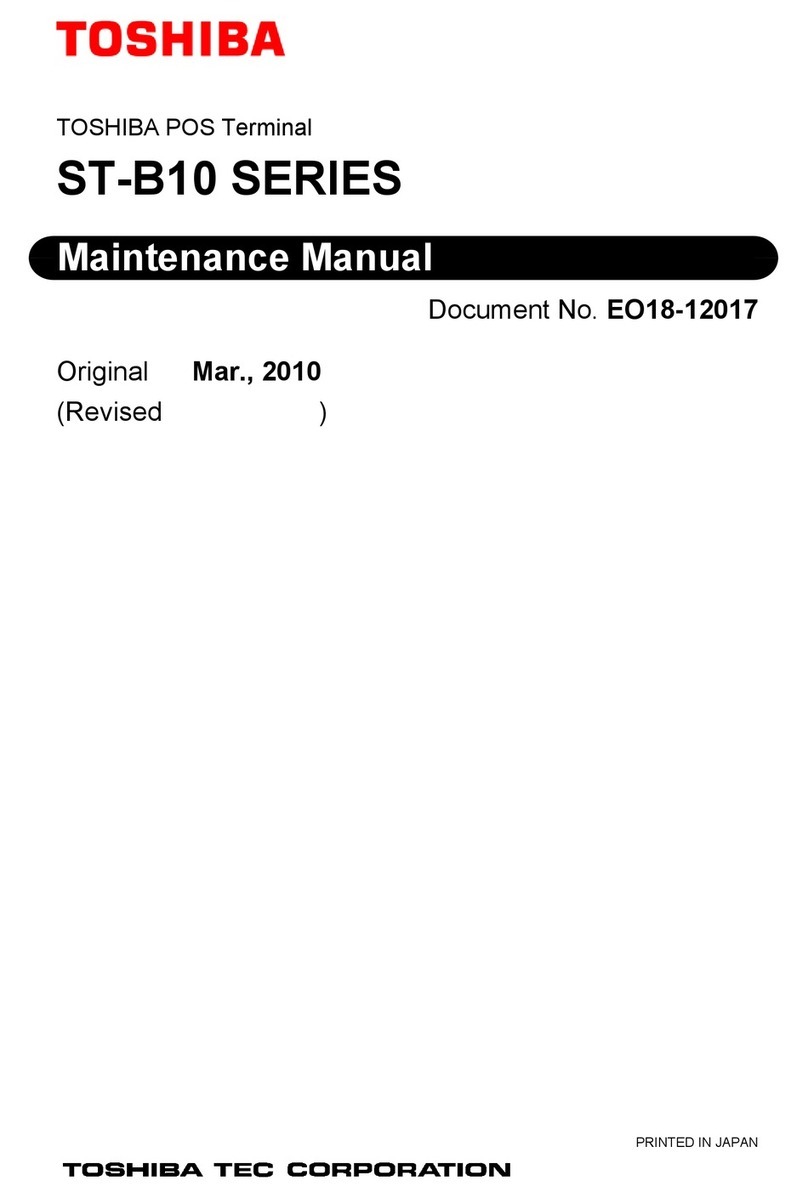Copyright © 2006
by TOSHIBATEC CORPORATION
All Rights Reserved
570 Ohito, Izunokuni-shi, Shizuoka-ken, JAPAN
< For EU Only >
TOSHIBATEC Europe Retail Information Systems S.A.
Rue de la Célidée 33 BE-1080 Brussels
FCC Notice (for USA only)
This equipment has been tested and found to comply with the limits for a Class B digital device,
pursuant to Part 15 of the FCC Rules. These limits are designed to provide reasonable protection
against harmful interference in a residential installation.
This equipment generates, uses, and can radiate radio frequency energy and, if not installed and used
in accordance with the instructions, may cause harmful interference to radio communications.
However, there is no guarantee that interference will not occur in a particular installation. If this
equipment does cause harmful interference to radio or television reception, which can be determined
by turning the equipment off and on, the user is encouraged to try to correct the interference by one or
more of the following measures:
- Reorient or relocate the receiving antenna.
- Increase the separation between the equipment and receiver.
- Connect the equipment into an outlet on a circuit different from that to which the receiver is connected.
- Consult the dealer or an experienced radio/television technician for help.
Changes or modifications not expressly approved by manufacturer for compliance could void the
user’s authority to operate the equipment.
This Class B digital apparatus complies with Canadian ICES-003.
Cet appareil numérique de la classe B est conforme à la norme NMB-003 du Canada.
(for CANADA only)
English
The LSE0107A1240 AC adapter should be exclusively used for the TFTST-76 Series TFT.
The TFTST-76 Series TFT must be powered by the LSE0107A1240 AC adapter.
French
L’adaptateur secteur LSE0107A1240 ne doit être utilisé exclusivement que pour une TFT de type série
TFTST-76.
Les TFT dela série TFTST-76 ne doivent être alimentées que par l’adaptateur secteur LSE0107A1240.
German
Das LSE0107A1240 AC Netzteil sollte ausschließlich für den TFTST-76 Serie benutzt werden.
Der TFT TFTST-76 Serie darf nur mit den Netzteil LSE0107A1240 AC betrieben werden.
Spanish
El adaptador de corriente AC LSE0107A1240 debe de utilizarse exclusivamente para la gama de TFT
Serie TFTST-76.
La gama de TFTST-76 Serie TFTST-76 debe de utilizar el adaptador de corriente AC LSE0107A1240.
Dutch
De LSE0107A1240 AC adapter is uitsluitend bestemd voor een TFT van de TFTST-76 reeks.
Een TFT van de TFTST-76 reeks moet aangesloten worden met een LSE0107A1240 AC adapter.
Italian
L’adattatore LSE0107A1240 AC deve essere utilizzato esclusivamente per le TFT della serie
TFTST-76.
Le TFT della serie TFTST-76 devono essere alimentate tramite l’adattatore LSE0107A1240 AC.
Portuguese
O transformador AC LSE0107A1240 deve ser usado exclusivamente nas TFT da Série TFTST-76.
ATFT de Série TFTST-76 deve ser ligada através do transformadorAC LSE0107A1240.
Disposal of fluorescent lamp:
The fluorescent lamp in the TFT monitor contains mercury. Follow local ordinances or regulations for
disposal.
N258