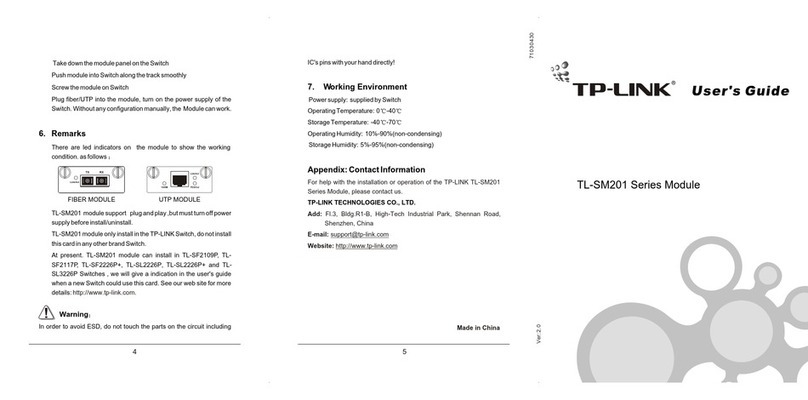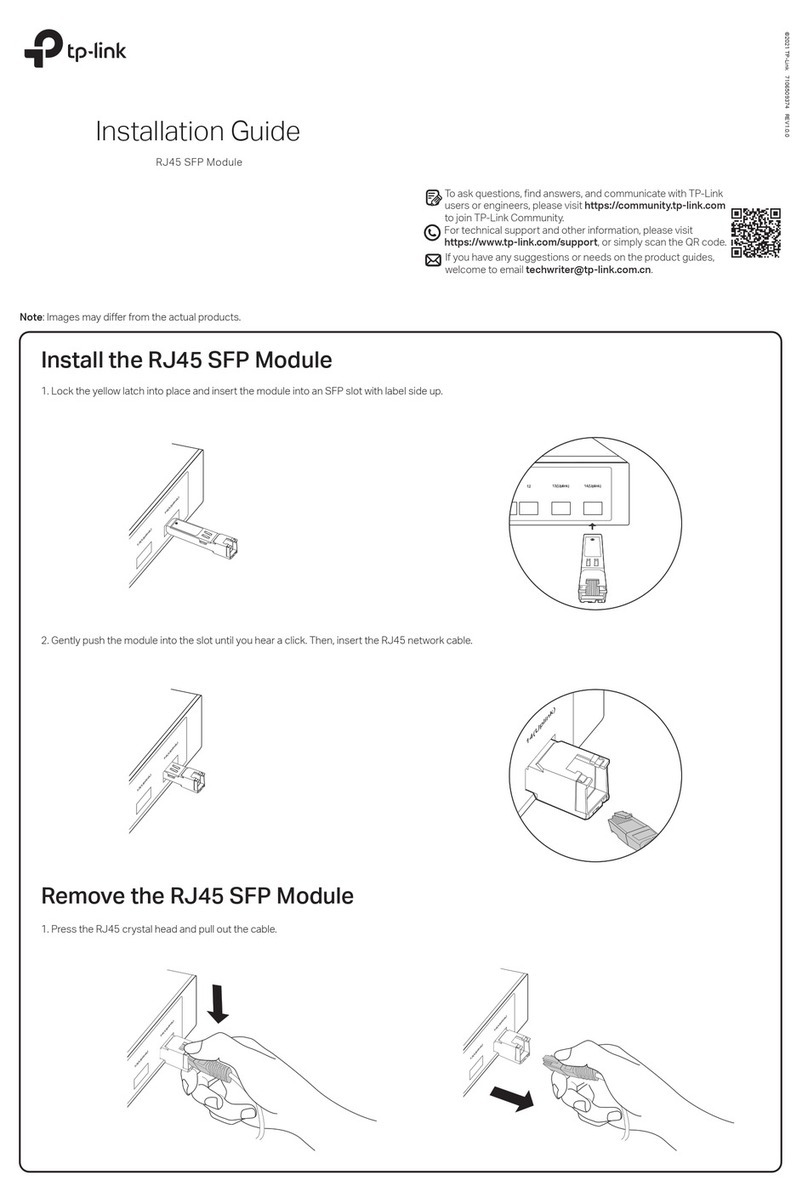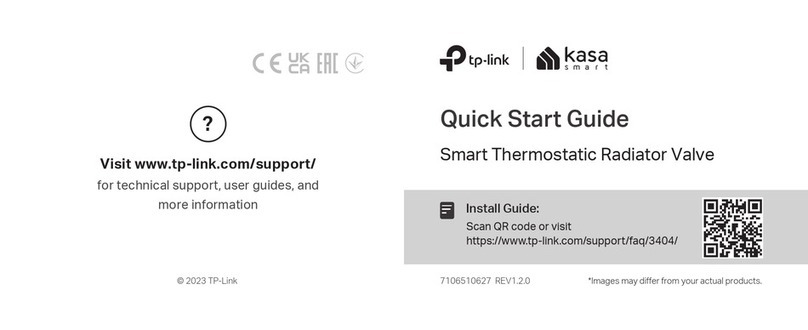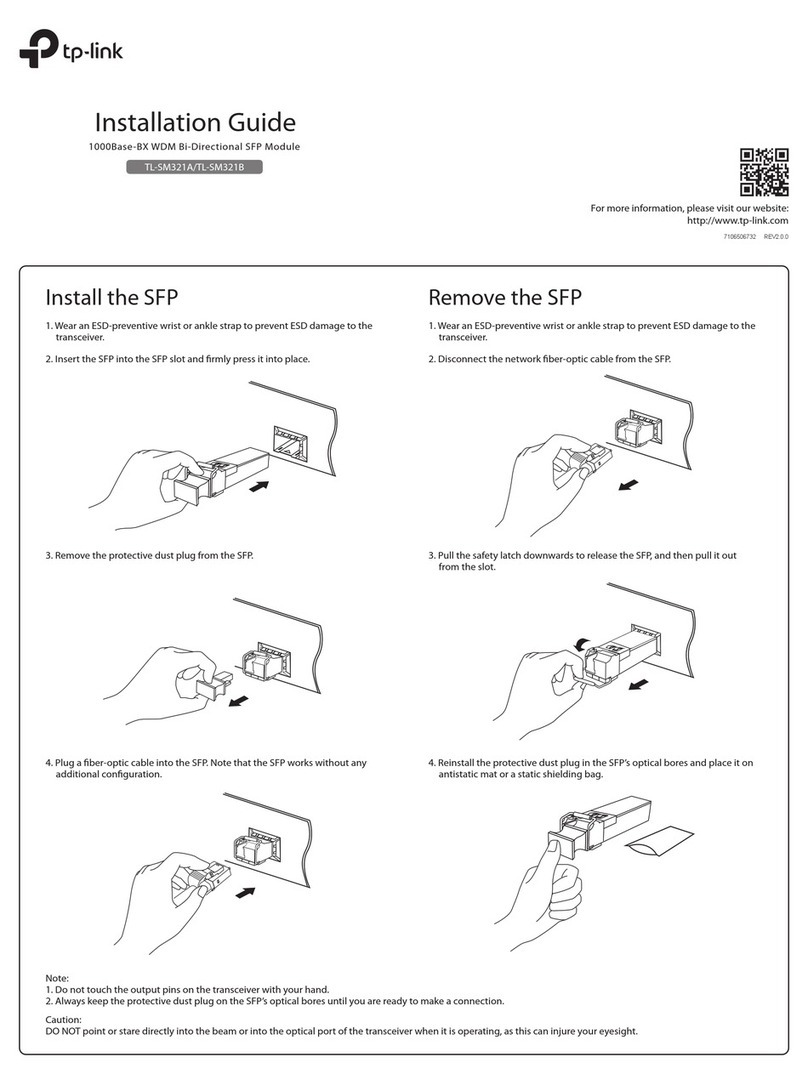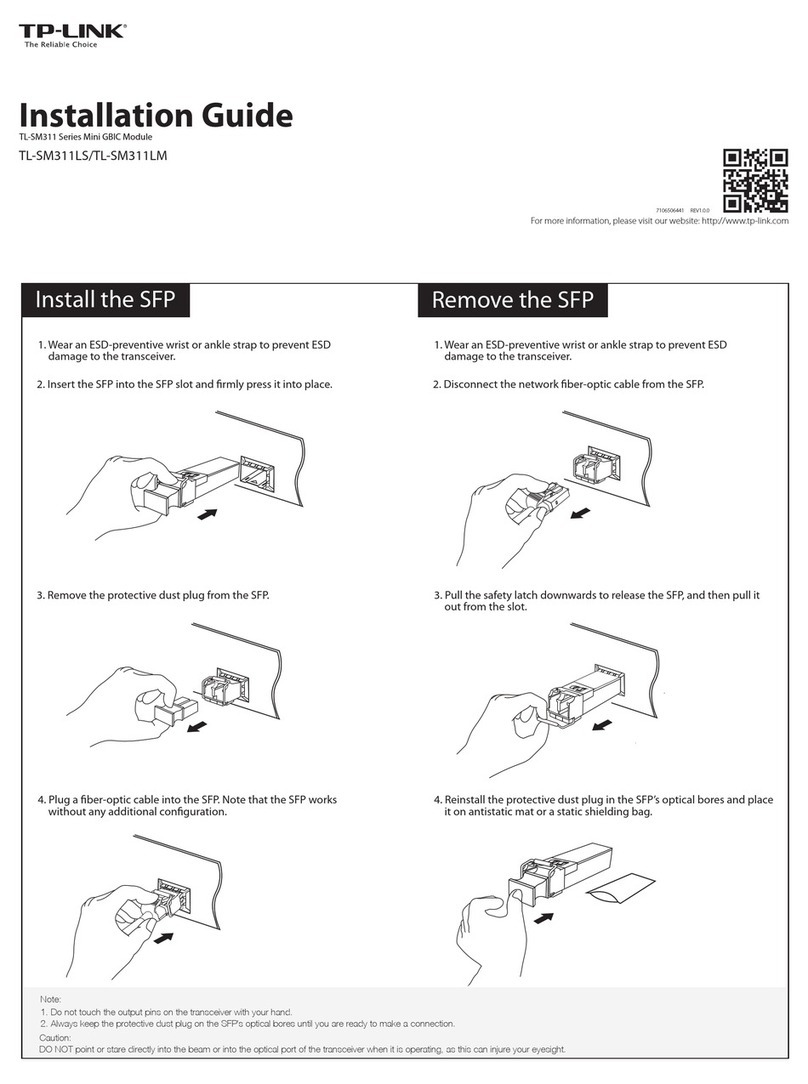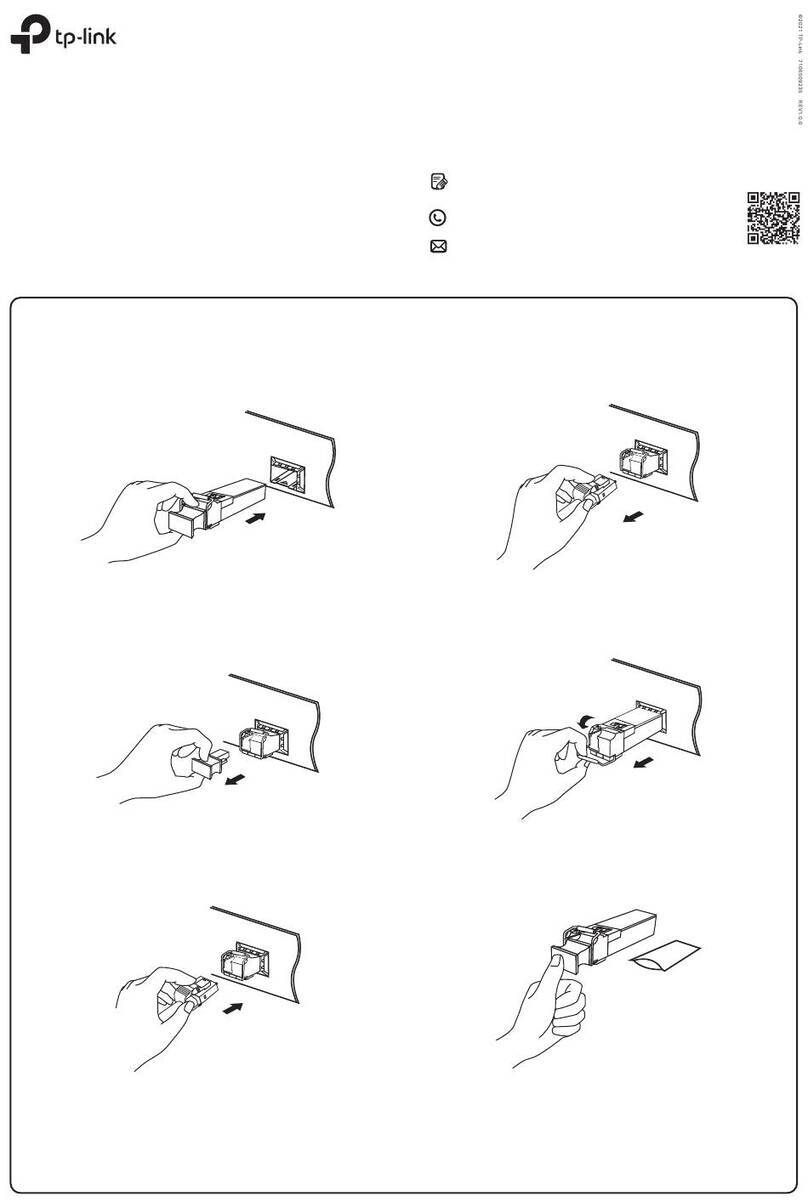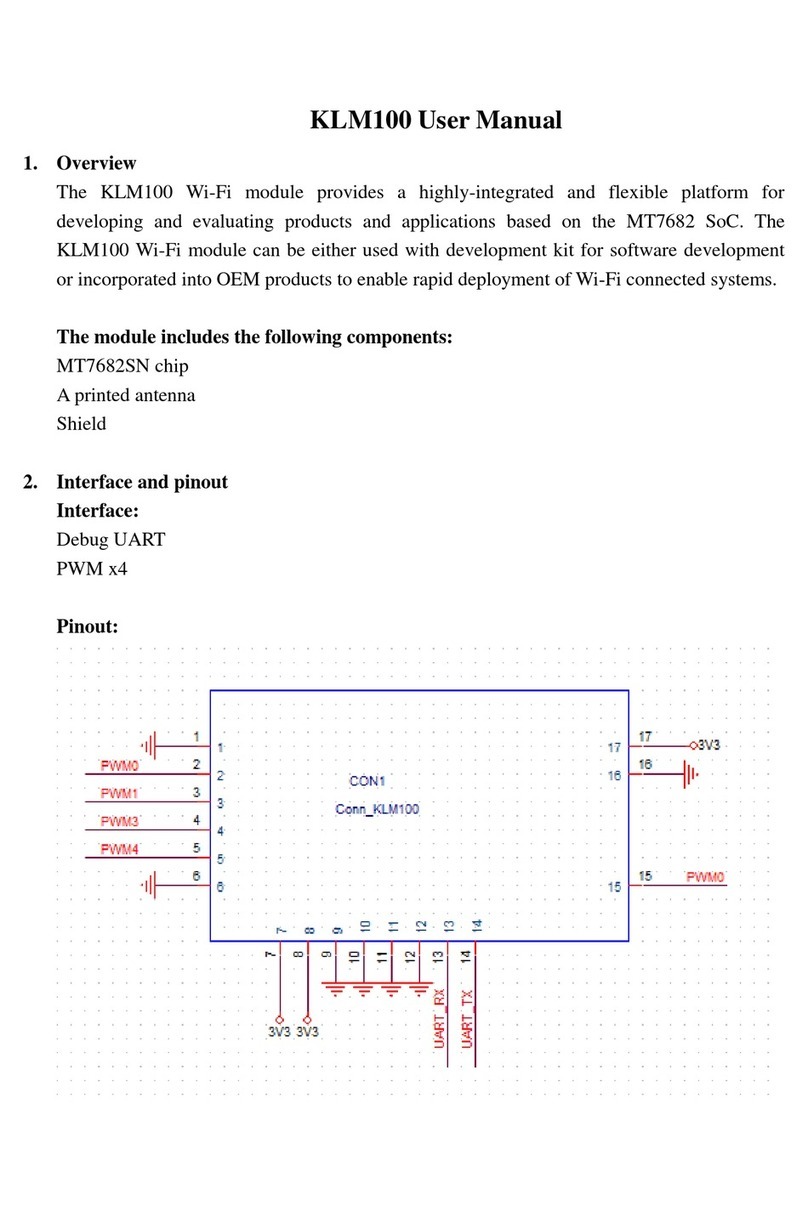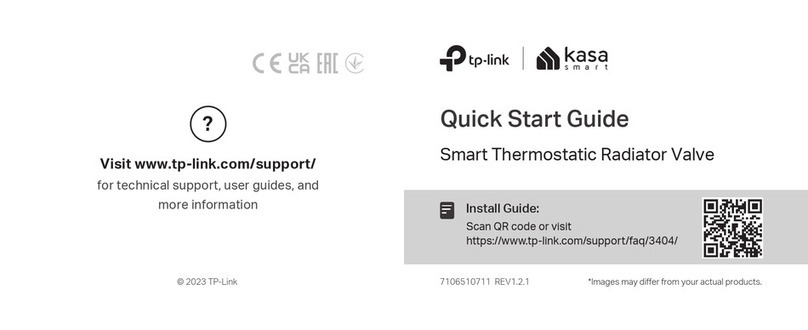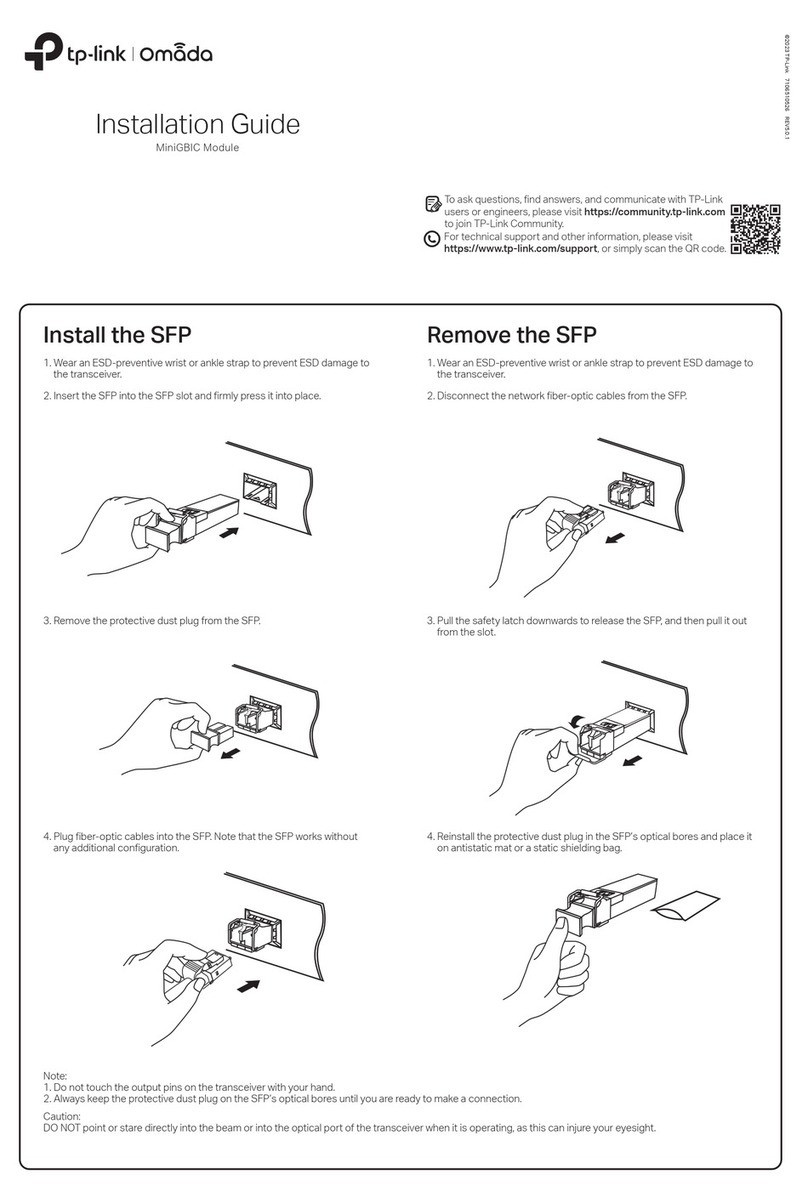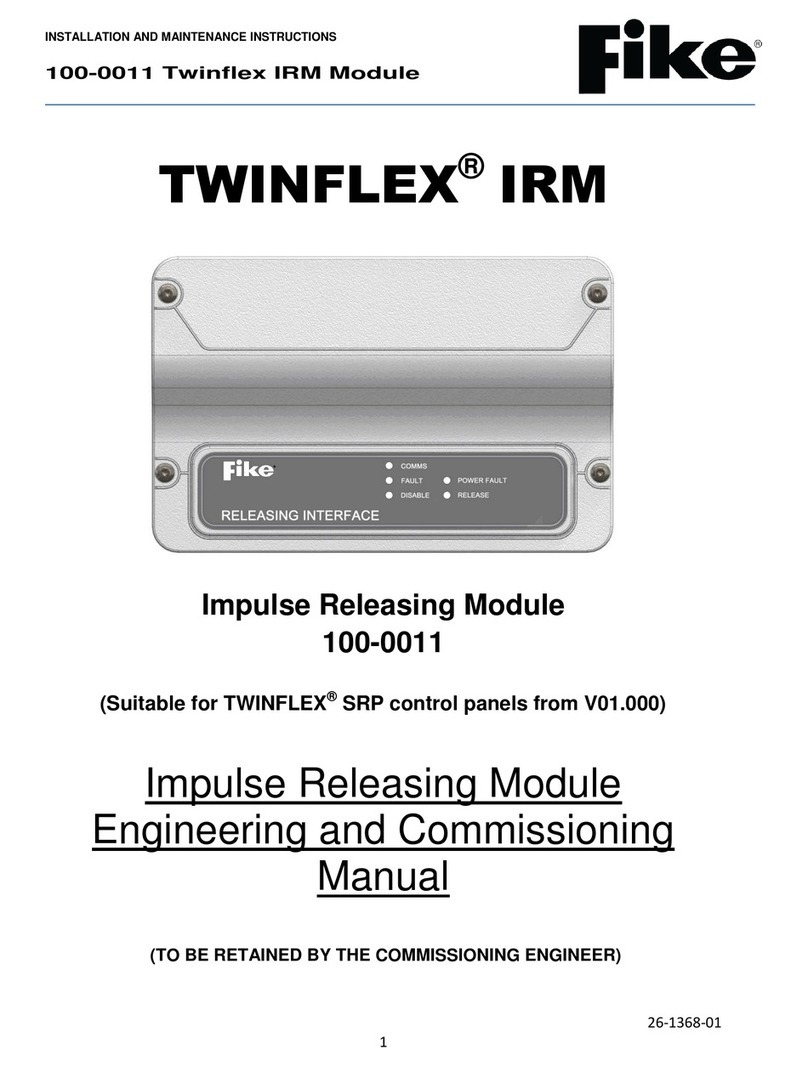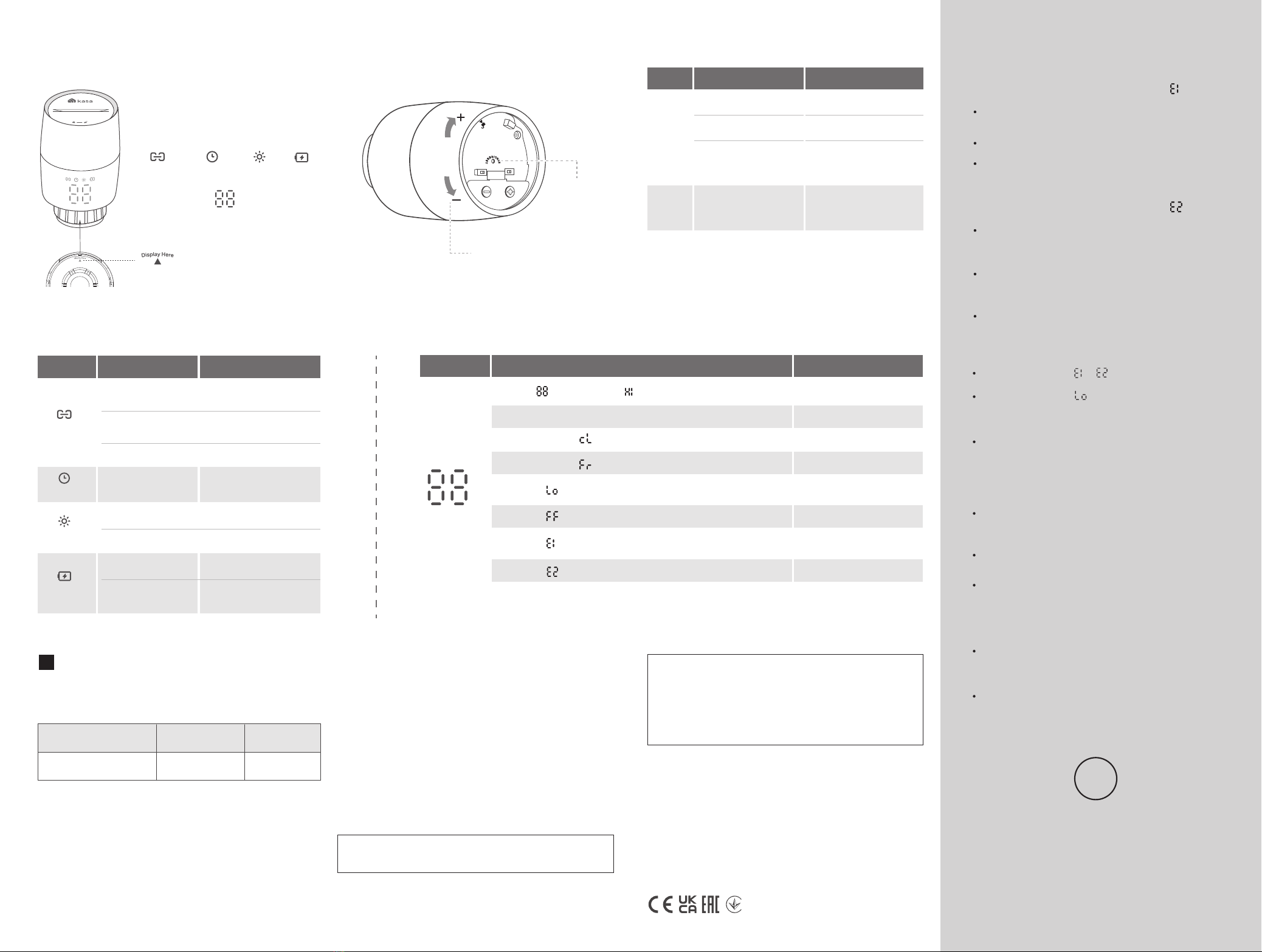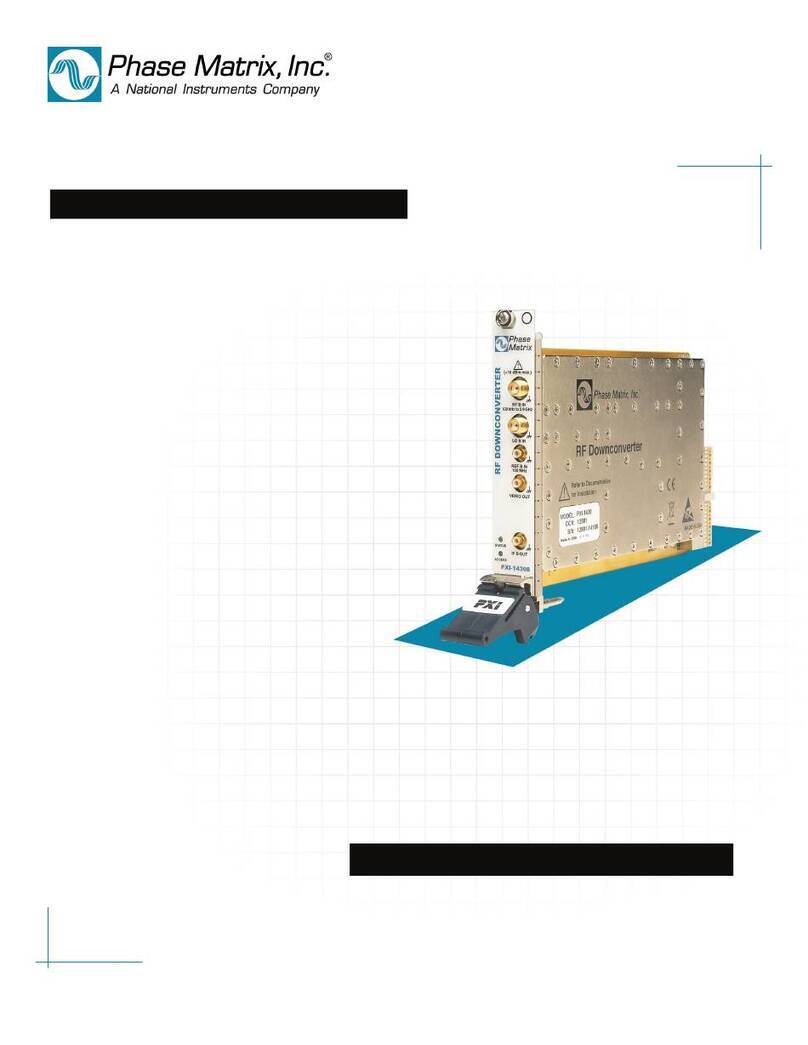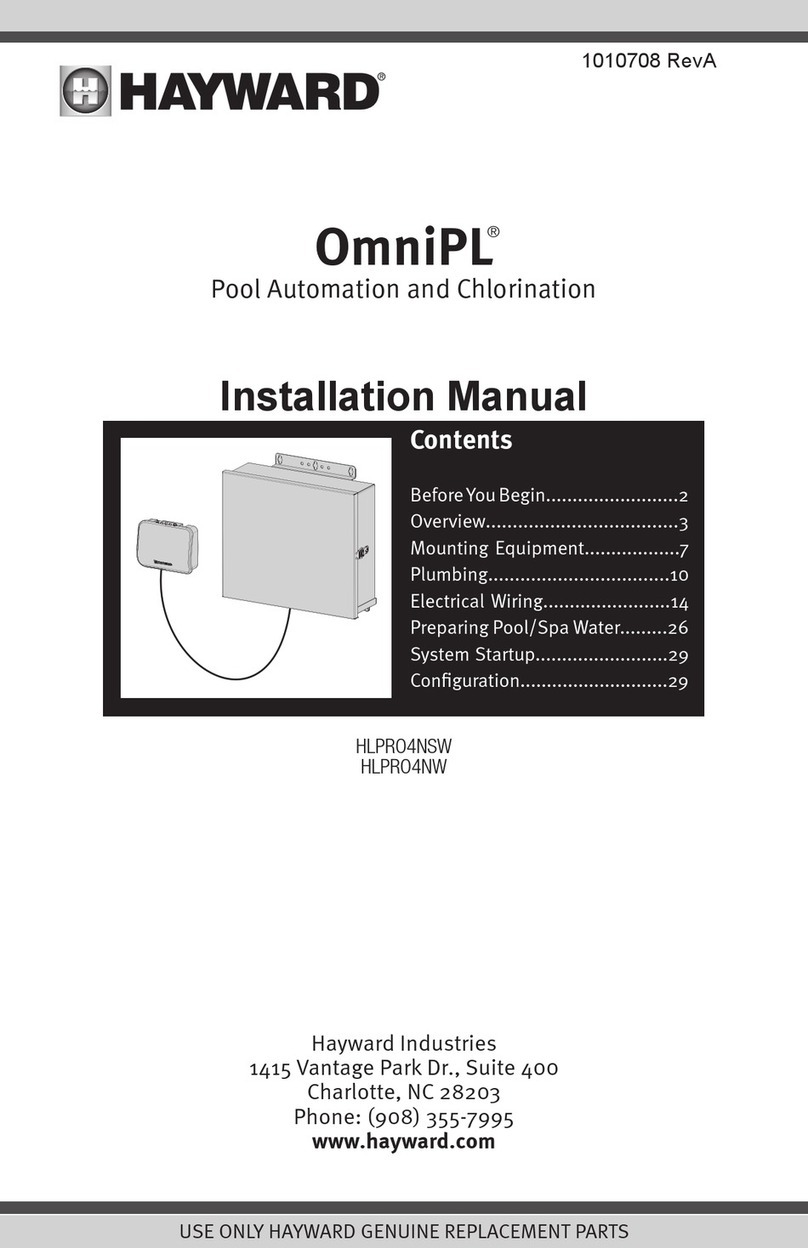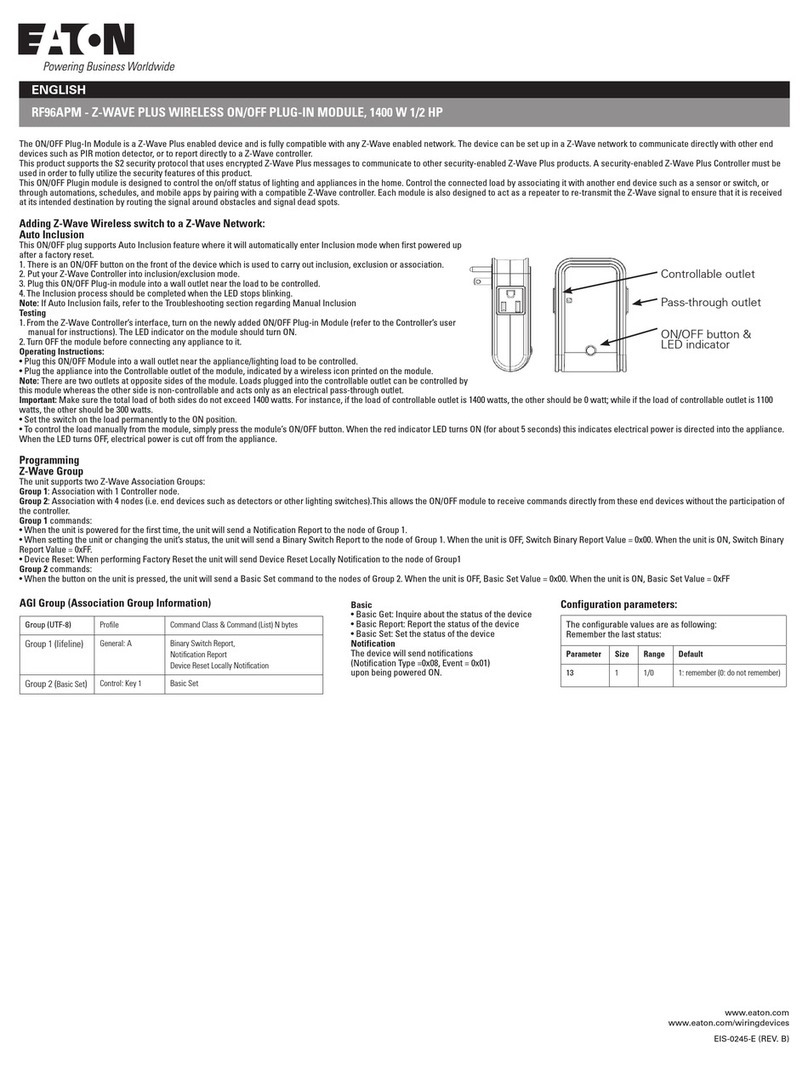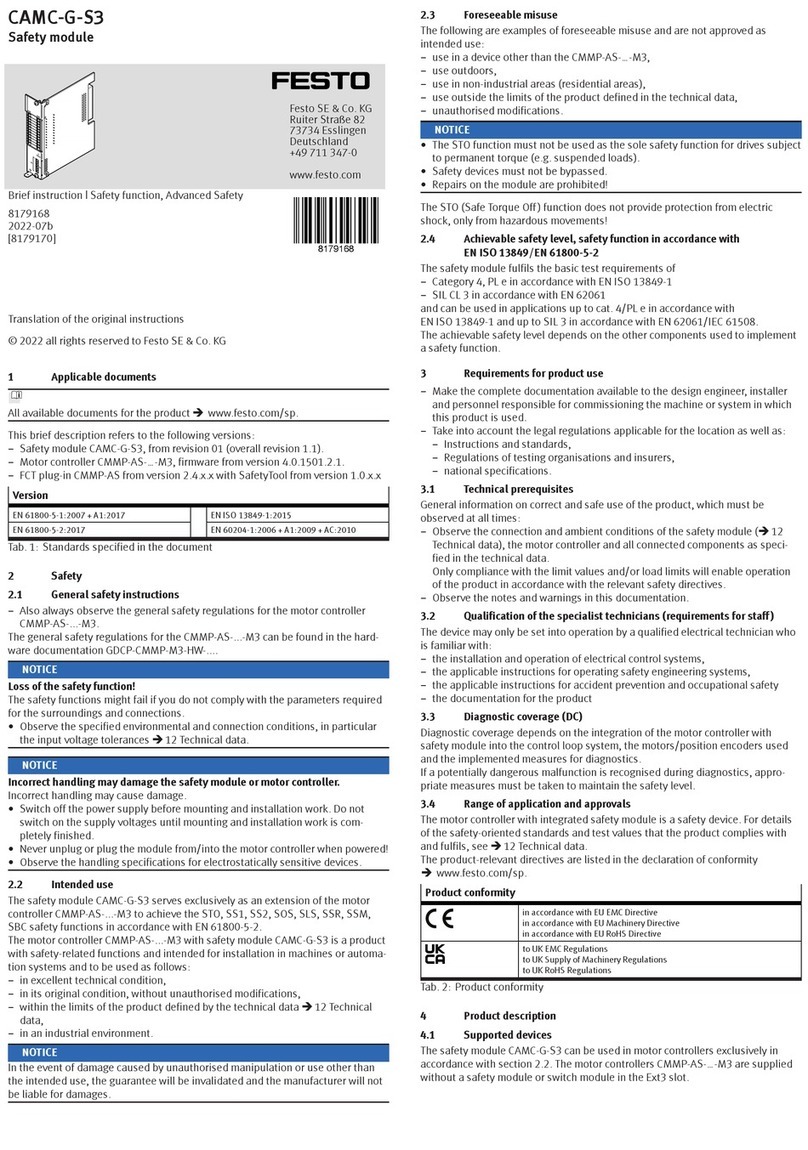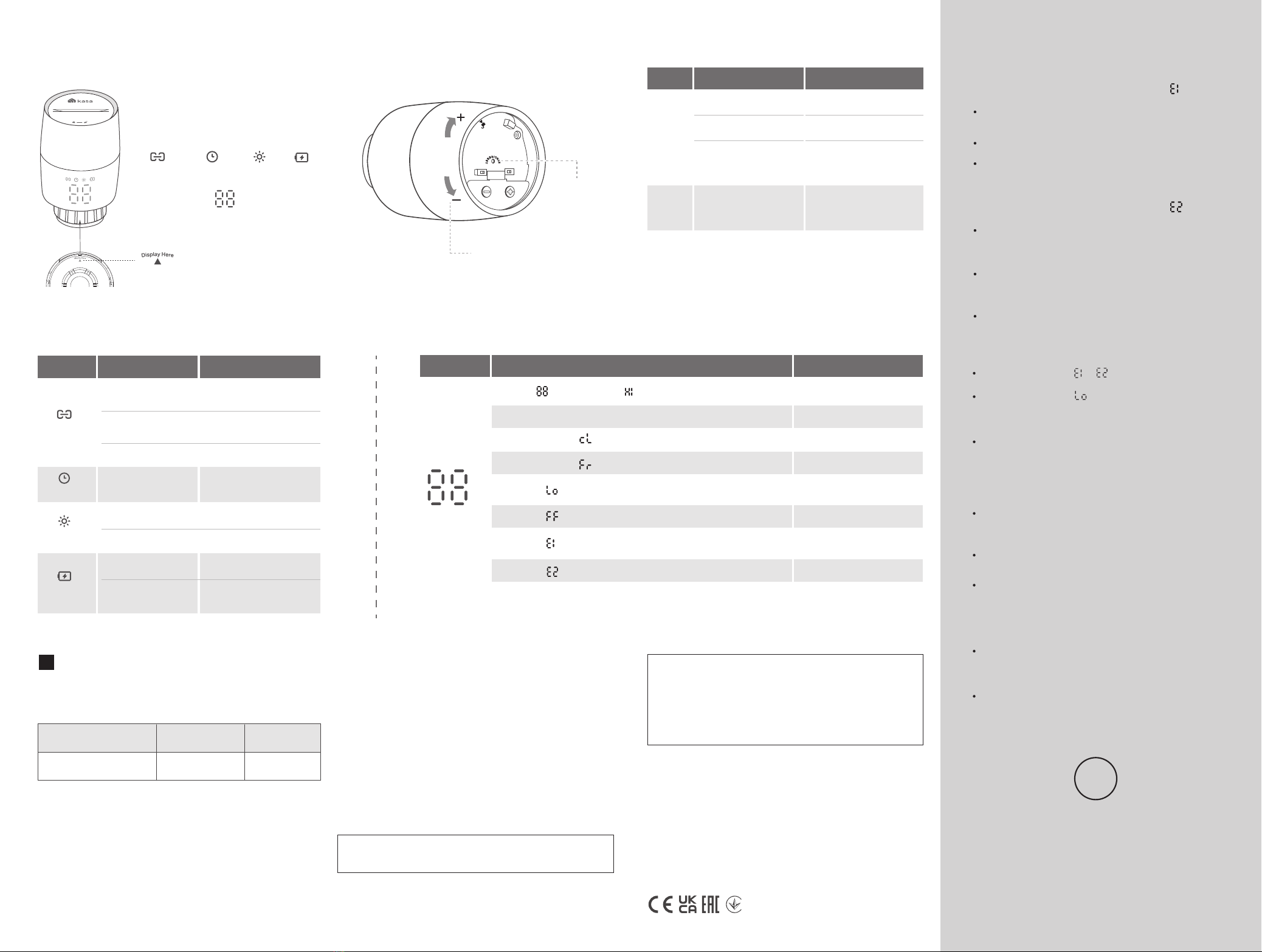
Frequently Asked Questions (FAQ)
Q1. What should I do if the display shows ?
Q3. Why CAN’T I control my radiator valve?
Q4. Can the radiator valve continue to work if there
is no wireless connection or no internet access?
Check if the valve is installed properly.
Rotate the valve, and then the valve will calibrate
automatically.
TP-Link hereby declares that the device is in compliance with the essential
requirements and other relevant provisions of directives 2014/53/EU,
2009/125/EC, 2011/65/EU and (EU)2015/863.
The original EU declaration of conformity may be found at
https://www.tp-link.com/en/support/ce/
TP-Link hereby declares that the device is in compliance with the essential
requirements and other relevant provisions of the Radio Equipment Regulations
2017.
The original UK declaration of conformity may be found at
https://www.tp-link.com/support/ukca/
Safety Information
• Keep the device away from water, re, humidity or hot environments.
• Do not attempt to disassemble, repair, or modify the device. If you need
service, please contact us.
• Do not use the device where wireless devices are not allowed.
• Please read and follow the above safety information when operating the
device.
• We cannot guarantee that no accidents or damage will occur due to improper
use of the device. Please use this product with care and operate at your own
risk.
• Do not ingest battery, Chemical Burn Hazard
• Keep new and used batteries away from children.
Wireless:
Operating Frequency / Nominal Operating Frequency / Max Output Power:
863~865MHz / 863.35MHz / 25mW(e.r.p)
863~865MHz / 864.35MHz / 25mW(e.r.p)
868~868.6MHz / 868.35MHz / 25mW(e.r.p)
Need some help?
?
Visit www.tp-link.com/support
for technical support, user guides, FAQs,
warranty & more
Check if the connector is M30 x 1.5. If not, choose a
proper adapter.
If the display shows or , please refer to Q1/Q2.
If the display shows , then the battery power is
running low and the valve can’t work properly. Please
replace the batteries.
You can still manage the valve in the Kasa Smart app
as long as your phone is connected to the same Wi-Fi
network as the valve.
Manual control still works. You can rotate the control
knob to adjust temperature.
The schedules you have set will still activate as long
as the connected hub works properly.
Q5. How can I reset the radiator valve?
Remove the cover of the valve, then use the
cover-opener to press and hold the SYNC/RESET
button for at least 5 seconds to reset the valve.
Open the Kasa Smart app, then remove the valve on
the Home page or in Device Settings. The valve will
reset automatically.
Refer to Q5 to reset the valve and set it up again.
Q2. What should I do if the display shows ?
Re-install the old valve head and open/close it multiple
times to improve the pin’s movement. Then, restart
and remount the new valve.
The valve might be blocked by calcification. Use a
spanner or a similar tool to move the pin in and out to
unblock the valve.
Replace the batteries.
LED
Temperature
Event
Valve blocked by calcification
*You can rotate the LED display 180° in the Kasa Smart app.
Starting up
Calibrating
Frost protection
Low battery:
Valve can’t work properly
Sleep mode
Child lock enabled
No valve detected or valve
not compatible
LED Status
Displaying
Displaying
Moving light, then displaying normal temperature
Blinking twice, then blinking , finally displaying normal temperature
Switching between and the normal temperature
Switching between and the normal temperature
Displaying
Displaying
LED Explanations
Button Operation Result
Control
Knob
SYNC/
RESET
Rotate clockwise
Rotate counterclockwise
Rotate with no shown
display
Lower temperature.
Restore to factory default
settings, and enter pairing
mode.
Activate the display. Then
you can rotate to adjust
the temperature.
Raise temperature.
Press and hold for
5seconds
Button Explanations
LED
Connection
Schedule
Heating
LED Status
Blinking fast
Solid on
Solid on
Solid on
LED is off
Blinking
Solid on
Battery
Event
Pairing;
Device resetting
Pairing complete
Blinking slowly Ready to be paired;
Offline
Adjust temperature
based on your schedule
Raise temperature
Keep/lower temperature
Low battery
Sufficient battery
power
LEDs:
Temperature
Appearance
SYNC/RESET
Control Knob
Indicates the position of the display
!Battery Instructions
Compatible Batteries:
Battery Type Battery Voltage Work Temp.
AA LR6 alkaline battery 1.5V 0℃-40℃
Note: Do NOT use rechargeable batteries or 1.2V AA
batteries.
©2023 TP-Link
Heating BatteryConnection Schedule
CAUTION!
Risk of re or explosion if the battery is replaced by an incorrect type.
CAUTION!
Avoid replacement of a battery with an incorrect type that can defeat a safeguard.
Avoid disposal of a battery into re or a hot oven, or mechanically crushing or
cutting of a battery, that can result in an explosion.
Do not leave a battery in an extremely high temperature surrounding environment
that can result in an explosion or the leakage of ammable liquid or gas.
Do not leave a battery subjected to extremely low air pressure that may result in
an explosion or the leakage of ammable liquid or gas.