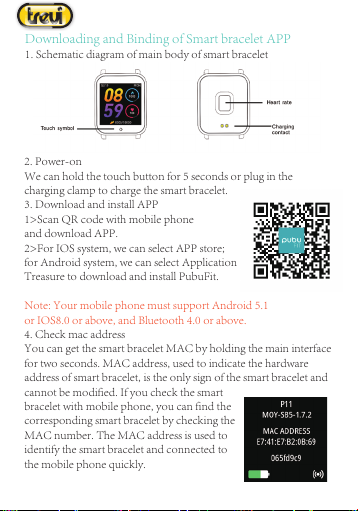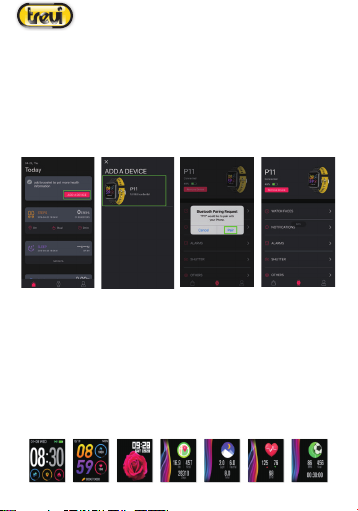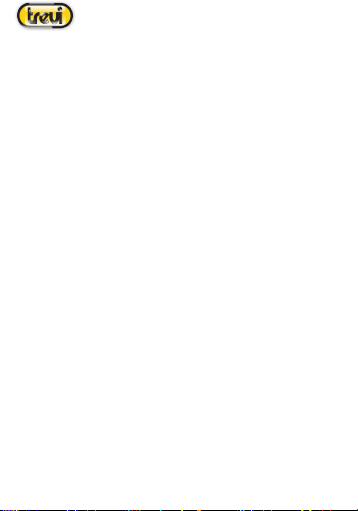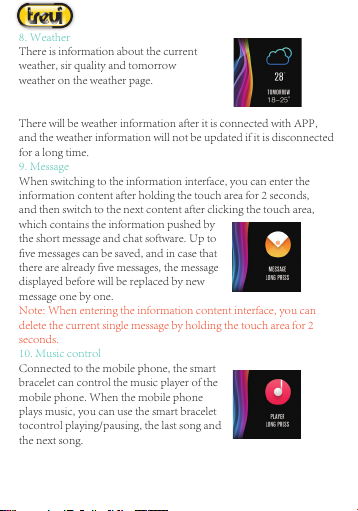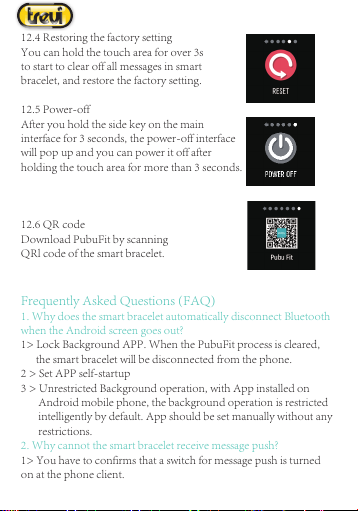19
T-Fit 210 HB
1. Introduction of main interface functions
After the smart bracelet and APP are first
paired, it will synchronize the time, date,
steps, and calorie symbols of the phone.
2. Counting of steps, distance and calorie
The step-counting interface shows steps.
With the smart bracelet on wrist, it can
count steps, distance and calories
automatically.
3. Sleep monitoring
With the smart bracelet at night, it can automatically determine
whether users are in the sleep state, record deep sleep and shallow
sleep respectively, and summarize sleep time
to help users monitor their sleep quality. It
can measure quality of sleep by
the range and frequency of wrist
movements as you sleep.
Note: Because sleep time and habits are different for different
people, the time of sleep monitoring is only for reference.
4. Heart rate measurement
If you hold the touch area for two seconds, it begins to measure the
heart rate according to the real-time heart rate
of the human body. After one minute, it stops
automatically, records the last value, and feeds
back to the main interface. It will distinguish
between high and low heart rates based on the
last heart rate value for the second time.
4
4.1 The heart rate sensor shall be closely attached to and well
contacted with skin in measurement of heart rate. If the smart
bracelet is too loose, the sensor light will expose, which can result in
inaccurate measurement. It is prohibited to look steadily at the green
light of sensor; otherwise, it may make eyes uncomfortable.
4.2 The user has to keep sitting still though the device is used for
measuring heat rate in a real-time and dynamic way; otherwise, the
time for measurement of heart rate will be delayed or no data can be
measured. The user should not move until the smart bracelet
measures the value and then he can check the data of real-time
dynamic heart rate.
4.3 It is necessary to measure heart rate after a rest if there is a big
difference in measured data. The average value obtained through
five times of consecutive measurement is more accurate.
4.4 The device is used to measure heart rate in a real-time and
dynamic way, so the heart rate is varied with different conditions
such as speaking, dining and drinking. It shall be subject to the
actual case.
4.5 Be sure that there is no dirt at the bottom of the heart rate sensor
during measurement. Skin color, hair density, tattoo and scar may
affect the accuracy of the measured results, in which cases it is
necessary to re-measure the heart rate.
5. Sport modes
In the sports interface, you can enter the sports mode after holding
the touch button for two seconds. There are seven kinds of sports,
including walking, running, cycling, rope skipping, badminton,
basketball, football and swimming. If you choose the "walking"
mode, it will start recording the sport parameters after you hold the
touch button for two seconds and you can hold the touch key for
two seconds to select "pause", "exit" or "return".
English