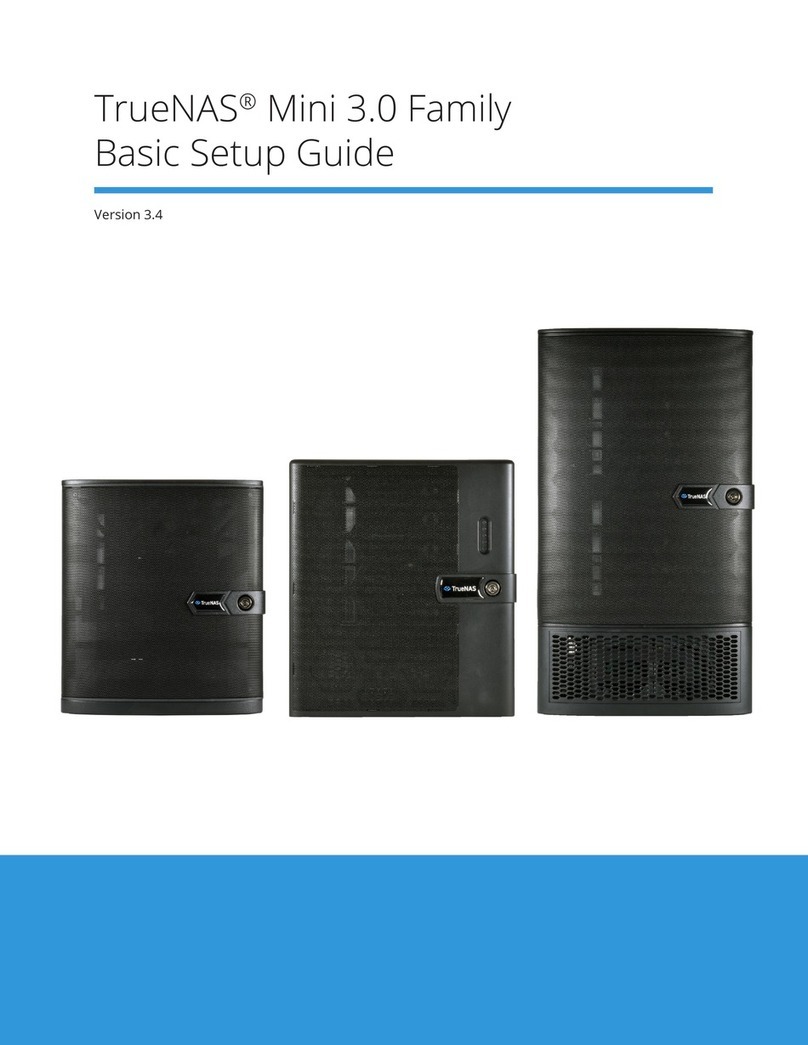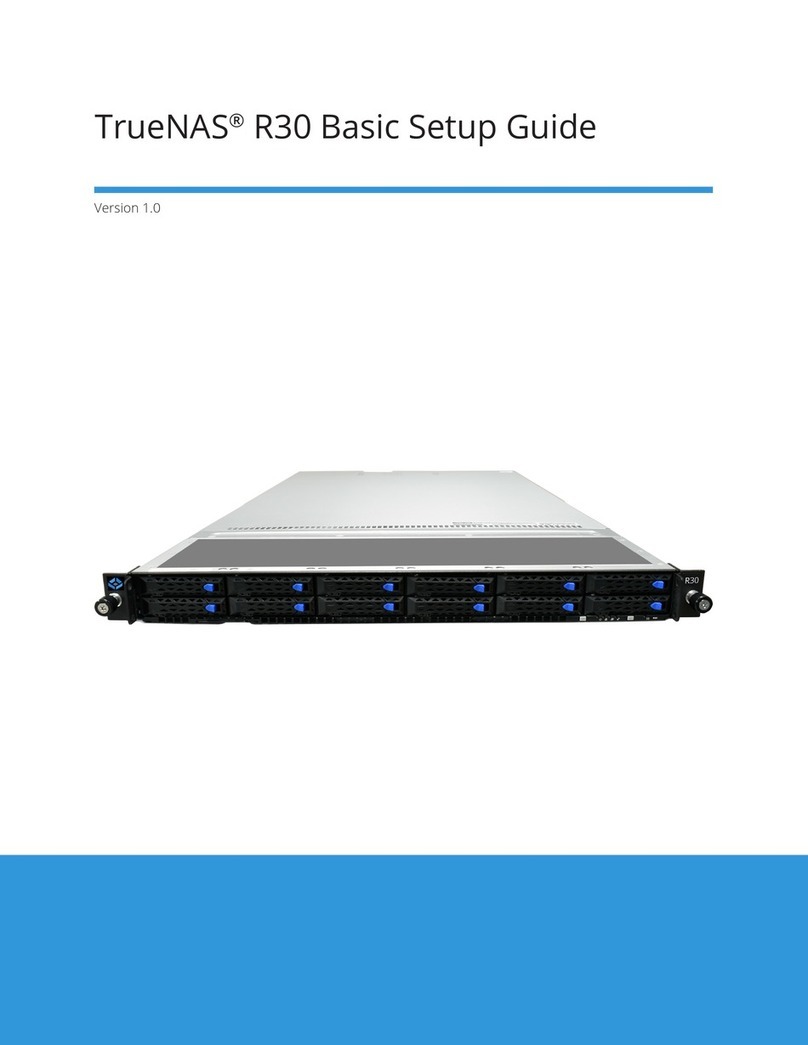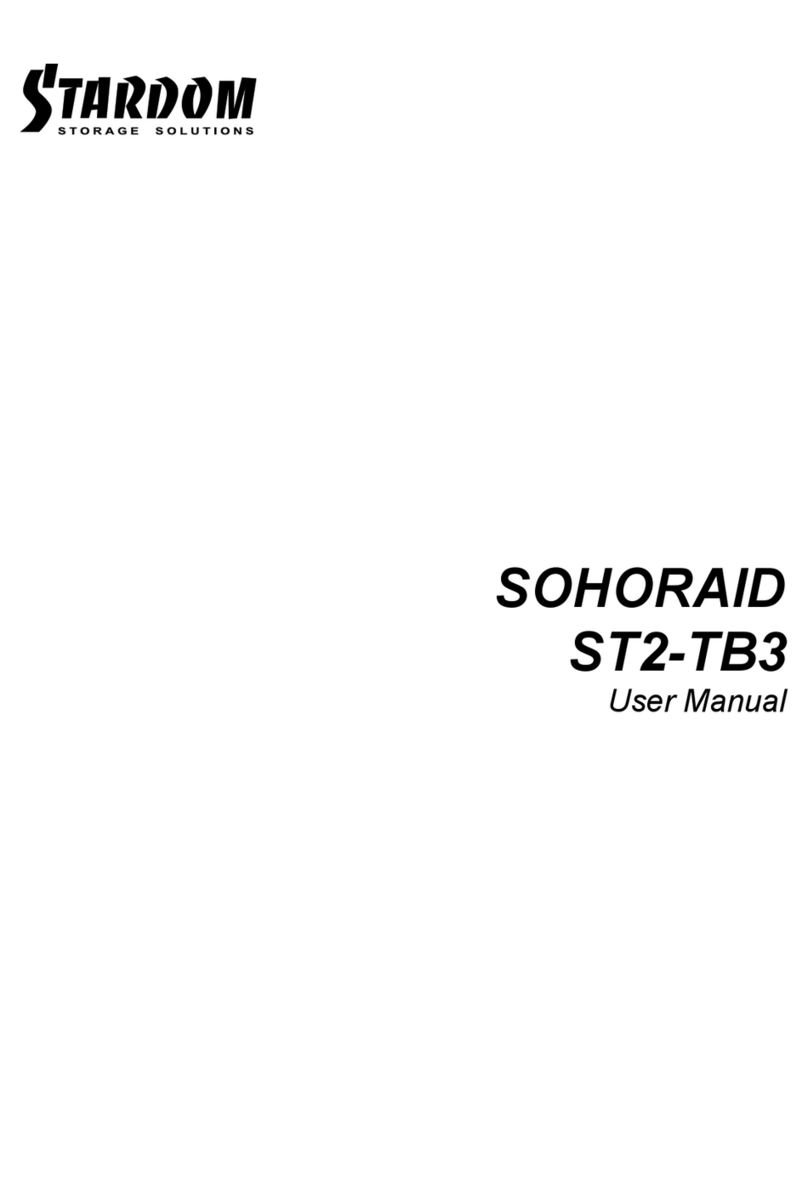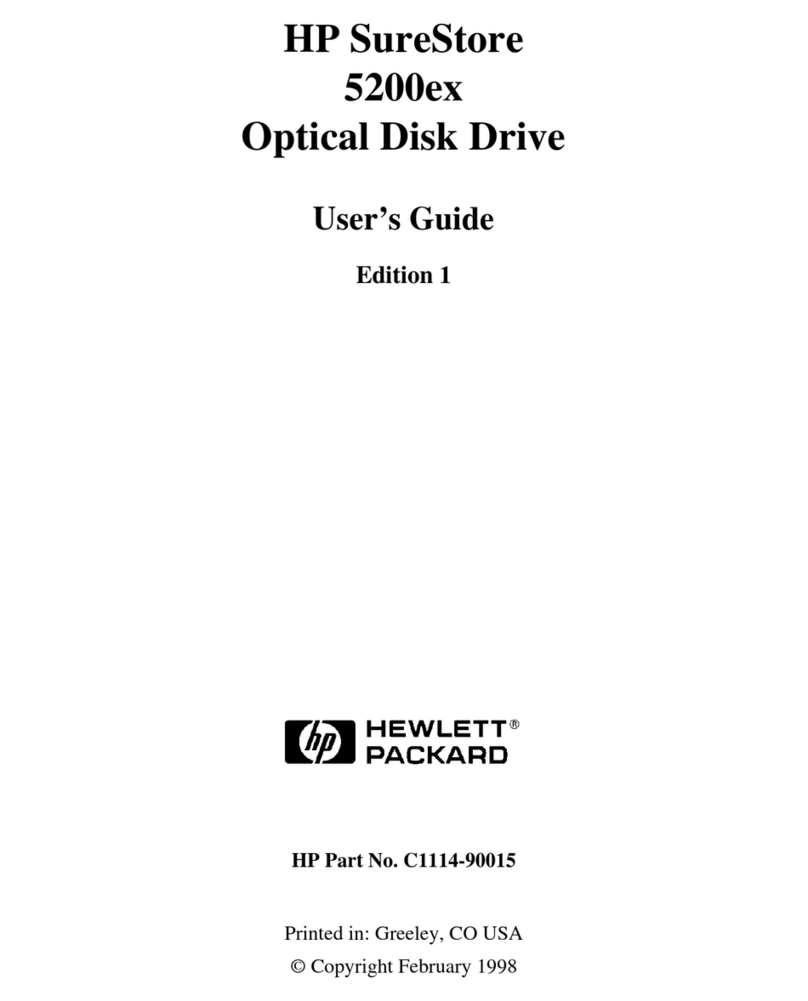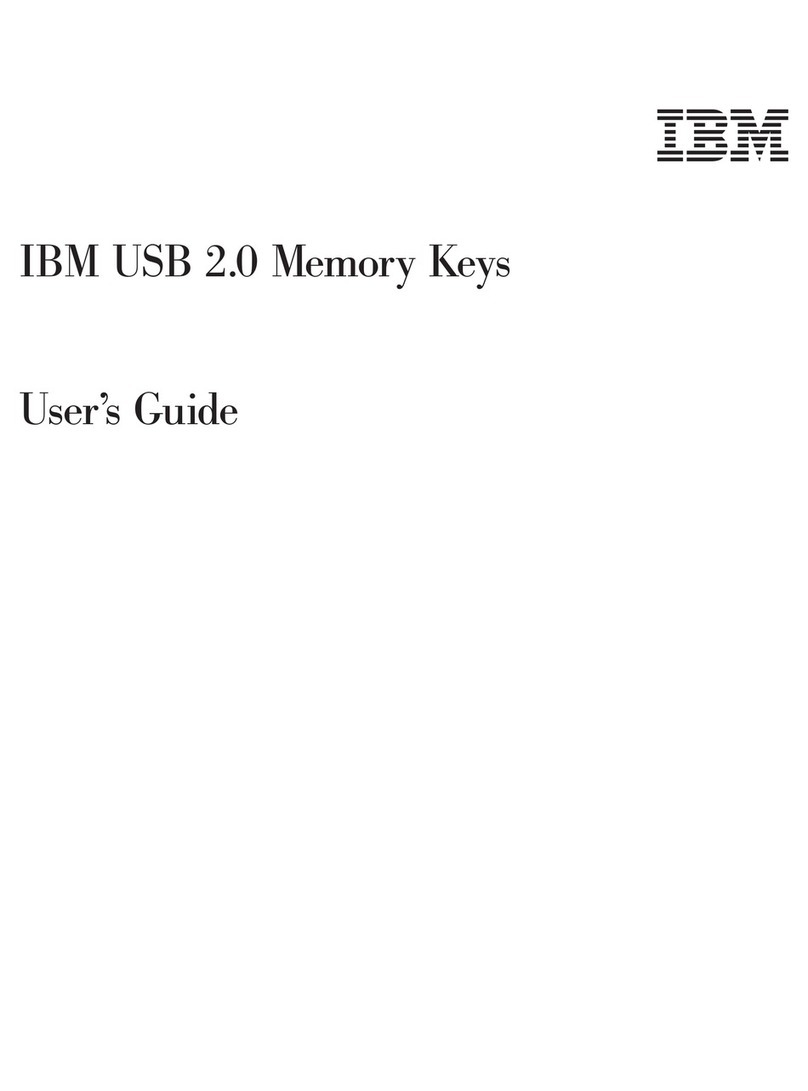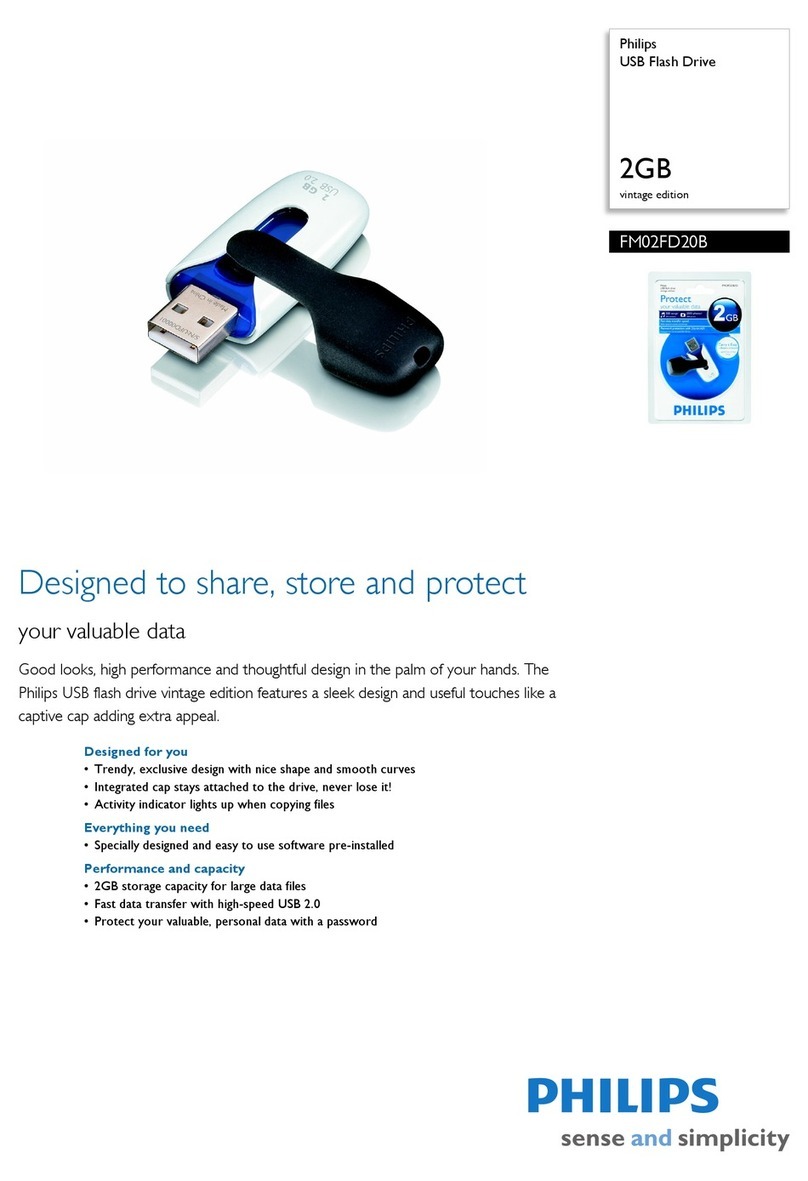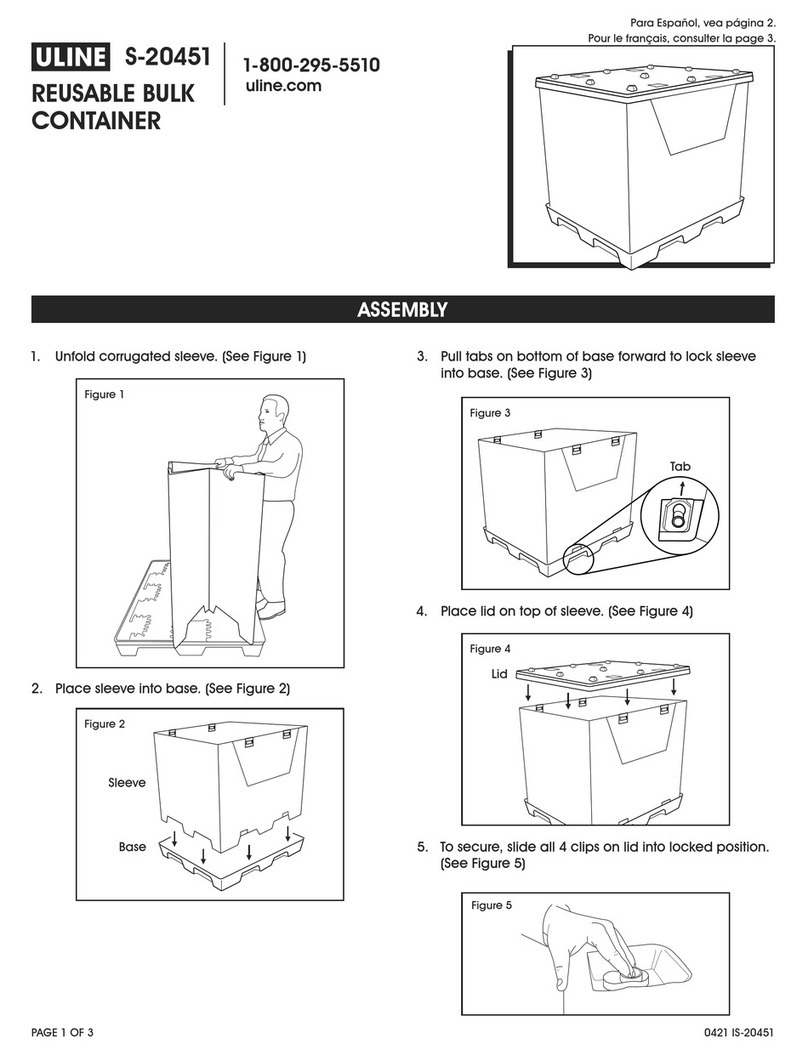TrueNAS R Series User manual

TrueNAS®R-Series Basic Setup Guide
Version 1.32

Contents
1 Introduction ������������������������������������������������������������������������������������������������������������������������ 1
1�1 Safety �������������������������������������������������������������������������������������������������������������������������� 1
1�2 Requirements ���������������������������������������������������������������������������������������������������������������� 1
2 R10 Components ������������������������������������������������������������������������������������������������������������������ 2
2�1 Front Ports and Indicators ������������������������������������������������������������������������������������������������� 3
2�2 Rear Components and Ports ����������������������������������������������������������������������������������������������� 3
3 R20 Components ������������������������������������������������������������������������������������������������������������������ 4
3�1 Front Ports and Indicators ������������������������������������������������������������������������������������������������� 5
3�2 Rear Components and Ports ����������������������������������������������������������������������������������������������� 5
4 R40 Components ������������������������������������������������������������������������������������������������������������������ 7
4�1 Front Ports and Indicators ������������������������������������������������������������������������������������������������� 8
4�2 Rear Components and Ports ����������������������������������������������������������������������������������������������� 8
5 Rack the R10, R20, or R40 ������������������������������������������������������������������������������������������������������� 9
5�1 Install Chassis Rails ���������������������������������������������������������������������������������������������������������� 9
5�2 Install Rack Rails ������������������������������������������������������������������������������������������������������������ 10
5�3 Mount the System in the Rack �������������������������������������������������������������������������������������������� 10
6 Install or Replace Drives ������������������������������������������������������������������������������������������������������� 11
6�1 Solid State Drives (R10, R20, R40) ���������������������������������������������������������������������������������������� 11
6�2 Hard Disk Drives (R20) ����������������������������������������������������������������������������������������������������� 12
7 Attach Bezel (R20 and R40) ���������������������������������������������������������������������������������������������������� 13
8 R50 Components ����������������������������������������������������������������������������������������������������������������� 14
8�1 Front Ports and Indicators ������������������������������������������������������������������������������������������������ 15
8�2 R50 Rear Components and Ports ���������������������������������������������������������������������������������������� 15
9 Rack the R50 ����������������������������������������������������������������������������������������������������������������������� 17
9�2 Install Cage Nuts ������������������������������������������������������������������������������������������������������������ 17
9�3 Install Rack Rails ������������������������������������������������������������������������������������������������������������ 17
9�4 Adjust Rail Sleeve ����������������������������������������������������������������������������������������������������������� 18
9�5 Install Assist Rails ����������������������������������������������������������������������������������������������������������� 18
9�6 Mount the R50 in the Rack ������������������������������������������������������������������������������������������������ 19
10 Install Drives ��������������������������������������������������������������������������������������������������������������������� 20
10�1 Open the Drive Drawer ��������������������������������������������������������������������������������������������������� 20
10�2 Insert Hard Drives ��������������������������������������������������������������������������������������������������������� 20
10�3 Close the Drive Drawer ��������������������������������������������������������������������������������������������������� 21
10�4 Access NVMe Trays ������������������������������������������������������������������������������������������������������� 22
10�5 Replace NVMe Drives ����������������������������������������������������������������������������������������������������� 22
11 Connect R-Series Cables ������������������������������������������������������������������������������������������������������ 23
11�1 Connect SAS Cables ������������������������������������������������������������������������������������������������������� 23
12 Access the TrueNAS Web Interface ���������������������������������������������������������������������������������������� 24
13 Additional Resources ���������������������������������������������������������������������������������������������������������� 25
14 Contacting iXsystems ��������������������������������������������������������������������������������������������������������� 25
Copyright © 2023 iXsystems, Inc. All rights reserved. All trademarks are the property of their respective owners.

Page 1
TrueNAS R-Series systems are hard disk, hybrid, and all-ash storage arrays in 1U, 2U, and 4U congurations. You
will receive the system and all installation components carefully packed and ready for installation� The packed items
vary by what you purchased�
Your system comes with the TrueNAS operating system preloaded.
Review the safety considerations and hardware requirements before installing an M-Series system into a rack�
1 Introduction
1.1 Safety
1.2 Requirements
1.1.1 Static Discharge
1.1.2 Handling the System
We recommend these tools when installing an M-Series system in a rack:
• #2 Philips head screwdriver
• Flat head screwdriver
• Tape measure
• Level
Static electricity can build up in your body and discharge when touching conductive materials� Electrostatic
Discharge (ESD) is harmful to sensitive electronic devices and components� Keep these safety recommendations in
mind before opening the system case or handling non-hot-swappable system components:
• Turn o the system and remove power cables before opening the case or touching internal components.
• Place the system on a clean, hard work surface like a wooden tabletop. Using an ESD dissipative mat can also
help protect the internal components�
• Touch the metal chassis with your bare hand to dissipate static electricity in your body before touching any
internal components, including components not yet installed in the system. Using an anti-static wristband and
grounding cable is another option�
• Store all system components in anti-static bags�
You can nd more preventative tips and details about ESD at https://www.wikihow.com/Ground-Yourself-to-Avoid-
Destroying-a-Computer-with-Electrostatic-Discharge�
Hold the system from the sides or bottom whenever possible� Always be mindful of loose cabling or connectors,
and avoid pinching or bumping these elements whenever possible�
These instructions use “left” and “right” according to your perspective when facing the front of a system or rack�
We recommend two people lift an R-Series system�
Never attempt to lift an R-Series system loaded with drives! Install the system in a rack before adding drives,
and remove drives before de-racking the system�
When handling rails, system components, or drives, never force movement if a piece seems stuck� Gently
removing the part and check for pinched cables or obstructing material before installing it again� Installing a
component with excessive force can damage the system or cause personal injury�

Page 2
2 R10 Components
The R10 is a 1U All-Flash Storage Array with 16 SSD bays, redundant power supplies, and one TrueNAS controller.
16 SSD drive trays with up to 16 drives
installed
Accessory kit with 2 IEC C13 to NEMA 5-15P
power cords, 2 IEC C13 to C14 cords, and a
set of velcro cable ties
Set of rackmount rails and mounting hard-
ware
R10 All-Flash Storage Array
TrueNAS units are carefully packed and shipped with trusted carriers to arrive in perfect condition�
If there is any shipping damage or missing parts, please take photos and contact iXsystems support immediately at
support@ixsystems�com, 1-855-GREP4-iX (1-855-473-7449), or 1-408-943-4100�
Please locate and record the hardware serial numbers on the back of each chassis for quick reference�
Carefully unpack the shipping boxes and locate these components:

Page 3
2.1 Front Ports and Indicators
Not pictured: Serial number and IPMI password stickers are on the back of the chassis underneath the USB ports.
The back panel has redundant power supplies and various connection ports�
The R10 front panel has buttons for system ID and power, a USB 2.0 port, and lights for network and disk activity.
Light / Button Color and Indication
Blue: Locate ID Active
N/A: Reset Button
Amber: Link Active
Blue (Blinking): Disk Activity
Blue: System On
ID
USB 2.0
2.2 Rear Components and Ports
Power Supply 1 Power Supply 2
PCIe Expansion
OOBM
Ethernet
Serial Port
USB 2.0
x2
USB 3.0
x2
VGA
Port
SFP+
x2

Page 4
3 R20 Components
The R20 is a 2U Hybrid Storage Array that has 12 3.5” drive bays and 2 SSD drive bays, redundant power supplies,
and a single TrueNAS controller. You will nd these items when opening the R20 packaging:
2 SSD drive trays with up to 2 SSDs installed
12 3�5” drive trays with up to 12 hard drives
installed
Set of rackmount rails with mounting hard-
ware
R20 Hybrid Storage Array
Accessory kit with 2 IEC C13 to NEMA 5-15P
power cords, 2 IEC C13 to C14 cords, and a
set of velcro cable ties
Locking Bezel

Page 5
OOBM
Ethernet
Serial Port
USB 2.0
x2
USB 3.0
x2
VGA
Port
SFP+
x2
3.1 Front Ports and Indicators
The R20 front ears have button LEDs for power, system ID, and alarm mute� It also has lights for network activity
and faults, and a USB 3.0 port.
The fault indicator is on during the initial power-on self-test (POST) and turns o during normal operation. It turns
on if the TrueNAS software issues an alert�
Light / Button Color and Indication
Blue: System On
N/A: Reset Button
Blue: Locate ID Active
Green: Fault / Alert
Amber: Link Active
Red: Alarms Muted
ID
USB 3.0
The back panel has redundant power supplies, two SSD SATA Cache bays, and various connection ports�
Power Supply 2
Power Supply 1
PCIe Slots
SATA
Cache
3.2 Rear Components and Ports
Not pictured: Serial number and IPMI password stickers are on the back of the chassis underneath the USB ports.

Page 6
The back panel has redundant power supplies, two SSD SATA Cache bays, and various connection ports�
Power Supply 2
Power Supply 1
PCIe Slots
SATA
Cache
R20B Rear Components and Ports
Not pictured: Serial number and IPMI password stickers are on the back of the chassis underneath the USB ports.
OOBM
Ethernet
Serial Port
USB 2.0
x2
USB 3.0
x2
VGA
Port
10Gb RJ-45
x2

Page 7
4 R40 Components
48 SSD drive trays with up to 48 drives
installed
The R40 is a 2U All-Flash Storage Array that has 48 SSD drive bays, redundant power supplies, and a single TrueNAS
controller. You will nd these items when opening the R40 packaging:
R40 All-Flash Storage Array
Set of rackmount rails with mounting
hardware
Accessory kit with 2 IEC C13 to NEMA
5-15P power cords, 2 IEC C13 to C14 cords,
and a set of velcro cable ties
Locking Bezel

Page 8
OOBM
Ethernet
Serial Port
USB 2.0
x2
USB 3.0
x2
VGA
Port
SFP+
x2
4.1 Front Ports and Indicators
The R40 front ears have button LEDs for power, system ID, and alarm mute� It also has lights for network activity
and faults, and a USB 3.0 port.
The fault indicator is on during the initial power-on self-test (POST) and turns o during normal operation. It turns
on if the TrueNAS software issues an alert�
Light / Button Color and Indication
Blue: System On
N/A: Reset Button
Blue: Locate ID Active
Green: Fault / Alert
Amber: Link Active
Red: Alarms Muted
ID
USB 3.0
The back panel has redundant power supplies and various connection ports�
Power Supply 2
Power Supply 1
PCIe Slots
4.2 Rear Components and Ports
Not pictured: Serial number and IPMI password stickers are on the back of the chassis underneath the USB ports.

Page 9
5 Rack the R10, R20, or R40
The R10, R20, and R40 share the same rail kit and racking process. Each system has slightly dierent dimensions, so
we recommend double-checking the system’s rack rail placement�
All three require an EIA-310 compliant rack� To properly install the rack rails, the front and rear vertical rack posts
must be between 23” - 35.75” (584mm-908mm) apart�
5.1 Install Chassis Rails
Each rail has two components, the outer rack rail and the inner chassis rail� Slide the chassis rail forward until the
metal catch stops it� Push in the catch and slide the chassis rail forward until it is free of the rack rail�
PUSH SLIDE
Align the chassis rail end stamped “FRONT” with the front of the system� Fit the rail keyholes over the mounting
pegs on the side of the system and slide it into place. Use an M4 screw to secure the rail to the chassis.
For the R20 and R40, use the screw hole at the back of the chassis� Repeat the process for the second rail�
M4 Screw
R10
There may be a screw on the side of the chassis that can interfere with adding rails� Removed it before continuing�
R20/R40
M4 Screw
For the R10, use the screw hole at the front of the chassis� Repeat the process for the second rail�

Page 10
5.2 Install Rack Rails
5.3 Mount the System in the Rack
Before installing the rack rail, make sure the rack has enough space for the system. The R10 needs 1U of space for
both the system and rack rails. The R20 and R40 needs 2U of space with the rack rails installed into the bottom 1U.
Align a rack rail with the end stamped “FRONT” at the front of the rack� The “FRONT” text must point inside the rack
so the chassis rails can slide into the rack rails� Align the rail front pegs with the rack attach points and push the rail
into thm� Fit the rail retention clip over the front of the rack by pushing on the spring plate to open the clip� The rail
kit includes two retention screw hole extenders that you can screw into the middle rail attach point�
With the front of the rail installed, extend the back of the rack rail towards the equivalent attach points on the rear
rack post� Make sure the rail remains level from front to back� Follow this process to install the other rack rail�
Align the chassis rails with the rack rails� Slide the ends of the chassis rails into the rack rails and push the system
forward until the metal safety catches click into place� Squeeze the safety catches against the sides of the system
and continue to gently push the system into the rack�
The rail kit includes black M5 rack screws you can use to secure the chassis ears to the rack�
Warning: The R-Series requires two people to safely lift in and out of a rack� Do not install drives until after you
mount the R-Series in the rack� Remove all drives before taking the M-Series out of the rack�
M4 Screw

Page 11
6 Install or Replace Drives
To replace a drive, unlatch and rotate the plastic clip on the tray to release the drive� Slide the drive out of the tray�
To add a drive to the tray, ensure the plastic clip out of the way, then slide the drive forward under the metal tabs
and rotate the clip back until it snaps into place� Make sure the drive connectors are at the back of the tray�
R-Series systems share many of the same drive trays� The general drive install and tray insertion procedures for
each type of drive tray are described here:
6.1 Solid State Drives (R10, R20, R40)
To install an SSD drive tray into a system, align the tray with an opening on the chassis and slide it forward until the
locking arm begins to swing closed� Gently swing the locking arm closed until it latches into place�
Placing locked SED drives in the R20 rear bays may cause the R20 to hang on boot indenitely.
We recommend not using SED drives with the R20 until we resolve the issue�
To remove a drive tray, push the button on the right end of the tray to release the locking arm� Gently open the arm
until it stops, then pull the tray out from the system�

Page 12
6.2 Hard Disk Drives (R20)
To install a hard drive tray into a system, push the tray into a slot until the locking arm begins to swing closed�
Gently push the arm into place to seat the tray and secure it in the system�
To install a drive in a tray, ensure the drive connectors pointed out the back of the tray and push the drive side
screw holes into the xed retention pegs on one side of the tray. Push the other side of the drive down into the
exible retention pegs to secure the drive.
To remove a drive, push the side attached to the exible pegs from underneath the tray, then lift the drive out.
To remove a hard drive tray, press the locking arm release at the right side of the tray front� Swing the arm out until
it completely stops, then pull the tray free from the system�

Page 13
7 Attach Bezel (R20 and R40)
The R20 and R40 include an optional bezel you lock to prevent unauthorized access to the primary drive trays� Align
the right side of the bezel with the attach points on the right ear and push the left side of the bezel into the attach
points on the left ear until it clicks into place�
To remove the bezel, slide the front latch to the right and pull the bezel forward� To lock the bezel in place, insert
the key and rotate the lock to the left�

Page 14
8 R50 Components
The R50 is a 4U Hybrid Storage Array that has 48 3.5” and three 2.5” NVMe drive bays, redundant power supplies,
and a single TrueNAS controller. You will nd these items when opening the R50 packaging:
Set of xed rackmount rails
3 NVMe drive trays with up to 3 drives
installed
Accessory kit with 2 IEC C13 to NEMA
5-15P power cords, 2 IEC C13 to C14 cords,
a set of velcro cable ties, and bags with
installation hardware
Up to 48 hard drives, depending on the
purchase (shipped separately)
R50 Hybrid Storage Array

Page 15
8.1 Front Ports and Indicators
The R50 front panel has buttons and indicators to help control the system. It also has one USB 2.0 port.
The fault indicator is on during the initial power-on self-test (POST) and turns o during normal operation. It turns
on if the TrueNAS software issues an alert�
8.2 R50 Rear Components and Ports
Light / Button Color and Indication
Blue: System On
N/A: Reset Button
Blue: Locate ID Active
Green: Fault / Alert
Amber: Link Active
ID
USB 2.0
Disk Status LEDs
OOBM
Ethernet
Serial Port
USB 2.0
x2
USB 3.0
x2
VGA
Port
SFP+
x2
Power Supply 1
Power Supply 2 PCIe Slots
Fan 2Fan 1 Fan 3
NVMe
Fan & Drives

Page 16
NVMe
Power Supply 1
NVMe Drives
Power Supply 2 PCIe Slots
Fan 2Fan 1 Fan 3
OOBM
Ethernet
Serial Port
USB 2.0
x2
USB 3.0
x2
VGA
Port
10Gb RJ-45
x2
R50B Rear Components and Ports

Page 17
9 Rack the R50
9.2 Install Cage Nuts
Cage nuts attach to holes in the rack posts, with the nut on the inside of the rack and “wings” pointed horizontally�
Attach four cage nuts in the rack front posts, two on each side. Place the rst cage nut in the middle of the top 1U
of the reserved 4U of rack space. Place the second cage nut in the middle of the bottom 1U of the reserved 4U of
rack space� Place the remaining two cage nuts in the same points on the other front rack post�
You need six cage nuts for each rear rack rail (twelve total)�
Starting from the topmost attach-point in the reserved 4U of rack space, skip the rst two attach points and
place cage nuts in the next three descending attach-points� Skip one attach-point, then place the last three cage
nuts in the next three descending attach-points� Repeat for the other rear rack rail�
The R50 requires 4U of rack space in an EIA-310-compliant rack. The temporary assist rails require another 1U of
rack space underneath the R50� The front and rear rack posts can have a four-inch (101�6mm) tolerance in four
dierent depth congurations. See section “9.4 Adjust Rail Sleeve” on page 18.
2U
1U
3U
4U
5U
2U
1U
3U
4U
5U
Reserved 4U for R50
Reserved 1U for assist rails
2U
1U
3U
4U
5U
2U
1U
3U
4U
5U
Reserved 4U for R50
Reserved 1U for assist rails
Front Cage Nut Placement Rear Cage Nut and Rail Placement
2U
1U
3U
4U
5U
2U
1U
3U
4U
5U
Reserved 4U for R50
Reserved 1U for assist rails
2U
1U
3U
4U
5U
2U
1U
3U
4U
5U
Reserved 4U for R50
Reserved 1U for assist rails
9.3 Install Rack Rails
Remove the rack rails from the system. Fit a rail over the cage nuts on one rear rack post (the tab ts into the empty
slot between the cage nuts) and use six M5 × 15mm screws to secure it to the rack� Repeat for the other rail�
You need 16 standard M5 cage nuts to rack the R50 in a standard square-hole rack.

Page 18
9.5 Install Assist Rails
At the front rack post, install an assist rail front tab into the middle space of the bottom 1U, then use two of the
M5 × 10mm screws to secure it to the rack� Extend the assist rail to the rear rack post and use two more screws to
secure it� Tighten the four bolts inside the assist rail to set the length� Repeat for the other rail�
M5 × 10mm
screws
9.4 Adjust Rail Sleeve
The rail sleeve uses position 2 by default� To adjust it, remove the 12 screws (yellow circles) and move the sleeve to
the position that accommodates your rack depth (see table)�
Position Depth w/ Standard Ears Depth with 40mm Optional Extended Ears
1 27�5” - 32” 27” - 30 3/8”
2 (pictured ) 28 13/16” - 35 11/16” 27�5” - 34 1/8”
3 32�5” - 43 1/8” 30 15/16” - 37�5”
4 36 1/4” - 43 1/8” 34 5/8” - 41�5”
Pos. 1 Pos. 4Pos. 3
Other manuals for R Series
1
This manual suits for next models
3
Table of contents
Other TrueNAS Storage manuals
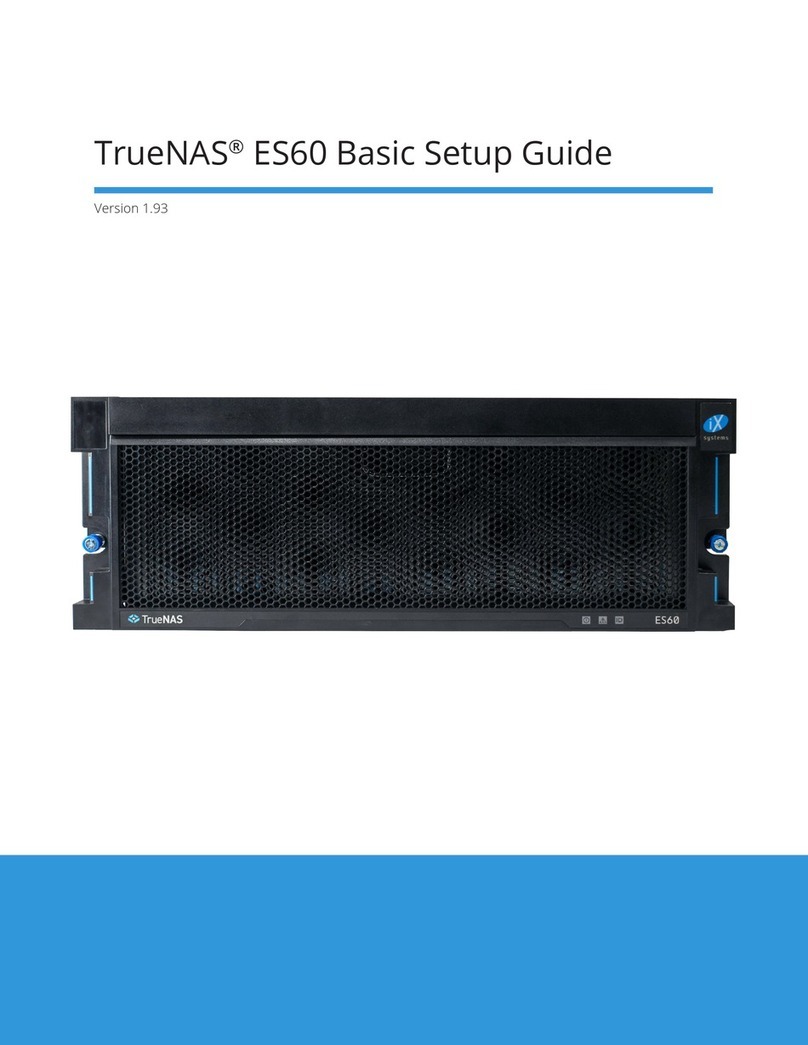
TrueNAS
TrueNAS ES60 Manual
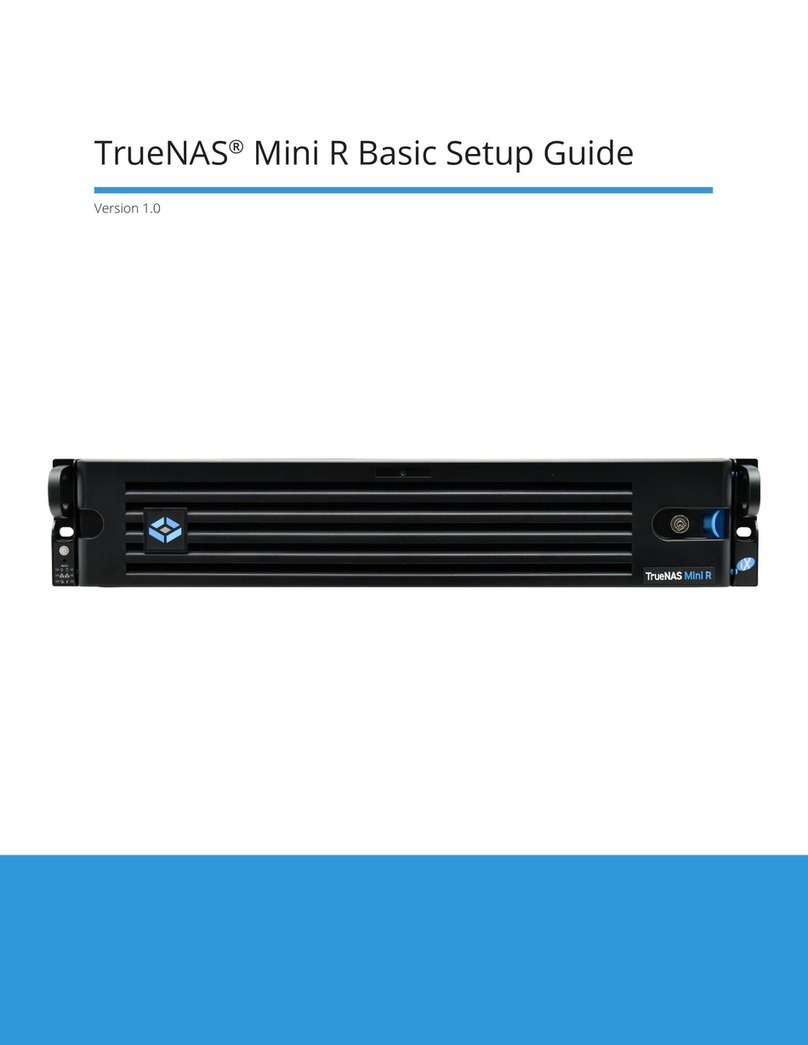
TrueNAS
TrueNAS Mini R Manual
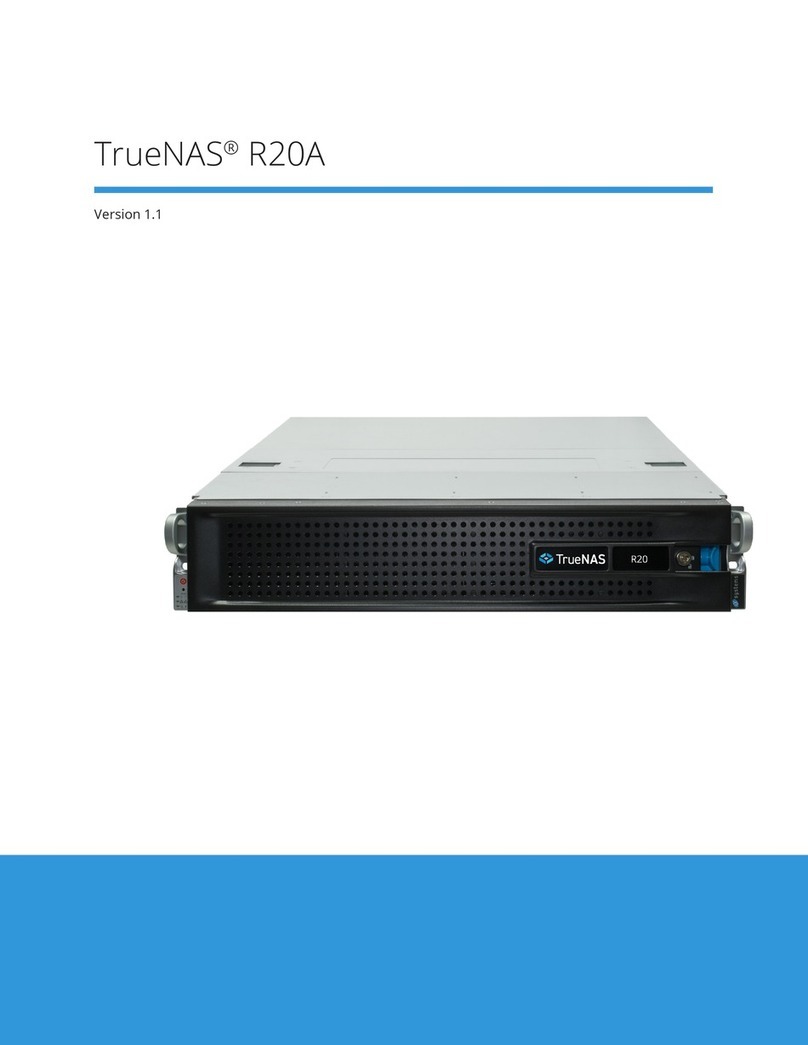
TrueNAS
TrueNAS R20A User manual

TrueNAS
TrueNAS M Series Manual

TrueNAS
TrueNAS X-Series Manual
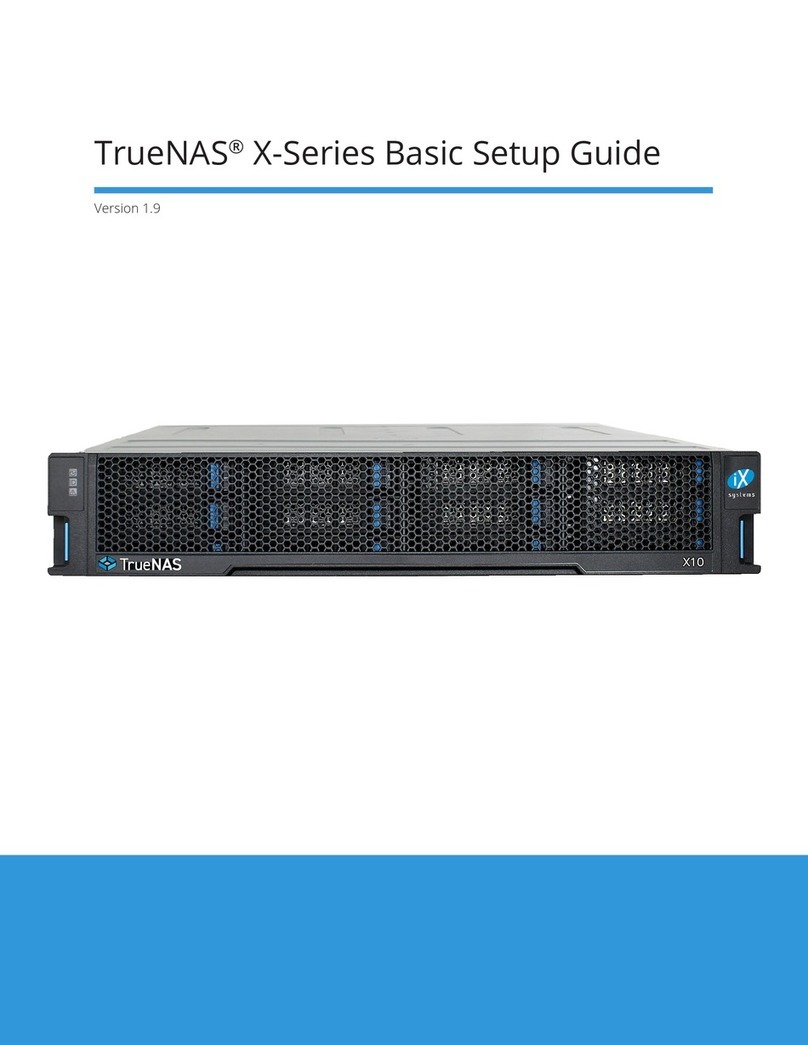
TrueNAS
TrueNAS X Series Manual

TrueNAS
TrueNAS ES24 Manual

TrueNAS
TrueNAS ES60 Manual

TrueNAS
TrueNAS M Series User manual

TrueNAS
TrueNAS Mini X+ Installation and operation manual
Popular Storage manuals by other brands
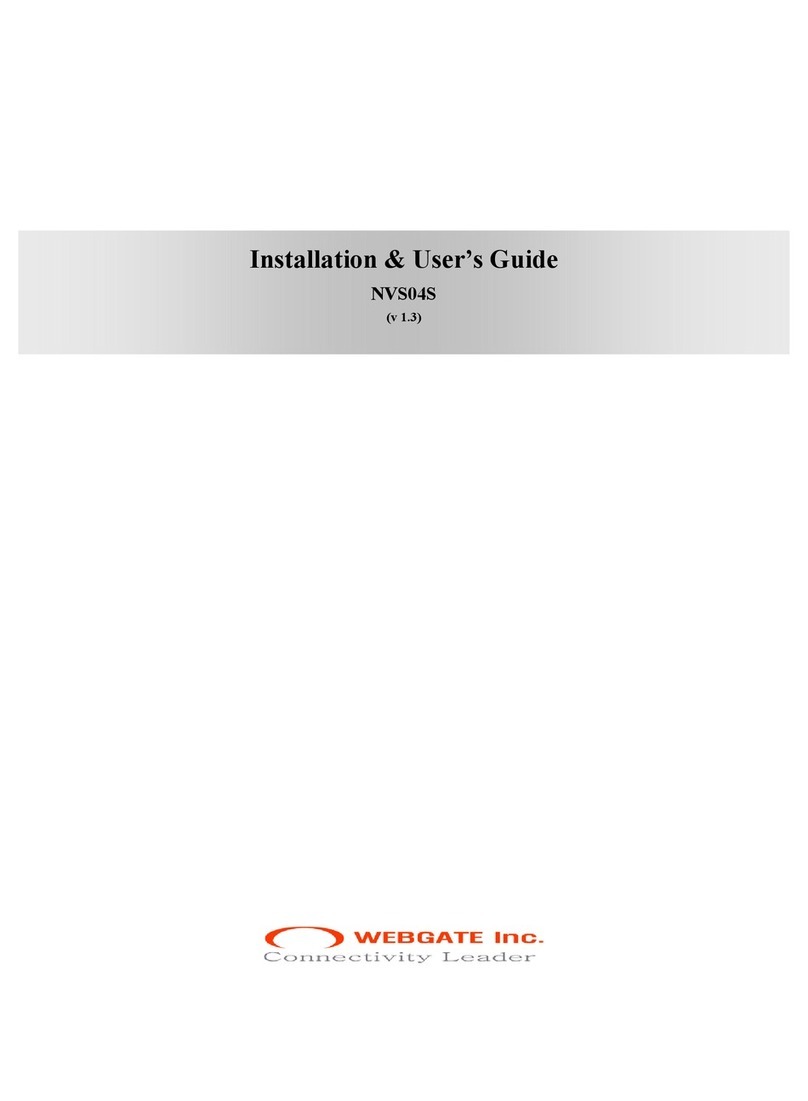
WebGate
WebGate NVS04S Installation & user guide
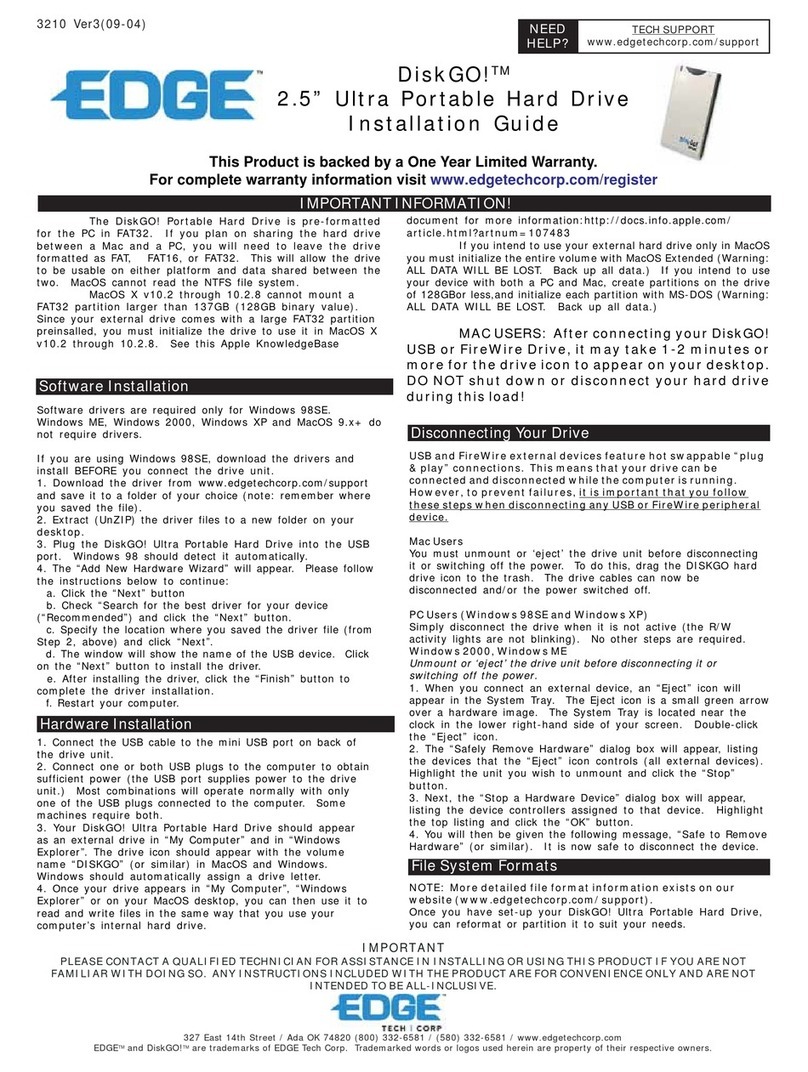
Edge
Edge DiskGO! Digital Music Player installation guide
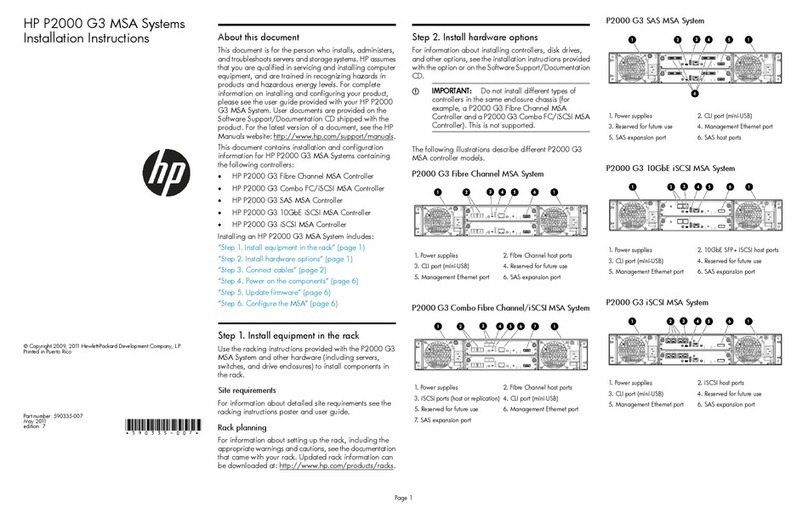
HP
HP StorageWorks P2000 installation instructions

Western Digital
Western Digital My Cloud user manual

NuTone
NuTone Recessed Mounted Pan Door Medicine Cabinets... Specification sheet

Sealey
Sealey DH02.V2 instructions