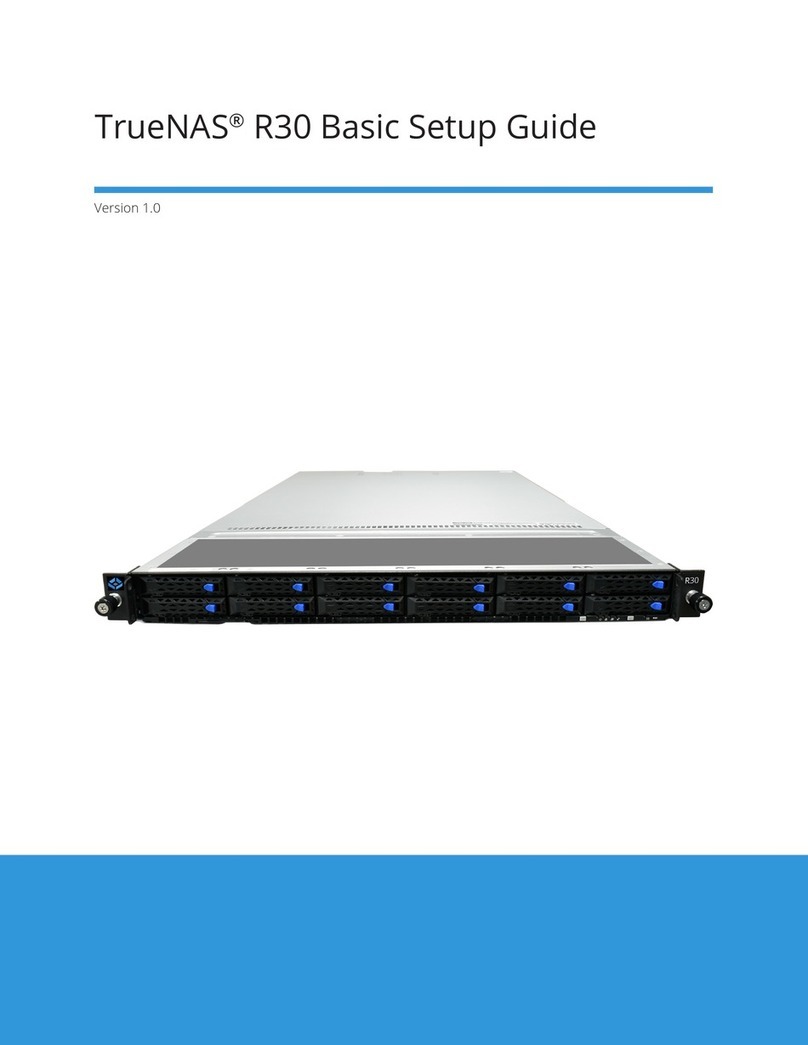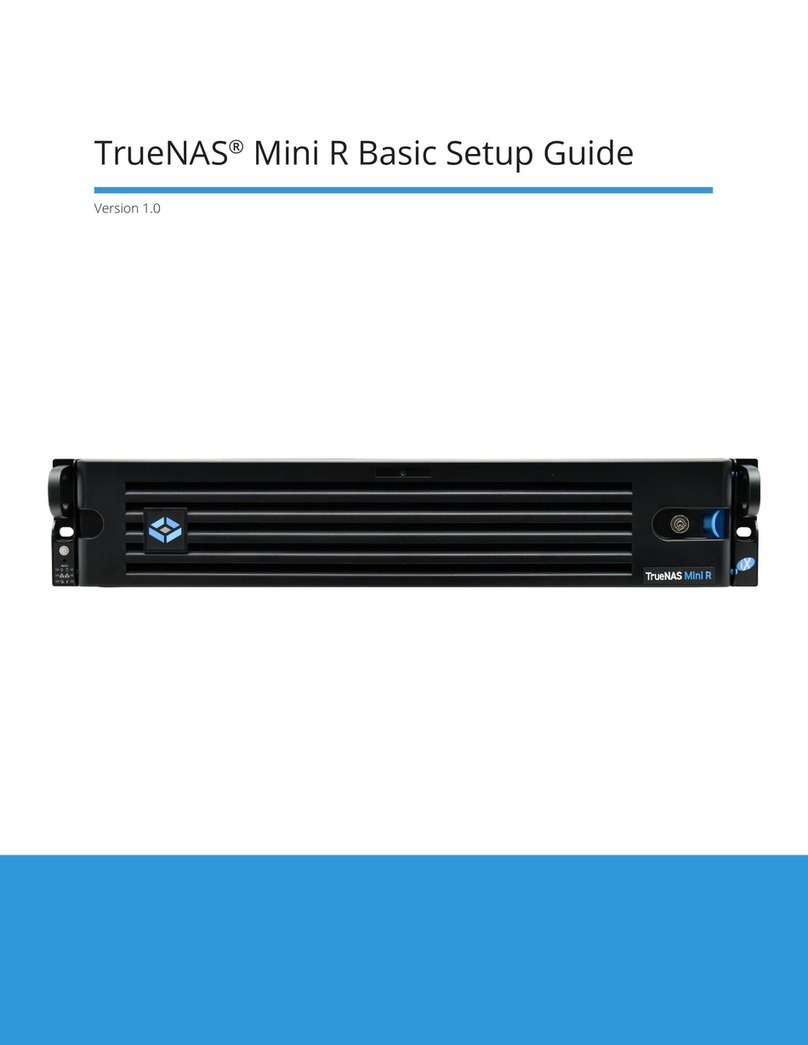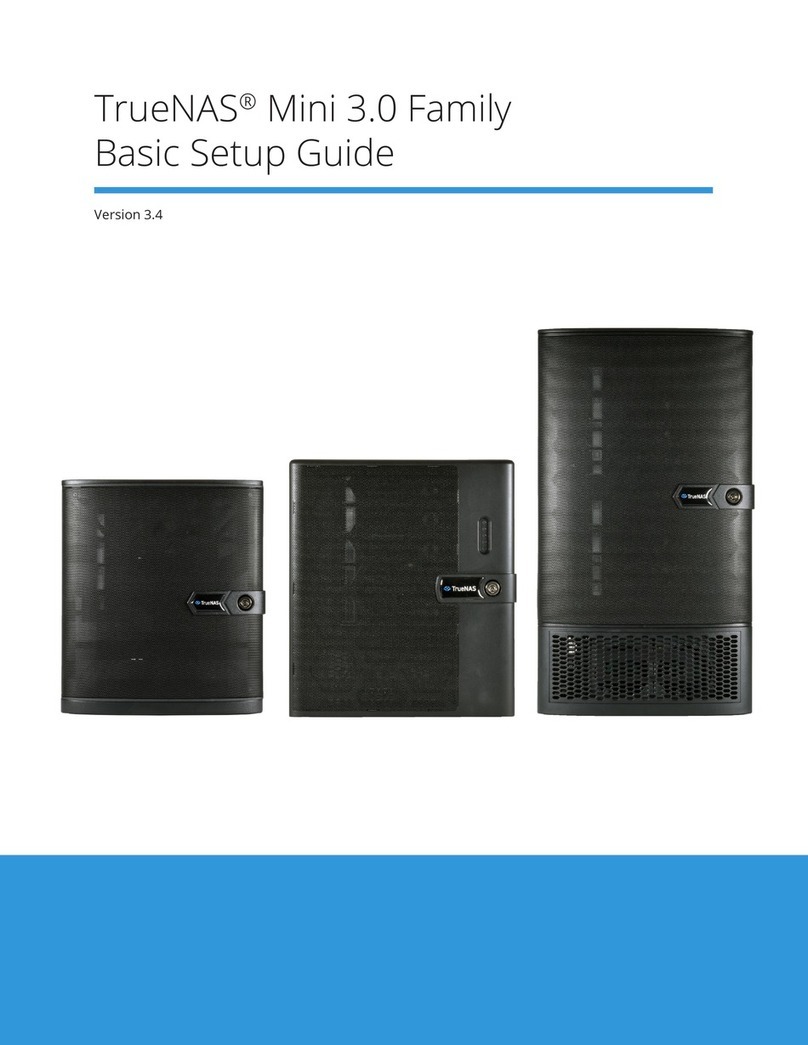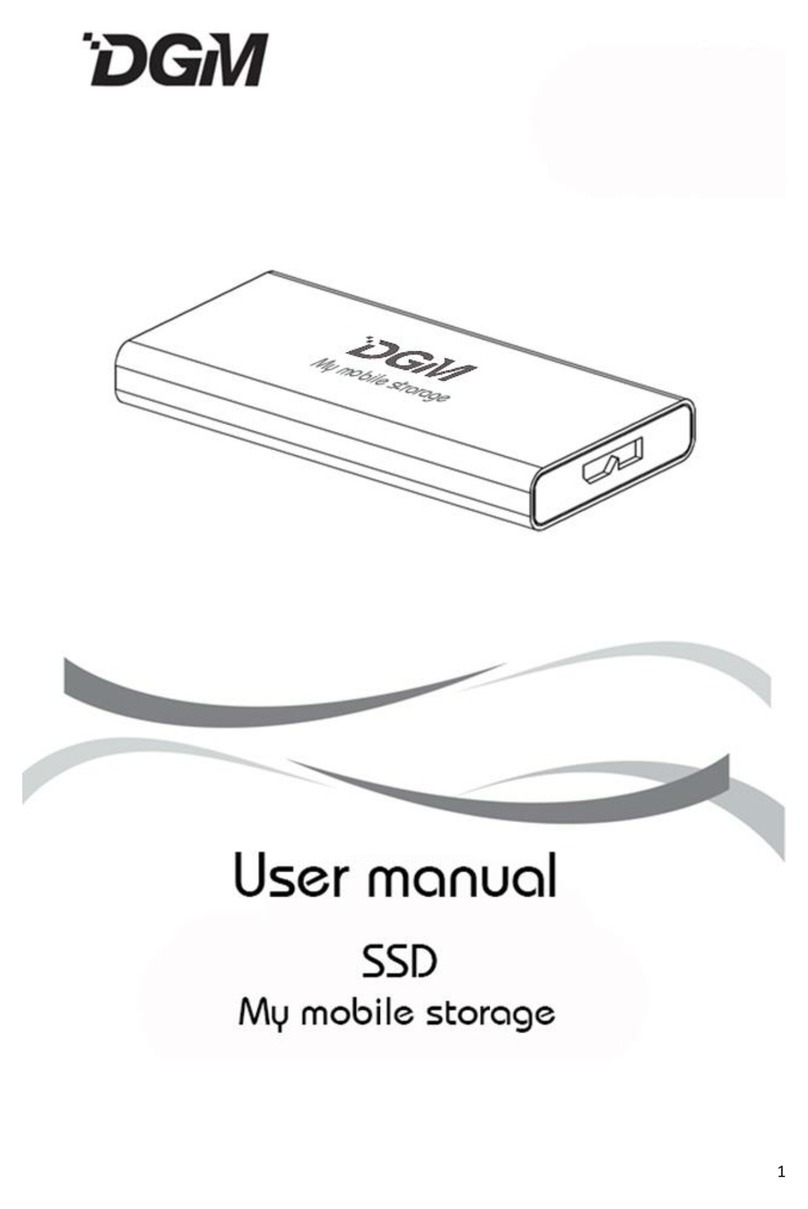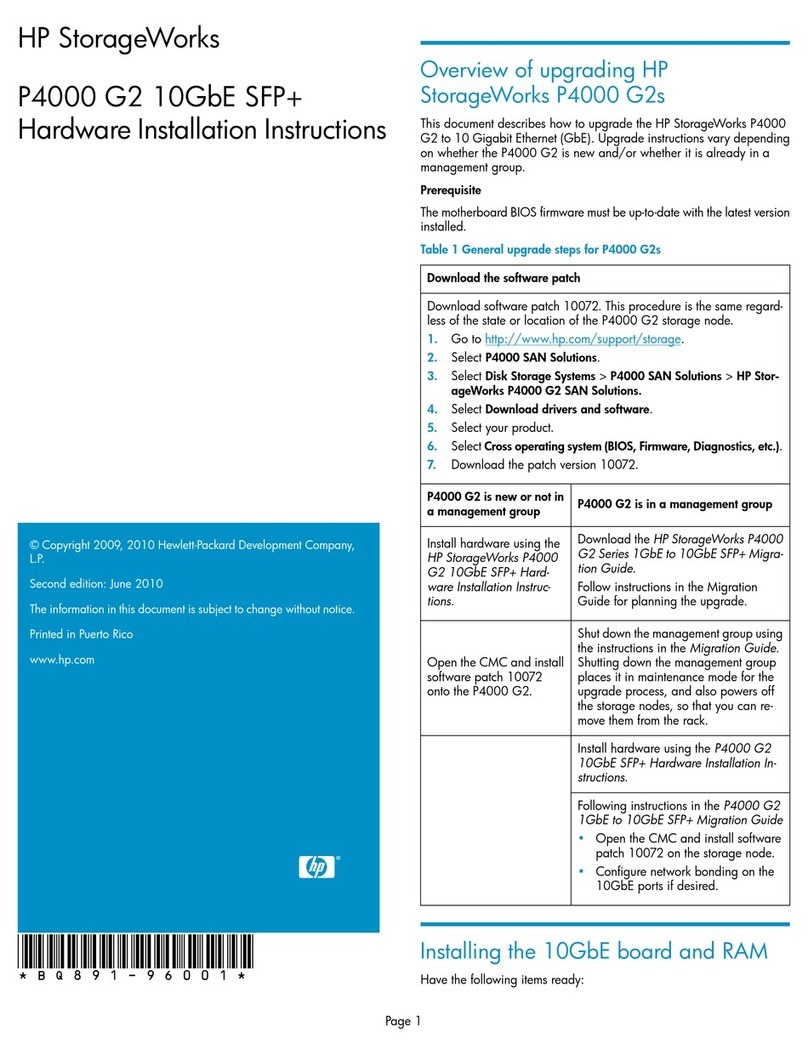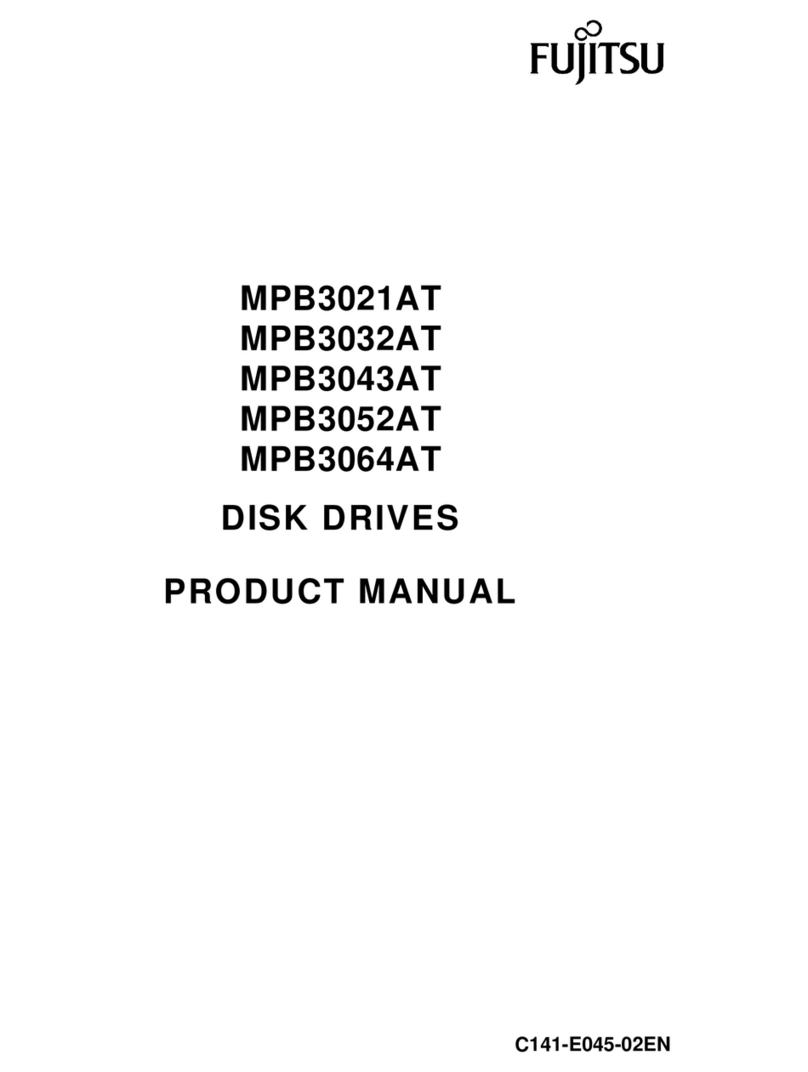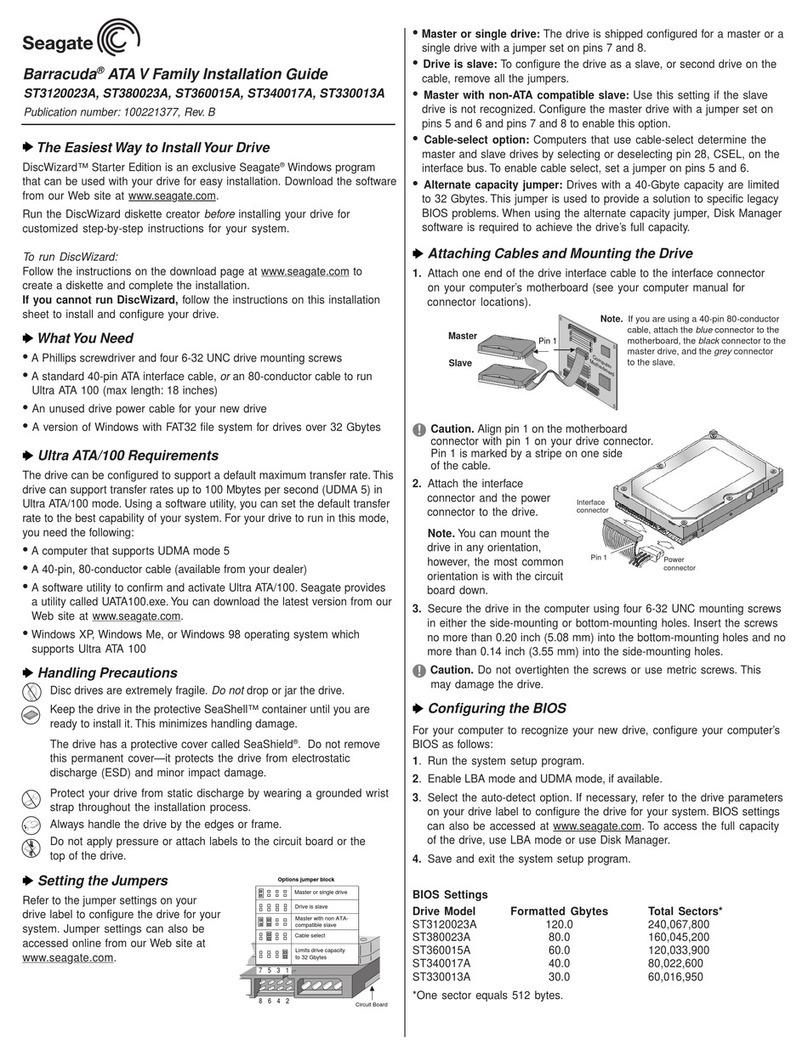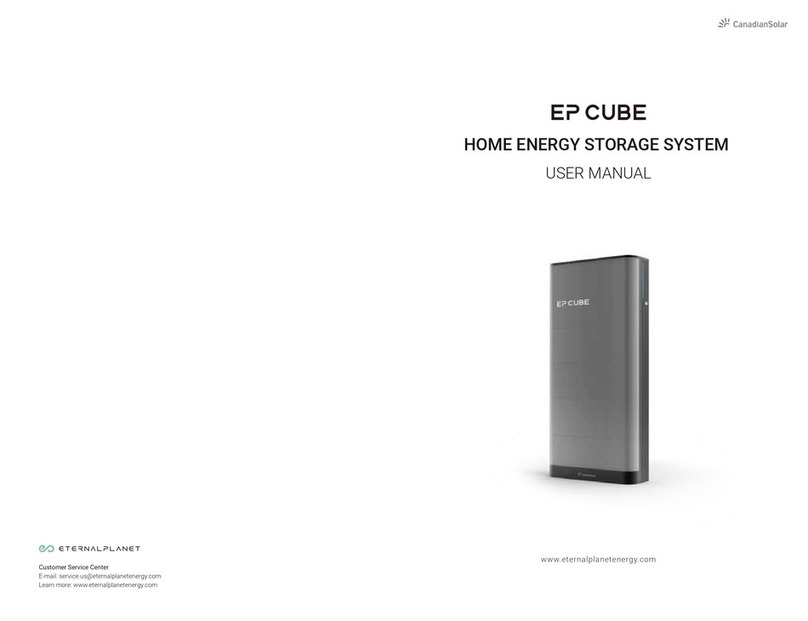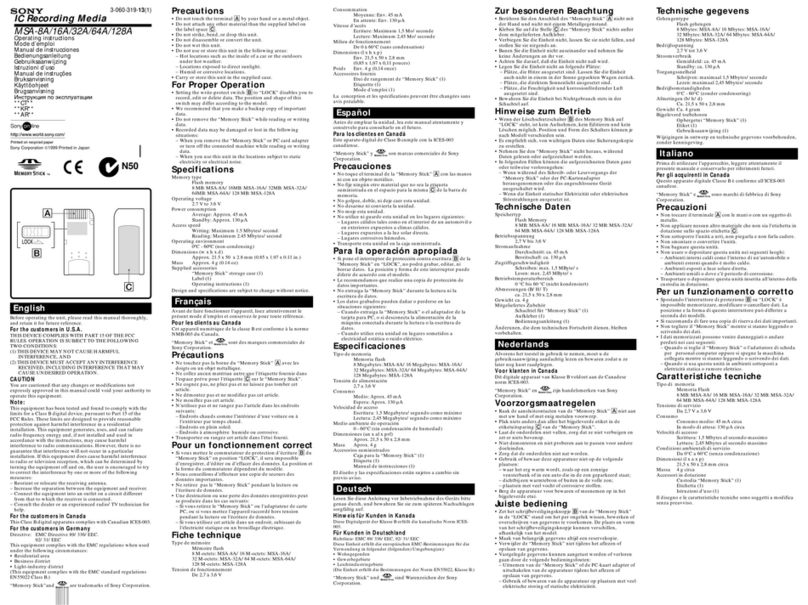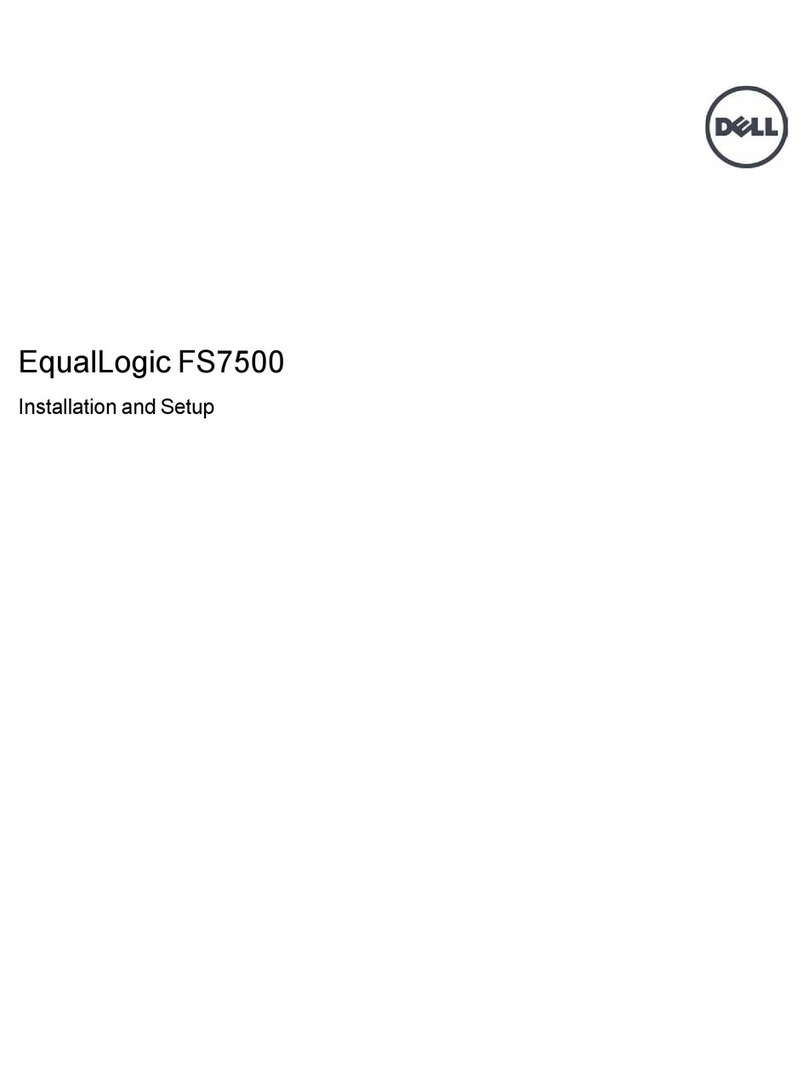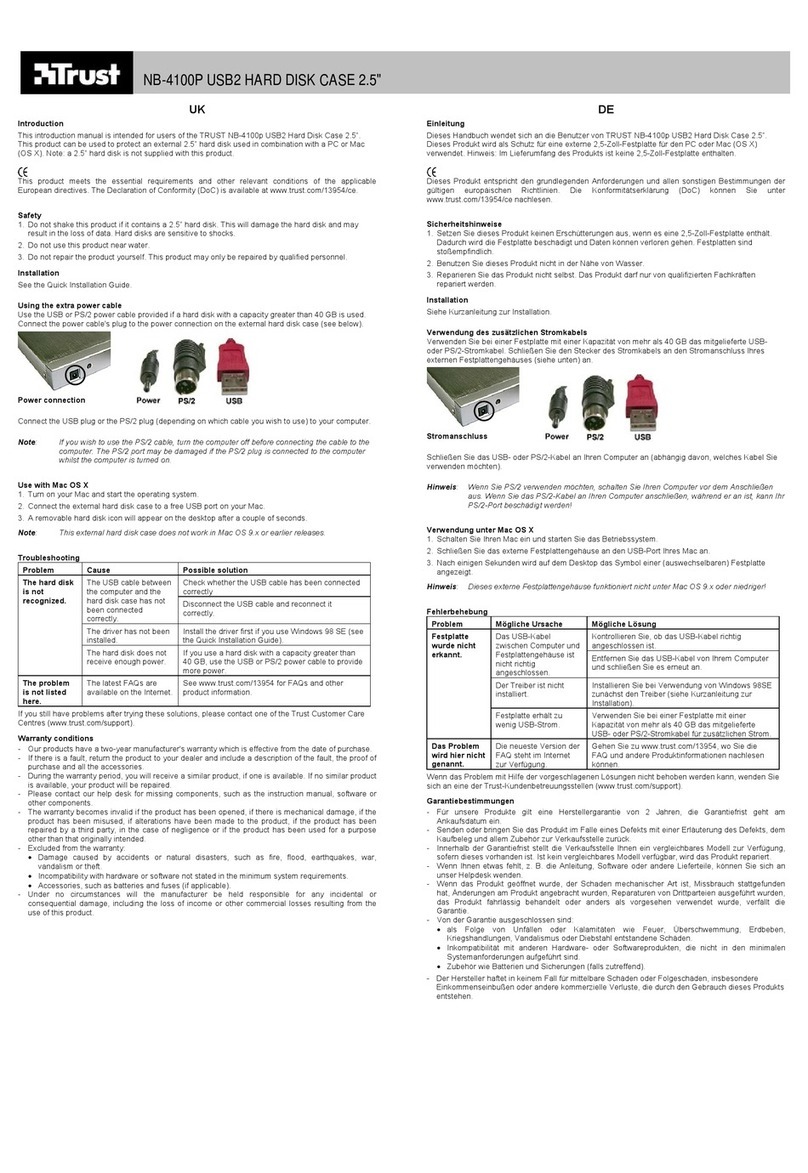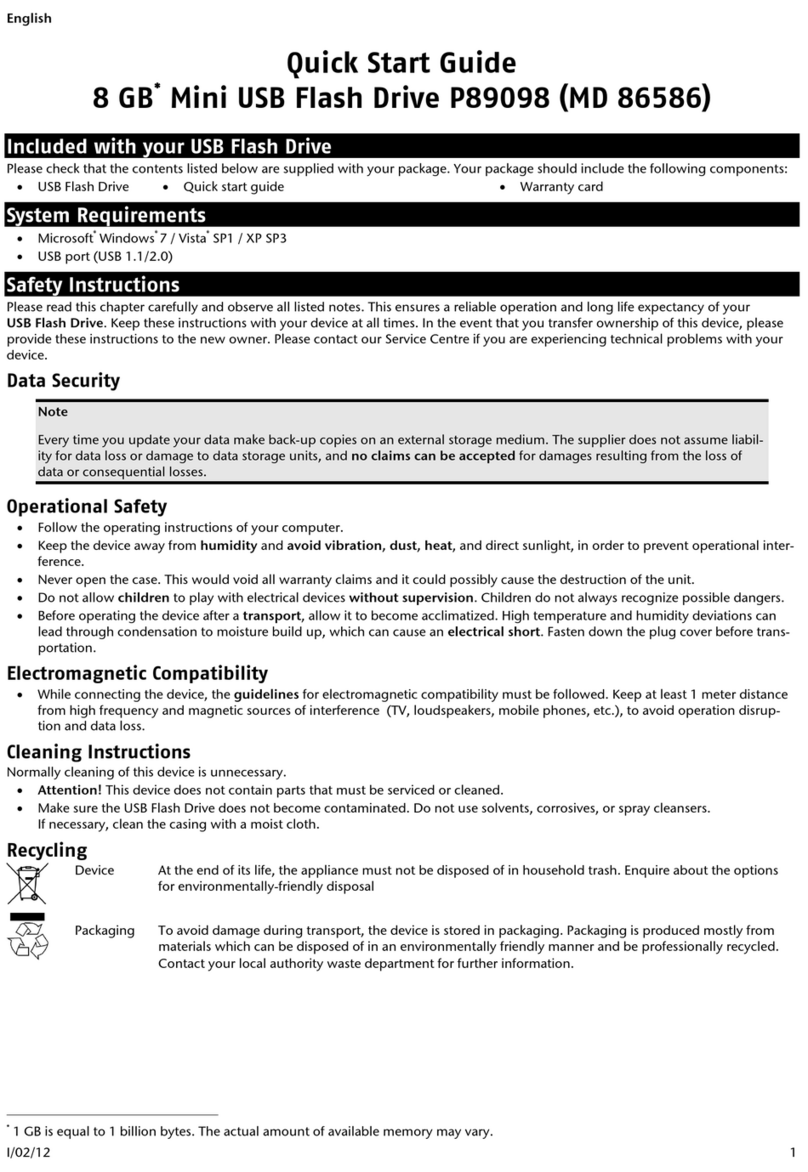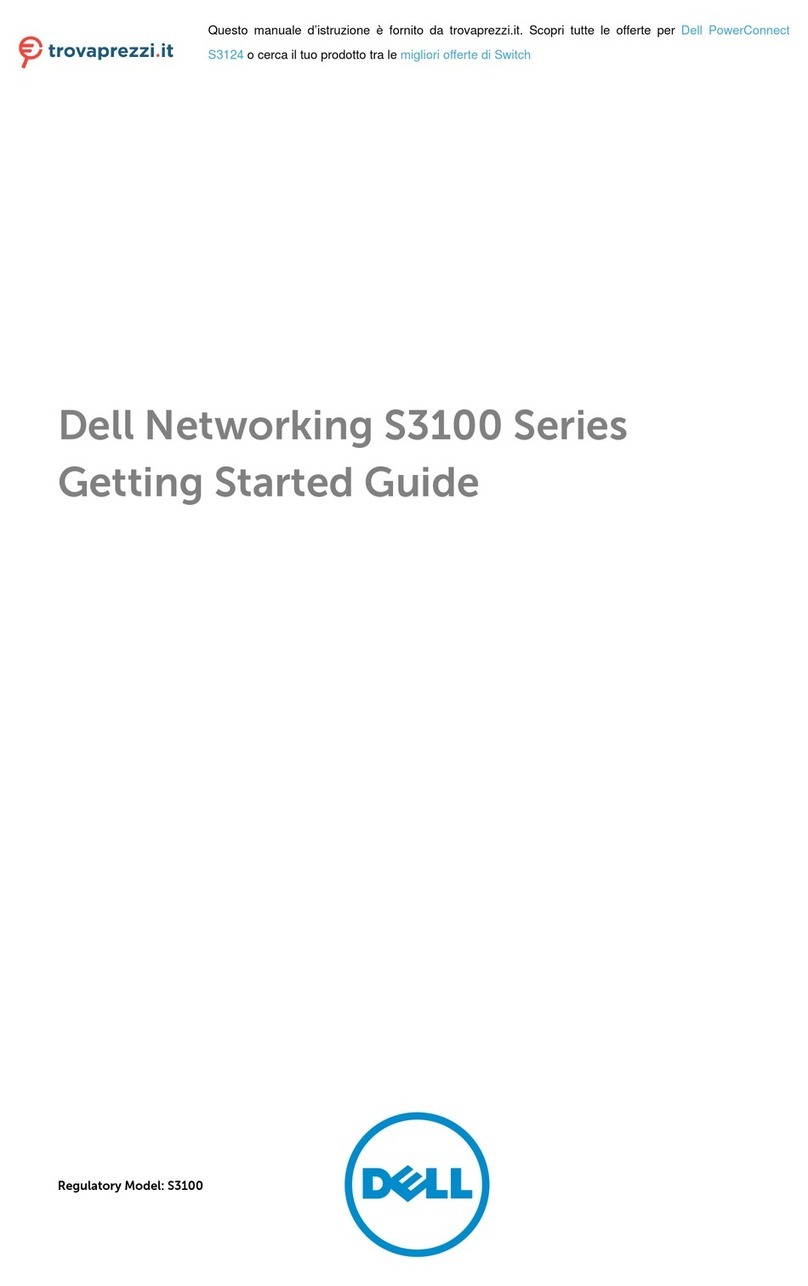TrueNAS ES24 Manual

TrueNAS®ES24 Expansion Shelf
Basic Setup Guide
Version 1.11

Copyright © 2022 iXsystems, Inc. All rights reserved. All trademarks are the property of their respective owners.
Contents
1 Unpacking the Unit ......................................................................... 1
2 Ports and Indicators ........................................................................ 2
3 ES24 Rail Kit Assembly ..................................................................... 3
3.1 Separate Cabinet Rails from Rack Rails ..................................................... 3
3.2 Mount Cabinet Rails ........................................................................... 3
3.3 Mount the Rack Rails .......................................................................... 3
3.4 Mount the Unit in the Rack ................................................................... 4
4 Install Drive Trays ........................................................................... 5
5 Connect Power Cables ...................................................................... 6
5.1 Programming the ES24 Power Loss Mode ................................................. 6
6 Connect SAS Cables ........................................................................ 7
6.1 X-Series .......................................................................................... 7
6.2 R-Series .......................................................................................... 8
6.2.1 R20 ................................................................................................... 8
6.2.2 R40 ................................................................................................... 9
6.2.3 R50 ................................................................................................. 10
6.3 M-Series ........................................................................................ 11
6.3.1 M40 ................................................................................................ 11
6.3.2 M50 and M60 .................................................................................... 12
7 Additional Resources ..................................................................... 13
8 Contacting iXsystems ..................................................................... 14

The TrueNAS ES24 is a 4U, 24-bay, SAS3 (12 Gb/s) expansion shelf with dual expansion controllers and redundant
power supplies.
ES24 Expansion Shelf
Set of rackmount rails. The rails have a specific
front end, identified by a label visible on the
left above. The front ends of the rails must be
installed facing the front of the rack.
A total of 24 populated or empty “airbaffle” drive
trays. Trays must be installed in all bays to main-
tain proper airflow for cooling.
Two 3-meter Mini SAS HD to Mini SAS HD cables
One Serial Cable
Accessory kit with 2 IEC C13 to NEMA 5-15P
power cords, 2 IEC C13 to C14 cords, and a set of
velcro cable ties.
Hardware for system racking.
1 Unpacking the Unit
TrueNAS units are carefully packed and shipped with trusted carriers to arrive in perfect condition.
If there is any shipping damage or missing parts, please take photos and contact iXsystems support immediately at
[email protected], 1-855-GREP4-iX (1-855-473-7449), or 1-408-943-4100.
Please locate and record the hardware serial numbers on the back of each chassis for quick reference.
Carefully unpack the shipping boxes and locate these components:

2 Ports and Indicators
The ES24 has front panel buttons for power (1), alarm mute (2), and locate ID (3). There are lights for power (1), lo-
cate ID (3), and fault (4). The fault light illuminates during the initial power-on self-test (POST) or when the TrueNAS
software generates an alert.
The back panel has the controllers, power supplies, fans, and connection ports:
Controller 1
Power Supply 2
Power Supply 1
Fan 1 Fan 2
1. Serial number
2. HD Mini SAS3 ports
Controller 2

3 ES24 Rail Kit Assembly
3.1 Separate Cabinet Rails from Rack Rails
Extend the inner rack rail until it locks in place (1). Slide out the cabinet rail until it stops (2). Remove the cabinet rail
by sliding the white release tab away from the inner rack rail (3), then pull the cabinet rail free (4).
The cabinet rails are mounted on both sides of the system cabinet. Align the cabinet rail key holes with the three
posts on the side of the chassis and slide the rail until the post is secured in the key holes lot of the rail.
3.2 Mount Cabinet Rails
Align the rail hole with the screw hole and secure the rail with one M 4x4 L screw. Repeat this process to mount and
secure the second cabinet rail on the other side.
A TrueNAS ES24 requires 4U of vertical rack space. The rack rails are installed in the bottom 2U of the total 4U
height. The inner rack rail must be unlocked and retracted before installing the rail in the rack. Rotate the release
lever on the back of the inner rail clockwise as shown on the arrow label (1). Push the inner rail towards the back of
the rail assembly until it stops (2).
3.3 Mount the Rack Rails
Place the rail in the rack with the front end toward the front of the rack. Align the pins with the mounting holes in
the front of the rack. Push the pins into the holes until the latch clicks. At the rear of the rail, align the pins with the
holes. Make sure the rail is level. Swing the latch handle out (1) and pull it to extend the rail rearwards until the pins
are fully seated in the rack holes (2). Release the latch to lock it in place. Repeat the process for the second rack rail.
M4 Screws
Front Back

3.4 Mount the Unit in the Rack
Caution: Two people are required to safely lift the chassis for rack installation or removal. Do not install
drives until after the chassis has been installed in the rack, and remove all drives before removing the chassis from
the rack.
Extend both inner rails outwards from the rack until they lock in place. Align the cabinet rails with the inner rack
rails and slide them into the rack rails until they are fully seated.
When both cabinet rails are secured in the rack rails, gently push the chassis until it stops halfway in. Slide the blue
release tabs on both cabinet rails towards the front of the system (1) while pushing the unit into the rack. Push the
chassis into the rack until it is flush with the front of the rack (2).
Anchor the unit in the rack on both sides with long M5 screws (3).
Long M5
Screws

4 Install Drive Trays
Drive trays are then installed in drive bays in the ES24 chassis.
Each drive bay in the chassis has two indicator lights to the right of the tray. The upper light is blue when the drive is
active or a hot spare. The lower light is solid red if a fault has occurred.
Press the silver button on the drive tray to open the latch. Carefully slide the tray into a drive bay until the right side
of the latchtouches the metal front edge of the chassis, then gently swing the latch closed until it clicks into place.
All drive bays must be filled to maintain proper air flow for cooling. If fewer than 24 drives are connected, filler
blanks must be placed in the empty bays.
TrueNAS appliances only support qualified hard drives and SSDs. Contact the Sales Team if you need more drives
or replacements. Adding unqualified drives to the system voids the warranty. Call Support if drives are improperly
installed in trays.
To add a new drive into an empty tray, place the tray on a flat survace (1) and push the hard drive into the tray (2).
Make sure the connector is at the rear of the tray.

Do not plug the power cords into a power outlet yet. Connect a power cord to the back of one power supply.
Place the cord in the plastic clamp and press the tab into the latch to lock it in place. Repeat the process for the
second power supply and cord.
5 Connect Power Cables
5.1 Programming the ES24 Power Loss Mode
The ES24 can be programmed to automatically restart if the power input has been lost and subsequently restored.
By default, if the ES24 loses power it does not automatically start when power has been restored. The power button
must be pressed to turn the system on. However, the ES24 can be set to automatically restart when power is
restored to the system.
To activate this mode, quickly press the power button three times.
The power button blinks to indicate the current mode. When it is blinking quickly, the system automatically starts
when power is restored. When the button is blinking slowly, you must manually power on the system after a power
loss event. To test the current setting, disconnect the power, wait a few moments, and plug the system back in.

6 Connect SAS Cables
Plug the ES24 power cords into power outlets. Wait two minutes for the drives to start. The ES24 is compatible
with several TrueNAS systems. Typical SAS cable connections for up to two ES12 expansion shelves on TrueNAS
High Availability (HA) systems are shown here.
To set up SAS between your TrueNAS system and Expansion Shelves, cable the first port on the first TrueNAS
Controller to the first port on the first Expansion Shelf Controller. High Availability systems require another cable
from the first port on the second TrueNAS Controller to the first port on the second Expansion Shelf Controller.
We DO NOT recommend other cabling configurations. Contact iX Support if you need other cabling methods.
Warning: When setting up your SAS connections, please adhere to the wiring examples in this guide.
Connecting expansion shelves incorrectly will cause errors. Never cable a single controller to dierent
expanders on the same expansion shelf.
6.1 X-Series
X-Series with a single ES24 Expansion Shelf
X-Series with two ES24 Expansion Shelves

6.3.2 M50 and M60
M50 with a single ES24 Expansion Shelf
M50/M60 with three ES24 Expansion Shelves. The M50 can support up to 8 total Expansion Shelves with the use of
additional SAS cards. The M60 can support up to 12 total Expansion Shelves with the use of additional SAS cards.
M50 sup-
ports up to 8
expansion
shelves
M60 sup-
ports up to
12
expansion
shelves

7 Additional Resources
The TrueNAS Documentation Hub has complete software configuration and usage instructions. Click Guide in the
TrueNAS web interface or go directly to:
https://www.truenas.com/docs/
Additional hardware guides and articles are in the Documentation Hub’s Hardware section:
https://www.truenas.com/docs/hardware/
The TrueNAS Community forums provide opportunities to interact with other TrueNAS users and discuss their con-
figurations:
https://www.truenas.com/community/

8 Contacting iXsystems
For assistance, please contact iX Support:
Contact Method Contact Options
Web https://support.ixsystems.com
Email [email protected]
Telephone Monday-Friday, 6:00AM to 6:00PM Pacific Standard Time:
• US-only toll-free: 1-855-473-7449 option 2
• Local and international: 1-408-943-4100 option 2
Telephone Telephone After Hours (24x7 Gold Level Support only):
• US-only toll-free: 1-855-499-5131
• International: 1-408-878-3140 (International calling rates will apply)
Table of contents
Other TrueNAS Storage manuals

TrueNAS
TrueNAS M Series Manual

TrueNAS
TrueNAS X-Series Manual

TrueNAS
TrueNAS Mini X+ Installation and operation manual
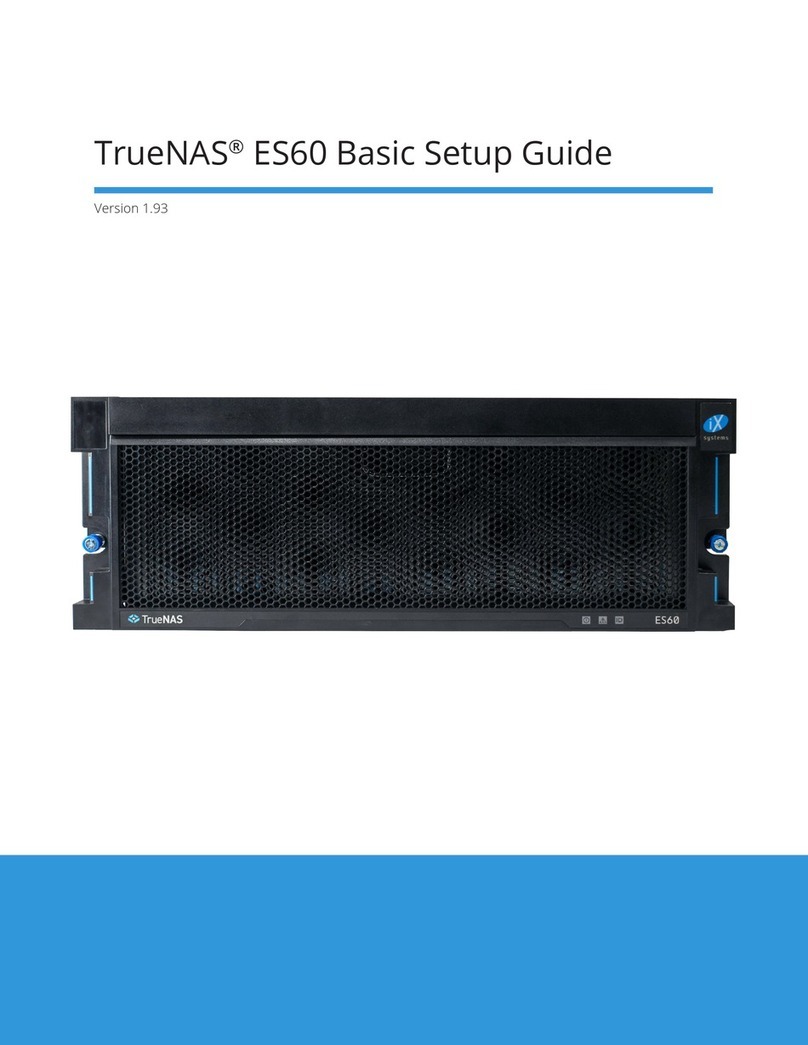
TrueNAS
TrueNAS ES60 Manual
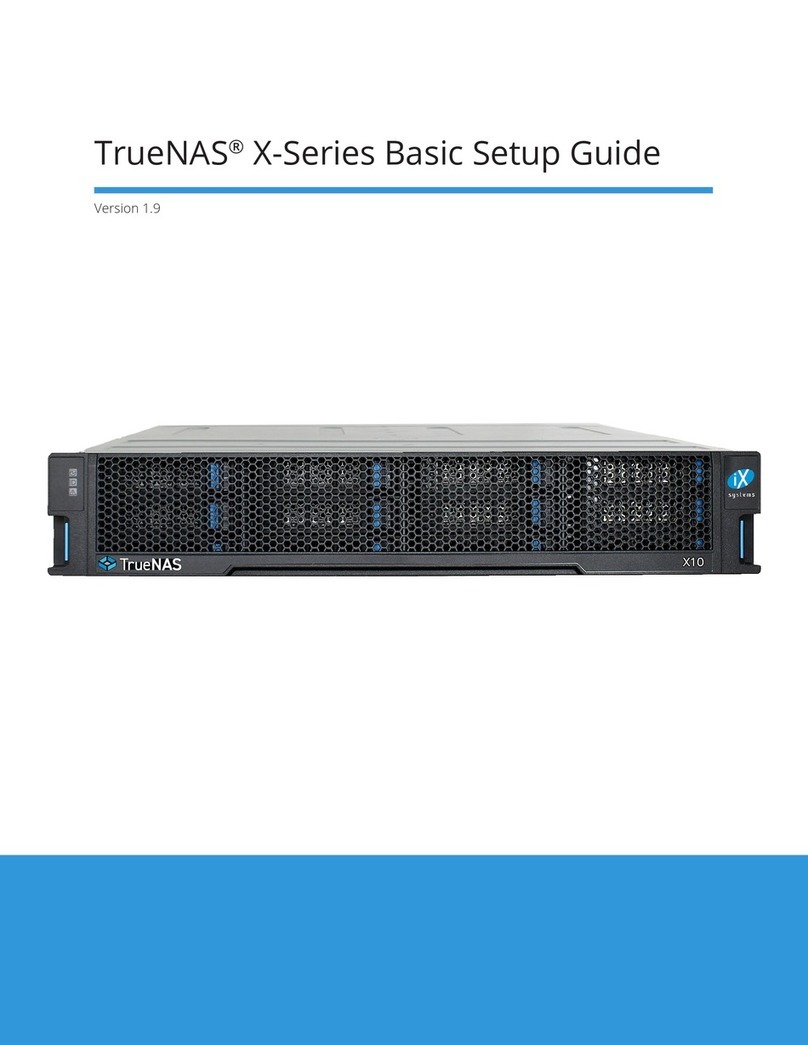
TrueNAS
TrueNAS X Series Manual

TrueNAS
TrueNAS ES60 Manual
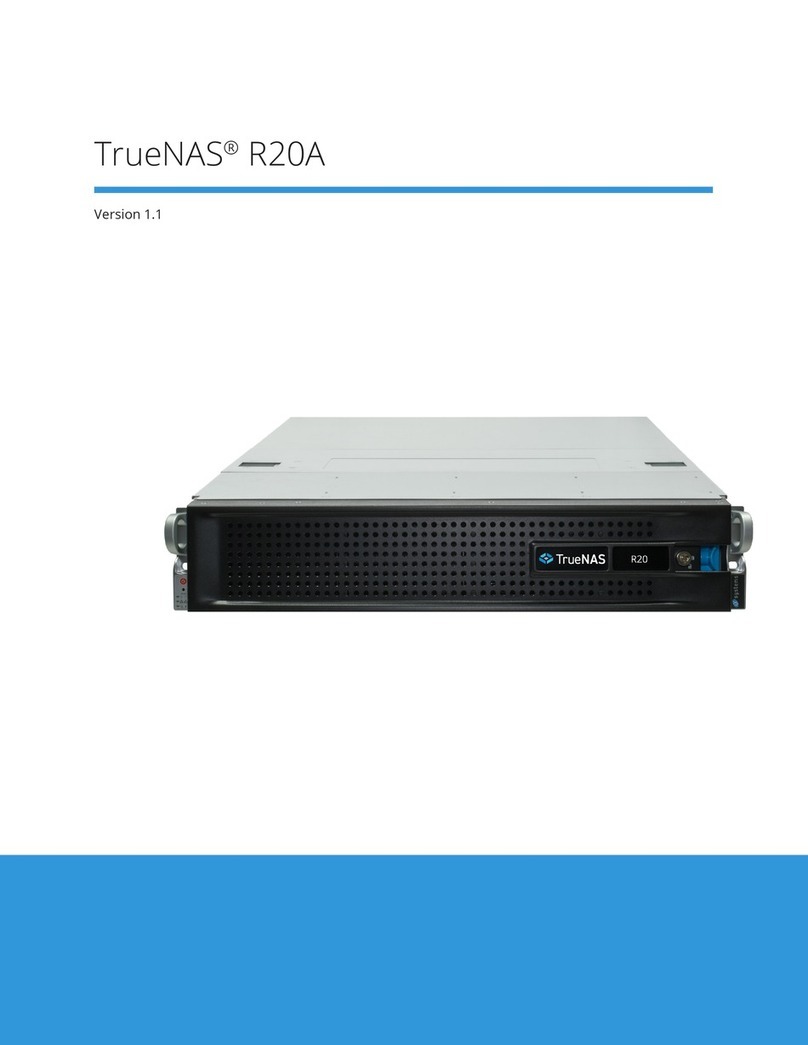
TrueNAS
TrueNAS R20A User manual

TrueNAS
TrueNAS M Series User manual

TrueNAS
TrueNAS R Series Manual

TrueNAS
TrueNAS ES102 Manual