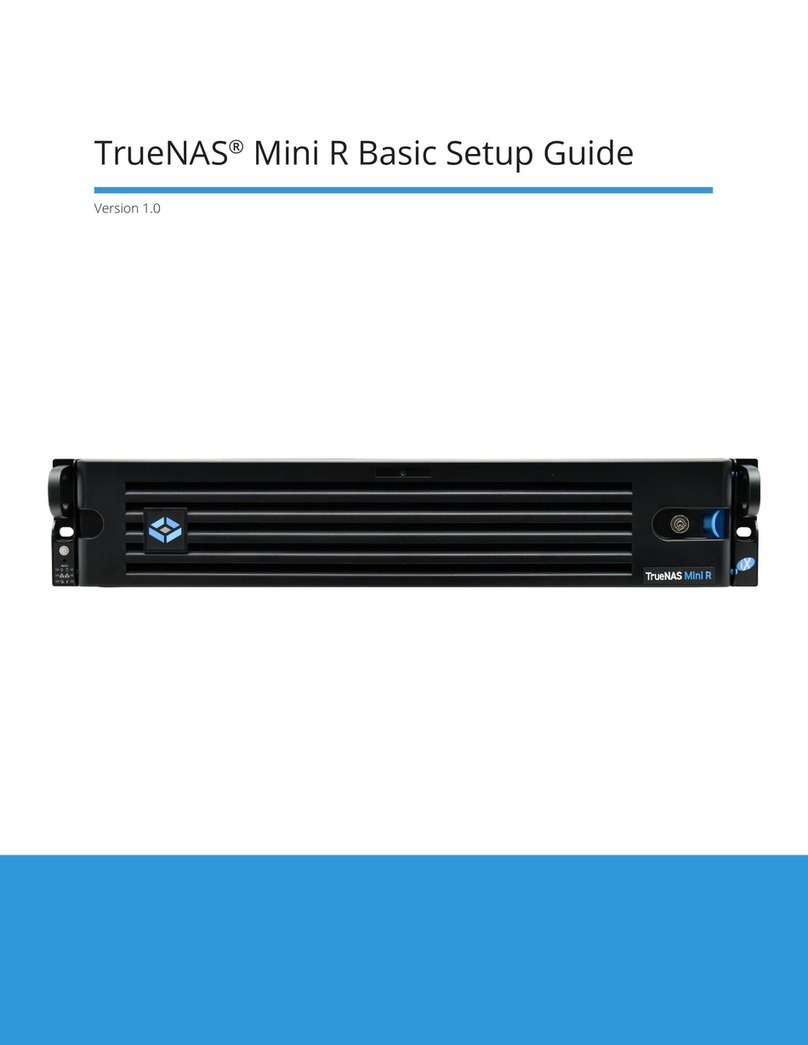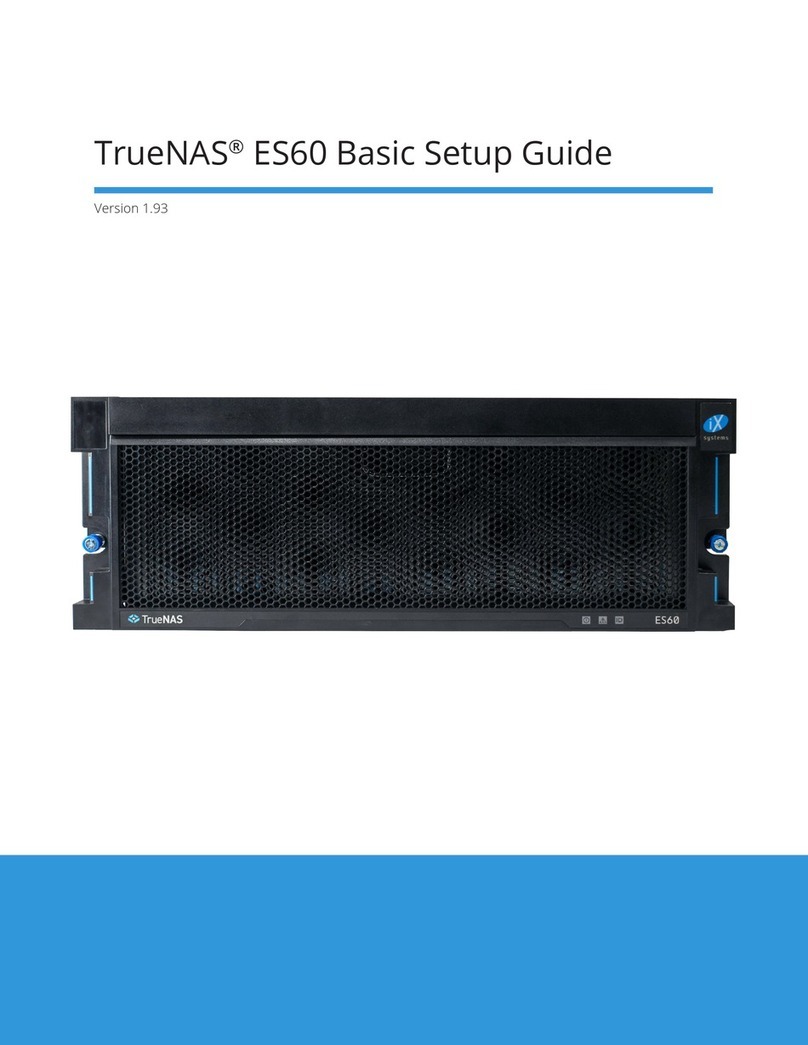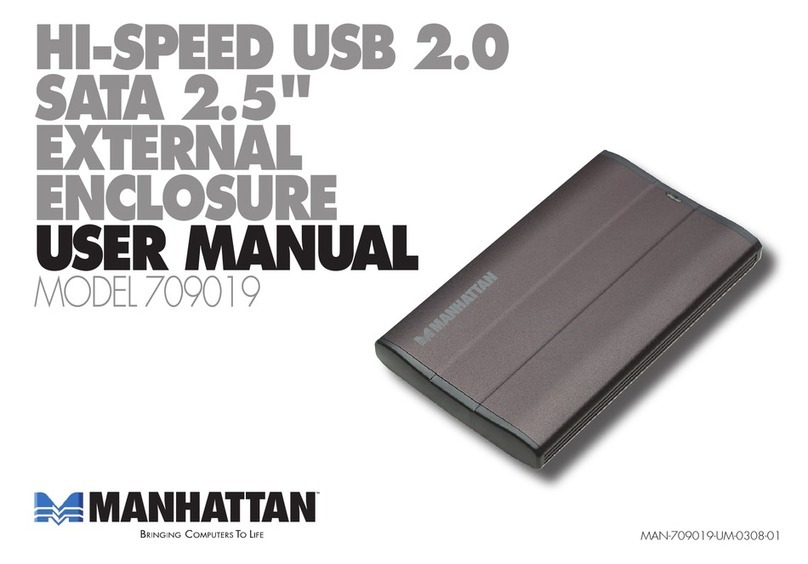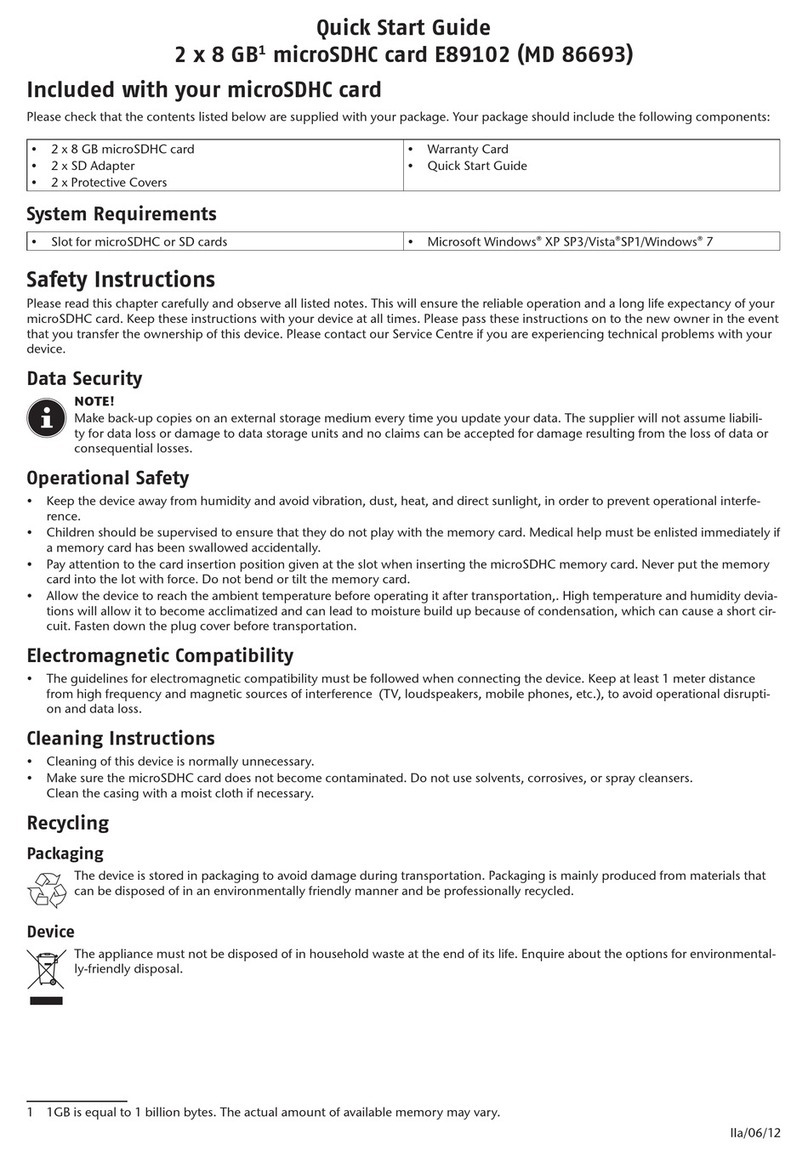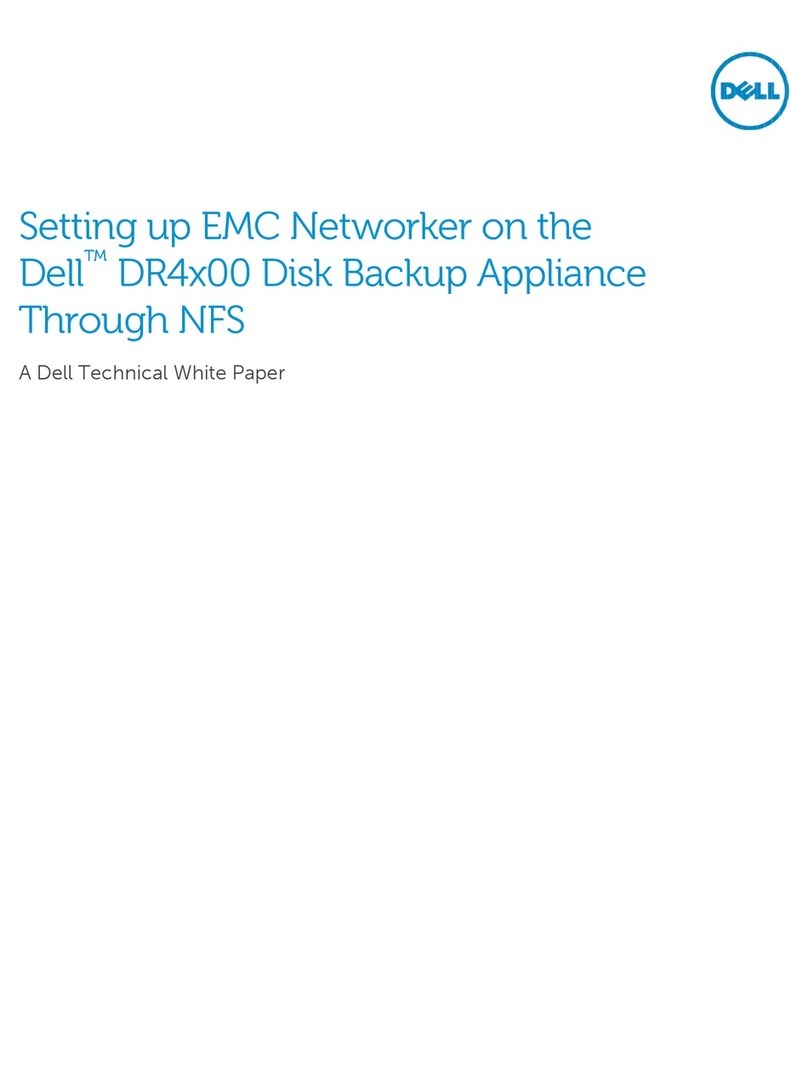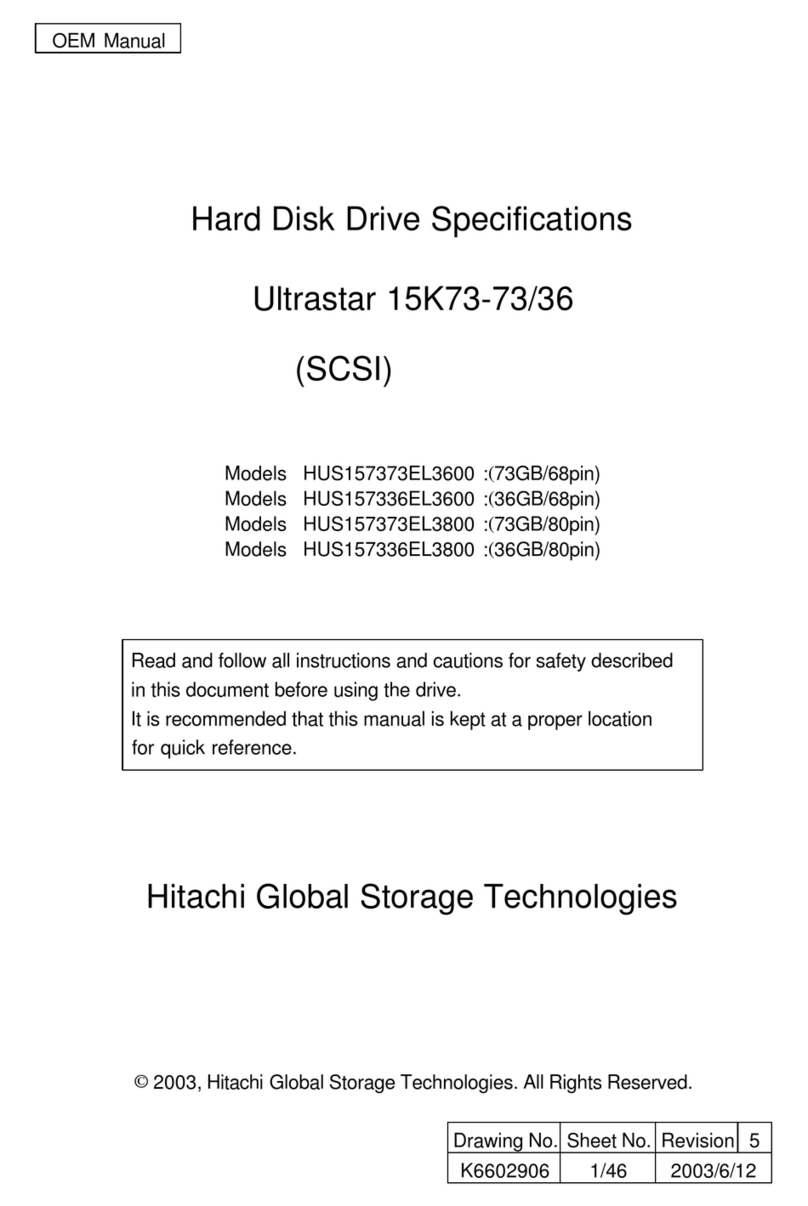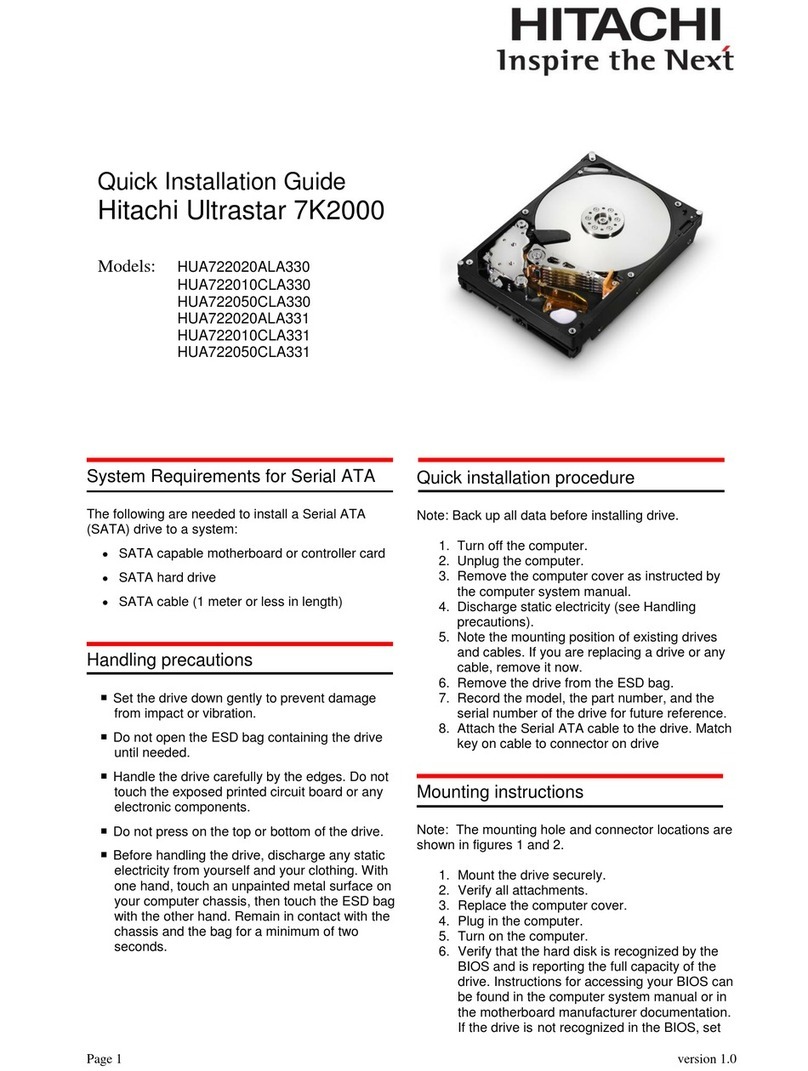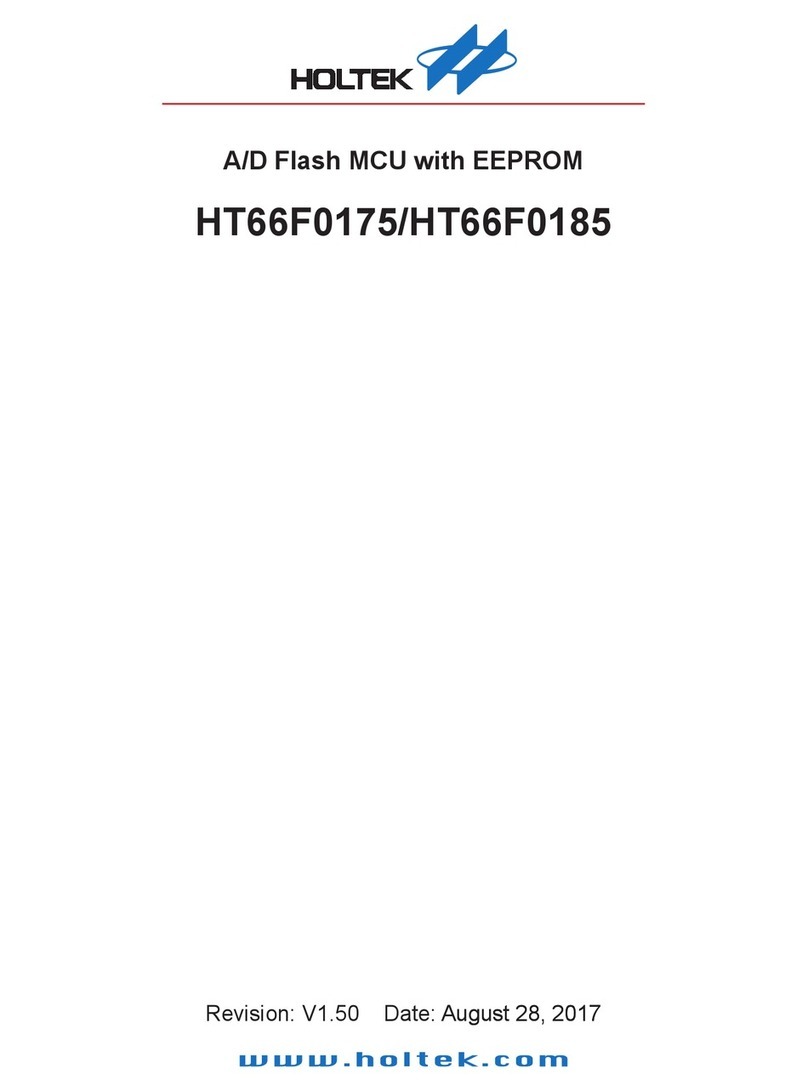TrueNAS R30 Manual

TrueNAS®R30 Basic Setup Guide
Version 1.0

Contents
1 Introduction ����������������������������������������������������������������������������������������������������� 1
1�1 Safety ������������������������������������������������������������������������������������������������������� 1
1�1�1 Static Discharge ������������������������������������������������������������������������������������������������� 1
1�1�2 Handling the System ������������������������������������������������������������������������������������������� 1
1�2 Requirements ��������������������������������������������������������������������������������������������� 1
2 R30 Components ����������������������������������������������������������������������������������������������� 2
2�1 Front Indicators ������������������������������������������������������������������������������������������� 3
2�2 Rear Components and Ports ���������������������������������������������������������������������������� 3
3 Rack the R30 ����������������������������������������������������������������������������������������������������� 4
3�1 Attach Chassis Rails �������������������������������������������������������������������������������������� 4
3�2 Install Rack Rails ������������������������������������������������������������������������������������������ 6
3�3 Install the R30 in the Rack ������������������������������������������������������������������������������� 8
4 Replace Drives �������������������������������������������������������������������������������������������������� 9
4�1 Remove Drives ������������������������������������������������������������������������������������������ 10
4�1�1 Install Drives ��������������������������������������������������������������������������������������������������� 11
5 Connect Cables ����������������������������������������������������������������������������������������������� 12
6 Connecting to the TrueNAS Web Interface ������������������������������������������������������������ 13
7 Additional Resources ���������������������������������������������������������������������������������������� 14
8 Contacting iXsystems ��������������������������������������������������������������������������������������� 14
Copyright © 2023 iXsystems, Inc. All rights reserved. All trademarks are the property of their respective owners.

Page 1
1 Introduction
The TrueNAS R30 is a 1U, 16-bay, NVMe data storage array� It has redundant power supplies�
Your system comes with the TrueNAS operating system preloaded�
Review the safety considerations and hardware requirements before installing an R30 system into a rack�
1.2 Requirements
We recommend these tools when installing a TrueNAS R30 in a rack:
• #2 Phillips head screw driver
• Flat head screw driver
• Tape measure
• Level
1.1 Safety
1.1.1 Static Discharge
Static electricity can build up in your body and discharge when touching conductive materials� Electrostatic
Discharge (ESD) is harmful to sensitive electronic devices and components� Keep these safety recommendations in
mind before opening the system case or handling non-hot-swappable system components:
• Turn o the system and remove power cables before opening the case or touching internal components.
• Place the system on a clean, hard work surface like a wooden tabletop� Using an ESD dissipative mat can also
help protect the internal components�
• Touch the metal chassis with your bare hand to dissipate static electricity in your body before touching any
internal components, including components not yet installed in the system� Using an anti-static wristband and
grounding cable is another option�
• Store all system components in anti-static bags�
You can nd more preventative tips and details about ESD at https://www�wikihow�com/Ground-Yourself-to-Avoid-
Destroying-a-Computer-with-Electrostatic-Discharge�
1.1.2 Handling the System
We recommend at least two people lift a TrueNAS system�
Hold the system from the sides or bottom whenever possible� Always be mindful of loose cabling or connectors and
avoid pinching or bumping these elements whenever possible�
This document uses “left” and “right” according to your perspective when facing the front of a system or rack�

Page 2
2 R30 Components
R30 Unied Storage Array with up to 16 NVMe
drives installed in trays
Set of rackmount rails with mounting hardware
Accessory kit:
• 2 IEC C13 to NEMA 5-15P power cords
• 2 IEC C13 to C14 cords
• Set of velcro cable ties
• Fasteners:
• 48 #6-32x4mm drive tray screws�
• 4 #6-32x4L chassis rail screws�
• 2 Ear Extenders
TrueNAS units are carefully packed and shipped with trusted carriers to arrive in perfect condition�
If there is any shipping damage or missing parts, please take photos and contact iXsystems support immediately at
support@ixsystems�com, 1-855-GREP4-iX (1-855-473-7449), or 1-408-943-4100�
Please locate and record the hardware serial numbers on the back of each chassis for quick reference�
Carefully unpack the shipping boxes and locate these components:
front

Page 3
2.1 Front Indicators
2.2 Rear Components and Ports
The R30 has front panel indicators for power, locate ID, and fault� The fault indicator is on during the initial power-
on-self-test (POST) and turns o during normal operation. It turns on if the TrueNAS software issues an alert.
The back panel has redundant power supplies and various connection ports�
USB 3.0
Gb Ethernet 2
OOBM
Ethernet
VGA
Port
Location
button
with LED
Power
button
with LED
Power Supply 1 Power Supply 2
PCIe Slot A
PCIe Slot B
PCIe Slot C
OCP 3.0 Slot D
*Half-height cards must be fully PCIe compliant�
Slot A Slot B Slot C Slot D
x16 Gen 4
(Half Height*)
x8 Gen 4
(Half Height*)
x16 Gen 4
(Full Height)
OCP 3�0
(Not Used)
PCIe Expansion
Light Color and Indication
Green: System on and ready
Flash Green: LAN1 & LAN3 connected
Flash Green: LAN2 & LAN4 connected
Blue: Locate ID active
Light Color and Indication
Location Button
Amber: Hardware message event to be viewed
N/A Recessed Reset Button
1
2

Page 4
3 Rack the R30
3.1 Attach Chassis Rails
We recommend double-checking your system’s rack rail placement�
The R30 requires an EIA-310 compliant rack� To properly install the rack rails, the front and rear vertical rack posts
need to be spaced between 23” - 35.75” (584mm - 908mm) apart�
Each rail has two components, the outer rack rail and the inner chassis rail� To protect during shipping, the chassis
rail is inserted into the rack rail and must be removed before attaching a system� Completely expand the rail� Slide
the chassis rail forward until the metal catch stops it� Push in the catch and slide the chassis rail forward until it is
free of the rack rail�
The chassis rail attaches to the side of the R30� Align the chassis rail with the pegs on the side of the R30� Slide rail
back to lock in place� Use the screw hole at the front of the chassis and at the rear of the chassis to secure the rail to
the side of the R30� Attach the chassis rail to the side of the R30 using the 2 chassis rail screws and a #2 screwdriver�
Follow this procedure to slide out and attach the second chassis rail to the other side of the system�
Push
white button
Slide
chassis rail
FRONT
REAR
Position
chassis rail over pegs.
Slide to lock.
FRONT
REAR

Page 5
The following images are enlarged to show detail:
FRONT
FRONT
REAR
REAR
MIDDLE
MIDDLE

Page 6
3.2 Install Rack Rails
Before installing the rack rail, make sure the rack has enough space for the system� The R30 needs 1U of space for
both the system and rack rails�
Take a rack rail and align the end marked “FRONT” with the front of the rack� The “FRONT” text must be pointed
inside the rack so the chassis rails can slide into the rack rails� In this example the left front rack rail is shown�
Align the rail front pegs with the rack attach points and press the rail retention clip to open it� This allows the rail
front pegs to enter the rack attach points� Push the rail front pegs into the rack attach points�
FRONT
Release the spring plate of the rail
retention clip to secure the rail front
pegs in the proper attach points�
The rail kit also includes two retention screw hole extenders
that can be screwed into the middle rail attach point�
The rail rear pegs attach next� Keeping the rail level, slide the
inner rack rail toward the rear of the enclosure�
FRONT

Page 7
With the front of the rail installed, extend the back of the rack rail towards the equivalent attach points on the rear
rack post� Make sure the rail remains level from the front to the back� With the rear attach points in place, secure
the rear of the rail to the rack by depressing the spring clip� Follow this process for the other rack rail�
REAR
Press the spring clip on the rear of the rack rail
to permit the attach points to pass through
the corresponding openings� Release the clip
to secure�
Rear Rack Rail Clip (outside view) Rear Rack Rail Clip (inside view)
Rear Rack Rail Extended (inside view)

Page 8
3.3 Install the R30 in the Rack
Team-lift the system and align the chassis rails with the rack rails� Slide the ends of the chassis rails into the rack
rails and push the system forward until the metal safety catches click into place� Pull the blue safety catches
towards the front of the system and continue to gently push the system into the rack�
The rail kit includes additional thumb screws that can be used to secure the system to the rack rails
using the screw holes in each chassis ear�

Page 9
The R30 ships with all the storage drives needed to fully populate the enclosure� Drives ship mounted in drive trays�
In order to replace one of the front storage drives, follow the steps outlined below�
4 Replace Drives
The R30 has 12 front drive bays and 4 internal drive bays which support up to 16 hot-swappable 2�5” NVMe drives�

Page 10
Press the blue spring lock to release the drive cover� Swing the tray lever outwards�
Pull the drive tray toward you to remove it from the chassis�
4.1 Remove Drives

Page 11
Insert the 2�5” drive in the drive tray� Fasten the 2�5” drive to the drive tray using four screws�
Insert the drive tray and drive back into the bay� When the drive tray reaches the end of the bay push the tray lever
closed� The spring lock clicks� The drive tray and drive are secured in place�
4.1.1 Install Drives
Warning: The LED pins are exible. The drive must be fully seated into the bay before closing the tray lever. LED
pin damage can result if the drive is not seated properly before closing the tray lever�

Page 12
5 Connect Cables
Do not plug the power cords into a power outlet just yet.
Start by connecting cables to the various ports on the back of the R30. Make sure to leave enough ex in the cables
so that they don’t pull out of place when the enclosure slides out of the rack�
Connect a power cord to the back of one power supply. Extend the plastic retention clamp, open it, t it over the
power cable, and push it down to lock it into place� Repeat the process to connect the second power supply and
secure the cord�
Note: The R30 accepts 110v and 200-240v power input�

Page 13
Powering on the system and allowing it to boot to the system console will display the IP address of the TrueNAS
R-Series graphical web interface, 192.168.100.231 in this example:
The web user interface is at: http://192.168.100.231
The TrueNAS web interface uses default credentials for rst-time logins:
Username: root
Password: abcd1234
After logging in, you can change the root account password in Account > Users to increase system security�
When more than one TrueNAS device is connected to the network, mDNS can experience name conicts. Give each
TrueNAS device a unique hostname like truenas1.local and truenas2.local to avoid this problem� The hostname is
changed in Network > Global Conguration > Hostname in the TrueNAS web interface�
Out of band logins have separate credentials from the TrueNAS web interface� The credentials are randomized and
attached to the back of the TrueNAS chassis� For more details, see https://www�truenas�com/docs/sb-327�
For additional details about out of band management, see the R-Series Out of Band Management guide:
https://www�truenas�com/docs/hardware/rseries/rseriesoobm/
6 Connecting to the TrueNAS Web Interface

Page 14
The TrueNAS Documentation Hub has complete software conguration and usage instructions� Click Guide in the
TrueNAS web interface or go directly to:
https://www�truenas�com/docs/
Additional hardware guides and articles are in the Documentation Hub’s Hardware section:
https://www�truenas�com/docs/hardware/
The TrueNAS Community forums provide opportunities to interact with other TrueNAS users and discuss their con-
gurations:
https://www�truenas�com/community/
For assistance, please contact iX Support:
Contact Method Contact Options
Web https://support�ixsystems�com
Email support@iXsystems�com
Telephone Monday-Friday, 6:00AM to 6:00PM Pacic Standard Time:
• US-only toll-free: 1-855-473-7449 option 2
• Local and international: 1-408-943-4100 option 2
Telephone Telephone After Hours (24x7 Gold Level Support only):
• US-only toll-free: 1-855-499-5131
• International: 1-408-878-3140 (International calling rates will apply)
7 Additional Resources
8 Contacting iXsystems
Table of contents
Other TrueNAS Storage manuals
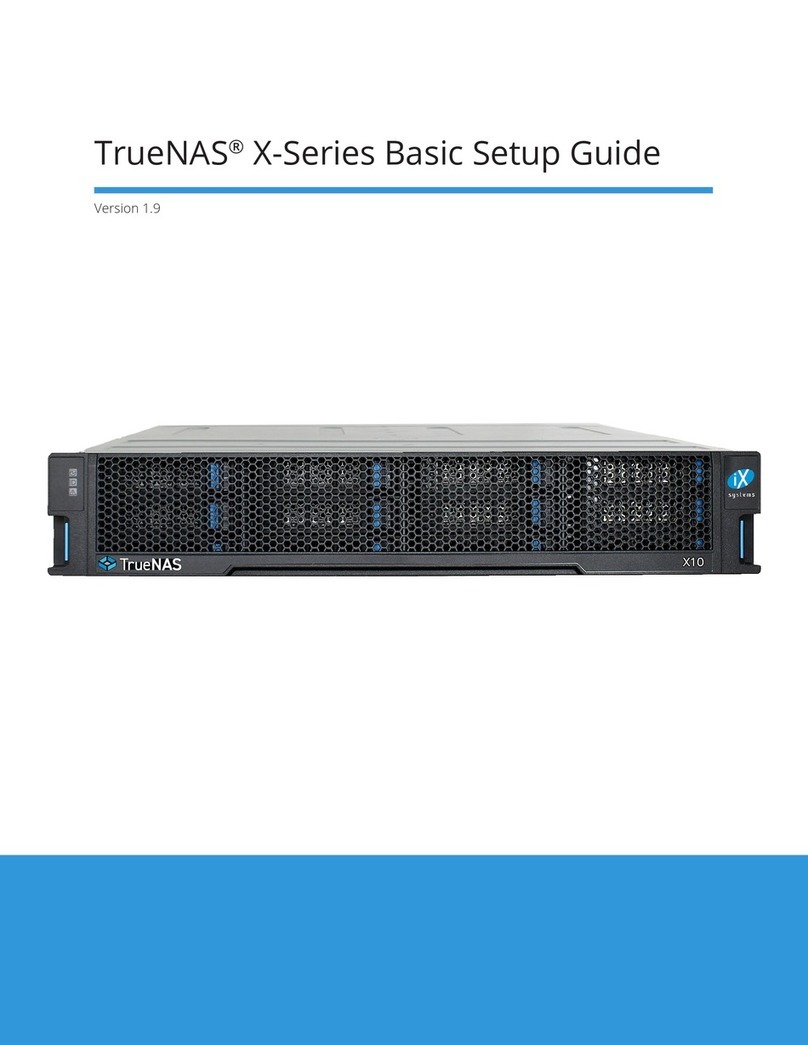
TrueNAS
TrueNAS X Series Manual

TrueNAS
TrueNAS R Series Manual

TrueNAS
TrueNAS ES60 Manual

TrueNAS
TrueNAS ES102 Manual

TrueNAS
TrueNAS M Series User manual
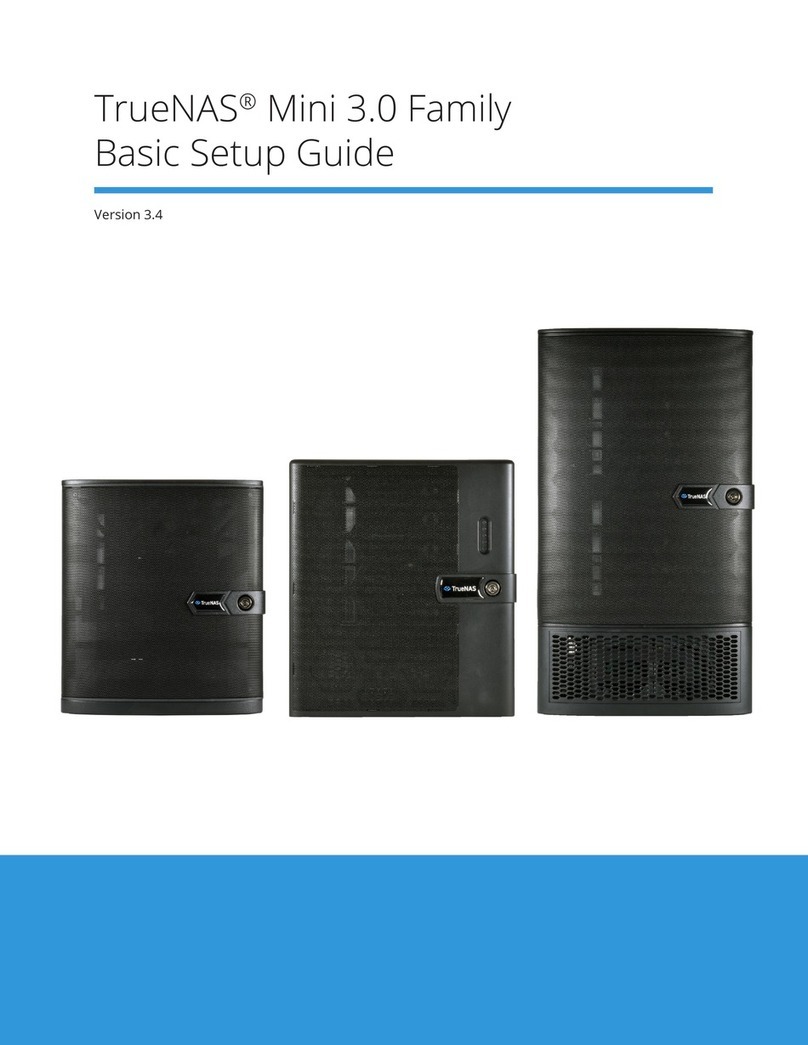
TrueNAS
TrueNAS Mini 3.0 Manual

TrueNAS
TrueNAS M Series Manual
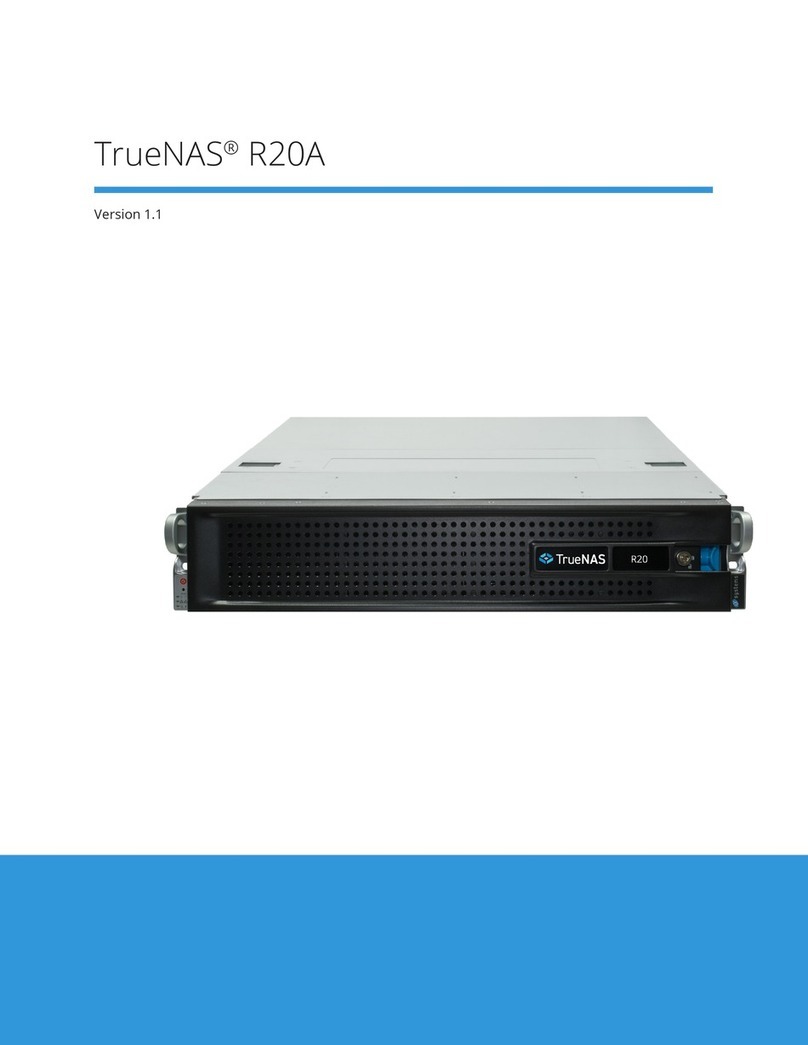
TrueNAS
TrueNAS R20A User manual

TrueNAS
TrueNAS Mini X+ Installation and operation manual

TrueNAS
TrueNAS M Series Manual
Popular Storage manuals by other brands

LaCie
LaCie d2 Ethernet Disk mini Quick install guide

SilverStone
SilverStone SOD04 manual
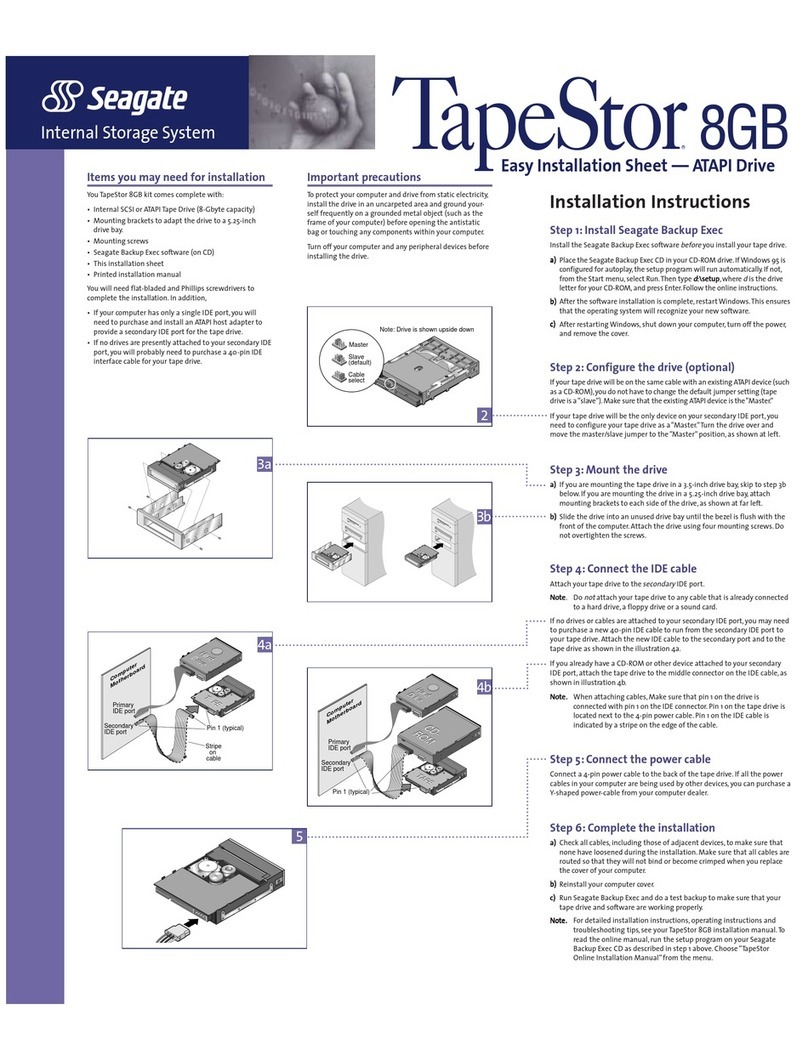
Seagate
Seagate TapeStor STT28000a installation instructions

Western Digital
Western Digital My Passport Ultra user manual

Seagate
Seagate ST936701LC - Savvio 36.7 GB Hard Drive datasheet
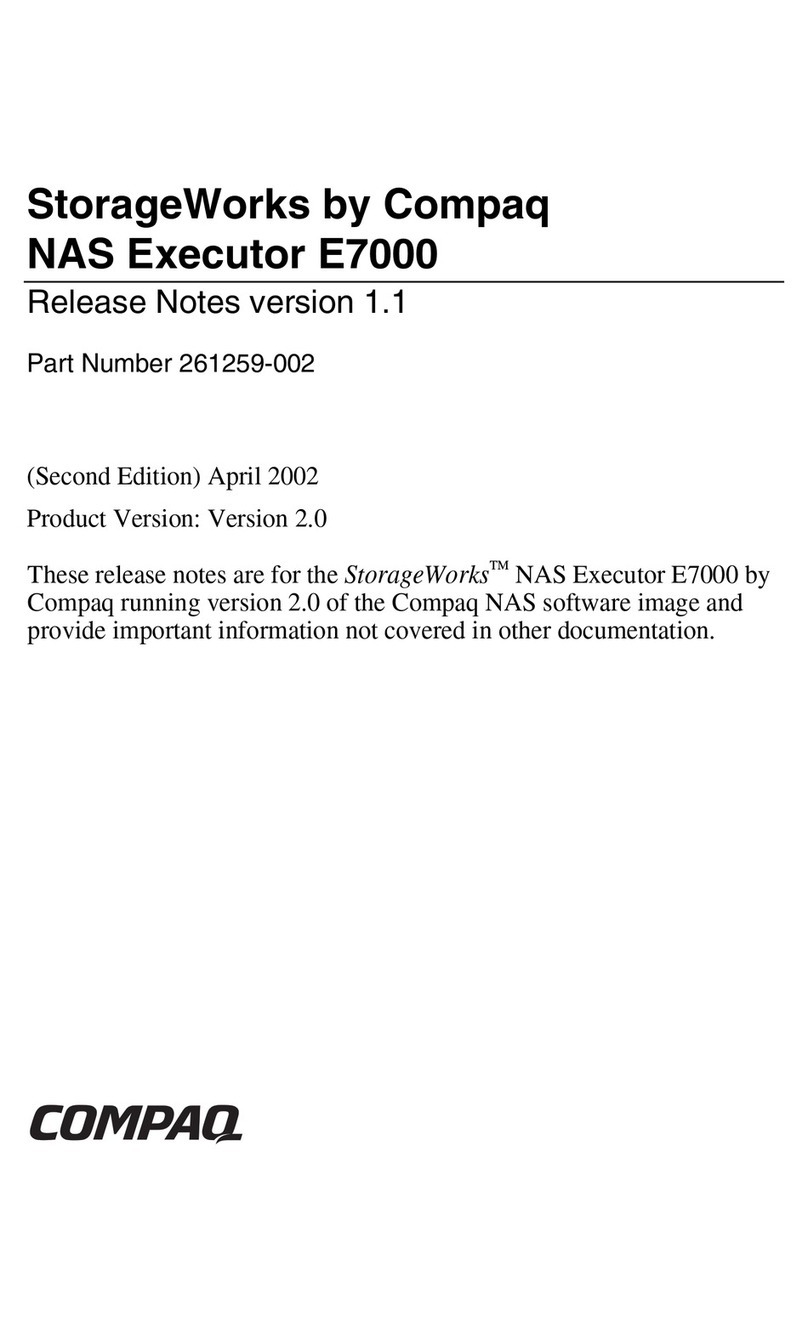
Compaq
Compaq 230039-001 - StorageWorks NAS Executor E7000 Model 904... release note