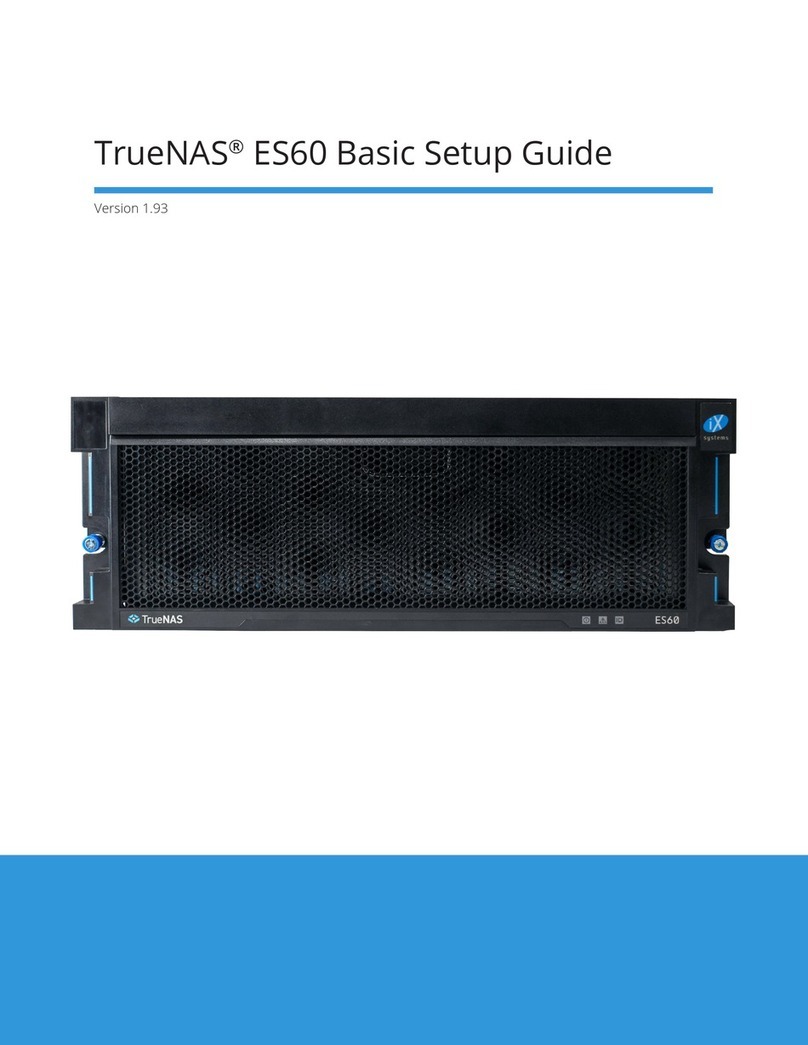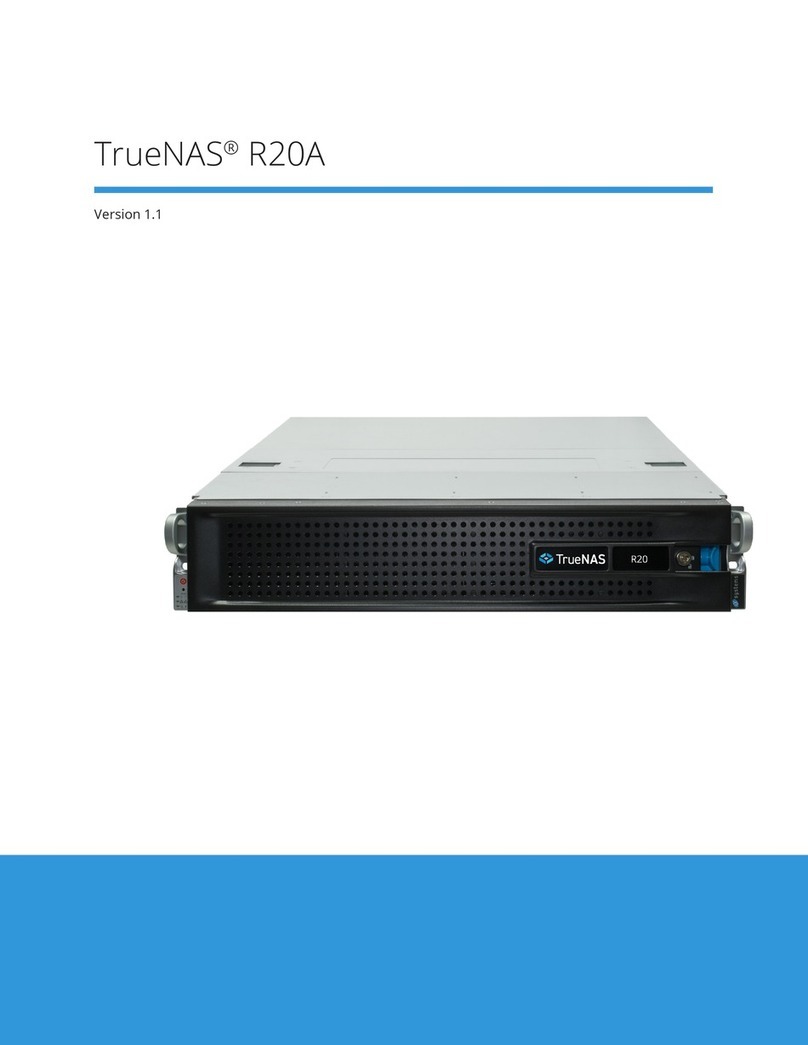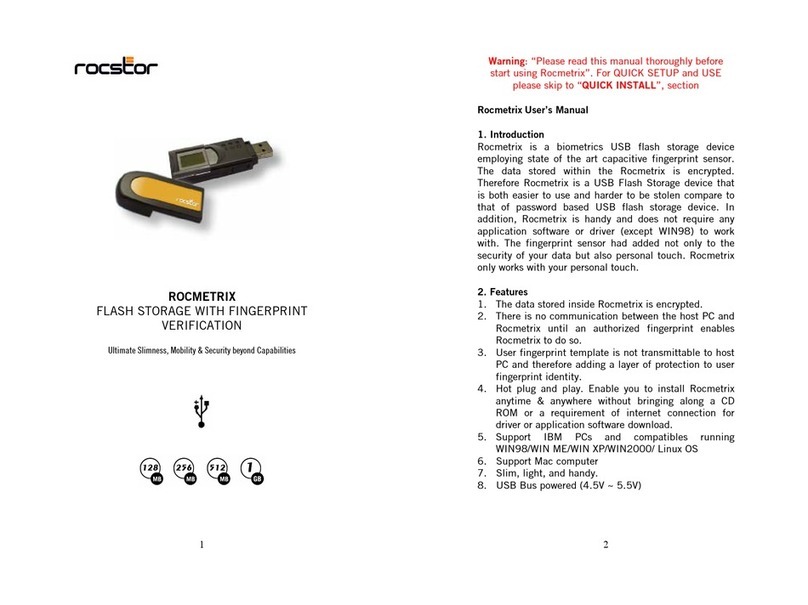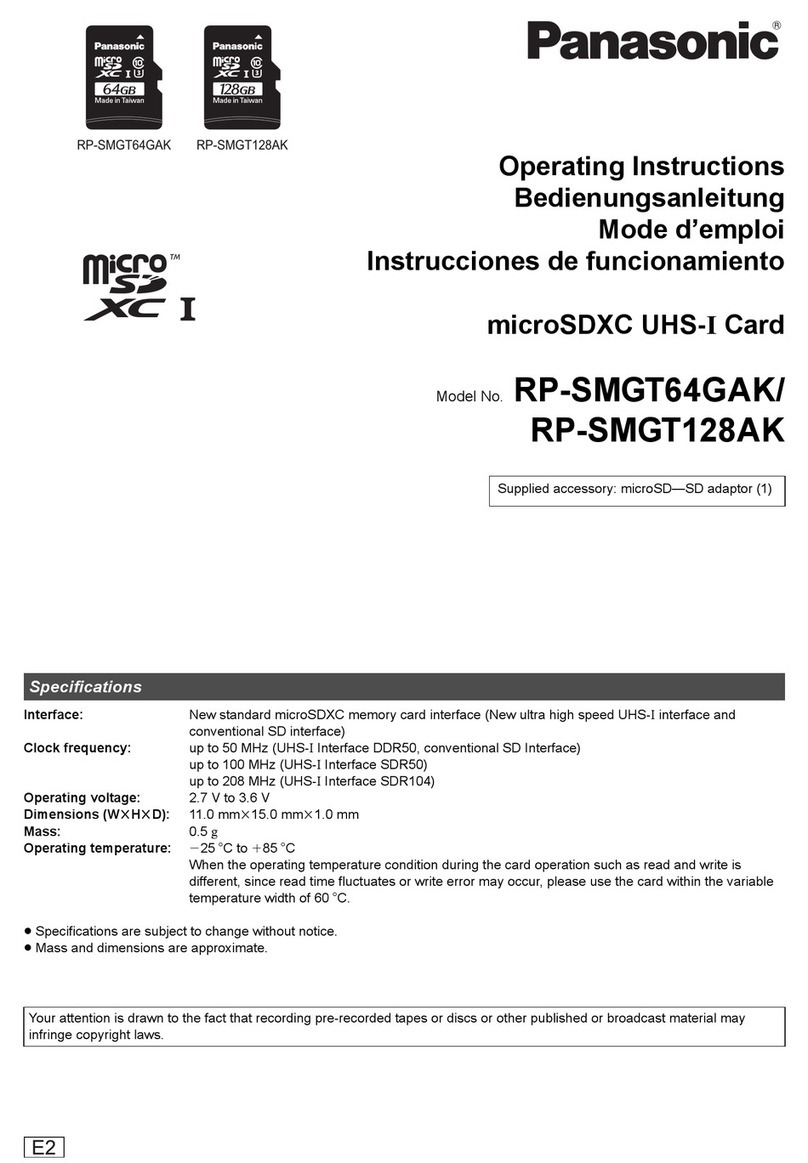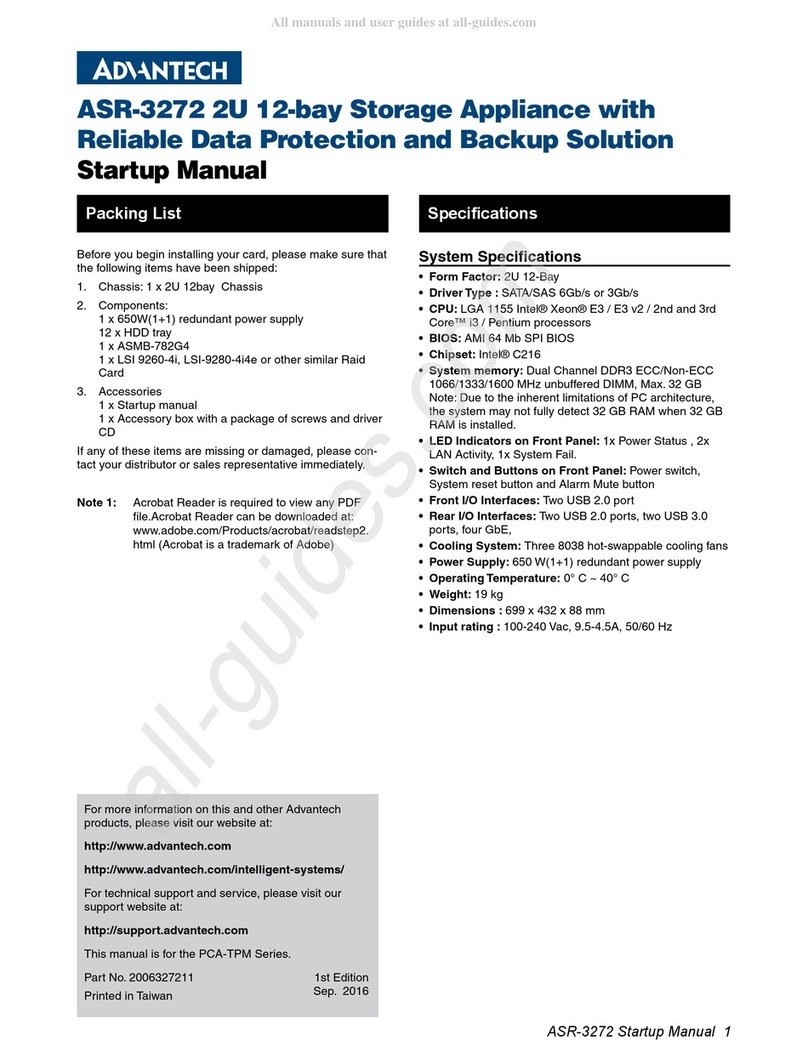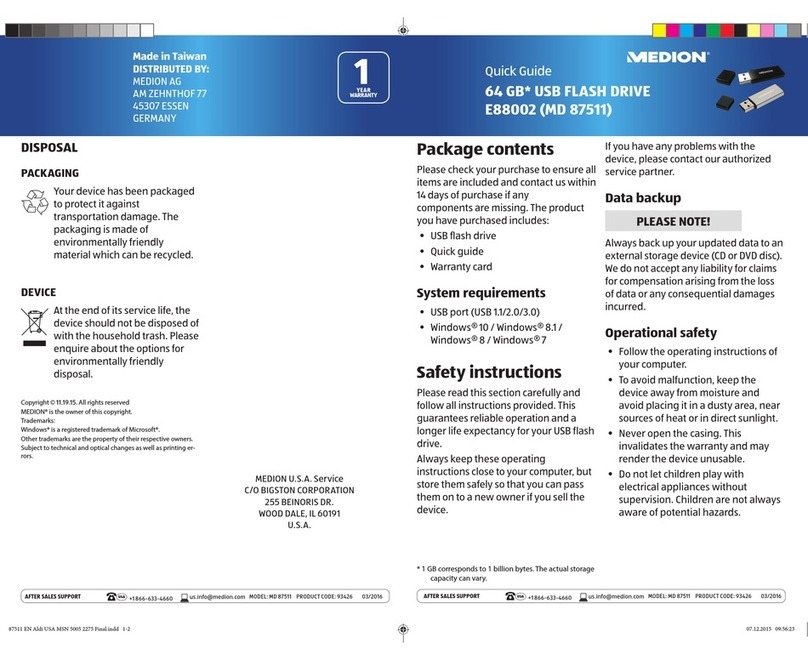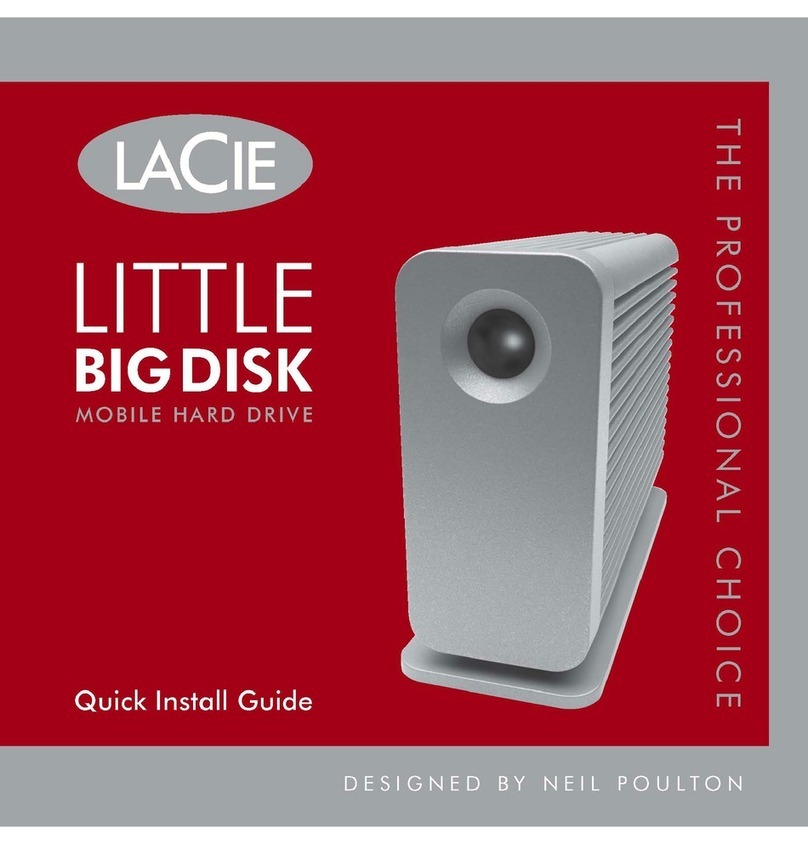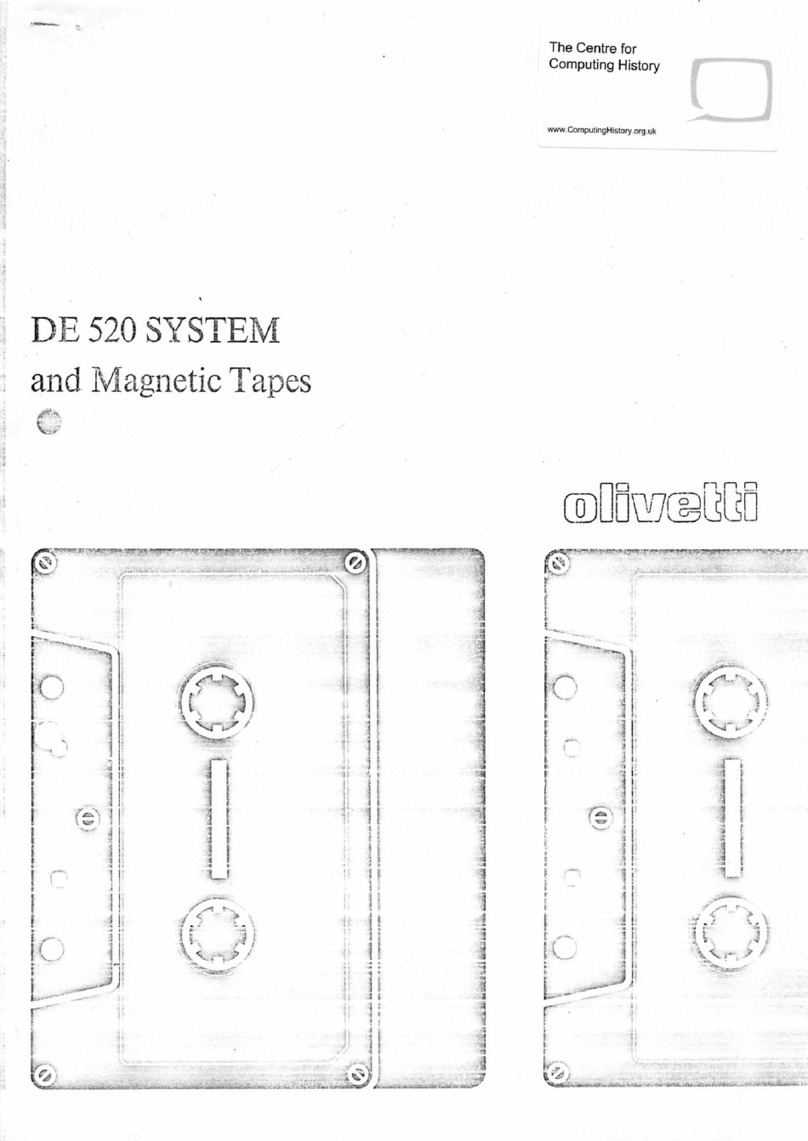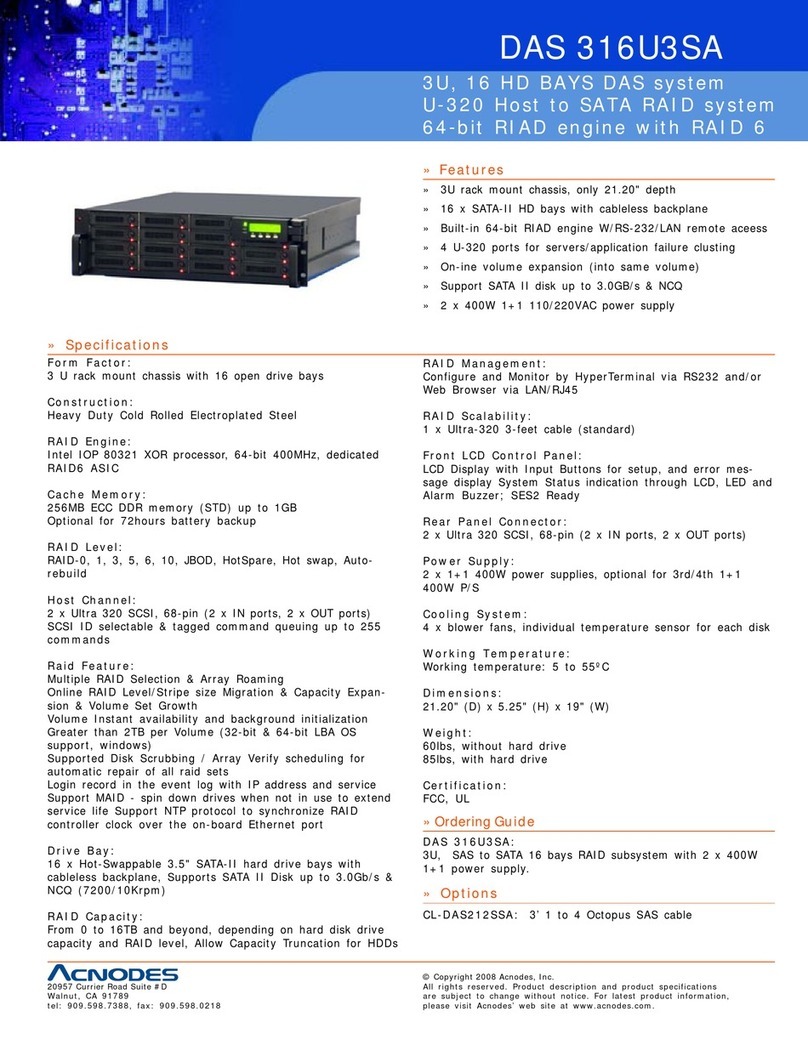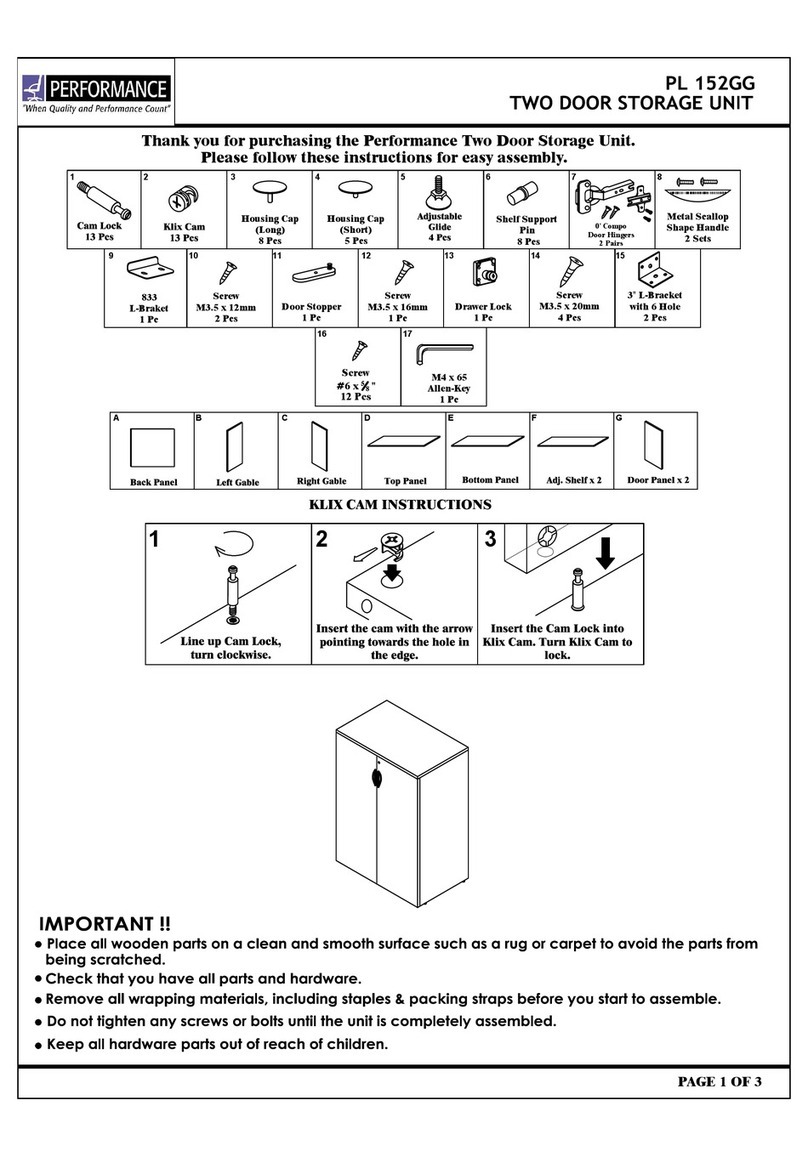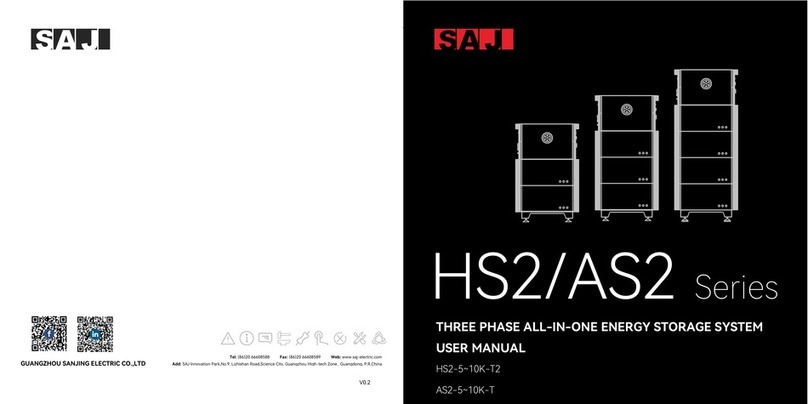TrueNAS X Series Manual

TrueNAS®X-Series Basic Setup Guide
Version 1.9

Contents
1 Introduction ������������������������������������������������������������������������������������������������������������������������ 1
1�1 Safety �������������������������������������������������������������������������������������������������������������������������� 1
1�1�1 Static Discharge ���������������������������������������������������������������������������������������������������������������������� 1
1�1�2 Handling the System ���������������������������������������������������������������������������������������������������������������� 1
2�1 Requirements ���������������������������������������������������������������������������������������������������������������� 1
2 X-Series Components ������������������������������������������������������������������������������������������������������������ 2
2�1 Front Indicators �������������������������������������������������������������������������������������������������������������� 3
2�2 Rear Components and Ports ����������������������������������������������������������������������������������������������� 3
3 Assemble Rail Kit ������������������������������������������������������������������������������������������������������������������ 4
3�1 Install Rail Extenders �������������������������������������������������������������������������������������������������������� 4
3�2 Install Rail Spring ������������������������������������������������������������������������������������������������������������� 4
3�2 Install Rack Rails ������������������������������������������������������������������������������������������������������������� 5
4 Install Drive Trays ����������������������������������������������������������������������������������������������������������������� 6
5 Replace or Upgrade Drives ������������������������������������������������������������������������������������������������������ 7
5�1 3�5” Drive ���������������������������������������������������������������������������������������������������������������������� 7
5�2 2�5” Drive ���������������������������������������������������������������������������������������������������������������������� 7
5�3 2�5” Read Intensive Drive ��������������������������������������������������������������������������������������������������� 7
6 Connect Expansion Shelves ����������������������������������������������������������������������������������������������������� 8
7 Connect Network Cables �������������������������������������������������������������������������������������������������������� 8
8 Connect Power Cords ������������������������������������������������������������������������������������������������������������ 8
9 Install Bezel (Optional) ���������������������������������������������������������������������������������������������������������� 9
10 Replace Controllers ������������������������������������������������������������������������������������������������������������� 9
10�1 Remove Controllers �������������������������������������������������������������������������������������������������������� 9
10�2 Remove Blanking Plates �������������������������������������������������������������������������������������������������� 10
10�3 Install Controllers ��������������������������������������������������������������������������������������������������������� 11
11 Log Into the TrueNAS Web Interface �������������������������������������������������������������������������������������� 12
12 Connect Directly to the System Console ���������������������������������������������������������������������������������� 12
13 Set Up Out-of-Band Management ������������������������������������������������������������������������������������������ 13
13.1 Congure Remote Connections ���������������������������������������������������������������������������������������� 13
13.2 Congure Static IP Addresses ������������������������������������������������������������������������������������������� 14
13.3 Congure DHCP IP Addresses ������������������������������������������������������������������������������������������� 14
13�4 Establish Remote Connections ������������������������������������������������������������������������������������������ 14
14 Additional Resources ���������������������������������������������������������������������������������������������������������� 15
15 Contacting iXsystems ��������������������������������������������������������������������������������������������������������� 15
Copyright © 2022 iXsystems, Inc. All rights reserved. All trademarks are the property of their respective owners.

Page 1
1 Introduction
The TrueNAS X-Series is a 2U, 12-bay, hybrid unied data storage array. It has redundant power supplies and up to
two TrueNAS storage controllers.
You system comes with the TrueNAS operating system preloaded.
Review the safety considerations and hardware requirements before installing an X-Series system into a rack
2.1 Requirements
We recommend these tools when installing a TrueNAS X-Series in a rack:
• #2 Phillips head screw driver
• Flat head screw driver
• Tape measure
• Level
1.1 Safety
1.1.1 Static Discharge
Static electricity can build up in your body and discharge when touching conductive materials. Electrostatic
Discharge (ESD) is harmful to sensitive electronic devices and components� Keep these safety recommendations in
mind before opening the system case or handling non-hot-swappable system components:
• Turn o the system and remove power cables before opening the case or touching internal components.
• Place the system on a clean, hard work surface like a wooden tabletop. Using an ESD dissipative mat can also
help protect the internal components�
• Touch the metal chassis with your bare hand to dissipate static electricity in your body before touching any
internal components, including components not yet installed in the system. Using an anti-static wristband and
grounding cable is another option�
• Store all system components in anti-static bags�
You can nd more preventative tips and details about ESD at https://www.wikihow.com/Ground-Yourself-to-Avoid-
Destroying-a-Computer-with-Electrostatic-Discharge.
We recommend at least two people lift a TrueNAS system.
Hold the system from the sides or bottom whenever possible. Always be mindful of loose cabling or connectors and
avoid pinching or bumping these elements whenever possible.
This document uses “left” and “right” according to your perspective when facing the front of a system or rack.
Never attempt to lift a TrueNAS system loaded with drives! Install the system in a rack before adding drives.
Remove drives before de-racking the system�
1.1.2 Handling the System

Page 2
2 X-Series Components
TrueNAS units are carefully packed and shipped with trusted carriers to arrive in perfect condition.
If there is any shipping damage or missing parts, please take photos and contact iXsystems support immediately at
support@ixsystems�com, 1-855-GREP4-iX (1-855-473-7449), or 1-408-943-4100�
Please locate and record the hardware serial numbers on the back of each chassis for quick reference.
Carefully unpack the shipping boxes and locate these components:
Accessory kit with two IEC C13 to NEMA 5-15P
power cords, two IEC C13 to C14 cords, and a set
of velcro cable ties�
X-Series Bezel
X-Series Unied Storage Array
Rail kit and hardware. The rail front ends are
labeled� You must install the front ends of the
rails facing the front of the rack�
12 populated or air baffle drive trays. Up to ten
drive trays arrive in a cardboard tray� Additional
drive trays arrive with the accessory kit.
Rail Extenders for racks more than 30” (762mm)
deep
Black USB to 3�5mm, 3�3V serial cable

Page 3
2.1 Front Indicators
The X-Series has front panel indicators for power, locate ID, and fault. The fault indicator is on during the initial
power-on self-test (POST) and turns o during normal operation. It turns on if the TrueNAS software issues an alert.
Light Color and Indication
Green: System ready
Blue: Locate ID active
Amber: Fault / Alert
ID
The X-Series has one or two storage controllers in a side-by-side conguration.
Controller 1 Controller 2
Power Supply 1 Power Supply 2
Gb Ethernet 2
HD
SAS3
MAC Address
OOB
Serial
OOBM
Ethernet
PCIe Expansion
USB 2.0
HD
SAS3
Gb Ethernet 2
USB
(Reserved)
2.2 Rear Components and Ports

Page 4
3.1 Install Rail Extenders
3.2 Install Rail Spring
3 Assemble Rail Kit
Racks that are 31” to 36” deep require the included rail extenders� Install cage nuts on the outside-rear of the rack�
Using the M5 screws, install the rail extender inside the rear of the rack. Repeat the for the other side.
If your rack is 30” deep or shorter, skip to section “3�2 Rail Spring”�
Warning: The tabs on the cage nuts must be horizontal as shown.
If not already present, install a spring on the silver posts in the side of each rail�

Page 5
3.2 Install Rack Rails
Chassis rails attach to round hole racks by default. The rail kit includes additional pins to congure rails for square
or 4mm hole racks. To recongure the rails, unscrew the pins at each end and replace them with the correct pins.
To secure a rail to the rack, open the clamp latches on the ends of each rail. Place the rail in the rack with the front
end toward the front of the rack. Align the pins on both ends of the rail with the mounting holes in the rack. Swing
the clamp latch closed to hold the rail in place. Use two M5 rail screws to secure the back end of the rail in place.
Repeat the process for the second rail�
Two people should lift the X-Series. Do not install drives until you secure the chassis in the rack. Remove all drives
before removing the chassis from the rack� Carefully place the system on the rails, then push the system in until the
ears are flush with the rack. Use two black M5 rack screws to secure each ear to the rack.
The clamp latch secures the rail to the rack before you install the M5 rack screws through the system ears.
Modifying or not using the clamp latches increases the risk of system damage and personal injury.

Page 6
4 Install Drive Trays
TrueNAS appliances only support qualied hard drives and SSDs. Contact Support if you need more drives or
replacements. Adding unqualied drives to the system voids the warranty. Call Support if drives are improperly
installed in trays�
Each drive tray has two status LEDs. The top LED is blue when the drive is active or a hot spare. The bottom LED
changes to amber if a fault has occurred�
You must place a tray in each drive bay to maintain proper airflow for cooling. If fewer than twelve drives are con-
nected, empty “air baffle” trays must be placed in the empty bays.
We strongly recommend using a standard drive tray install order to simplify support:
• SSD drives for write cache (W), if present
• SSD drives for read cache (R), if present
• Hard drives or SSD drives for data storage
• Air baffle ller trays to ll any remaining empty bays
Install the rst drive tray in the top left bay. Install the next drive tray to the right of the rst. Install remaining drive
trays right across the row. After you ll a row with drives, move down to the next row and start with the left bay.
The example below shows the proper order for a write cache (W) SSD, a read cache (R) SSD, eight hard drives, and
two empty air baffle trays.
To install a drive tray into a bay, press the blue button to open the latch� Carefully slide the tray into a drive bay until
the left side of the latch touches the metal front edge of the chassis, then gently swing the latch closed until it clicks
into place�
Air Baffle
Hard DiskRWHard Disk
Hard DiskHard Disk
Hard DiskHard Disk Hard DiskHard Disk
Air Baffle

Page 7
5 Replace or Upgrade Drives
Depending on your conguration, X-Series drive trays come preinstalled with 3.5” drives, 2.5” drives with adapters,
2.5” read intensive (RI) drives with interposers and adapters, or empty air baffles that preserve system air flow. You
can remove drives that lose functionality from the tray and install new drives in their place. You can also upgrade
your system by removing the air baffles and installing new drives from iXsystems.
Place the tray on a flat surface and remove the four screws holding the drive to the tray, two on each side. Place the
new drive in the tray with the drive connector to the rear of the tray, and secure the hard drive in the tray with four
screws, two on each side.
5.1 3.5” Drive
5.2 2.5” Drive
5.3 2.5” Read Intensive Drive
Place the tray on a flat surface and remove the three screws holding the adapter to the tray, two on one side and
one on the other. Remove the adapter from the tray and remove the two screws that hold the 2.5” drive to the
adapter. Follow this process in reverse to add the new 2.5” drive to an adapter and attach to the drive tray.
Place the tray on a flat surface and remove the three screws holding the adapter in place, two from one side and
one on the other. Remove the adapter from the tray, then remove the three screws that hold the 2.5” drive and
interposer in place, two from the side and one underneath the adapter. Gently lift the 2.5” drive and interposer free
from the adapter�
When installing the new drive, follow the previous procedure in reverse, but make sure the edge of the new
interposer slides under the retention tab (circled) on the adapter�
Warning: The interposer is part of the 2.5” drive and must be removed with it. Attempting to reuse an interposer
can result in system malfunction or data loss�

Page 8
6 Connect Expansion Shelves
Expansion shelves connect to the HD mini SAS3 connectors on the X-Series� For detailed connection instructions
and diagrams, refer to the Basic Setup Guide included with your iXsystems TrueNAS expansion shelf or see the on-
line SAS Connections Guide. This example shows connecting an X-Series system to an ES24F.
7 Connect Network Cables
Network cables vary by conguration and are not included. Please contact iX Support with any questions.
Connect network cables to the Ethernet ports and Out-of-Band (OOB) management port before powering on and
conguring the X-Series for the the rst time.
8 Connect Power Cords
If you connected expansion shelves to the X-Series, power on the expansion shelves and wait at least two minutes
before connecting power cables to the X-Series. Do not plug the power cords into a power outlet yet.
Connect a power cord to the back of one power supply, pressing it into the plastic clamp and pressing on the tab to
lock it in place. Repeat the process for the second power supply and cord.
After connecting both power cords to the X-Series, plug them into power outlets. The system automatically turns on
when connected to power. This design ensures that the X-Series powers back on after a power failure.
If you want to disconnect the physical power remotely, you can connect the X-Series to a remotely-managed Power
Distribution Unit (PDU)�
To set up SAS between your TrueNAS system and Expansion Shelves, cable the rst port on the rst TrueNAS
Controller to the rst port on the rst Expansion Shelf Controller. High Availability systems require another cable
from the rst port on the second TrueNAS Controller to the rst port on the second Expansion Shelf Controller.
We DO NOT recommend other cabling congurations. Contact iX Support if you need other cabling methods.
Warning: When setting up SAS connections, please adhere to the wiring example below. Connecting expansion
shelves incorrectly causes errors. Never cable a single controller to dierent expanders on the same shelf
You must connect the Out-of-Band management port on the X-Series with a shielded Ethernet cable.

Page 9
10 Replace Controllers
10.1 Remove Controllers
Press in the blue clip on the bottom of the controller to release the two black locking levers. Swing the locking levers
outward and pull the controller out of the system.
9 Install Bezel (Optional)
The system does not require the bezel to operate. If desired, install the bezel by screwing in the bezel posts to the
system ears. The longer posts go in the top positions on the ears. Align the bezel with the posts on the chassis ears
and press it into place. To remove, grasp the bezel from the front and pull away from the chassis.
Warning: To avoid the potential for data loss, you must contact iXsystems before replacing a controller or
upgrading to High Availability� See section “15 Contacting iXsystems”�

Page 10
10.2 Remove Blanking Plates
If you purchased your X-Series with only one controller, you can upgrade it by adding a second controller.
Press in the blue clip on the bottom of the plate to release the two black locking levers. Swing the locking levers
outward and pull the blanking plate out of the system.

Page 11
10.3 Install Controllers
Hold the controller by the sides and align with the opening on the chassis. Slide the controller into the chassis until
it stops. Swing the locking levers inward until they snap into the blue clip on the bottom of the controller.

Page 12
11 Log Into the TrueNAS Web Interface
The TrueNAS graphical web interface IP address is on the TrueNAS hardware sales order or conguration sheet. The
system console also displays it after powering on (see section “12 Connect Directly to the System Console”). Please
contact iX Support if the TrueNAS web interface IP address was not provided with these documents or cannot be
identied from the TrueNAS system console.
Enter the IP address into a browser on a computer on the same network to access the web interface. To log into the
TrueNAS web interface, enter the default credentials:
Username: root
Password: abcd1234
12 Connect Directly to the System Console
Connect the USB end of the black cable to a computer running terminal software. Set the terminal software to:
115200 baud, 8 data bits, 1 stop bit, no parity, no ow control
The X-Series console has two modes: SES (SCSI Enclosure Services) mode, and the standard x86 console mode.
If the console shows ESM A => or ESM B => , the X-Series is in SES mode�
Switch to the X86 console mode by entering: $%^0
Press Enter twice after typing the characters. The normal x86 console is displayed.
To switch back to the SES console, enter: $%^2
After logging in, the console displays the TrueNAS serial menu and boot/BIOS information�
When nished with a direct connection, remove the black 3.5mm to USB cable from the console port and reconnect
the gray cable�
The X-Series comes with a gray console port cable that connects IPMI to the console. To directly connect a system
to the X-Series Console, disconnect the gray cable from the 3�5mm console port and connect the provided black
3�5mm to USB serial cable to the port�
Your system is equipped with the optimal BIOS and IPMI rmware out of the box.
DO NOT UPGRADE your system’s BIOS and IPMI rmware.
We recommend that IPMI be on a separate and secure network without Internet access.
Please contact support if you need to upgrade your system’s BIOS or IPMI rmware.

Page 13
13 Set Up Out-of-Band Management
Out-of-Band Management (OOBM) allows you to connect to the TrueNAS hardware and make changes using the
system console. You should immediately test to conrm the OOBM Ethernet port IP address is active.
Remote support requires functioning addresses. If iXsystems precongured the system, they have set the OOBM
interfaces to the requested IP addresses. Otherwise, the OOBM IP addresses default to these static addresses:
• TrueNAS Controller 1: 192.168.100.100, subnet mask 255.255.255.0
• TrueNAS Controller 2 (if present): 192.168.100.101, subnet mask 255.255.255.0
Viewing or resetting these IP addresses to dierent values requires directly connecting to the X-Series system using
a USB-3.5mm cable and client system with a serial terminal program.
The X-Series comes with a gray console port cable that connects IPMI to the console. Ensure this cable is in place,
since OOBM will not work if the cable is improperly connected.
Temporarily connect the included black USB serial cable to the 3�5mm port on the back of the TrueNAS controller�
Disconnect the black serial cable when done.
13.1 Congure Remote Connections
Connect the serial cable’s USB end to a computer running serial terminal software. The device name can vary by
operating system. Here are some typical examples:
• Windows: COM{4}
• macOS: /dev/tty.usbserial{xynnn}
• FreeBSD: /dev/cuaU{0}
• Linux: /dev/ttyUSB{0}
Set the terminal software to: 38400 baud, 8 data bits, 1 stop bit, no parity, no ow control
After connecting, you might need to wait for the X-Series to power up, then press Enter to display the console menu.
When prompted, use these credentials to log in to the interface:
Username / Password: sysadmin / superuser
To show the current Out-of-Band management IP address:
ifcong eth0 | grep ‘inet addr’
inet addr:10.20.1.227 Bcast:10.20.1.255 Mask:255.255.254.0
The IPMItool (https://github.com/ipmitool/ipmitool) utility must be installed on the computer connecting to the
X-Series. FreeBSD, macOS, and Linux have package systems which can be used to install IPMItool. For Windows, a
simple option is to install IPMItool through Cygwin.
Only use IPMItool for remote Out-of-Band management on the X-Series. Other IPMI utilities may not work
correctly or even damage the X-Series system�

Page 14
To show Out-of-Band network cong settings: ipmitool -H 127.0.0.1 -U admin -P {random} lan print
To reset the Serial Over LAN system using the Out-of-Band serial port, use the eth0 IP address�
This example uses the eth0 ipaddress address: ipmitool -H eth0ipaddress -U admin bmc reset cold
13.4 Establish Remote Connections
You must connect the X-Series Out-of-Band networking port to the local network using a shielded RJ45 cable.
In this example, 192.168.100.100 is the IP address assigned to the Out-of-Band management interface.
ipmitool -I lanplus -H 192.168.100.100 -U admin -a sol activate
Serial Over LAN (SOL) on another session displays when a connection is already active. To reset the SOL system
from the remote computer, enter the command below with the unique randomized password:
ipmitool -H 192.168.100.100 -U admin bmc reset cold
Repeat the sol activate command above and enter the randomized password to connect to the console.
To log out of the ipmitool session, press Enter, then enter ~ �
The ipmitool command uses a randomized password unique to the X-Series system.
Replace {random} strings in the examples with the randomized sticker password in your welcome letter.
13.2 Congure Static IP Addresses
13.3 Congure DHCP IP Addresses
You can set the OOBM system to use a static IP address and netmask. This example shows setting the IP address to
192.168.100.100 with a netmask of 255.255.255.0 and a default gateway of 192.168.100.1:
ipmitool -H 127.0.0.1 -U admin -P {random} lan set 1 ipsrc static
ipmitool -H 127.0.0.1 -U admin -P {random} lan set 1 ipaddr 192.168.100.10
ipmitool -H 127.0.0.1 -U admin -P {random} lan set 1 netmask 255.255.255.0
ipmitool -H 127.0.0.1 -U admin -P {random} lan set 1 defgw ipaddr 192.168.100.1
We do not recommend conguring the OOBM IP address with DHCP. However, you can congure the local DHCP
server to provide a xed IP address for OOBM using the MAC address. You can then nd the assigned IP address by
checking the local DHCP server logs for the MAC addresses axed to the back panel of each X-Series controller.
To congure DHCP: ipmitool -H 127.0.0.1 -U admin -P {random} lan set 1 ipsrc dhcp
Log out of the Out-of-Band management system by typing entering exit .

Page 15
15 Contacting iXsystems
14 Additional Resources
The TrueNAS Documentation Hub has complete software conguration and usage instructions� Click Guide in the
TrueNAS web interface or go directly to:
https://www.truenas.com/docs/
Additional hardware guides and articles are in the Documentation Hub’s Hardware section:
https://www.truenas.com/docs/hardware/
The TrueNAS Community forums provide opportunities to interact with other TrueNAS users and discuss their con-
gurations:
https://www.truenas.com/community/
For assistance, please contact iX Support:
Contact Method Contact Options
Web https://support.ixsystems.com
Email support@iXsystems�com
Telephone Monday-Friday, 6:00AM to 6:00PM Pacic Standard Time:
• US-only toll-free: 1-855-473-7449 option 2
• Local and international: 1-408-943-4100 option 2
Telephone Telephone After Hours (24x7 Gold Level Support only):
• US-only toll-free: 1-855-499-5131
• International: 1-408-878-3140 (International calling rates will apply)
Other manuals for X Series
1
Table of contents
Other TrueNAS Storage manuals
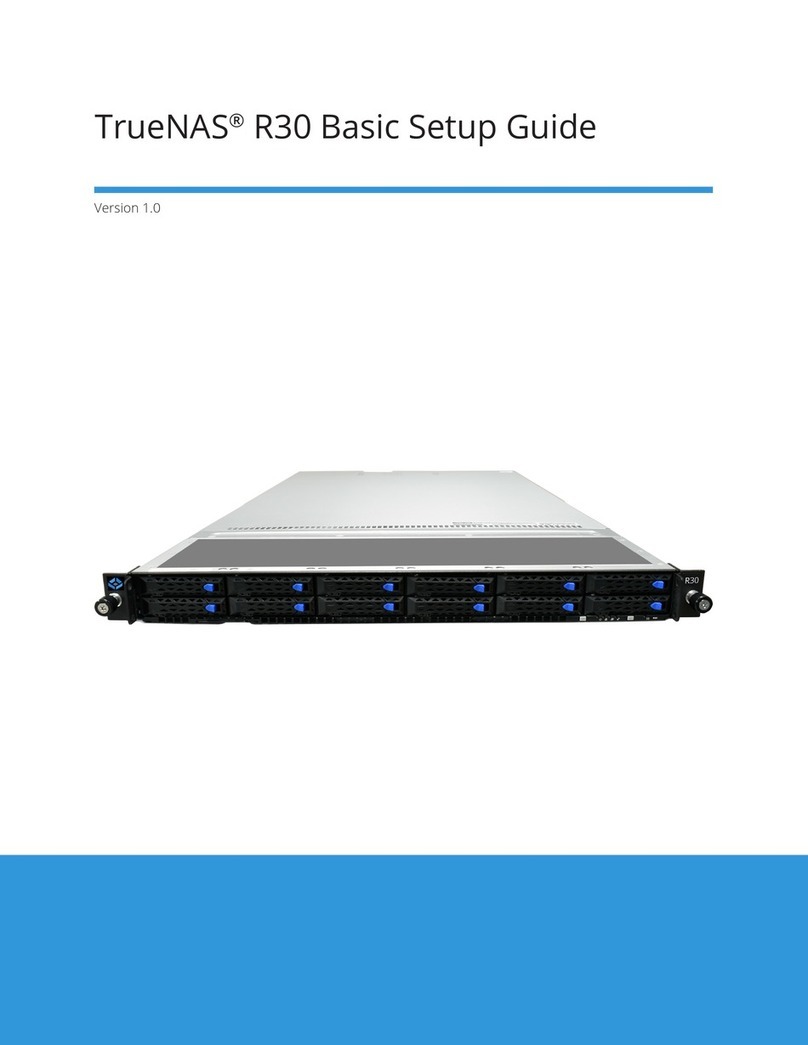
TrueNAS
TrueNAS R30 Manual

TrueNAS
TrueNAS Mini X+ Installation and operation manual
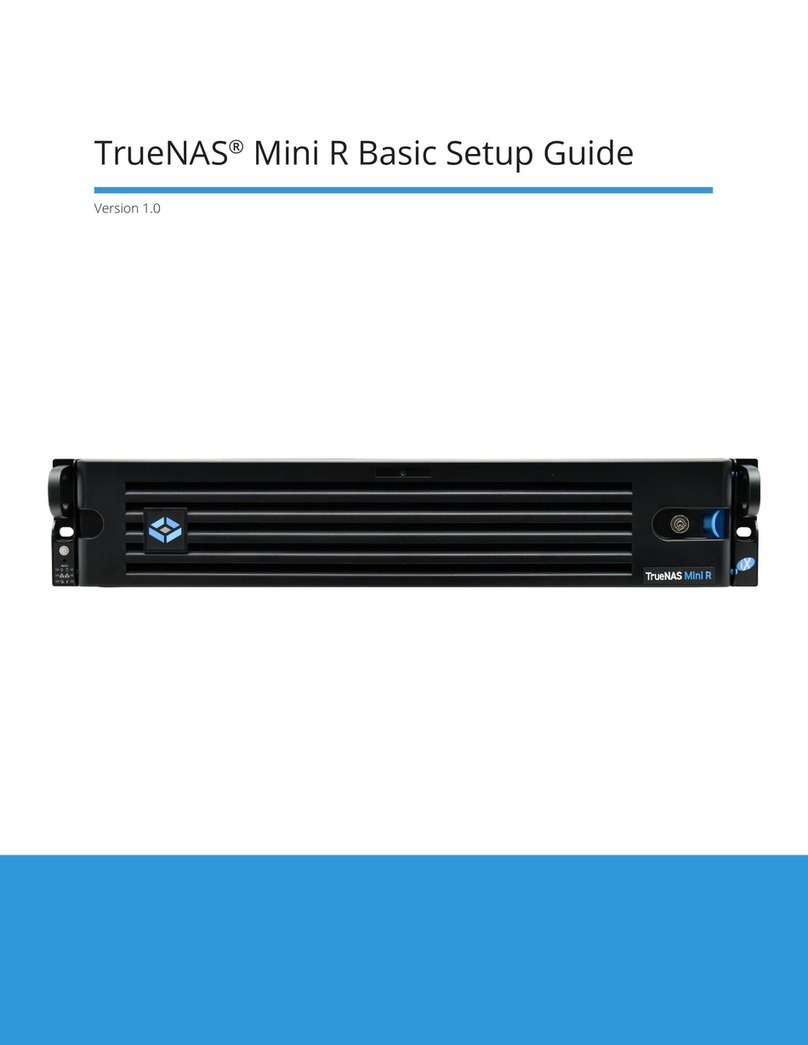
TrueNAS
TrueNAS Mini R Manual

TrueNAS
TrueNAS M Series Manual
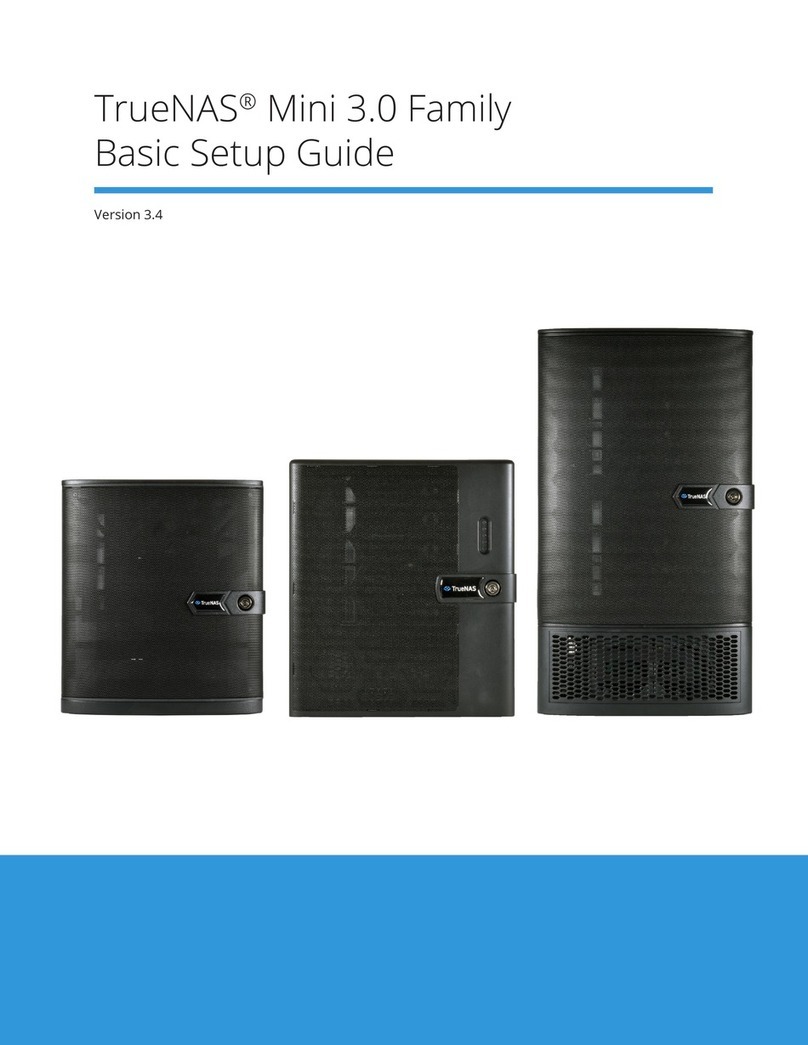
TrueNAS
TrueNAS Mini 3.0 Manual

TrueNAS
TrueNAS M Series User manual

TrueNAS
TrueNAS ES24F Manual

TrueNAS
TrueNAS M Series User manual

TrueNAS
TrueNAS X-Series Manual

TrueNAS
TrueNAS R Series Manual