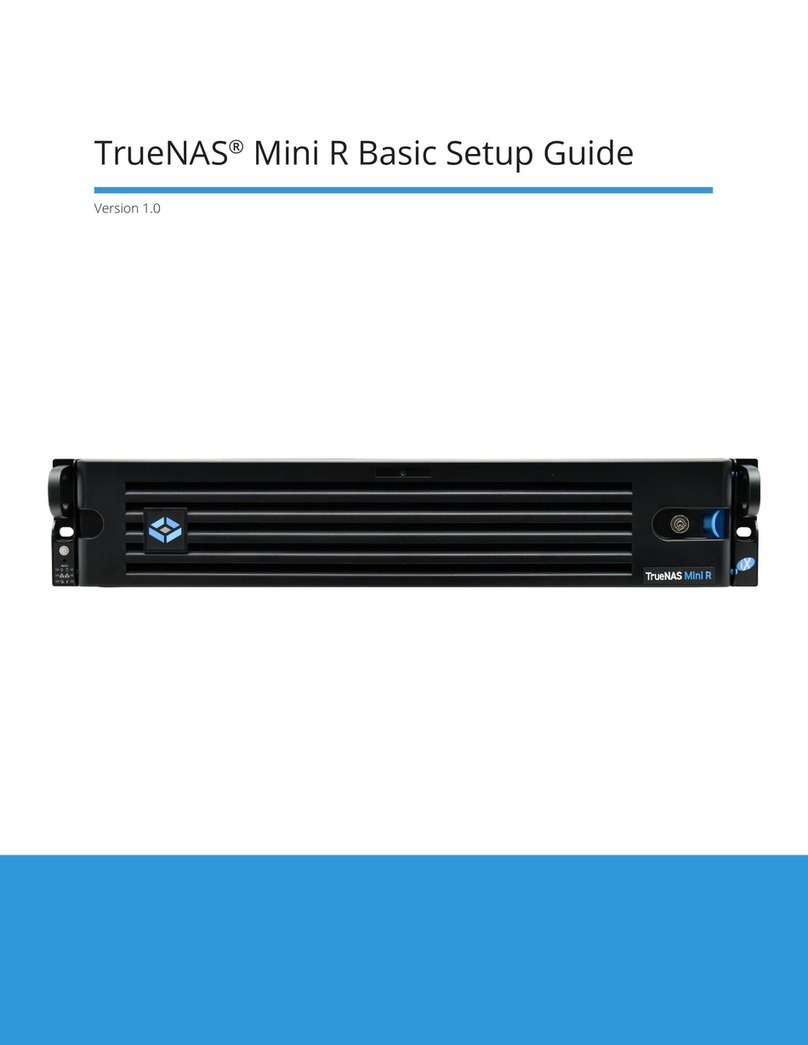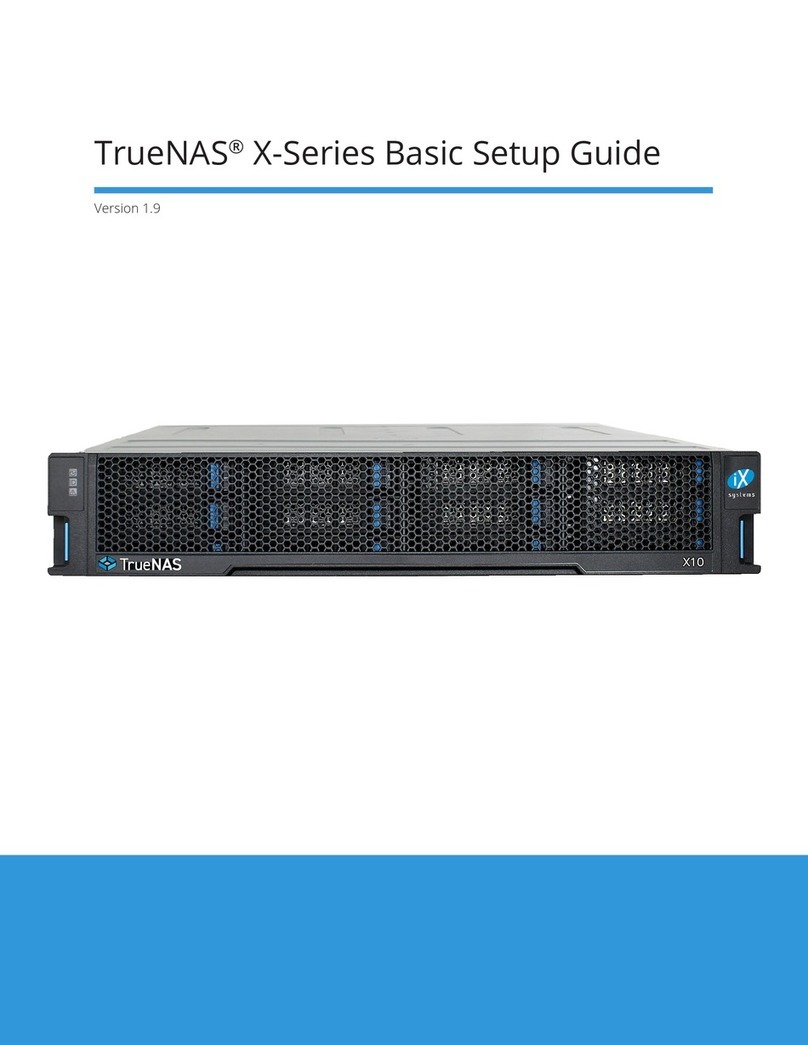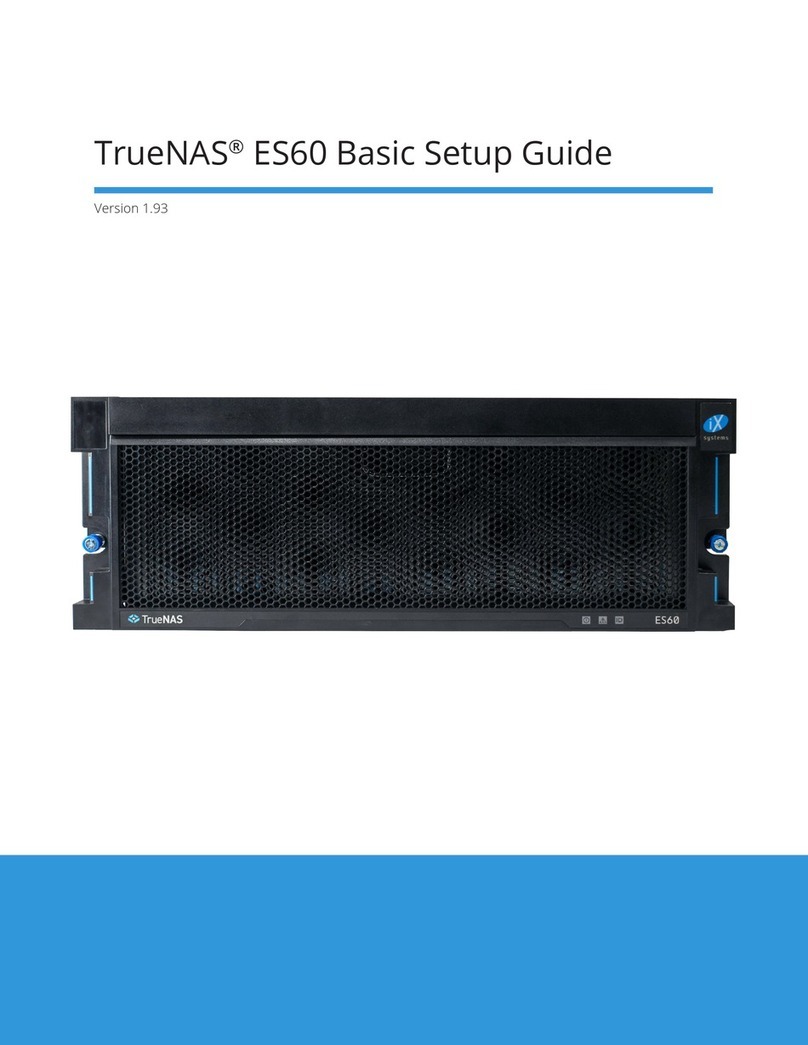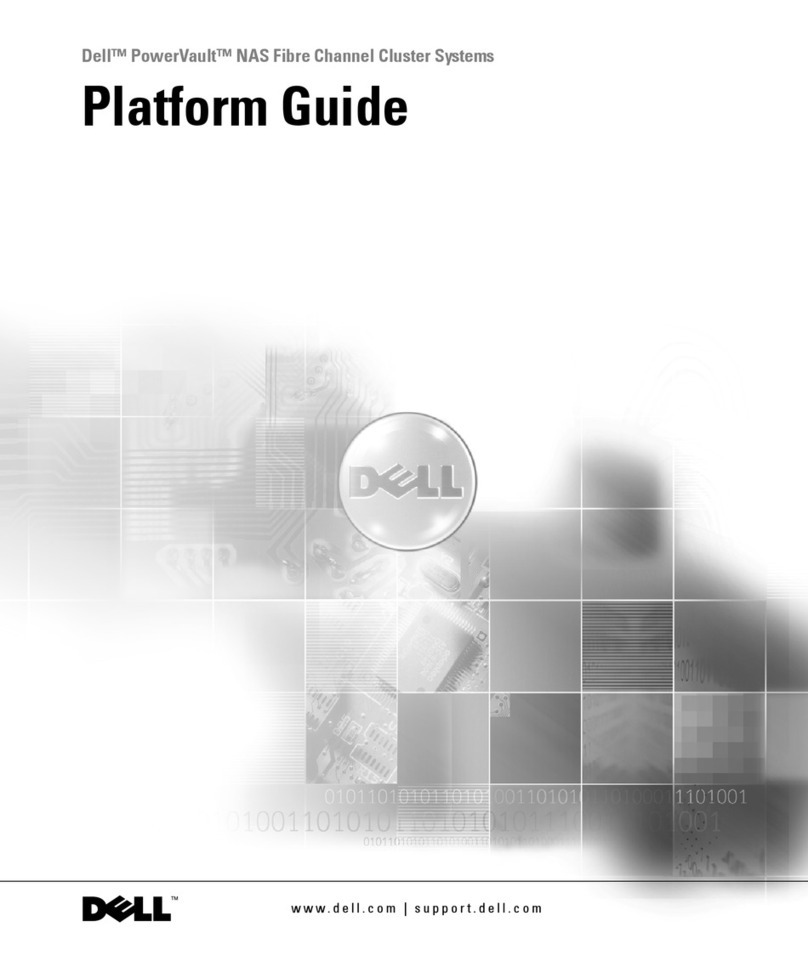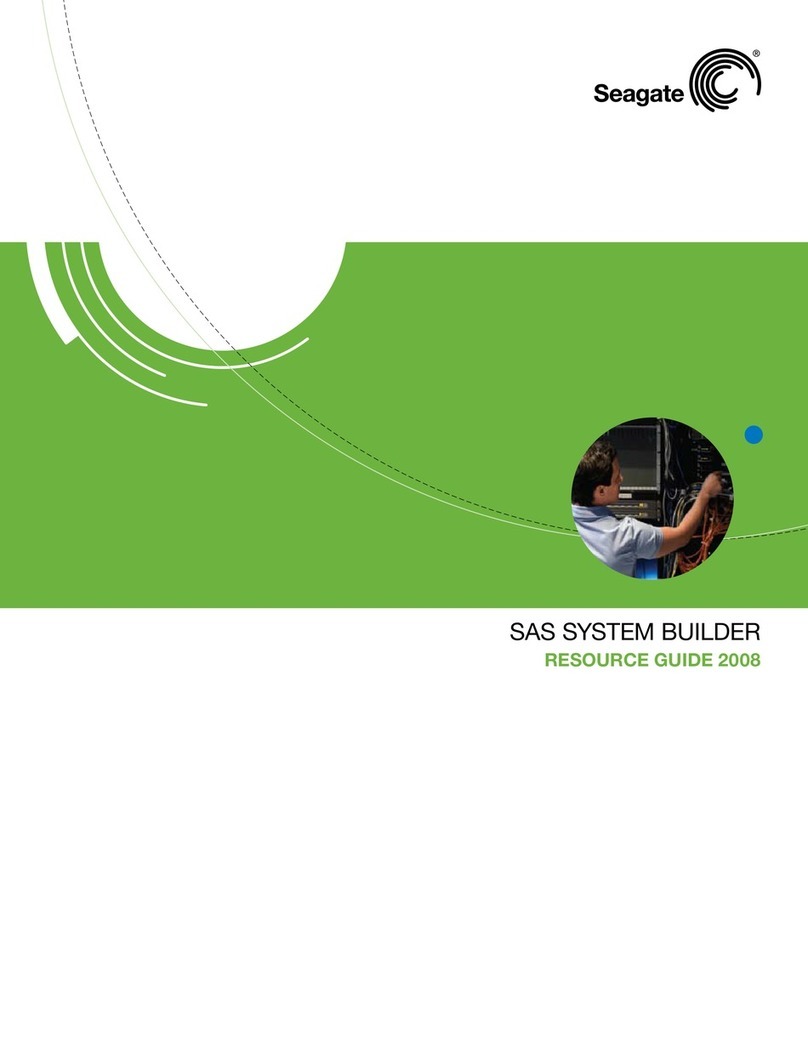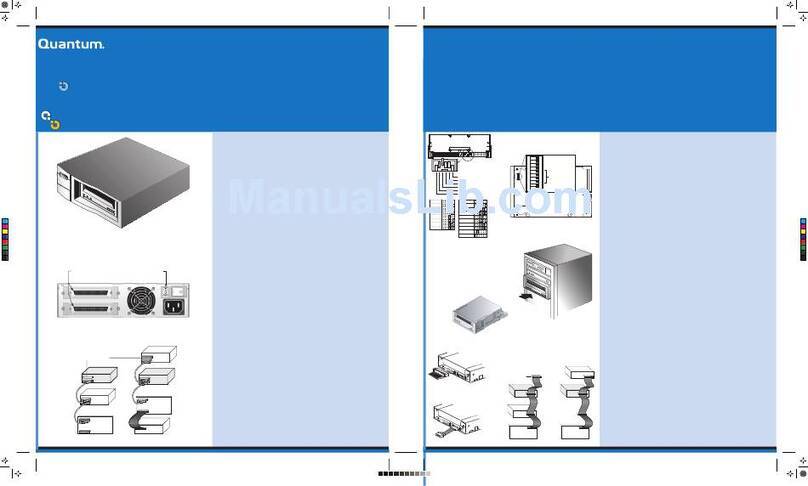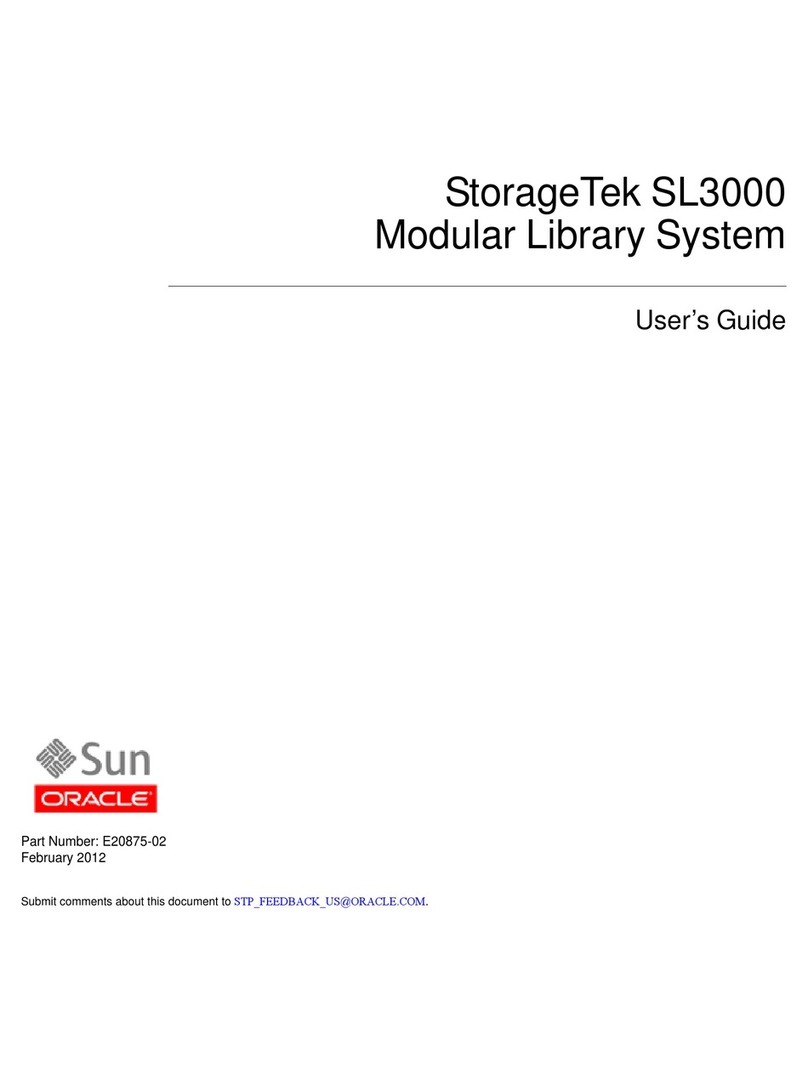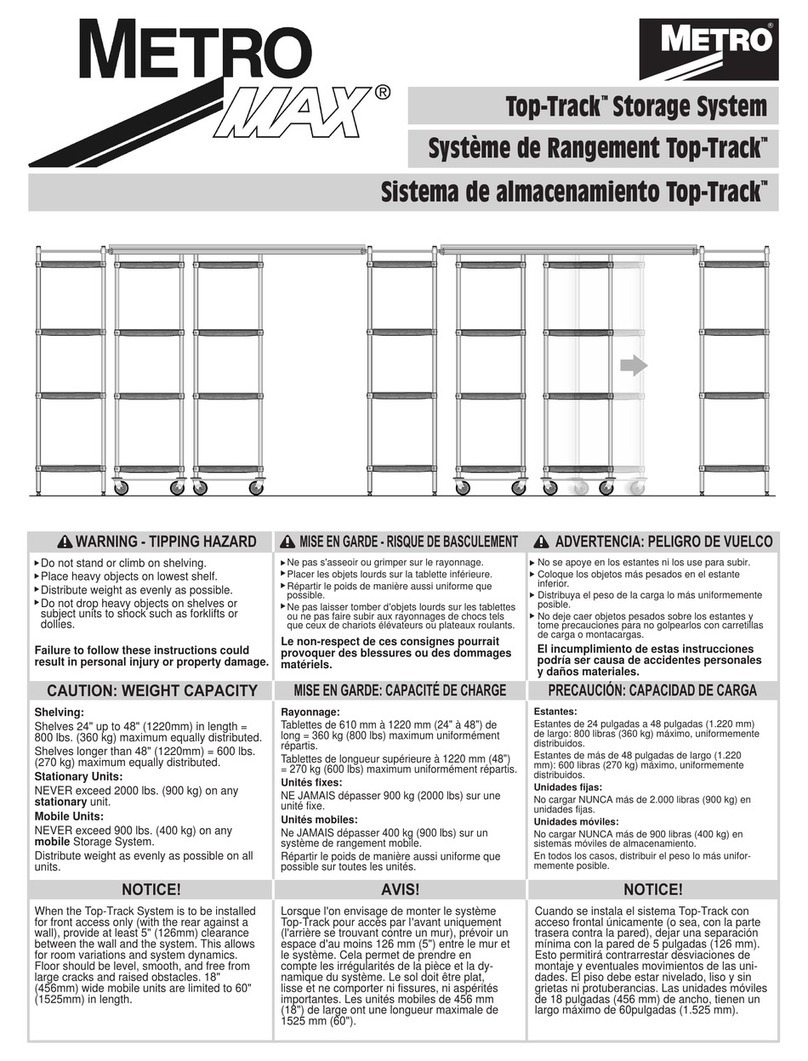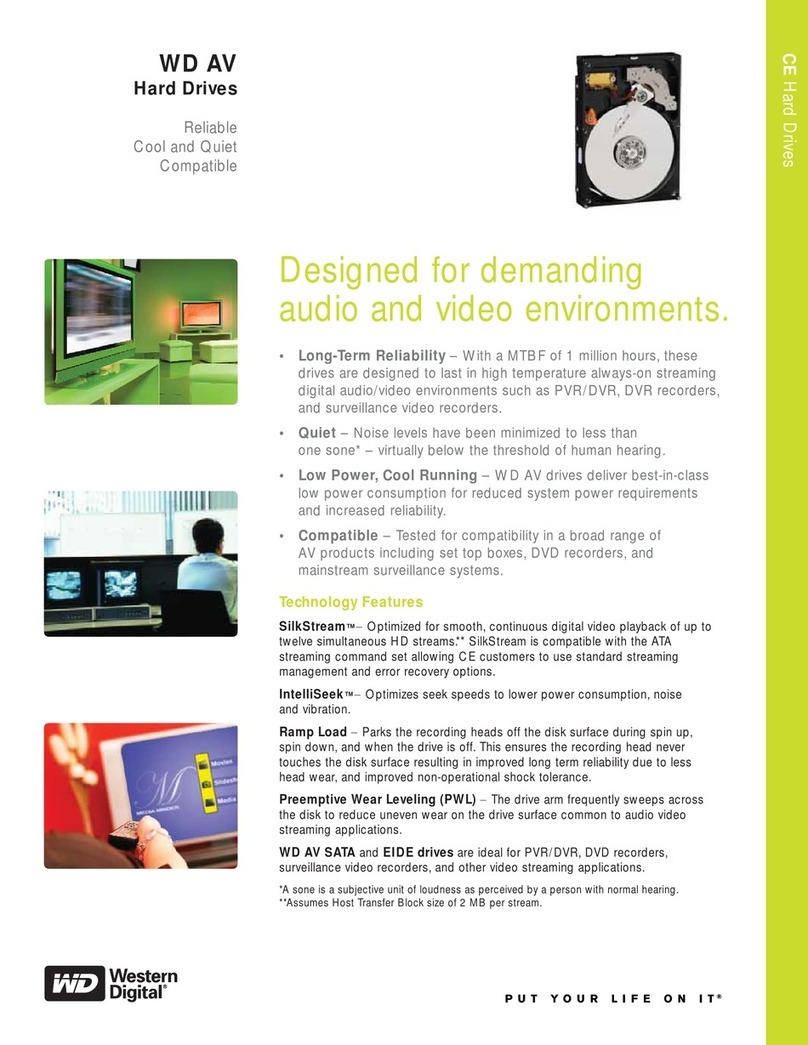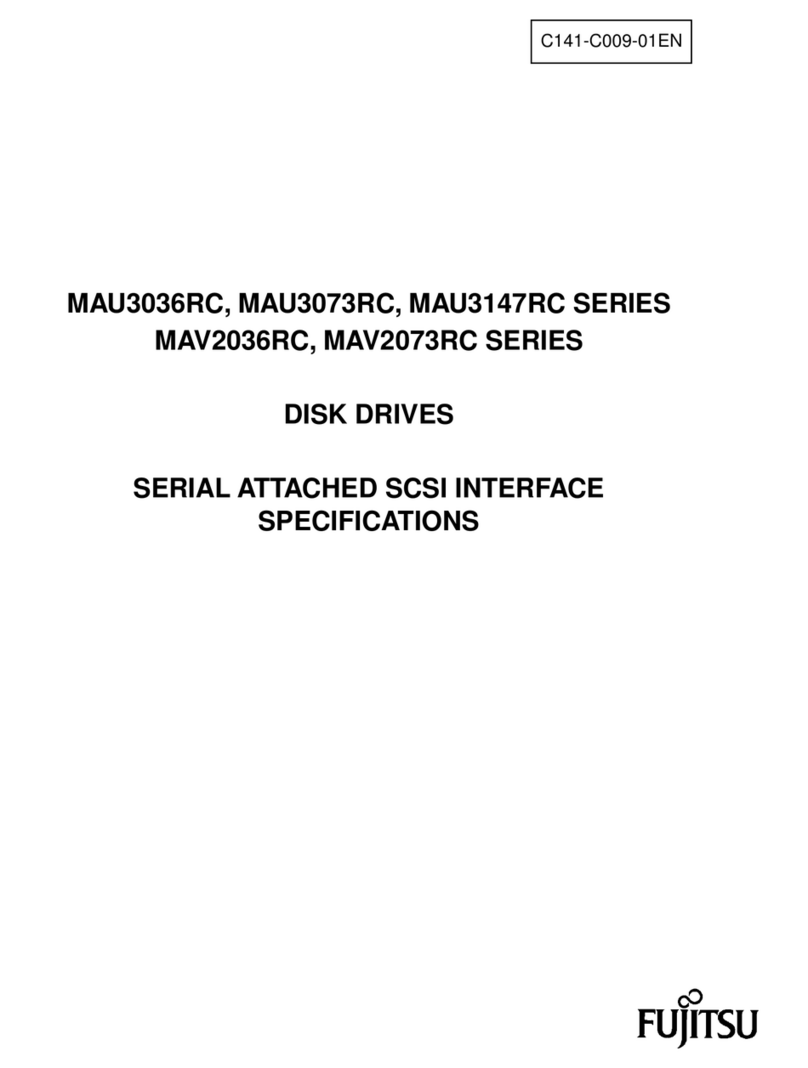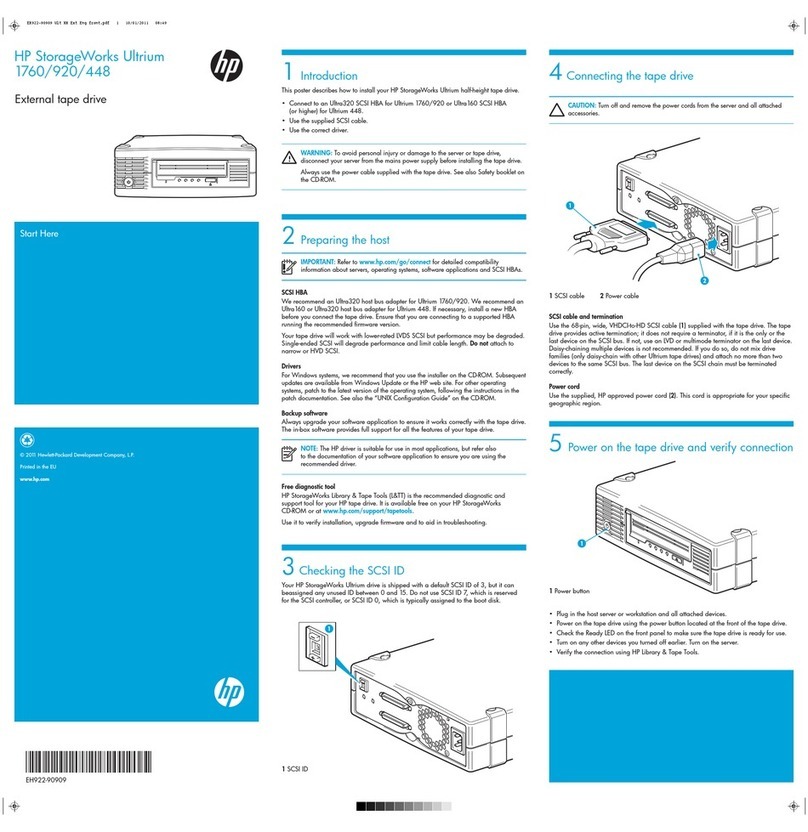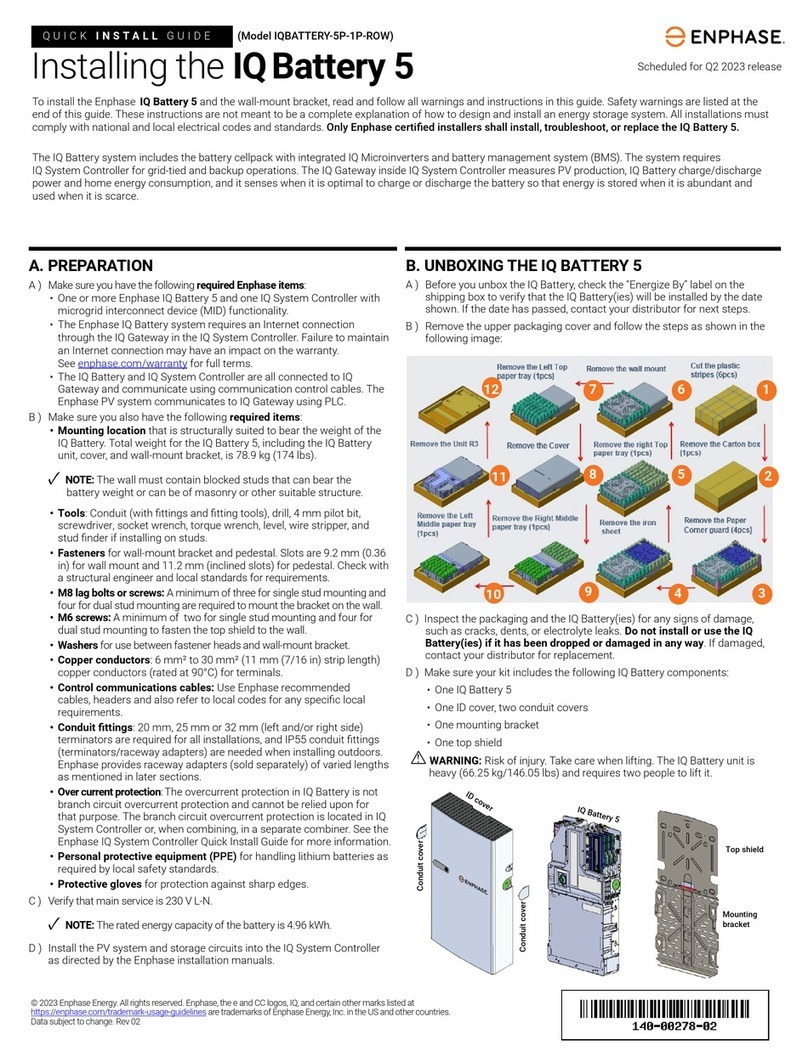TrueNAS M Series User manual

TrueNAS® M-Series Unied Storage Array
Basic Setup Guide
Version 3.31

Copyright © 2022 iXsystems, Inc. All rights reserved. All trademarks are the property of their respective owners.
TrueNAS® units are carefully packed and shipped with trusted carriers to arrive in perfect condition. If there is any shipping dam-
age or any parts are missing, please take photos and contact iXsystems support immediately at [email protected] or
1-855-GREP4-iX (1-855-473-7449) or 1-408-943-4100.
Please locate and record the hardware serial numbers on the back of each chassis for quick reference.
Contents
1 Become Familiar with the M-Series ...................................................... 1
1.1 Unied Chassis Design ........................................................................ 1
1.2 Front Panel Indicators ......................................................................... 2
1.3 M-Series Back Panel ........................................................................... 2
1.4 M-Series Expansion Slots ..................................................................... 3
2 Prerequisites ................................................................................ 4
2.1 Handling ......................................................................................... 4
2.2 Static Discharge ................................................................................ 4
3 M-Series Rail Kit Assembly ................................................................ 5
3.1 Separate Cabinet Rails from Rack Rails ..................................................... 5
3.2 Mount Cabinet Rails ........................................................................... 5
3.3 Mount the Rack Rails .......................................................................... 5
3.4 Mount the Unit in the Rack ................................................................... 6
4 Install Drive Trays ........................................................................... 7
5 Cabling ....................................................................................... 8
5.1 Expansion Shelves ............................................................................. 8
5.2 Network Cables ................................................................................. 9
5.3 Power Cord ...................................................................................... 9
6 Install Bezel (Optional) .................................................................... 10
7 TrueNAS Controller Installation and Removal ........................................ 11
7.1 Adding a Second TrueNAS Controller ..................................................... 11
7.2 TrueNAS Controller Installation ............................................................ 12
7.3 TrueNAS Controller Removal ............................................................... 12
8 Booting the System ....................................................................... 13
8.1 Default Credentials .......................................................................... 13
9 Additional Resources ..................................................................... 14
10 Contacting iXsystems .................................................................... 14

The TrueNAS M-Series Unied Storage Array is a 4U, 24-bay, hybrid data storage array.
M-Series Unied Storage Array
Set of rackmount rails. The rails have a specic
front end, identied by a label visible on the left
above. The front ends of the rails must be in-
stalled facing the front of the rack.
Accessory kit with 2 IEC C13 to NEMA 5-15P power
cords, 2 IEC C13 to C14 cords, and a set of velcro
cable ties
Hardware for mounting the system in a rack
DB9 to 3.5mm serial cable
1 Become Familiar with the M-Series
Bezel
Up to 24 drive trays or air baes, depending on
the number of drives purchased with the system.
The 3rd Generation TrueNAS M-Series systems have a unied chassis design that allows customers to upgrade
them with more powerful controllers. Customers can upgrade an M30 to an M40, or an M50 to an M60. Speak with
an iXsystems Sales or Support Representative for more information.
1.1 Unied Chassis Design

The front “ears” have indicators for power (1), locate ID (2), fault (3), and network activity (4). The fault indicator is on
during the initial power-on self-test (POST) and off during operation. It also turns on if TrueNAS OS issues an alert.
For details about software alerts and how to congure them, see https://www.truenas.com/docs/core/system/alert/
on the TrueNAS Documentation Hub.
The M-Series includes one or two TrueNAS controllers in an over-and-under conguration.
1.3 M-Series Back Panel
1. NVMe drive bays with fan and indicators. NVMe bays are active on all M-Series models except the M30.
2. Power supplies 1 (bottom slot) and 2 (top slot)
3. IPMI Password sticker
4. Serial port
5. 1Gb Ethernet Out of Band Management port and USB 3.0 ports
6. USB 2.0 ports
7. 10Gb Ethernet ports
8. VGA monitor port
9. ID indicator
10. Expansion slots * (see section “1.4 M-Series Expansion Slots”)
11. TrueNAS controller management port
12. TrueNAS controller serial number
1.2 Front Panel Indicators
2

1.4 M-Series Expansion Slots
Expansion slots on the M-Series are reserved for specic cards or internal use:
Slot A Slot B Slot C Slot D Slot E Slot F
M30 NIC or FC N/A NTB N/A Internal
SAS Secondary NIC
M40 NIC N/A NTB External SAS Internal
SAS x4 NVMe Riser, NIC2, or FC
M50 NIC1 External SAS1 NIC2 or FC External SAS2 NTB Internal SAS
M60 NIC1 External SAS1 External SAS3,
NIC2, or FC External SAS2 NTB Internal SAS
1.4.1 M30 Controller Expansion Slots
1.4.2 M40 Controller Expansion Slots
1.4.4 M60 Controller Expansion Slots
1.4.3 M50 Controller Expansion Slots

2 Prerequisites
2.2 Static Discharge
There are a few considerations to make before handling or installing an M-Series system in a rack.
Static electricity can build up in your body and discharge when touching conductive materials. Electrostatic
Discharge (ESD) is harmful to sensitive electronic devices and components. Keep these safety recommendations in
mind before opening the system case or handling non-hot-swappable system components:
1. Turn off the system and remove power cables before opening the case or touching internal components.
2. Place the system on a clean, hard work surface like a wooden tabletop. Using an ESD dissipative mat can also
help protect the internal components.
3. Touch the metal chassis with your bare hand to dissipate static electricity in your body before touching any
internal components, including components not yet installed in the system. Using an anti-static wristband and
grounding cable is another option.
4. Store all system components in anti-static bags.
You can nd more preventative tips and details about ESD at https://www.wikihow.com/Ground-Your-
self-to-Avoid-Destroying-a-Computer-with-Electrostatic-Discharge.
2.1 Handling
The M-Series system weighs 75 lbs empty. Always team-lift the system! A fully-populated system’s total weight
is over 110 lbs. When removing a fully-populated system from a rack, remove the drives before de-racking the
enclosure.
When handling rails, system components, or drives, avoid forcing movement if a piece seems stuck! We recommend
gently removing it and checking for pinched cables or obstructing material before installing it again. Installing a
controller, drive, or component with excessive force can damage the system.

3 M-Series Rail Kit Assembly
3.1 Separate Cabinet Rails from Rack Rails
Each rack rail includes an inner cabinet rail that you must remove. Extend the cabinet rail as shown below until the
white release tab is exposed. Slide the white release tab to the right to release the cabinet rail. Remove the cabinet
rail from the rack rail. Repeat the process for the second rail.
The cabinet rails mount on each side of the system. Align the cabinet rail keyholes with the posts on the side of the
chassis. Slide the rail towards the system’s rear until the metal tab clicks and secures them in place. Fasten the rail
to the system with three M4x3.2mm screws. Repeat this process on the other side.
3.2 Mount Cabinet Rails
The rack rails are installed in the bottom 2U of the total 4U of reserved rack space.
The inner rack rail must be unlocked and retracted before installing the rail in the rack. Rotate the release lever on
the back of the inner rail clockwise as shown on the arrow label (1). Push the inner rail towards the back of the rail
assembly until it stops (2).
3.3 Mount the Rack Rails
At a minimum, an M-Series requires 4U of space in an EIA-310 compliant rack that is 27” (686mm) deep, frame to
frame. You will need to space the vertical rack posts between 26” (660.4mm) and 36” (914.4mm) apart to install the
rails properly.
You will need a Philips head screwdriver to attach the rails and secure the system to a rack. A measuring tape and a
level may be helpful when racking the system.

3.4 Mount the Unit in the Rack
Caution: This system requires two people to safely lift it for rack installation or removal. Do not install drives
until after installing the chassis in the rack, and remove all drives before removing the chassis from the rack.
Extend both inner rack rails outwards from the rack until they lock in place. Align the cabinet rails with the inner
rack rails and slide them into the rack rails until they are fully seated.
When both cabinet rails are secured in the rack rails, gently push the chassis until it stops half way in.
Slide the blue release tabs on both cabinet rails towards the front of the system (1) while pushing the unit into the
rack. Push the chassis into the rack until it is flush with the front of the rack (2).
To anchor the unit in the rack, insert a long M5 screw through the retention port on each ear. The screw hole is
behind a small door on each ear.
Place the rail in the rack with the front end towards the front of the rack, aligning the pins with the mounting holes
in the front of the rack. Push the pins into the holes until the latch clicks.
At the rear end of the rail, align the pins with the rack holes, making sure the rail is level. Swing the gray latch handle
outwards (1) and pull it to extend the rail rearwards until the rail pins are fully seated in the rack holes (2). Release
the latch to allow it to lock in place. Repeat the process for the second rack rail.
M5 Screw

4 Install Drive Trays
TrueNAS appliances only support qualied hard drives and SSDs. Contact iXsystems Sales if you need more drives
or replacements. Adding unqualied drives to the system voids the warranty. Call iXsystems Support if drives are
improperly installed in trays.
Place the tray on a flat surface (1). Mount the hard drive by aligning the drive connectors to the rear of the tray and
pushing the drive screw holes into place with the drive tray pegs (2).
To maintain proper air flow, baes are added to systems with fewer than 24 drive trays. When installing a new
drive, insert a flathead screwdriver in the bae groove and gently pull to remove the bae.
Each drive bay in the chassis has two indicator lights to the right of the tray. The upper light is blue when the drive is
active or a hot spare. The lower light is solid red if a fault has occurred.
Press the silver button on the drive tray to open the latch. Carefully slide the tray into a drive bay until the right side
of the latch touches the metal front edge of the chassis, then gently swing the latch closed until it clicks into place.
We strongly recommend a standard drive tray installation order to simplify support:
• SSD drives for write cache (W), if present
• SSD drives for read cache (R), if present
• Hard drives or SSD drives for data storage
• Air bae ller trays to ll any remaining empty bays
Install the rst drive in the top left bay. Install the next drive to the right of the rst. Install remaining drives to the
right across the row. After a row is lled, move down to the next row and start again with the left bay.

5 Cabling
The guide included with an iXsystems Expansion Shelf has instructions for SAS connections. This example shows a
typical M60 connection to a pair of iXsystems ES60 expansion shelves. Detailed connection diagrams are also avail-
able in the TrueNAS SAS Connections Guide. Note: The M30 does not support expansion shelves.
5.1 Expansion Shelves
With the system racked and drives installed, start connecting cables to the back of the system. Do not plug the
power cords into a power outlet yet.
If any TrueNAS expansion shelves are connected to the M-Series, power on the expansion shelves and wait at least
two minutes before connecting power cables to the M-Series.
To set up SAS between your TrueNAS system and Expansion Shelves, cable the rst port on the rst TrueNAS
Controller to the rst port on the rst Expansion Shelf Controller. High Availability systems require another cable
from the rst port on the second TrueNAS Controller to the rst port on the second Expansion Shelf Controller.
We DO NOT recommend other cabling congurations. Contact iX Support if you need other cabling methods.
Warning: When setting up your SAS connections, please adhere to the wiring examples in this guide.
Connecting expansion shelves incorrectly will cause errors. Never cable a single controller to dierent
expanders on the same expansion shelf.

5.2 Network Cables
Connect network cables before powering on the M-Series System. Cable specications and requirements vary by
conguration, so they are not included with the system. It is also recommended to connect network cables from the
local switch or management network to the Out-of-Band (OOB) IPMI management port on each TrueNAS Controller.
Refer to the network port labels in section “1.2 Front Panel Indicators” on page 2 as needed. Network ports
are precongured to customer specications before shipment.
5.3 Power Cord
Connect a power cord to the back of one power supply, pressing it into the plastic clamp and pressing on the tab to
lock it in place. Repeat the process for the second power supply and cord.
After both power cords have been connected to the M-Series, they can be plugged in to power outlets. The system
is congured to automatically power on when connected to a power outlet. This design ensures that the M-Series
automatically turns back on when power is restored after a power failure.

6 Install Bezel (Optional)
The included bezel is not required for operation. To attach the bezel, slide the right side of the bezel into the attach-
ment points on the right ear (1). Push the left side of the bezel into the left ear latch until it locks in place (2).
To remove the bezel, push the left ear release tab away from the bezel to release. Swing the bezel out to remove.

7 TrueNAS Controller Installation and Removal
Remove the retention screw (1) and take the brace (2) out of the chassis. Put the retention screw back in (1).
Conrm there are no obstructions in the TrueNAS controller slot, then continue installing the TrueNAS controller.
7.1 Adding a Second TrueNAS Controller
M-Series systems with only one TrueNAS controller have an internal shipping brace that must be removed before
adding a second TrueNAS controller.
Remove the cover plate thumbscrew (1) and controller slot cover (2).
Warning: To avoid the potential for data loss, iXsystems must be contacted before replacing a controller or upgrad-
ing to High Availability. See section “10 Contacting iXsystems” on page 14.
To avoid data loss in an NVDIMM SLOG, TrueNAS controllers must be properly shut down and powered off before
they are removed from the chassis.

7.2 TrueNAS Controller Installation
Use both hands to lift and carry the TrueNAS controller from the bottom only. Insert the TrueNAS controller
into the chassis. Press only on the bottom, sides, or handle of the TrueNAS controller, sliding it into the chassis
until it stops (1). Lift the black release handle to lock the TrueNAS controller in place (2). Tighten the thumb screw to
lock the handle.
7.3 TrueNAS Controller Removal
Unlock the TrueNAS controller handle by turning the thumb screw counter clockwise until it releases the handle (1).
Do not pull or press on any portion of the TrueNAS controller except the black release handle. Pull the black
release handle down (2) to release the TrueNAS controller. Use both hands to grasp the TrueNAS controller only
by the sides, bottom, or handle. Slide the TrueNAS controller out of the chassis (3).

8 Booting the System
After plugging the power cords into outlets, the M-Series powers on and begin booting into TrueNAS. The boot pro-
cess can take some time.
When booted, the system console displays the IP address of the TrueNAS M-Series graphical web interface. This
address is typically precongured according to customer guidelines or is automatically generated with DHCP. This
example shows 192.168.100.231:
The web user interface is at:
http://192.168.100.231
Enter the IP address into a browser on a computer on the same network to access the web user interface.
Your system has the optimal BIOS and IPMI rmware out of the box.
DO NOT UPGRADE your system’s BIOS and IPMI rmware unless directed to by iXsystems support.
8.1 Default Credentials
The TrueNAS web interface uses default credentials for rst-time logins:
Username: root
Password: abcd1234
After logging in with these default credentials, change the root account password to a new, stronger password
before storing any sensitive data.
Out of band logins have separate credentials from the TrueNAS web interface. The credentials are randomized and
attached to the back of the TrueNAS chassis. For more details, see https://www.truenas.com/docs/sb-327.
For additional details about out of band management, see the M-Series Out of Band Management guide:
https://www.truenas.com/docs/hardware/mseries/mseriesoobm/

9 Additional Resources
10 Contacting iXsystems
For assistance, please contact iX Support:
Contact Method Contact Options
Web https://support.ixsystems.com
Email [email protected]
Telephone Monday-Friday, 6:00AM to 6:00PM Pacic Standard Time:
• US-only toll-free: 1-855-473-7449 option 2
• Local and international: 1-408-943-4100 option 2
Telephone Telephone After Hours (24x7 Gold Level Support only):
• US-only toll-free: 1-855-499-5131
• International: 1-408-878-3140
(International calling rates will apply)
The TrueNAS Documentation Hub has complete software conguration and usage instructions. It is available by
clicking Guide in the TrueNAS web interface or going directly to:
https://www.truenas.com/docs/
Additional hardware guides and articles are available in the Hardware section of the Documentation Hub:
https://www.truenas.com/docs/hardware/
The TrueNAS Community forums provide an opportunity to interact with other TrueNAS users and to discuss their
congurations. The forums are available at:
https://www.truenas.com/community/
Other manuals for M Series
4
This manual suits for next models
4
Table of contents
Other TrueNAS Storage manuals

TrueNAS
TrueNAS M Series Manual
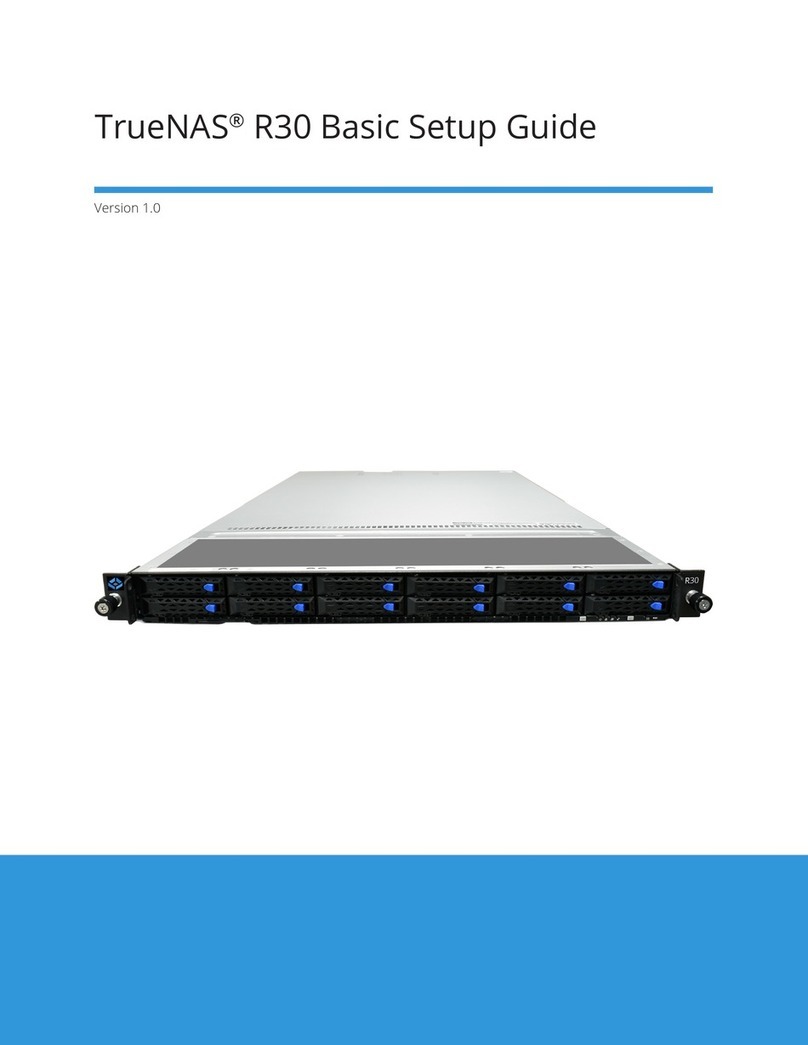
TrueNAS
TrueNAS R30 Manual

TrueNAS
TrueNAS ES24 Manual
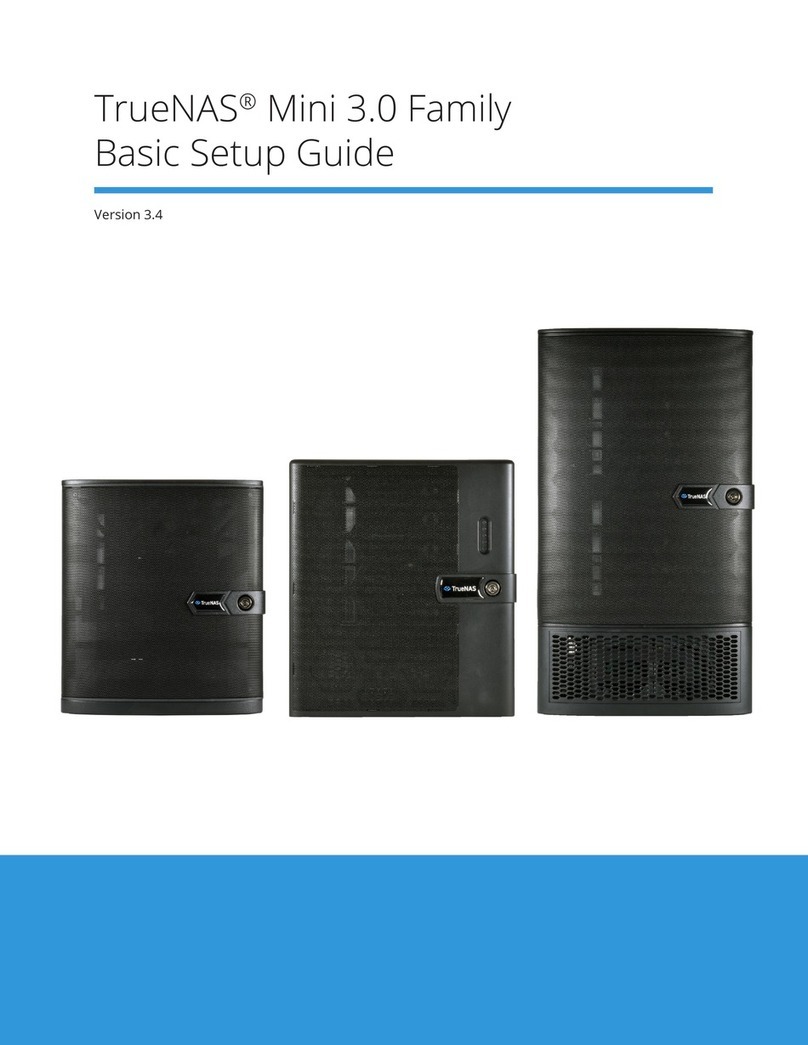
TrueNAS
TrueNAS Mini 3.0 Manual
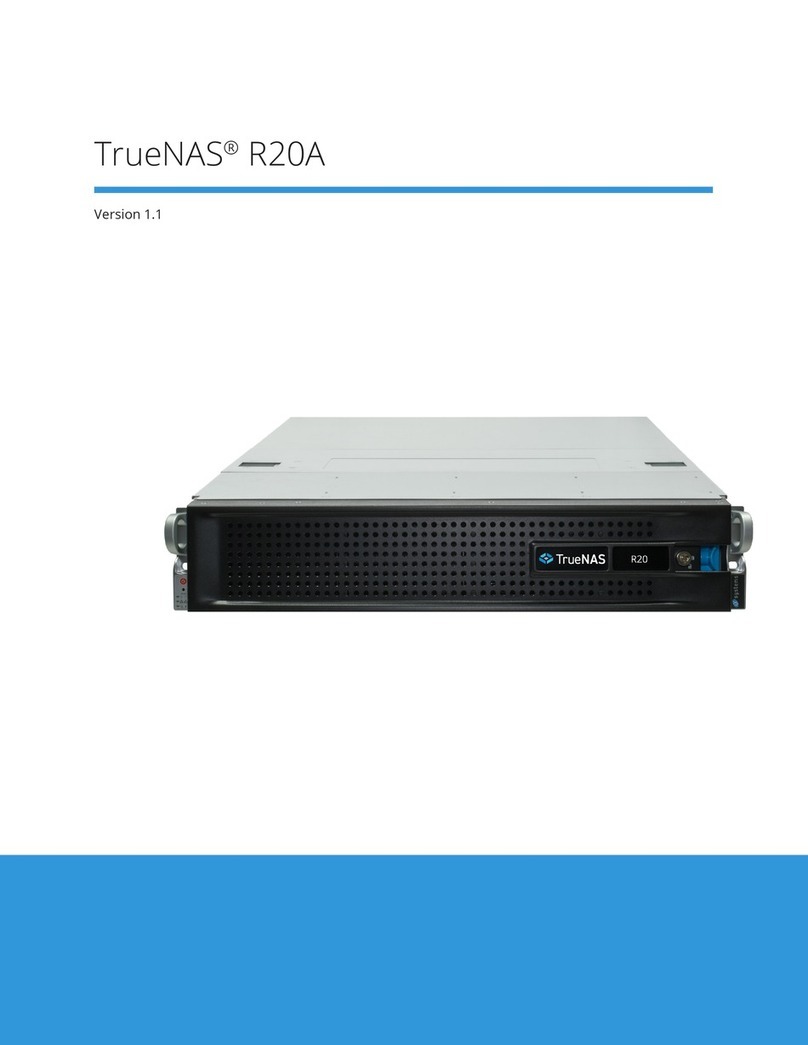
TrueNAS
TrueNAS R20A User manual

TrueNAS
TrueNAS Mini X+ Installation and operation manual

TrueNAS
TrueNAS ES60 Manual

TrueNAS
TrueNAS ES24F Manual

TrueNAS
TrueNAS R Series User manual

TrueNAS
TrueNAS ES60 Manual
Popular Storage manuals by other brands

WiebeTech
WiebeTech RTX200H-QJ user manual

Western Digital
Western Digital My Book WDH1B10000 Quick install guide

LaCie
LaCie Starck Desktop Hard Drive Quick install guide
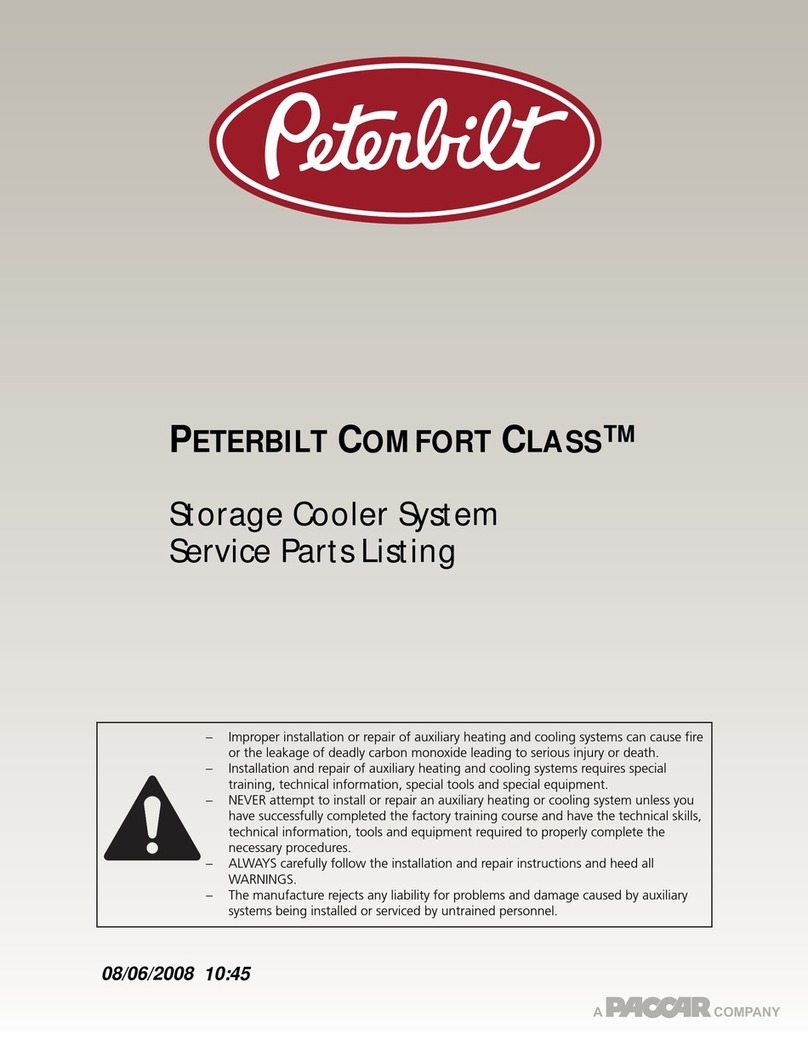
Paccar
Paccar Peterbilt COMFORT CLASS Service parts list
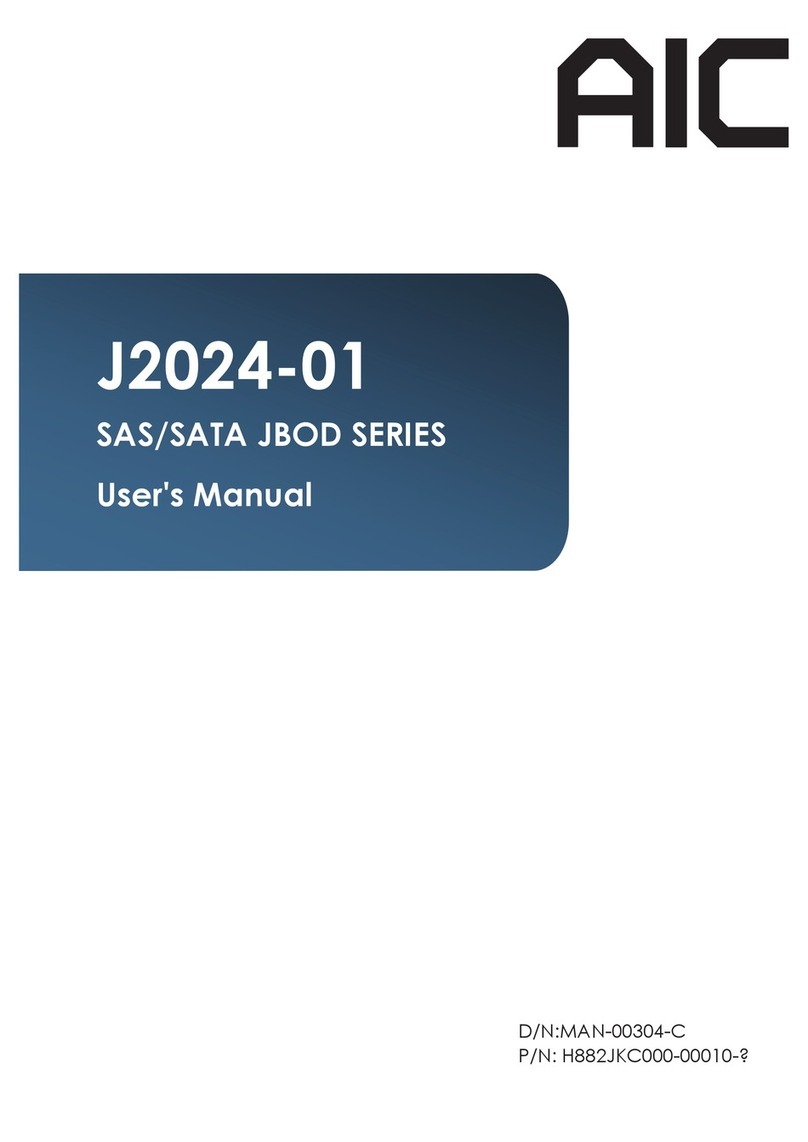
AIC
AIC J2024-01 user manual
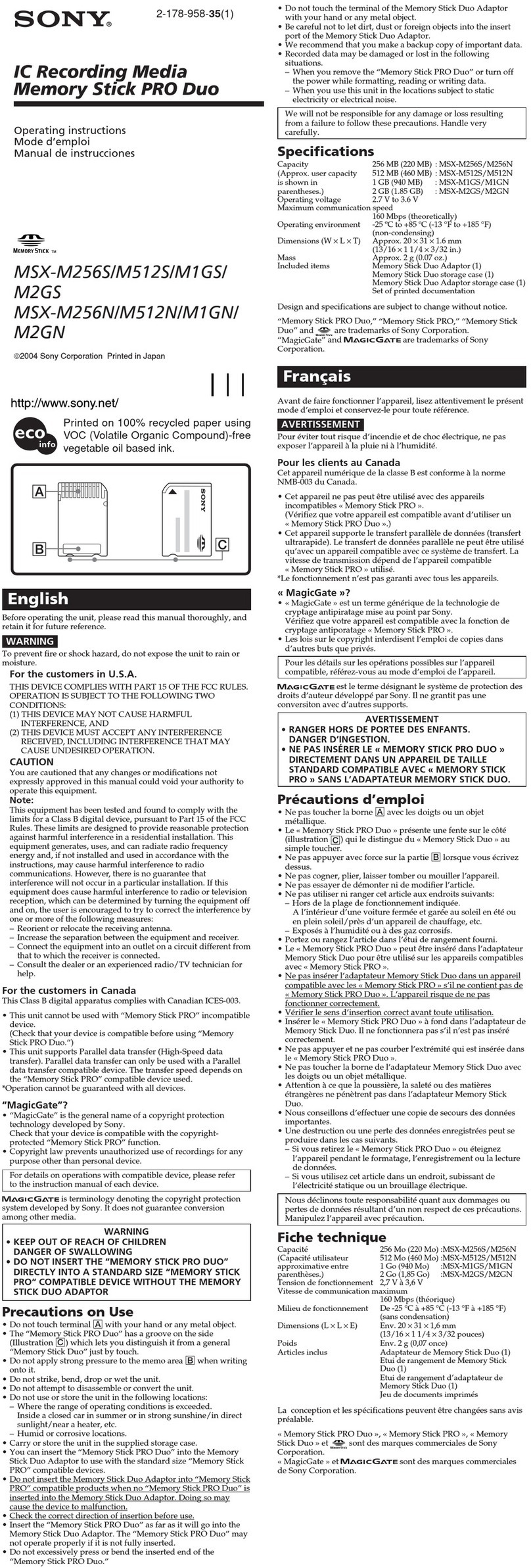
Sony
Sony MSX-M1GS Operating Instructions (Memory Stick... operating instructions