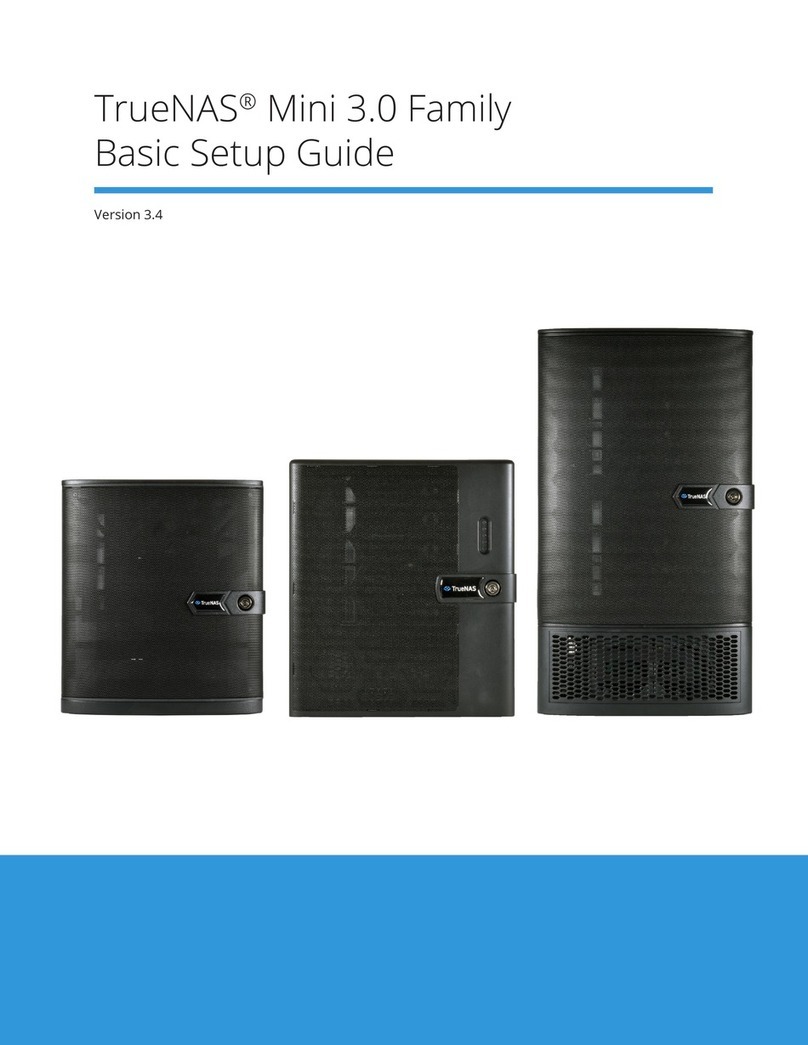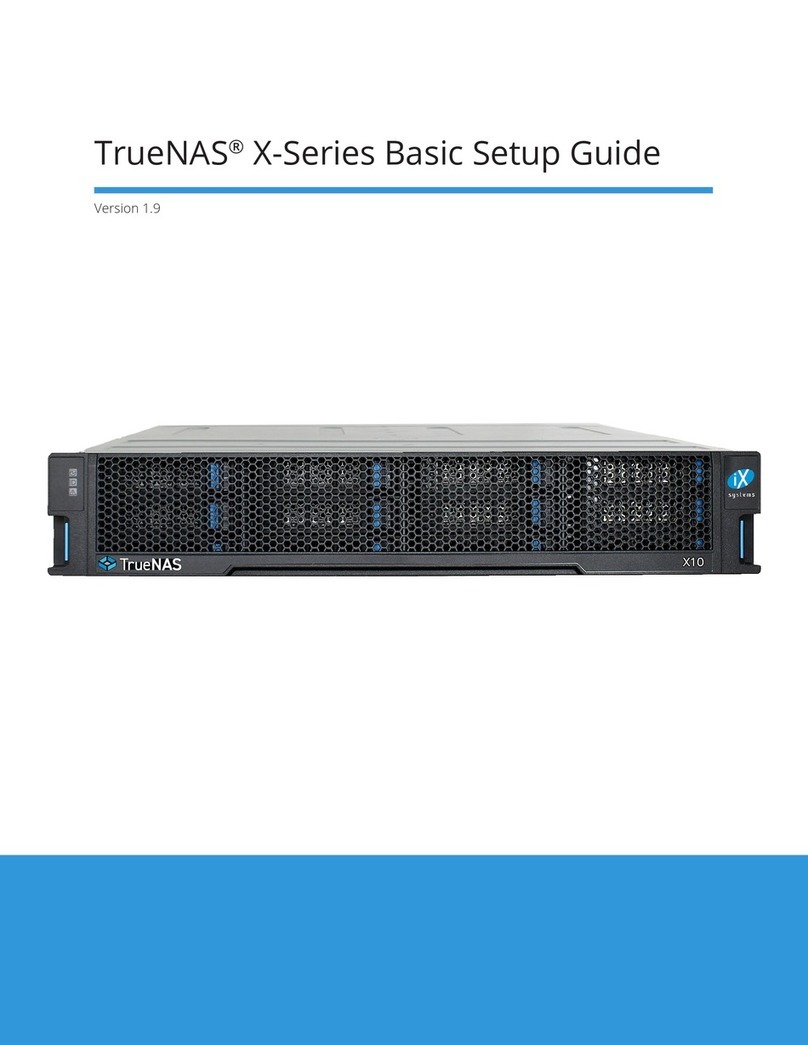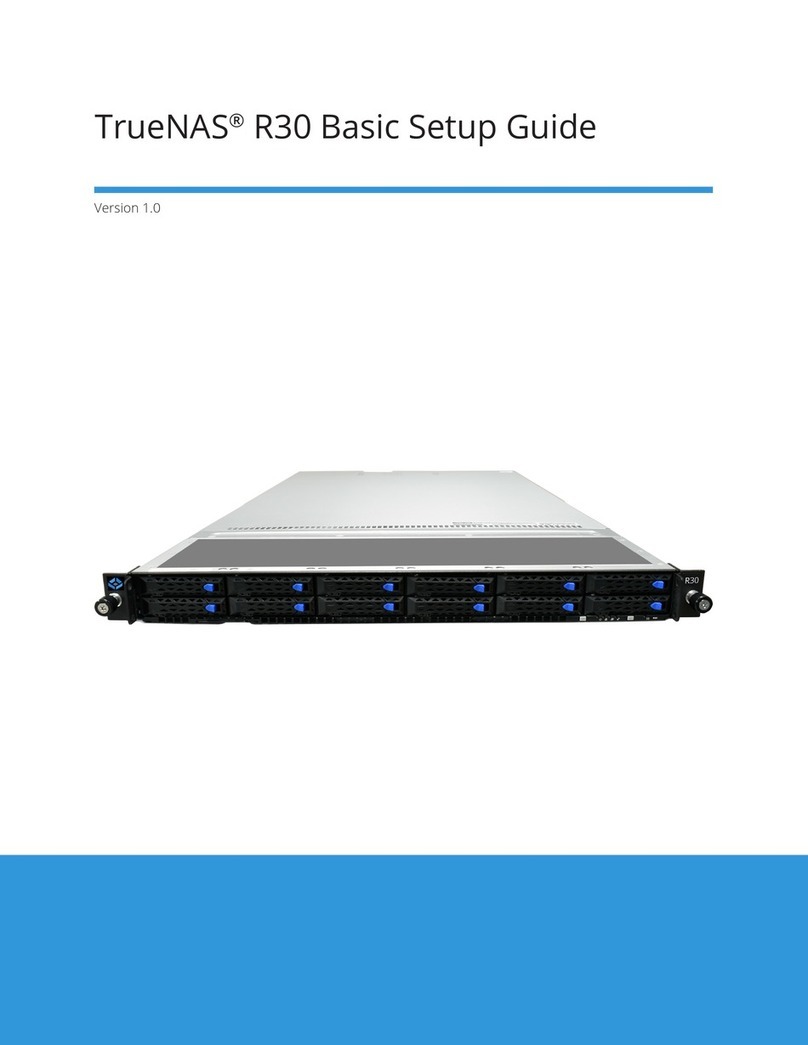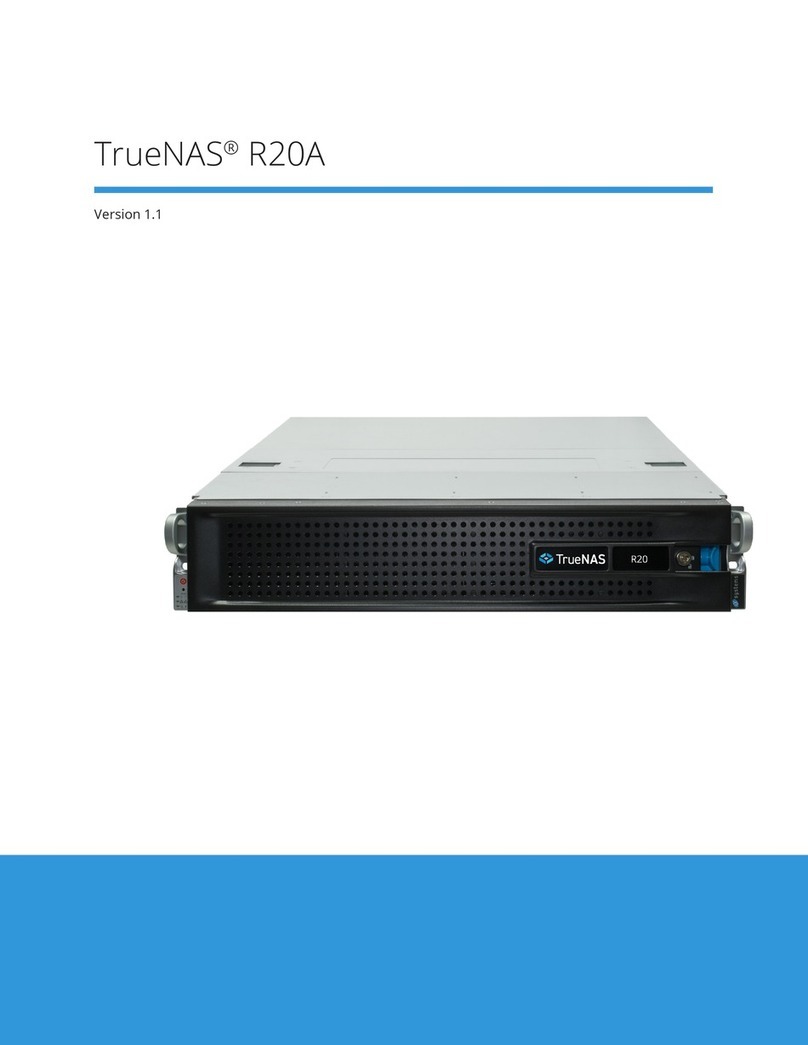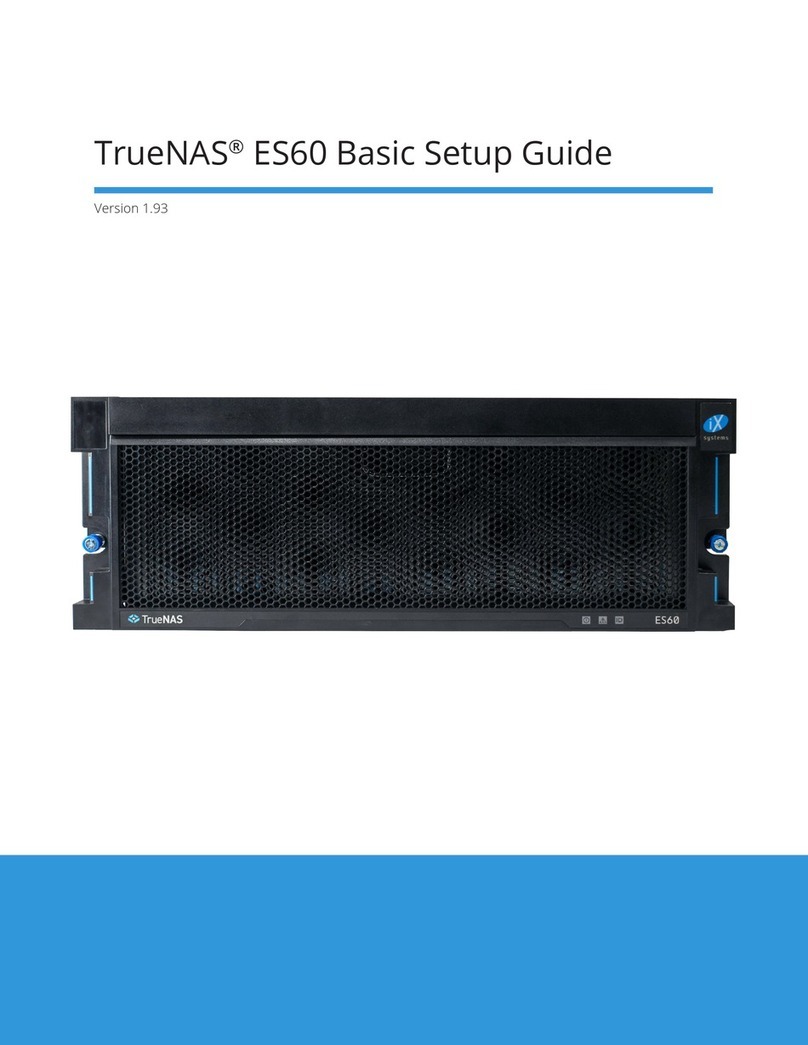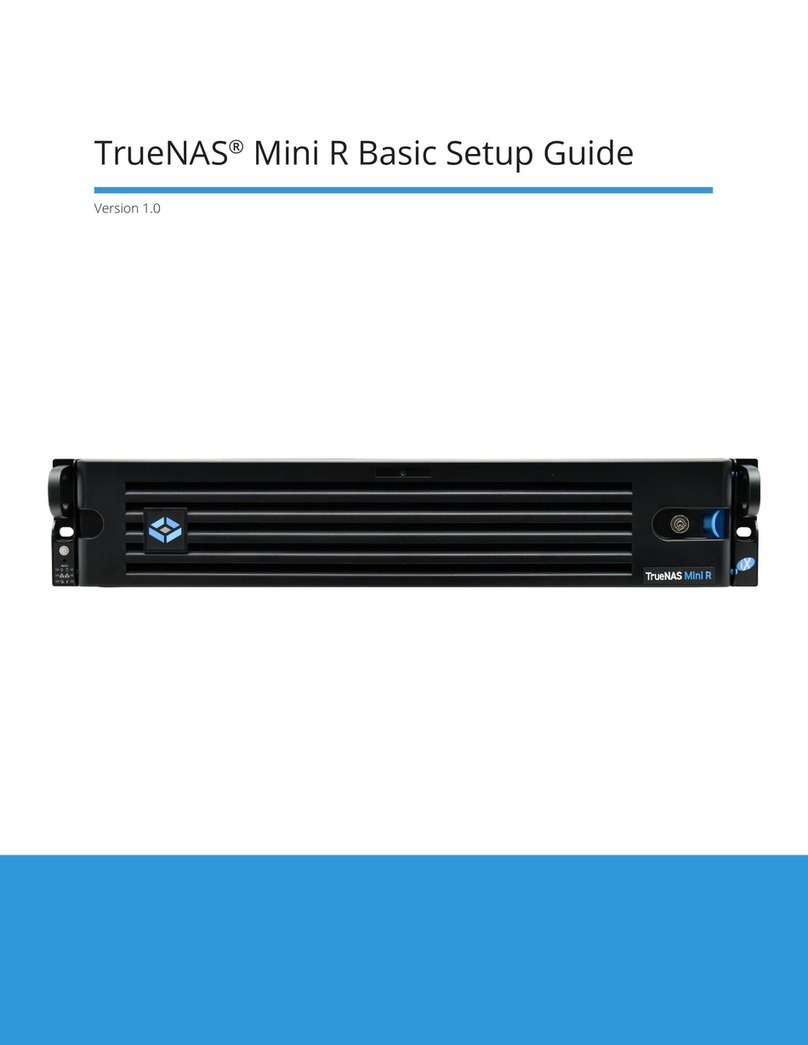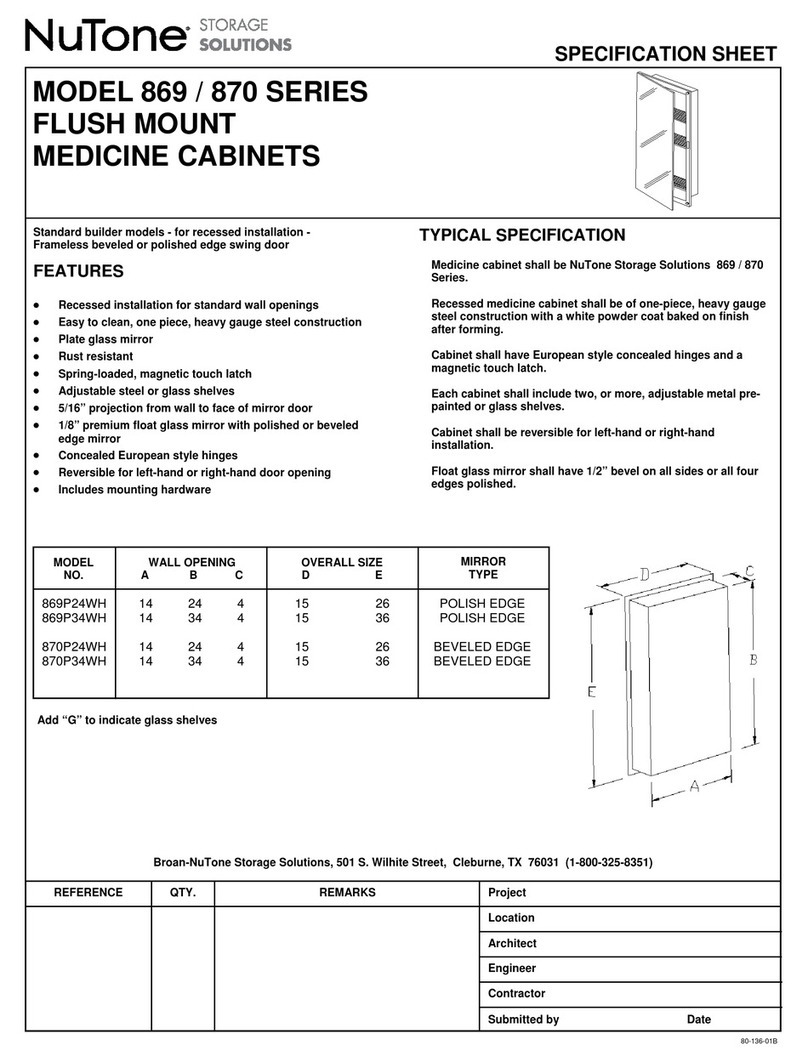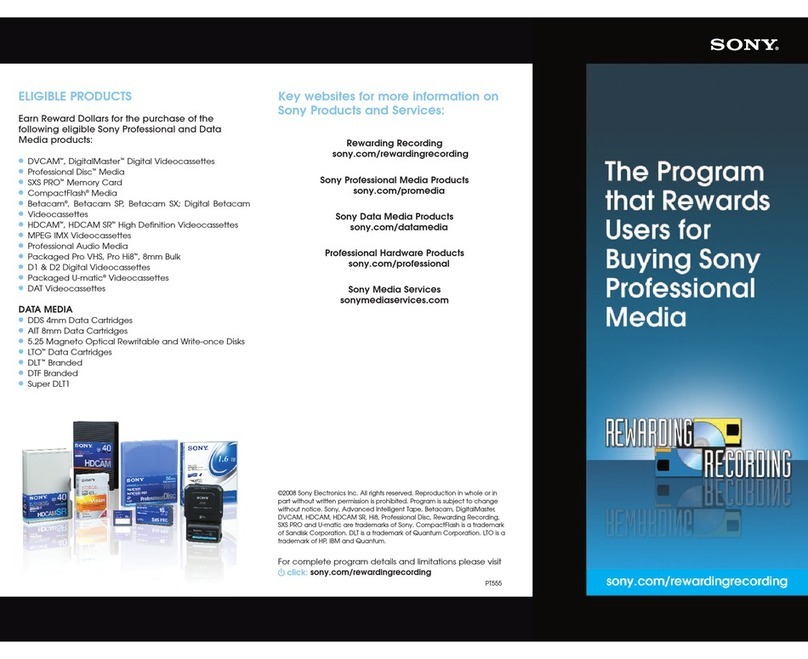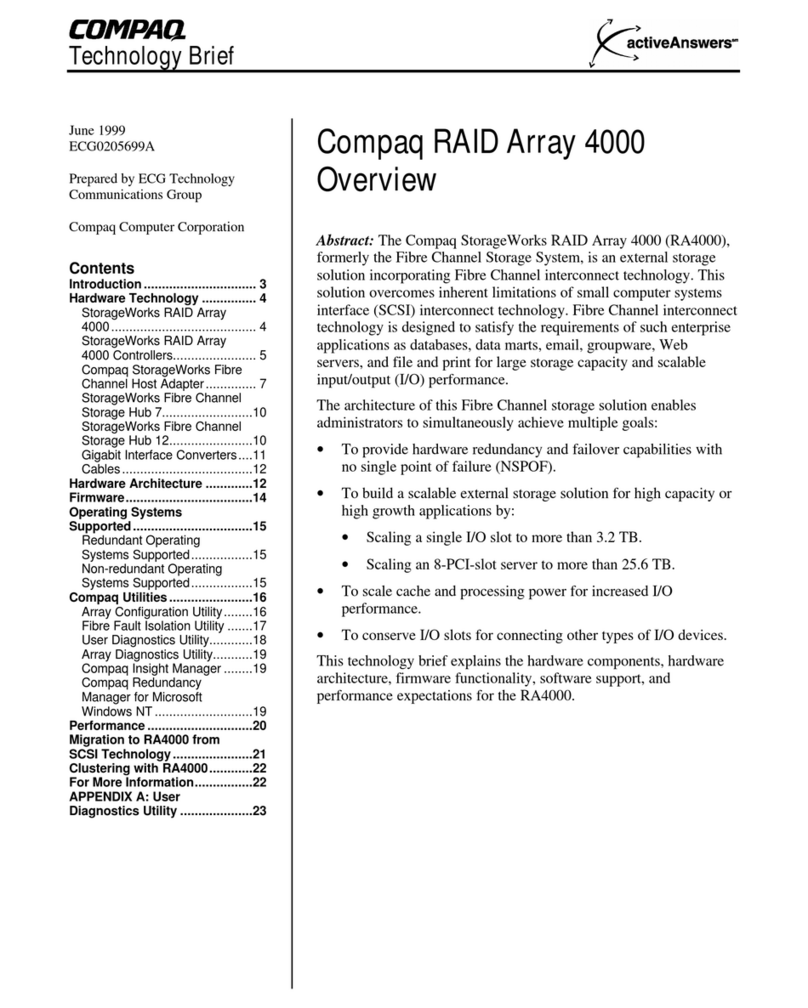TrueNAS Mini X+ Installation and operation manual

TrueNAS®Mini X+
Hardware Upgrades Guide
Version 1.0

Page 1
This guide describes the procedures to safely open the case and install the various
hardware upgrades that are available from iXsystems.
Contents
1 Part Locations ............................................................................... 2
2 Preparation .................................................................................. 3
2.1 Anti-static Precautions ........................................................................ 3
2.2 Opening the Case .............................................................................. 4
2.3 Removing the Motherboard Tray ............................................................ 5
3 Upgrading Memory ........................................................................ 6
3.1 Installing Memory .............................................................................. 7
4 Upgrading Networking .................................................................... 8
4.1 Network Card ................................................................................... 8
4.2 SFP+ Module Installation ...................................................................... 8
4.3 Motherboard Slot Cover Removal ........................................................... 9
4.4 Network Card Installation .................................................................... 9
5 Installing the Motherboard Tray ........................................................ 10
6 Closing the Case ........................................................................... 11
7 Additional Resources ..................................................................... 12
8 Contacting iXsystems ..................................................................... 12
Copyright © 2020 iXsystems, Inc. All rights reserved. All trademarks are the property of their respective owners.

Page 2
1 Part Locations
1HDD Drive Bays
2SSD Drive Bays
3 SataDOM
4PCIe Slot
5Power Supply
6Memory Slots
7 Power Connector

Page 3
2 Preparation
A Philips screwdriver is needed for screws and a cutting instrument for any zip ties.
Shut down the TrueNAS system and unplug the power cable. Note where any other
cables are connected to the back of the system and unplug them also. If a “Tamper
Resistant” sticker is present, removing or cutting it to remove the case does not
aect the system warranty.
2.1 Anti-static Precautions
Static electricity can build up in your body and discharge when touching conductive
materials. Electrostatic Discharge (ESD) is very harmful to sensitive electronic devic-
es and components. Keep these safety recommendations in mind before opening
the system case or handling system components:
1. Turn o the system and remove the power cable before opening the system case
or touching any internal components.
2. Place the system on a clean, hard work surface like a wooden tabletop. Using an
ESD dissipative mat can also help protect the internal components.
3. Touch the metal chassis of the Mini with your bare hand before touching any
internal component, including components not yet installed in the system. This re-
directs static electricity in your body away from the sensitive internal components.
Using an anti-static wristband and grounding cable is another option.
4. Store all system components in anti-static bags.
More details about ESD and preventative tips can be found on https://www.wiki-
how.com/Ground-Yourself-to-Avoid-Destroying-a-Computer-with-Electrostatic-Dis-
charge

Page 4
2.2 Opening the Case
Unscrew the four thumbscrews on the back of the Mini:
Slide a side panel o the chassis by grasping the side and pulling the panel away
from the front of the system. When the side panel can no longer move away from
the chassis frame, gently pull the panel away from the system.

Page 5
2.3 Removing the Motherboard Tray
Space inside the chassis is very limited, and you might nd additional room is re-
quired to add or remove components from the motherboard. The Mini mother-
board is attached to a tray that can be unsecured and slid out from the back of the
system.
Warning!
Be very careful when removing or inserting the motherboard tray into the sys-
tem. It is recommended to note where cables are connected to the motherboard
and disconnect them as needed to safely remove the motherboard from the
system. Be sure to follow all anti-static precautions.
To unsecure the motherboard tray from the Mini chassis, unscrew each retaining
screw from the back of the system.
Very carefully pull the tray out of the back of the system. Continously check that no
wires are being pulled or caught on other components inside the system.

Page 6
3 Upgrading Memory
A memory upgrade includes one or more inline memory modules:
The Mini X+ motherboard has four memory slots, color-coded as blue and black
pairs. The default memory is typically installed in the blue slots, with any memory
upgrades installed in the black slots.
Memory Slots
Latches Latches
Each slot has latches on the ends to secure the memory in place. These latches
need to be pushed open before installing the memory, but will automatically close
as the module is pushed into place.

Page 7
3.1 Installing Memory
Memory is installed as same-capacity pairs in the matching color slots. Systems
typically have memory already installed in the blue sockets, with the black slots
reserved for additional memory.
Touch the metal chassis to discharge any static, then open the plastic package con-
taining a memory module. Avoid touching the gold edge connector on the module.
Line up the notch in the bottom of the memory module with the key in the socket.
The notch is oset to one end. If the notch does not line up with the key built into
the socket, ip the memory module around end-to-end.
Gently guide the module into the slot, pressing down on one end of the module
until the hinged latch swings in, locking into place. Press down on the other end
until that latch also locks into place. Repeat this process for each memory module
to install.
Prepare the motherboard by pushing down on the memory latches to open them.
These latches re-close as the memory is pushed into the motherboard slot, secur-
ing the memory in module in place.
Note
This image shows the motherboard with all of the obstructing cables removed. If
you have to remove any cables to better access the memory slots, be sure to re-
add them when nished installing the memory modules.

Page 8
4 Upgrading Networking
The Network Upgrade Kit includes one Chelsio 10 Gb Network Interface Card with
dual Small Form-factor Pluggable (SFP)+ ports. A half-height bracket is included in
the box but is not needed for Mini X+ network card installation. SFP+ modules are
ordered and installed separately.
4.1 Network Card
The Chelsio 10Gb network card connects the system directly to a ber optic net-
work using the PCIe slot on the motherboard. This card supports installing two SFP+
modules (sold separately).
4.2 SFP+ Module Installation
Align the SFP+ module with the SFP+ cage on the network card and gently push un-
til it is fully seated in place. Dierent SFP+ module products are available, and the
connection procedure can vary slightly by product.
SFP+ modules can have a rubber dust cover. Keep the cover in place until ready to
connect a ber optic cable. To remove the dust cover, pull the dust cover away from
the SFP+ module.

Page 9
4.3 Motherboard Slot Cover Removal
It is recommended to keep the motherboard tray in place when installing the net-
work card. This allows the network card to properly slide into the bracket retention
slot on the bottom of the chassis. You might also need to gently move cables aside
to make room for the card, but take care to ensure no wires are pinched.
4.4 Network Card Installation
Align the network card with the PCIe slot and press down on the center of the card
until the gold connectors are rmly seated inside the PCIe slot (1). Some of the con-
nectors can extend past the edge of the PCIe slot. The bottom of the network card
bracket will slide through a small retention slot on the bottom of the chassis.
Align the network card bracket with the slot retention screw hole and use a slot cov-
er screw to secure the network card to the back panel (2).
With the system side panels removed (2.2), locate the PCIe slot on the mother-
board. Punch out and discard the network slot cover from the system I/O shield.

Page 10
5 Installing the Motherboard Tray
Follow anti-static precautions and ensure all modules and cables are rmly seated
in the motherboard before inserting the tray into the system. Some cables might
have to be re-attached when the tray is partially inserted into the system. Be very
gentle with the tray and cables, taking care not to dislodge any connections or
pinch any cables inside the system.
The tray has anchor tabs on the bottom that slide into slots on the bottom of the
Mini chassis. Make sure these tabs are aligned with the chassis slots and rmly
push the motherboard tray into place. This can take some eort as the tray is de-
signed to t snugly within the Mini chassis.
Re-attach the screws on the back of the chassis to secure the motherboard tray in
place.

Page 11
6 Closing the Case
Insert a side panel’s tabs into the chassis grooves and slide the panel forward until
ush with the front of the system. Replace the thumbscrews in the back to secure
the side panel to the chassis. Repeat this process for the other side panel.

Page 12
7 Additional Resources
The TrueNAS User Guide has complete software conguration and usage instruc-
tions. It is available by clicking Guide in the TrueNAS web interface or going directly
to:
https://www.truenas.com/docs/
Additional guides, datasheets, and knowledge base articles are available in the iX
Information Library at:
https://www.ixsystems.com/library/
The TrueNAS forums provide an opportunity to interact with other TrueNAS users
and to discuss their congurations. The forums are available at:
https://ixsystems.com/community/forums/
8 Contacting iXsystems
For assistance, please contact iX Support:
Contact Method Contact Options
Web https://support.ixsystems.com
Email [email protected]
Telephone Monday-Friday, 6:00AM to 6:00PM Pacific Standard Time:
• US-only toll-free: 855-473-7449 option 2
• Local and international: 408-943-4100 option 2
Telephone Telephone After Hours (24x7 Gold Level Support only):
• US-only toll-free: 855-499-5131
• International: 408-878-3140
(International calling rates will apply)
Table of contents
Other TrueNAS Storage manuals
Popular Storage manuals by other brands
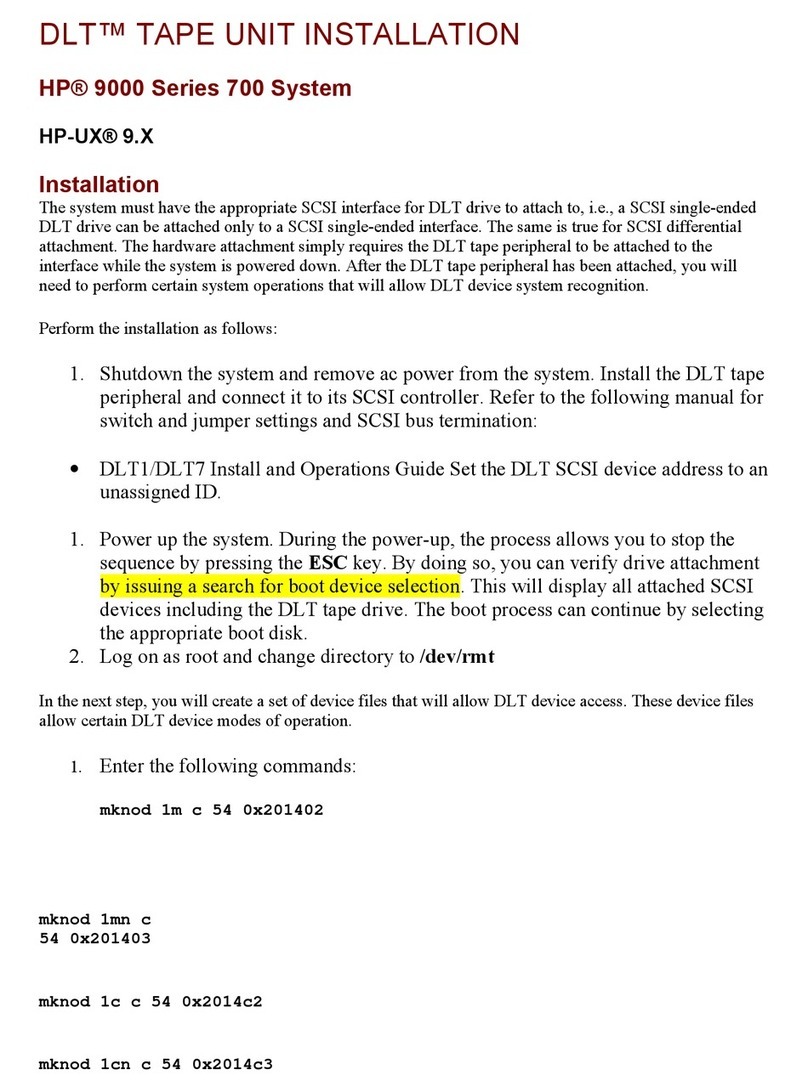
Quantum
Quantum DLTtape DLT1 user guide
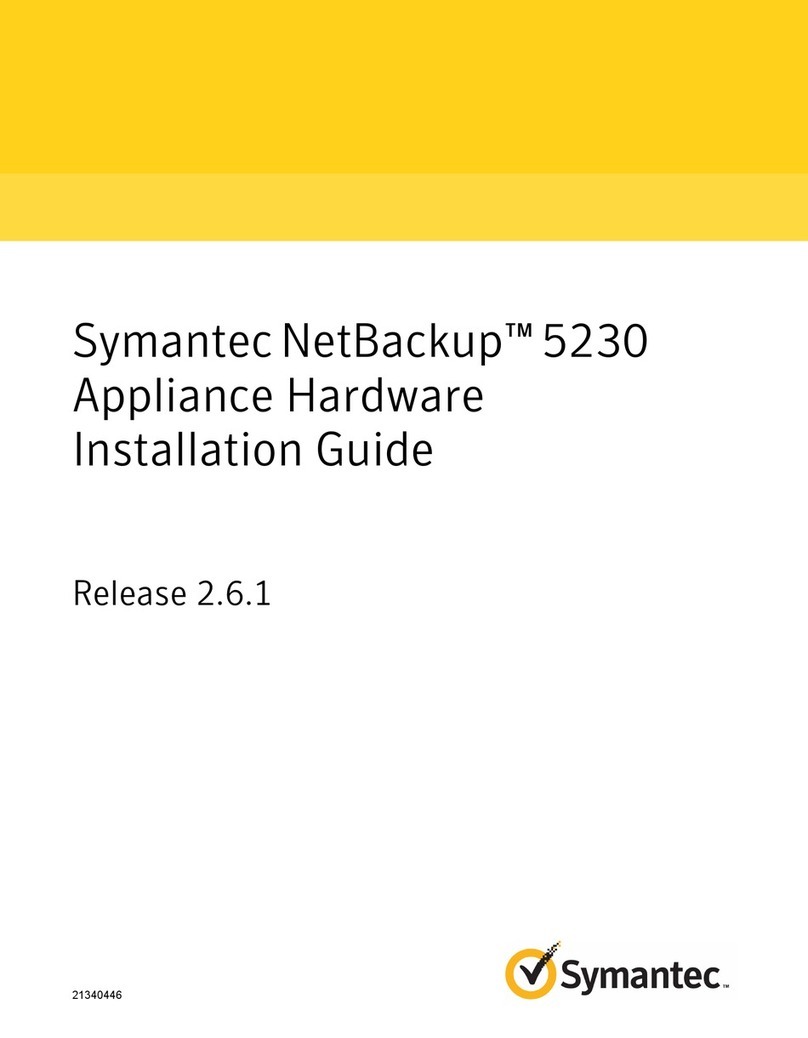
Symantec
Symantec NetBackup 5230 installation guide

Sans Digital
Sans Digital MOBILESTOR MS4UM+(B) user manual
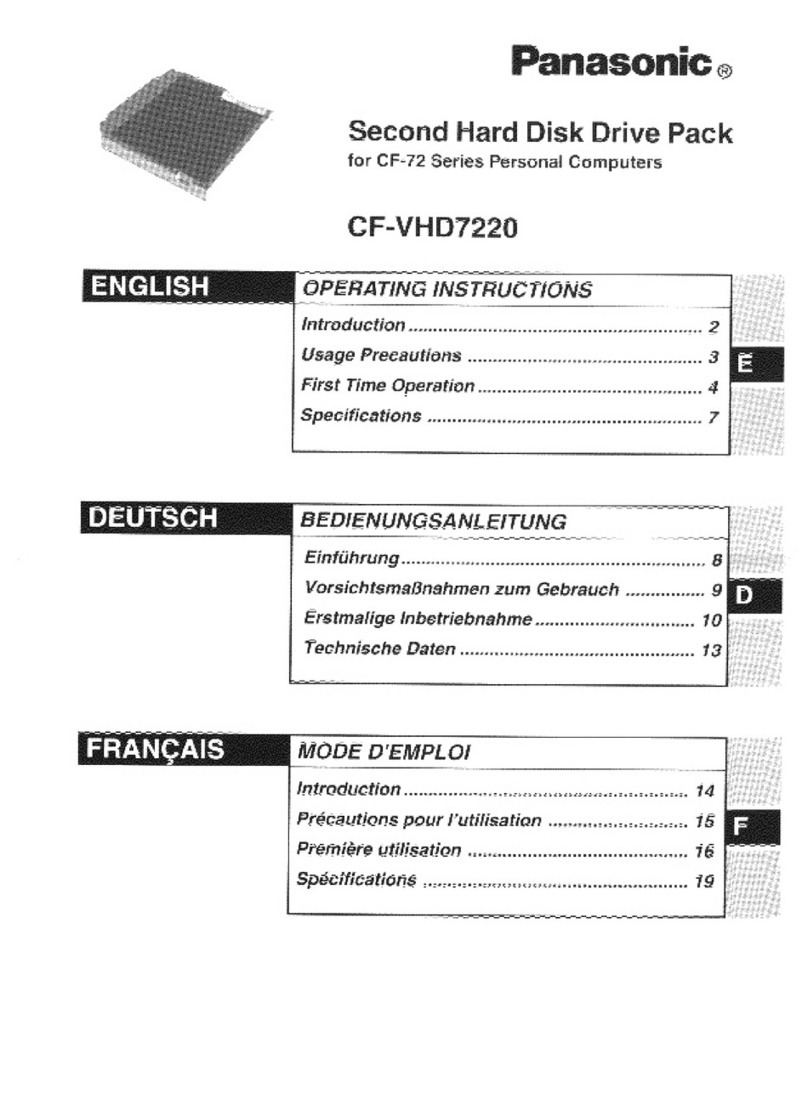
Panasonic
Panasonic CFVHD7220 - SECOND HARD DRIVE DISC/LPTP operating instructions
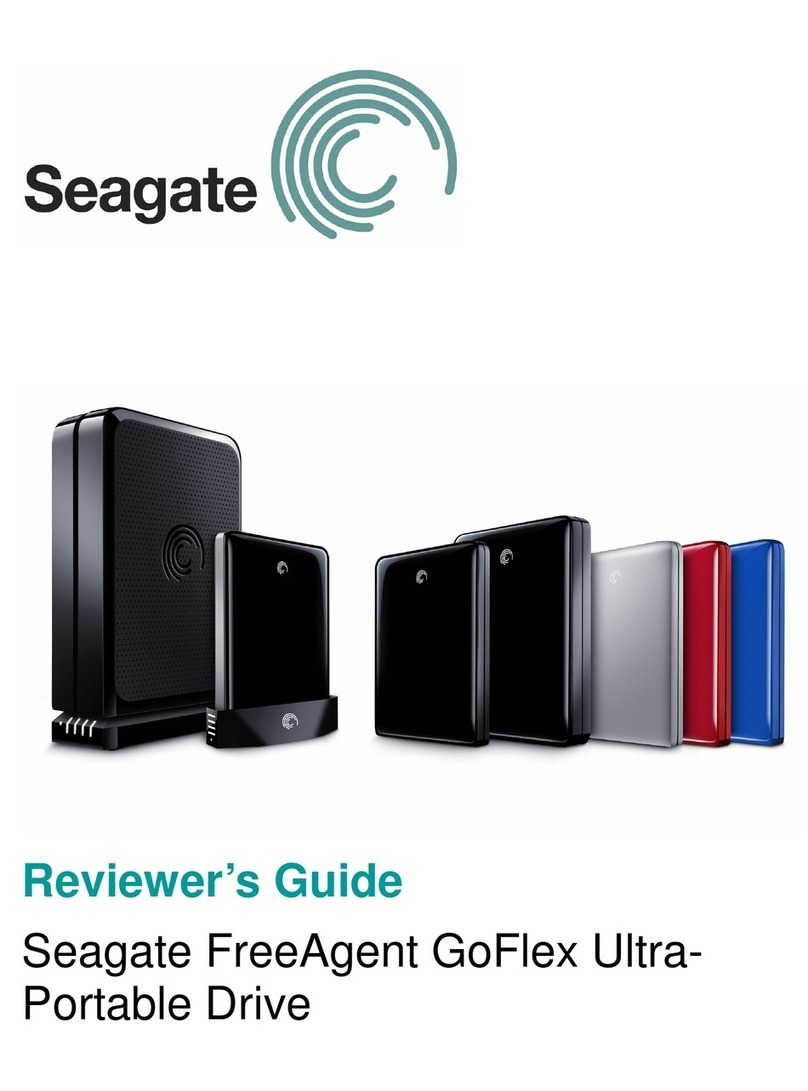
Seagate
Seagate FreeAgent GoFlex Series Reviewer's guide

Linn
Linn KIVOR LINNK manual

LaCie
LaCie 301460KUA - 320GB USB 2.0 LaCinema Rugged Multimedia Hard... user manual

Pinnacle
Pinnacle PRO GOS163 instructions
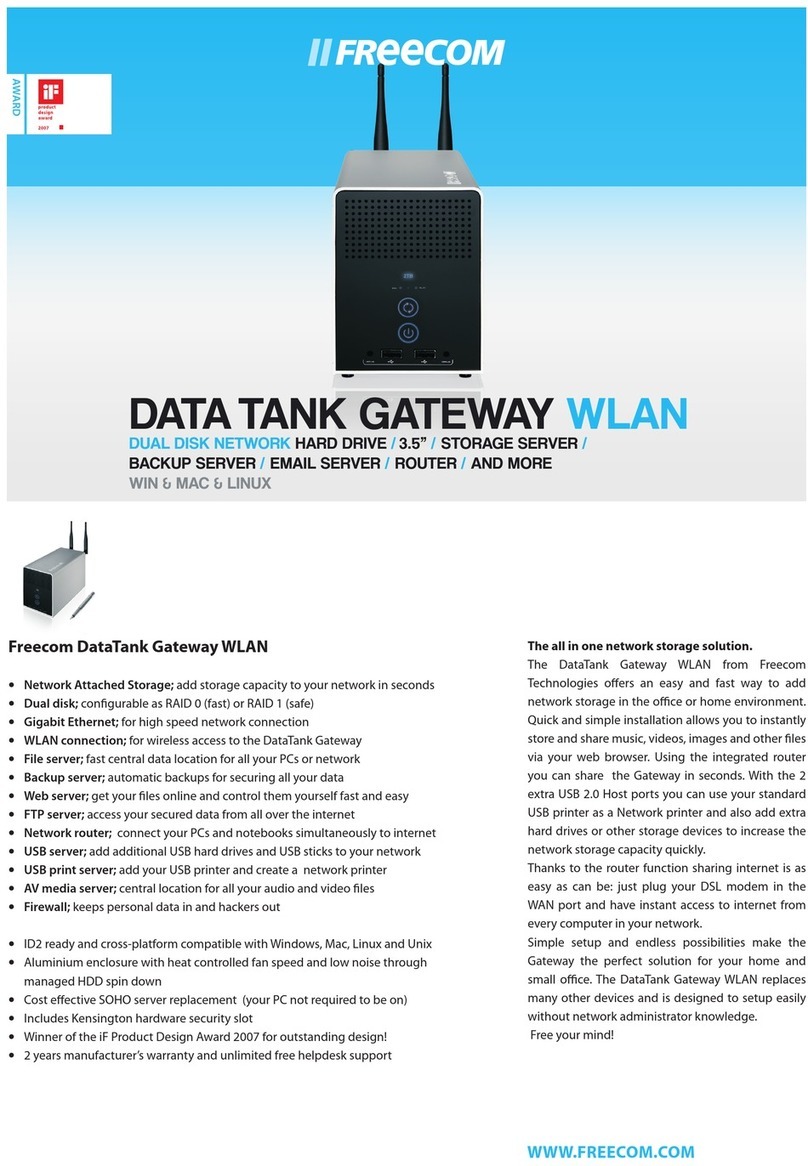
Freecom
Freecom Data Tank Gateway WLAN Specifications

LaCie
LaCie Two Big eSATA & USB user manual
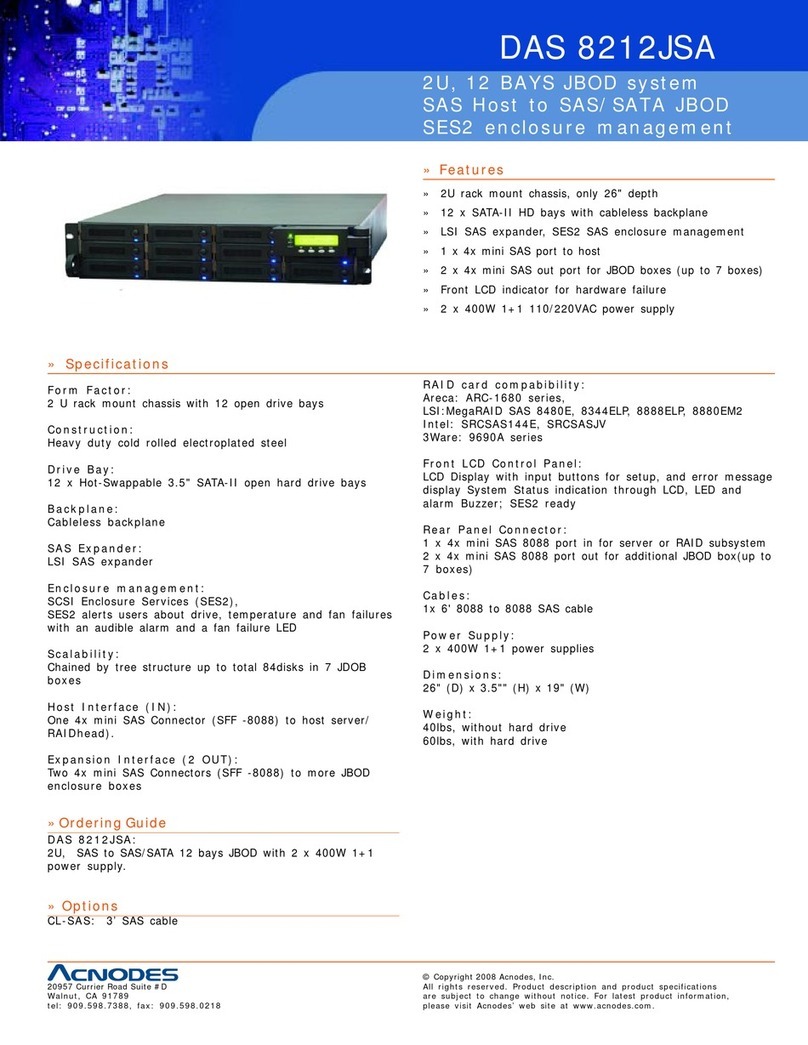
Acnodes
Acnodes DAS 8212JSA Specifications

Ingeteam
Ingeteam INGECON SUN STORAGE 1Play Installation and operation manual