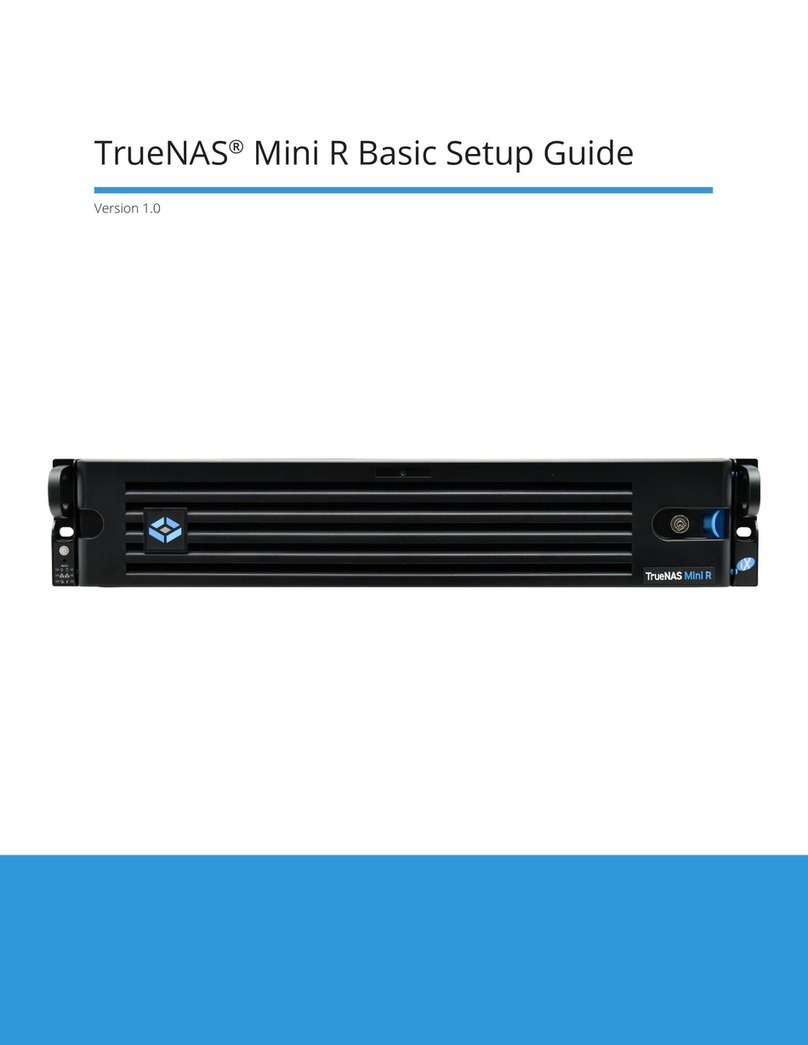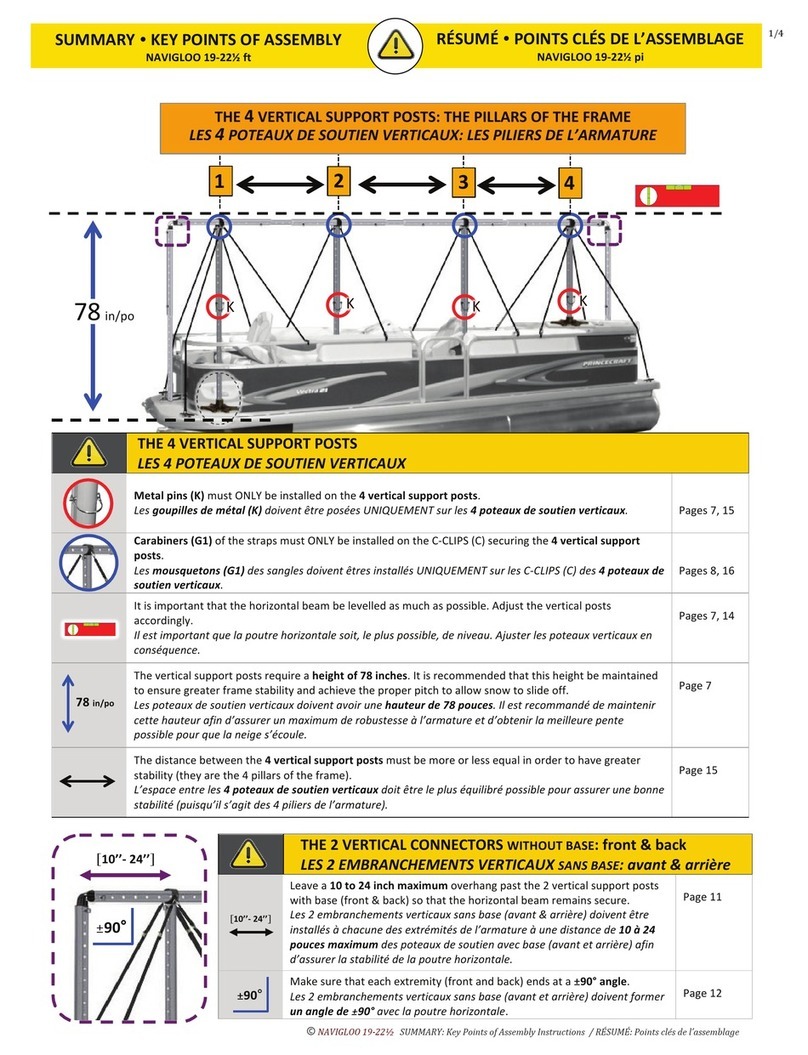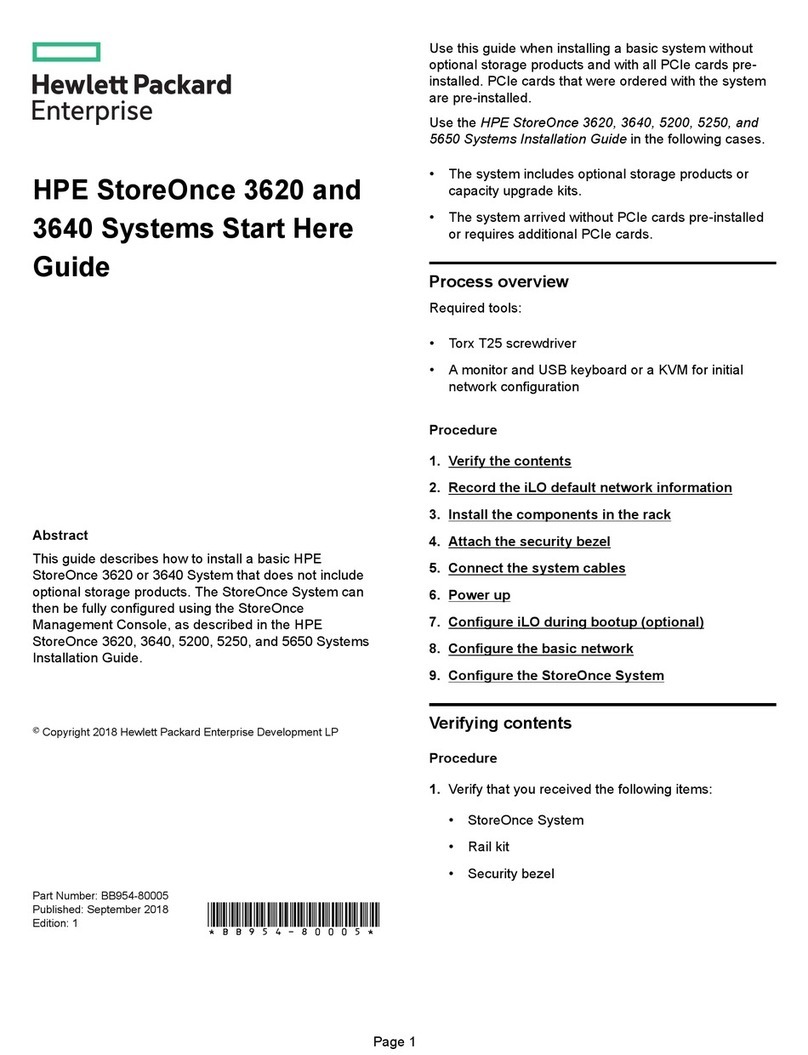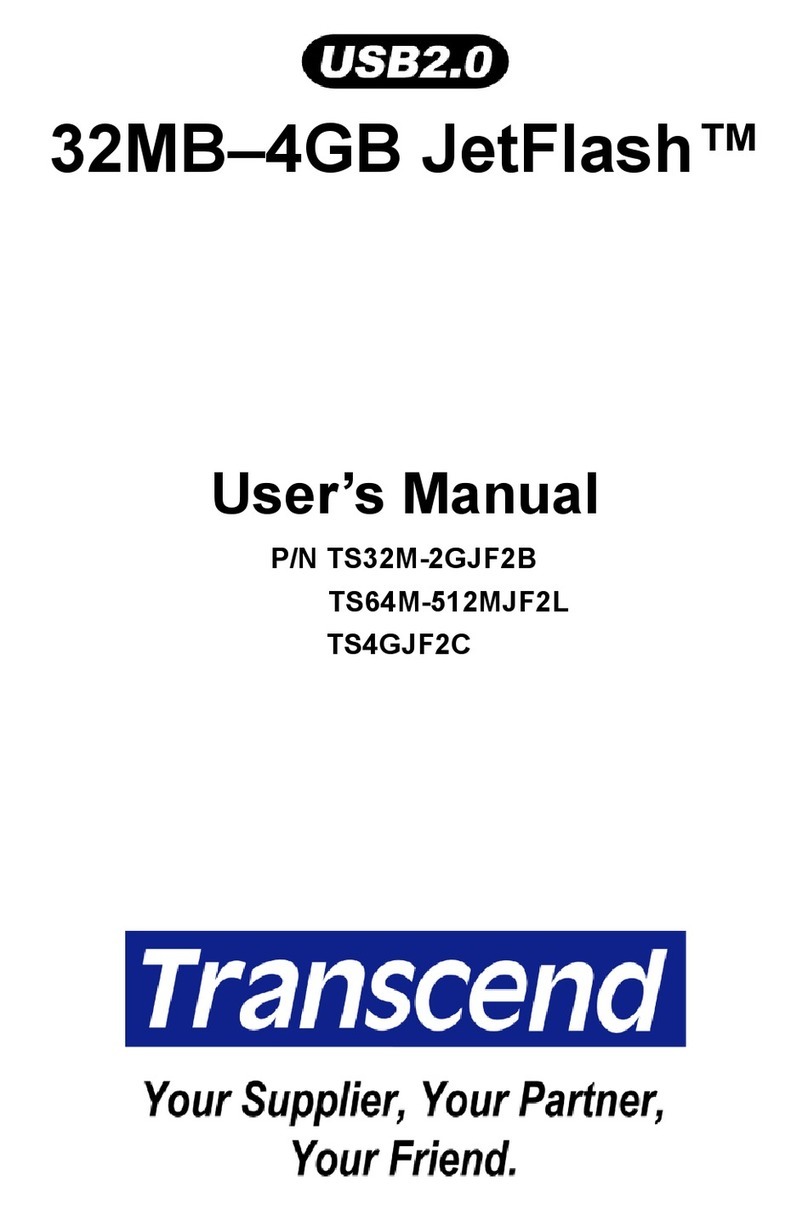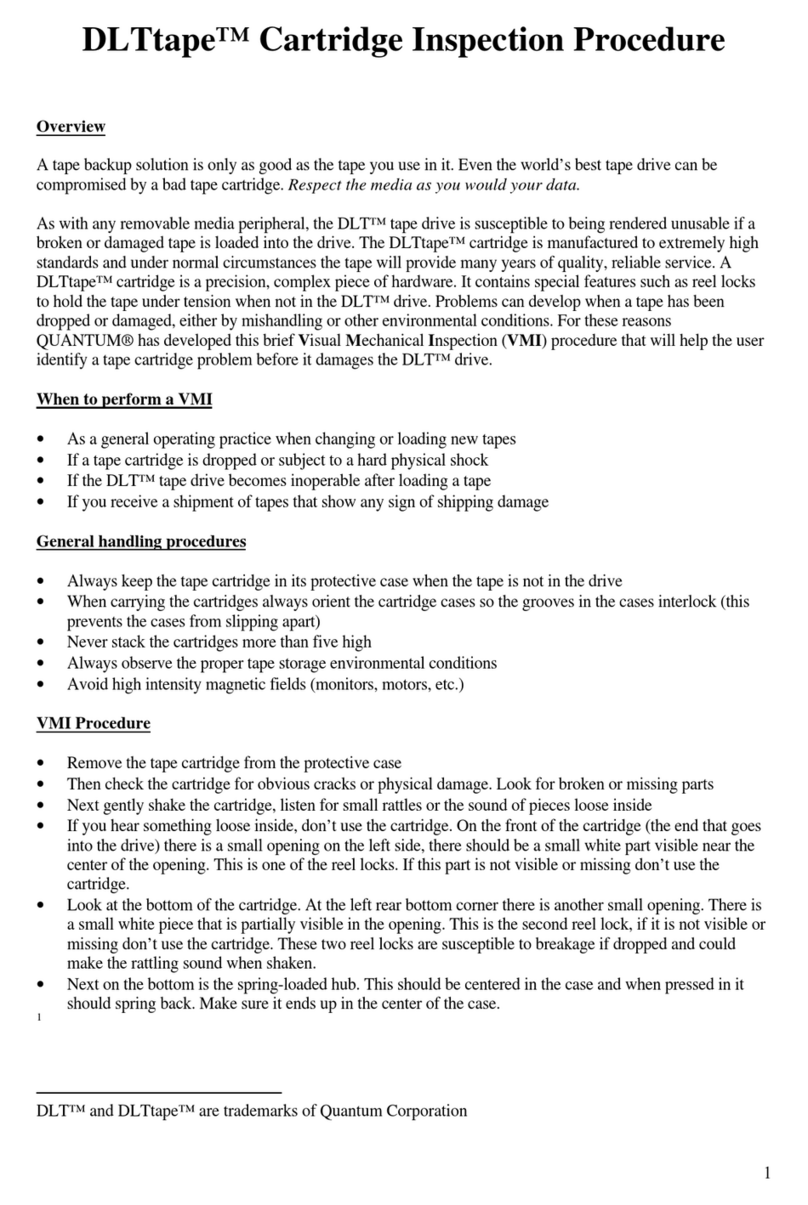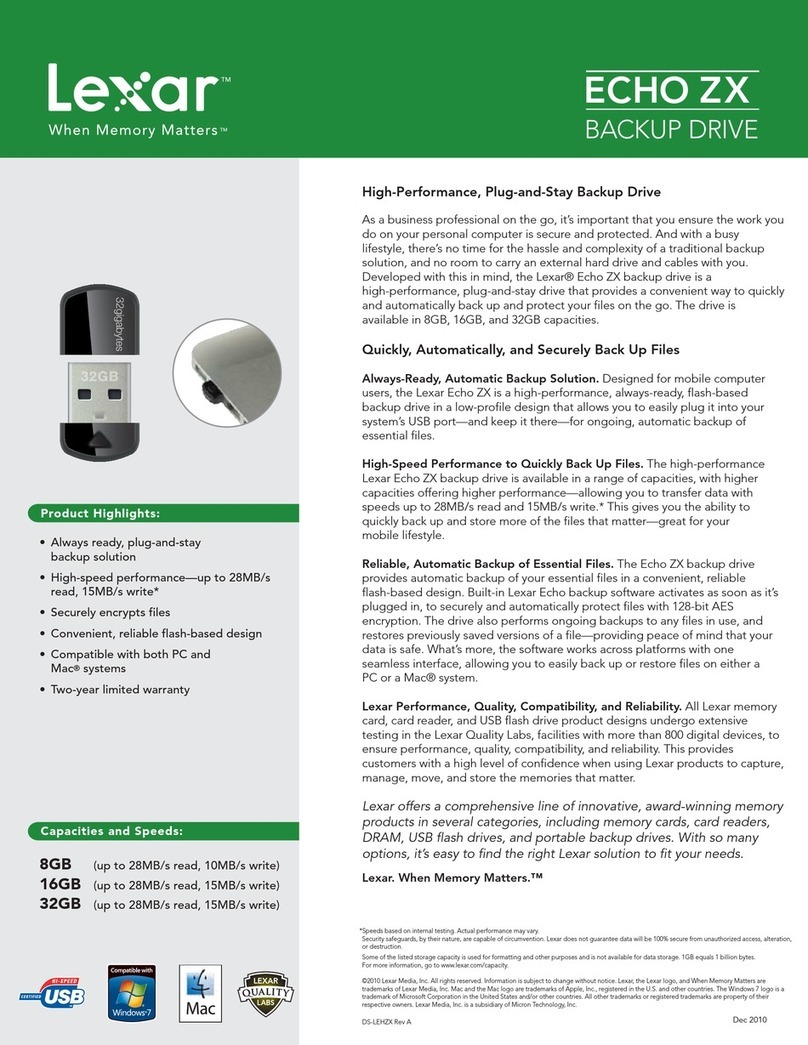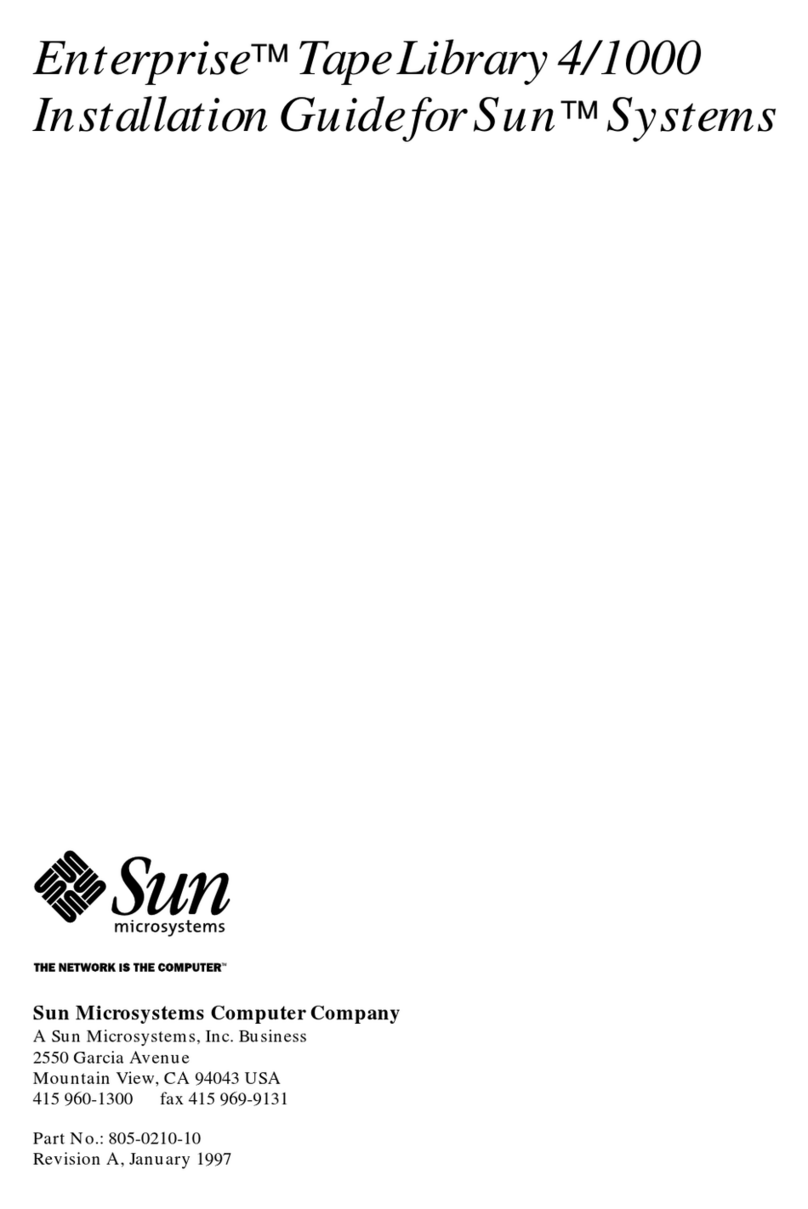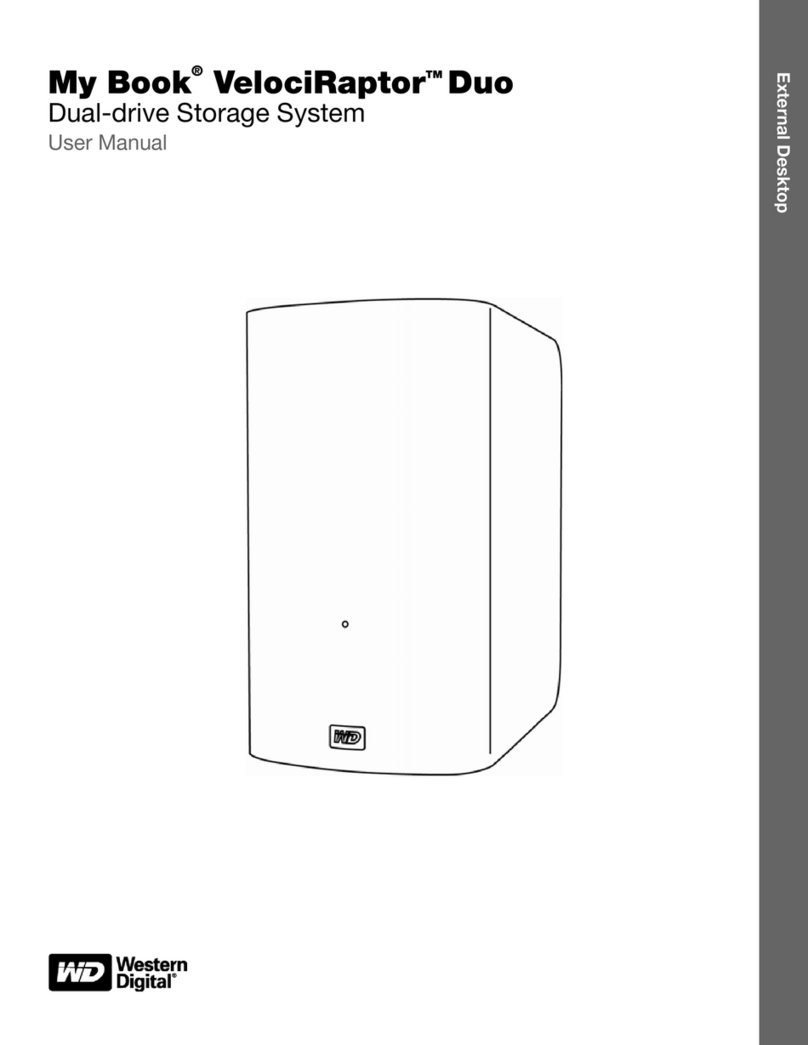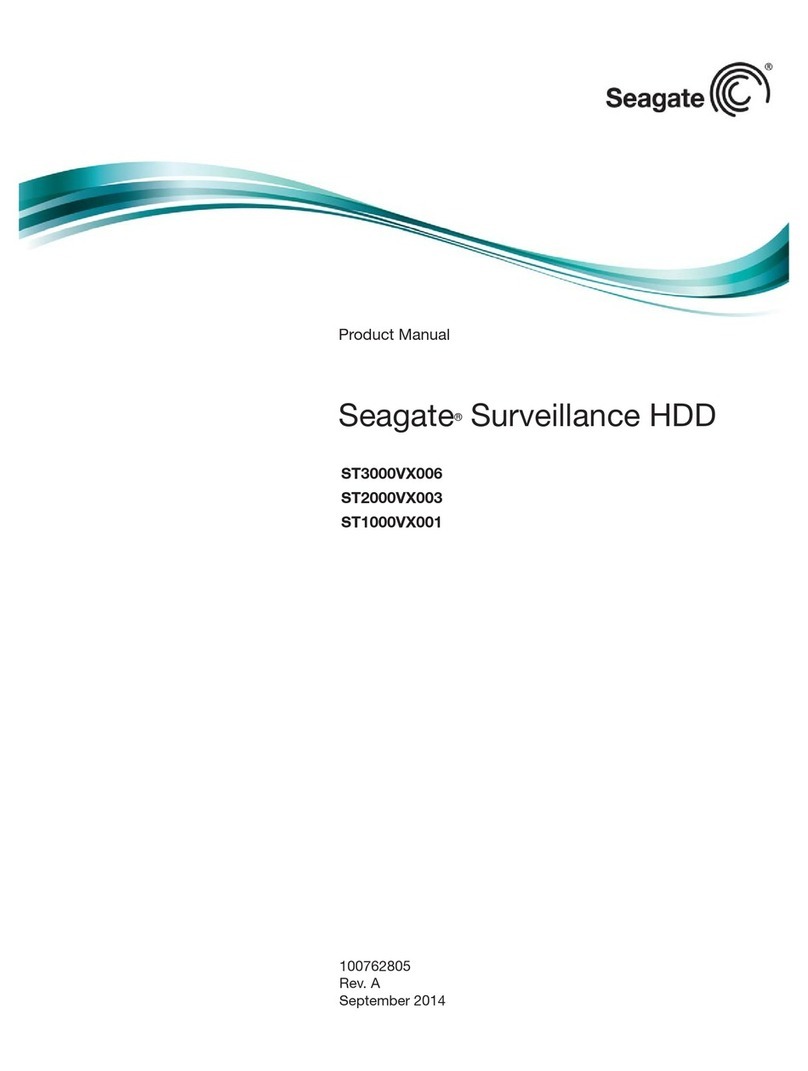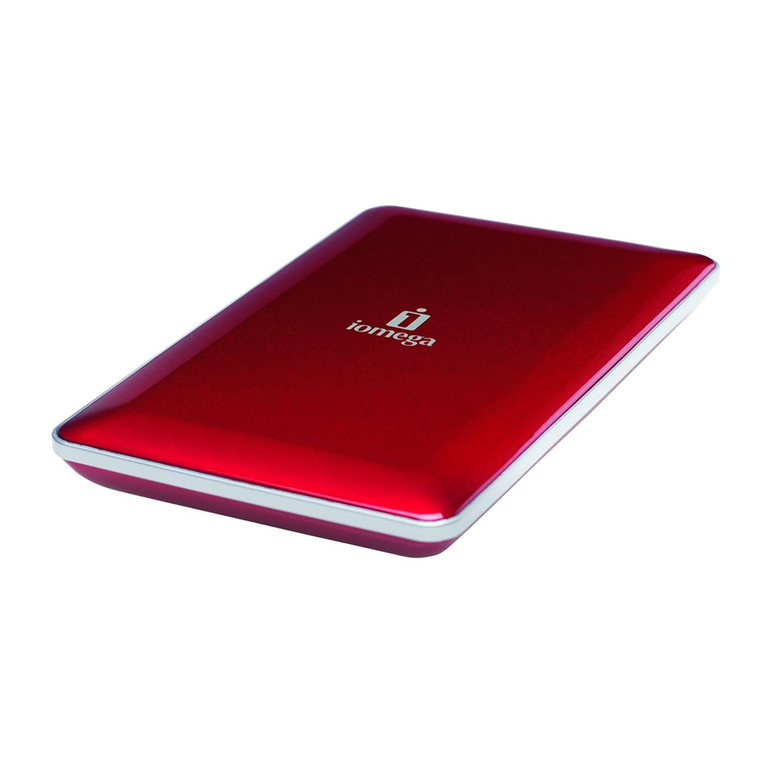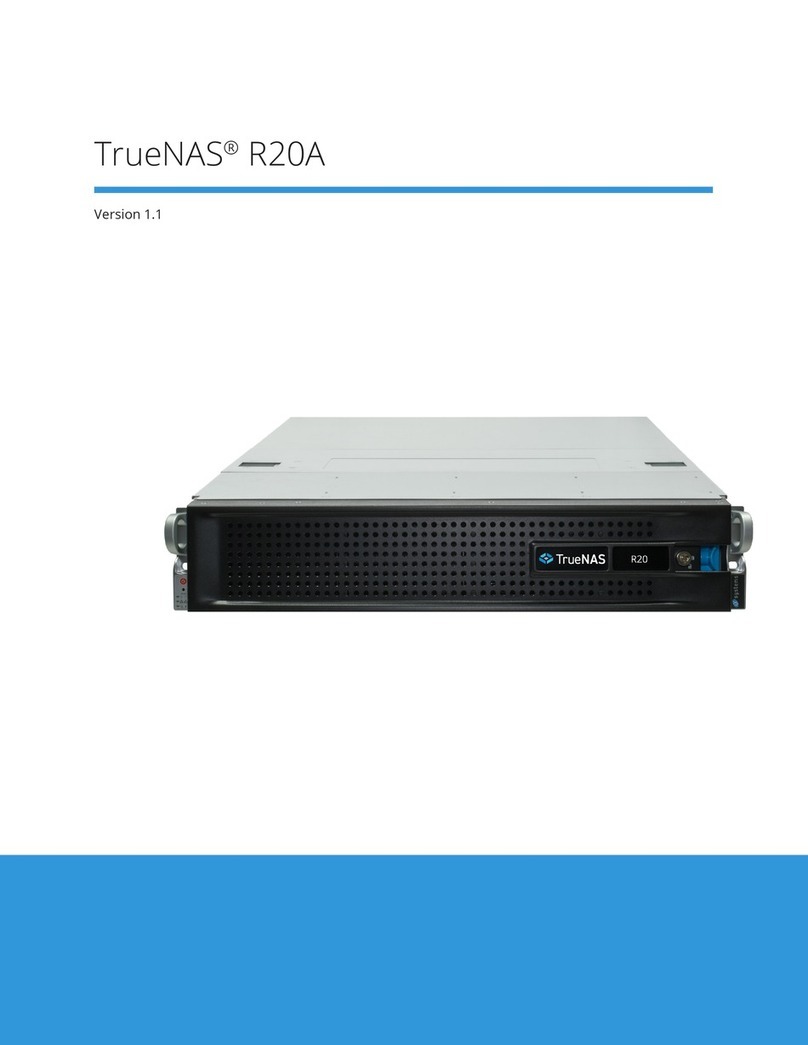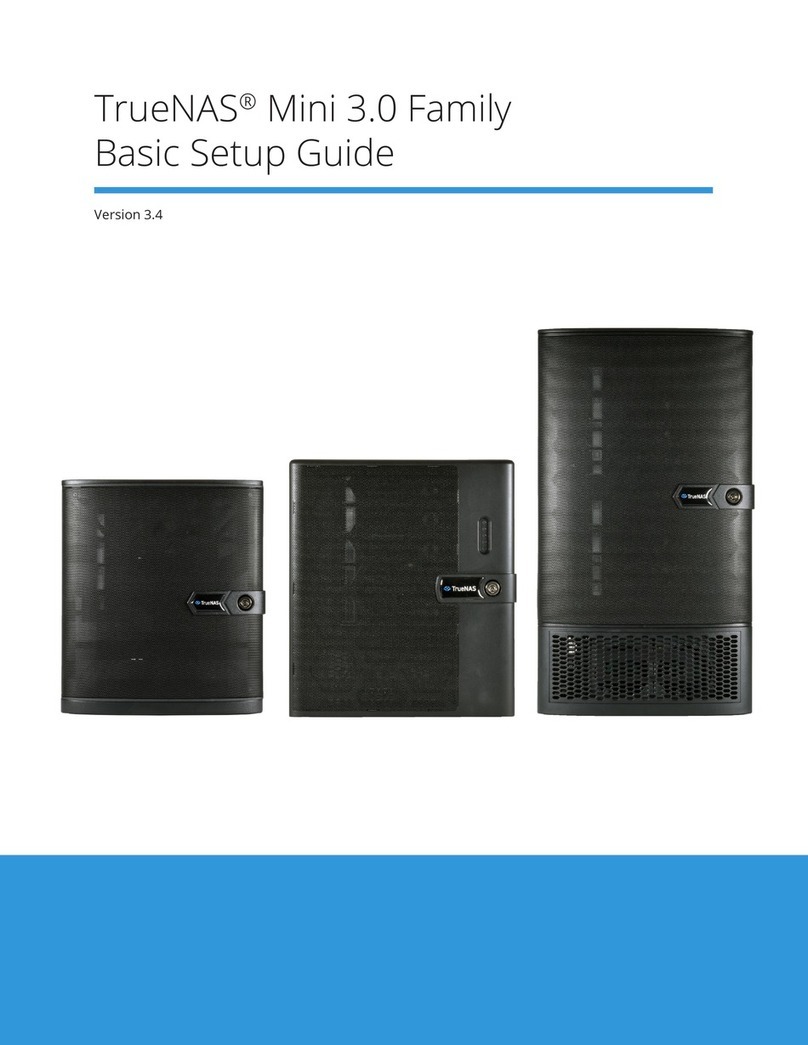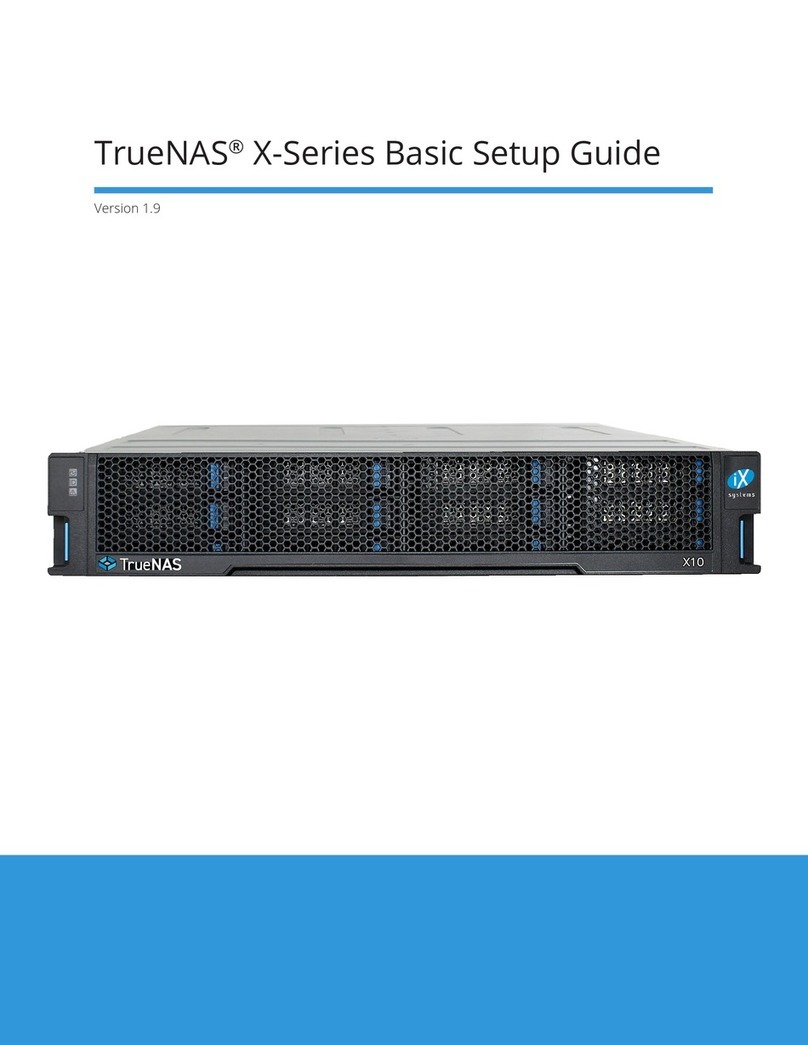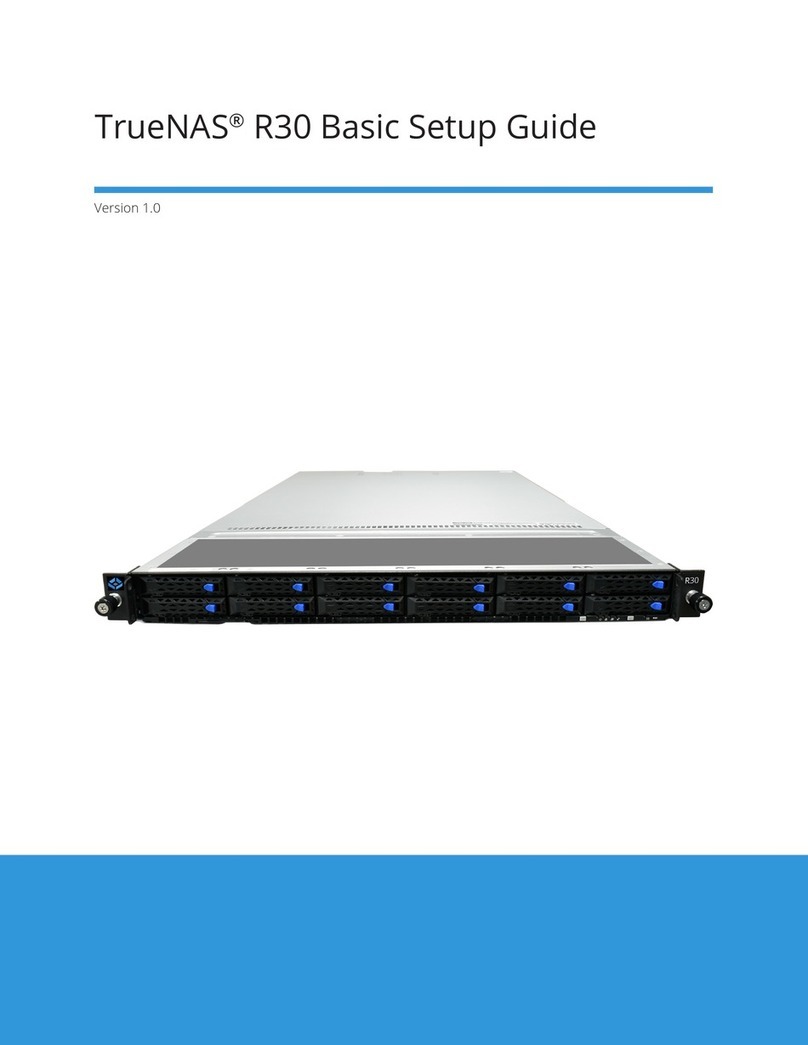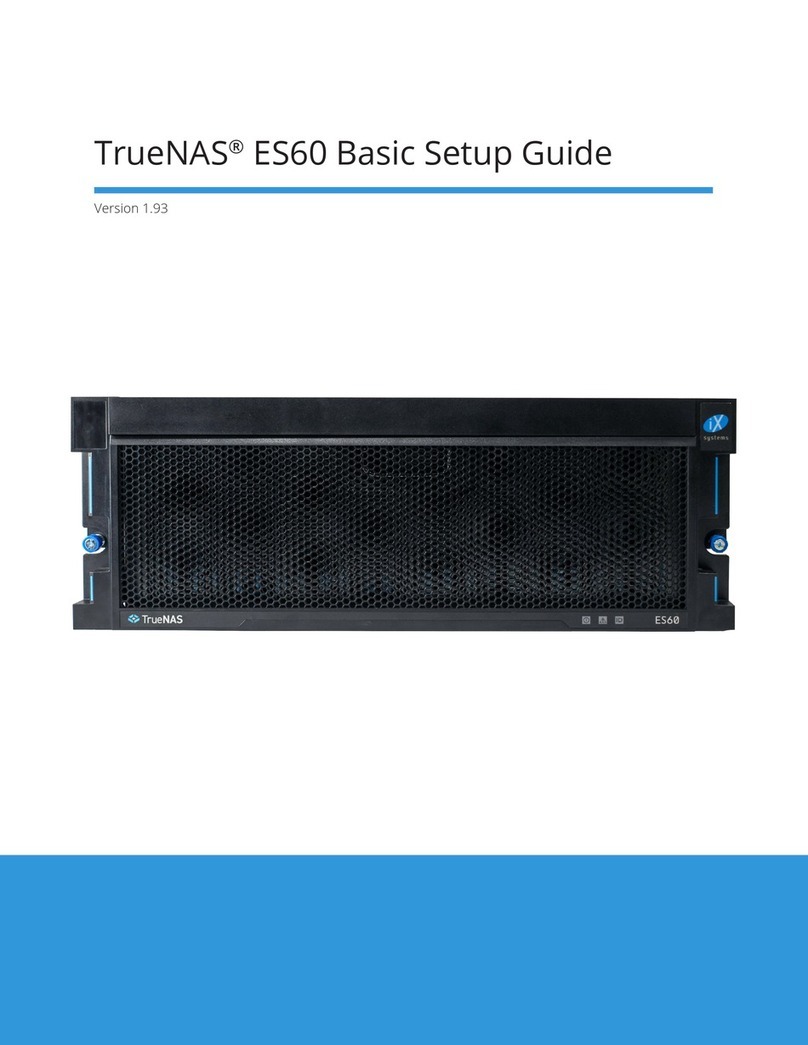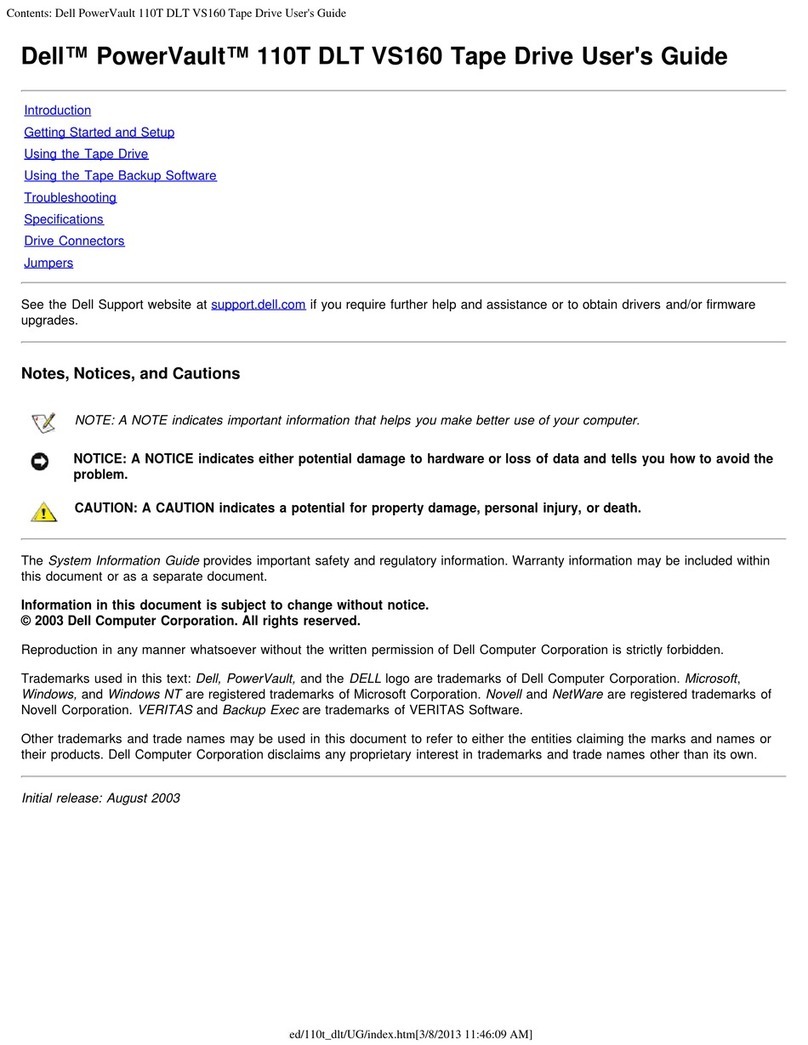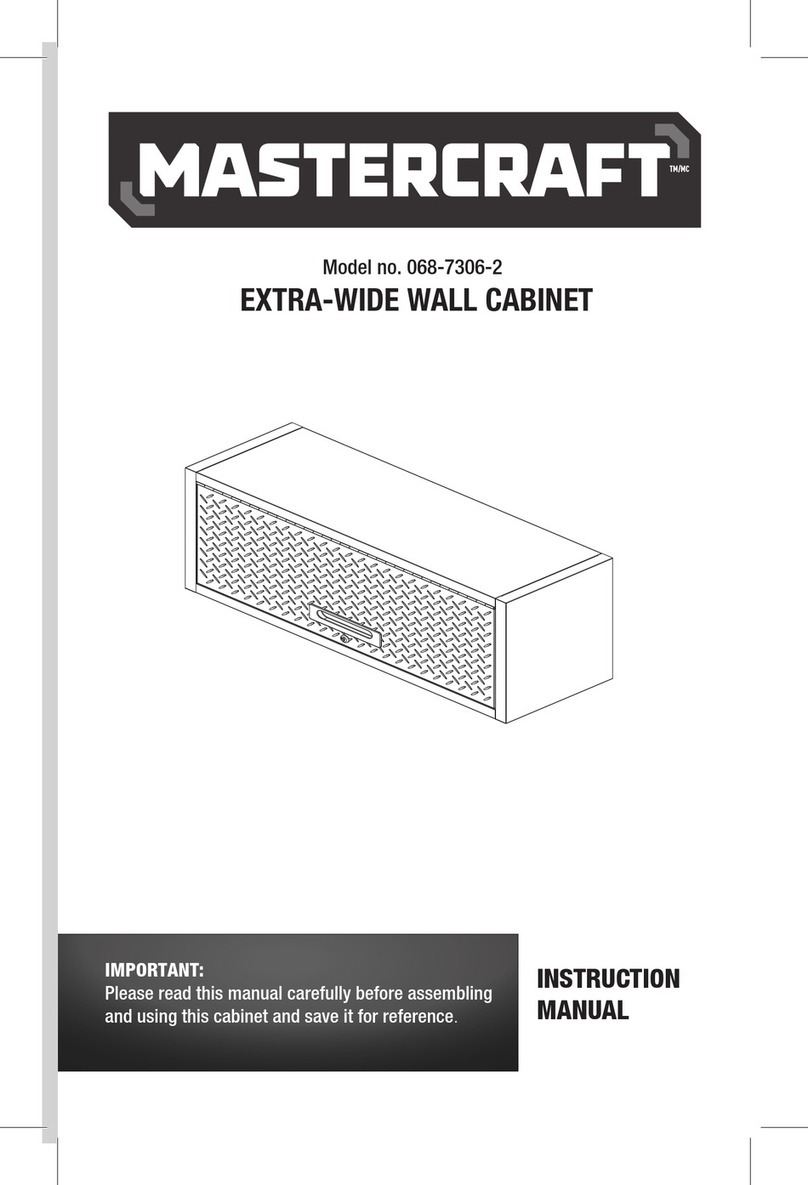Copyright © 2020 iXsystems, Inc. All rights reserved. All trademarks are the property of their respective owners.
TrueNAS® units are carefully packed and shipped with trusted carriers to arrive in perfect condition. If there is any shipping dam-
age
or
any
parts
are
missing,
please
take
photos
and
contact
iXsystems
support
immediately
at
[email protected] or
855-GREP4-iX (855-473-7449) or 408-943-4100.
Please locate and record the hardware serial numbers on the back of each chassis for quick reference.
Contents
1 Become Familiar with the M-Series ...................................................... 1
1.1 Unied Chassis Design ........................................................................ 1
1.2 Front Panel Indicators ......................................................................... 2
1.3 M-Series Back Panel ........................................................................... 2
1.3 M-Series Expansion Slots ..................................................................... 3
1.3.1 M40 Controller Expansion Slots ........................................................... 3
1.3.2 M50 Controller Expansion Slots ........................................................... 3
1.3.3 M60 Controller Expansion Slots ........................................................... 3
Expansion Slots ...................................................................................... 3
2 Prerequisites ................................................................................ 4
2.1 Handling ......................................................................................... 4
2.2 Static Discharge ................................................................................ 4
3 M-Series Rail Kit Assembly ................................................................ 5
3.1 Separate Cabinet Rails from Rack Rails ..................................................... 5
3.2 Mount Cabinet Rails ........................................................................... 5
3.3 Mount the Rack Rails .......................................................................... 5
3.4 Mount the Unit in the Rack ................................................................... 6
4 Install Drive Trays ........................................................................... 7
5 Cabling ....................................................................................... 8
5.1 Expansion Shelves ............................................................................. 8
5.2 Network Cables ................................................................................. 9
5.3 Power Cord ...................................................................................... 9
6 Install Bezel (Optional) .................................................................... 10
7 TrueNAS Controller Installation and Removal ........................................ 11
7.1 Adding a Second TrueNAS Controller ..................................................... 11
7.2 TrueNAS Controller Installation ............................................................ 12
7.3 TrueNAS Controller Removal ............................................................... 12
8 Booting the System ....................................................................... 13
9 Documentation ............................................................................ 14
10 Contacting iXsystems .................................................................... 14