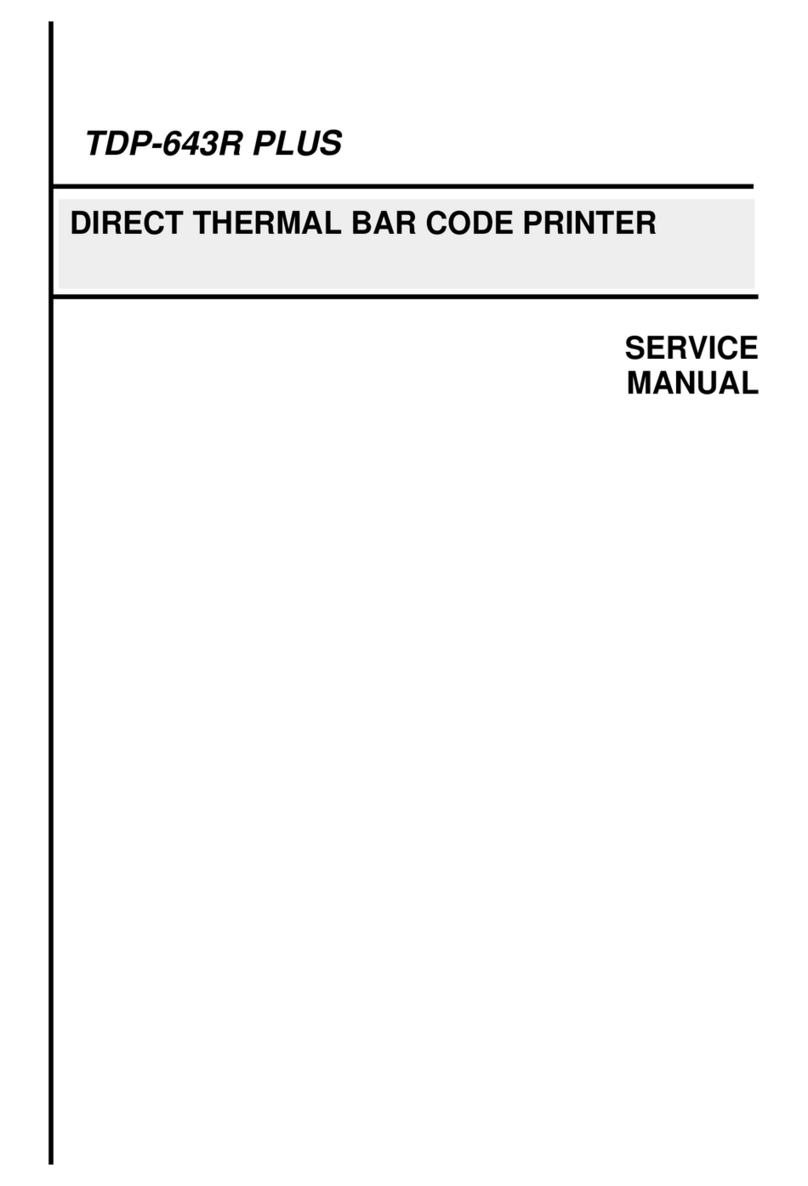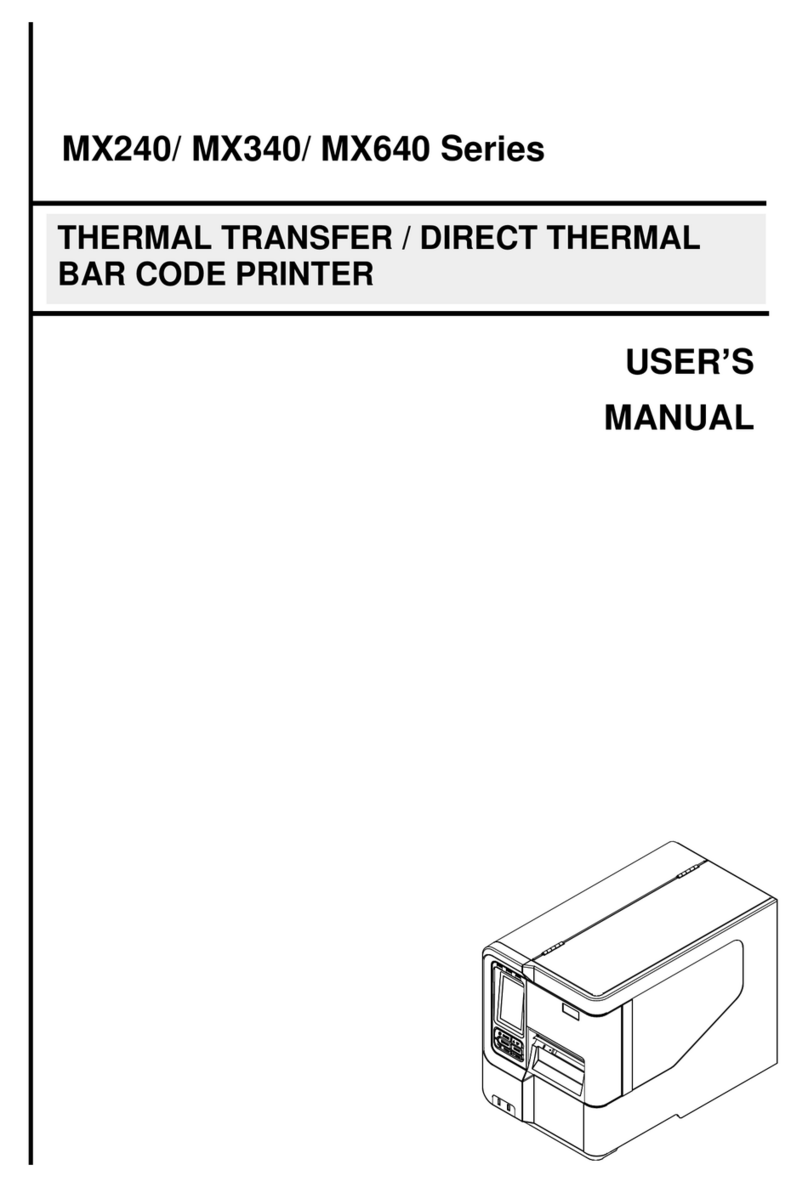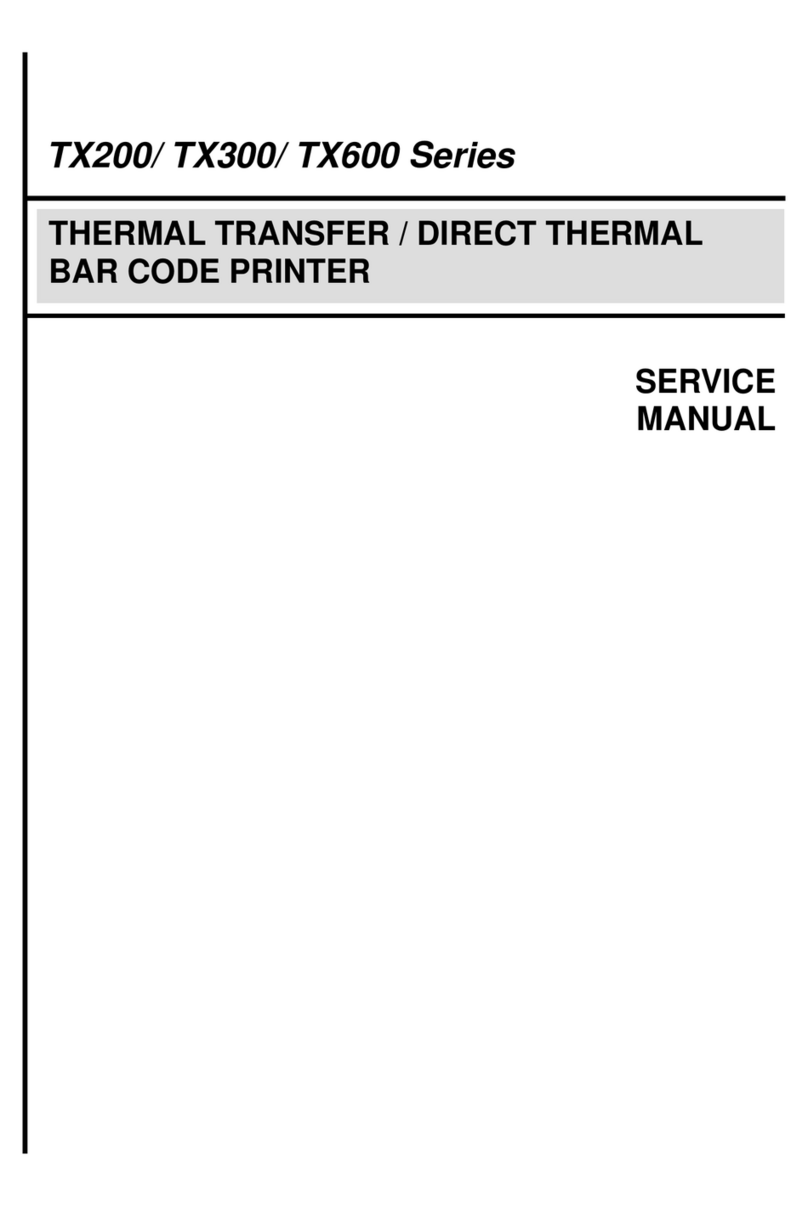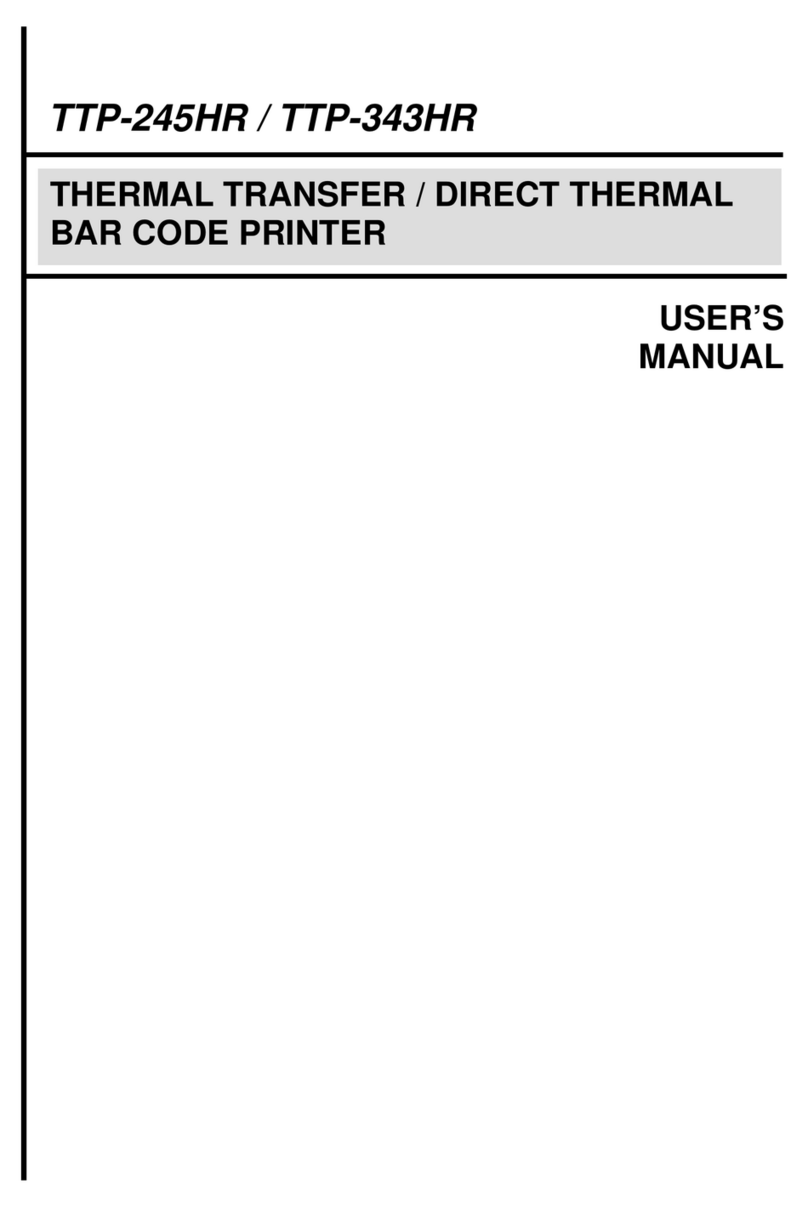Table of Contents
1. Introduction .......................................................................................................................................................................................................1
1.1 Product Specification...................................................................................................................................................................................2
1.1.1 Printer Optional Features..........................................................................................................................................................................4
1.1.2 Label Print Module Features (Optional).....................................................................................................................................................5
1.2 General Specification...................................................................................................................................................................................6
1.3 Print Specification........................................................................................................................................................................................7
1.4 Ribbon Specification....................................................................................................................................................................................7
1.5 Media Specification......................................................................................................................................................................................8
2. Operation Overview...........................................................................................................................................................................................9
2.1 Unpacking and Inspection............................................................................................................................................................................9
2.2 Printer Overview ........................................................................................................................................................................................10
2.2.1 Front View...........................................................................................................................................................................................10
2.2.2 Interior View ........................................................................................................................................................................................11
2.3.2 Rear View............................................................................................................................................................................................12
3. Setup...............................................................................................................................................................................................................13
3.1 Setting up the Printer.................................................................................................................................................................................13
3.2 Loading the Ribbon....................................................................................................................................................................................14
3.3 Loading the Media .....................................................................................................................................................................................17
3.4 External Label Roll Mount Installation (Option) ..........................................................................................................................................20
3.5 Loading Label in Peel-Off Mode (Option)...................................................................................................................................................21
3.6 Loading Label in Cutter Mode (Option) ......................................................................................................................................................22
3.7 Installing the Print Engine (Option).............................................................................................................................................................23
4. LED and Button Functions...............................................................................................................................................................................24