UBI EasyCoder 501E User manual
Other UBI Printer manuals
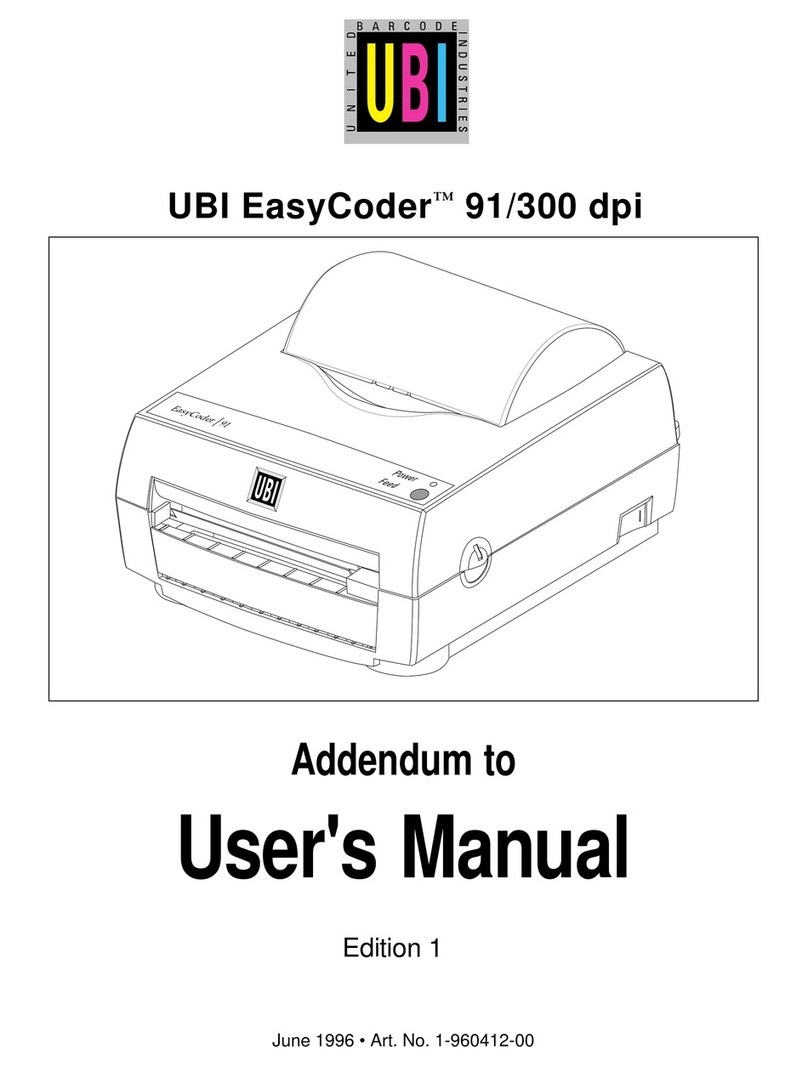
UBI
UBI EasyCoder 91 User manual
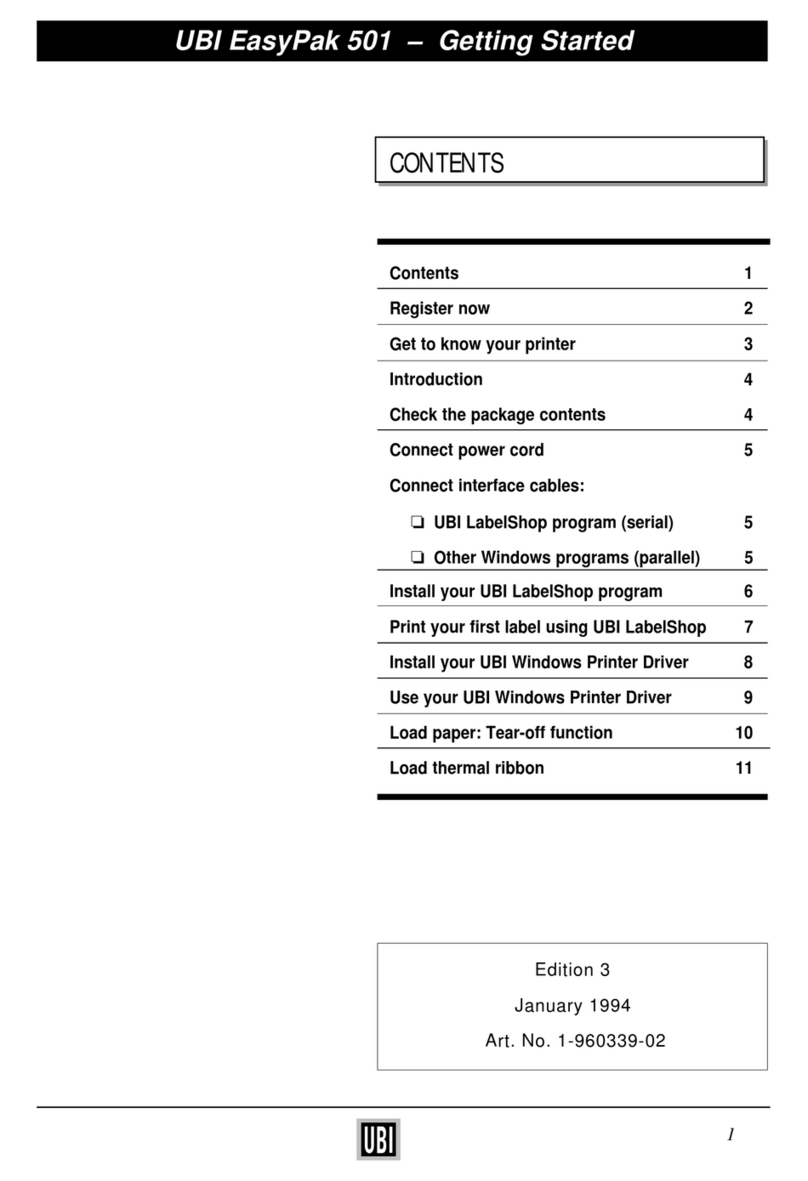
UBI
UBI EasyPak 501 User manual

UBI
UBI EasyCoder 91 User manual
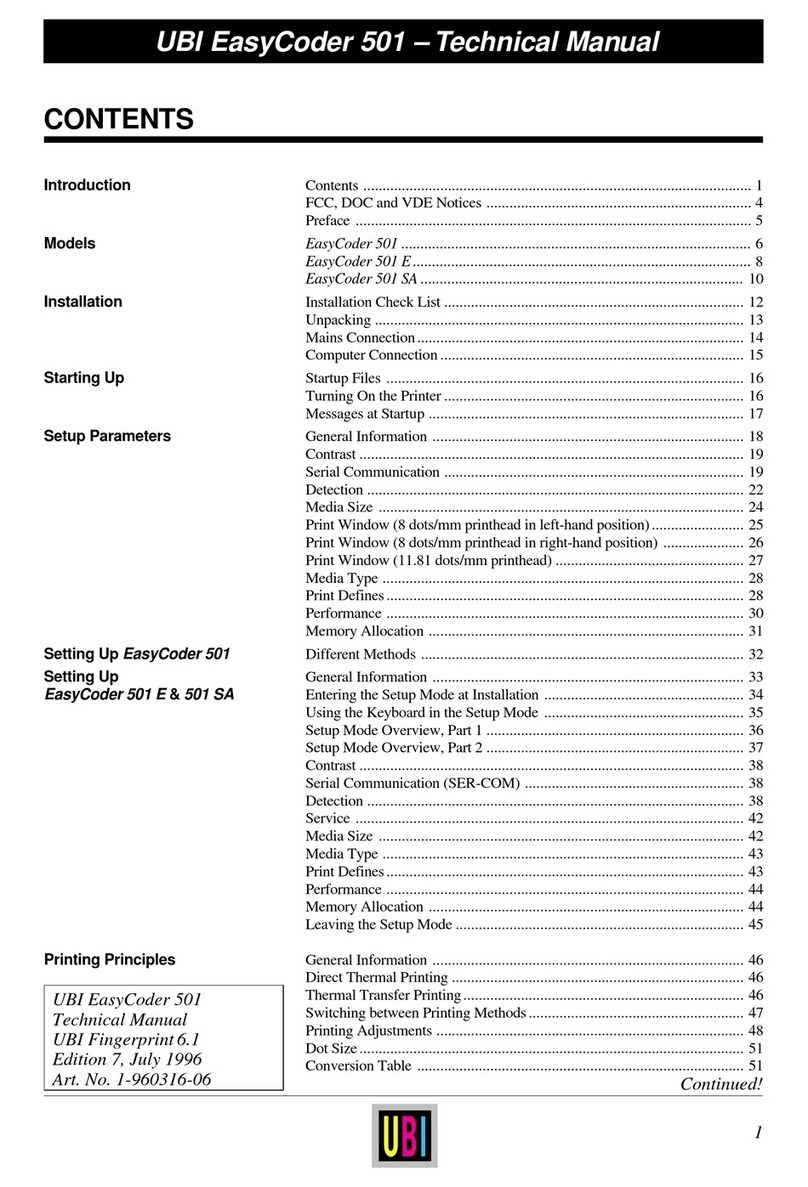
UBI
UBI EasyCoder 501 User manual
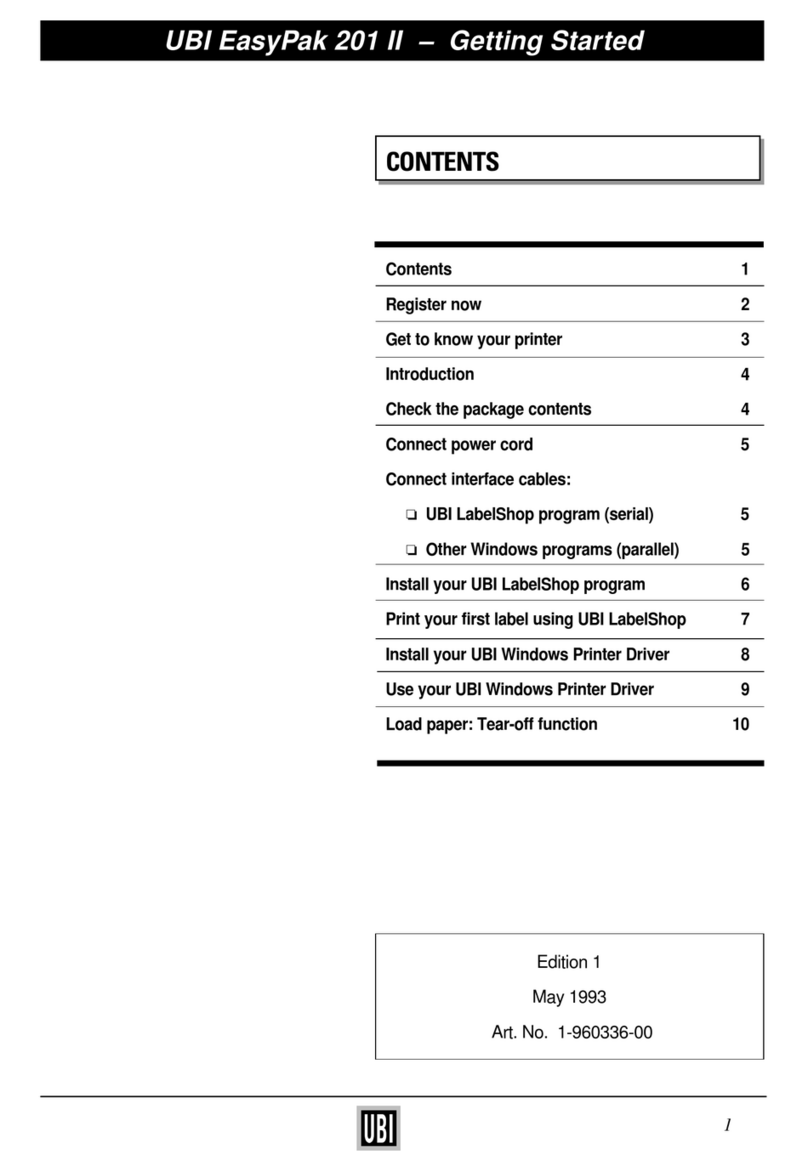
UBI
UBI EasyCoder 201 II User manual
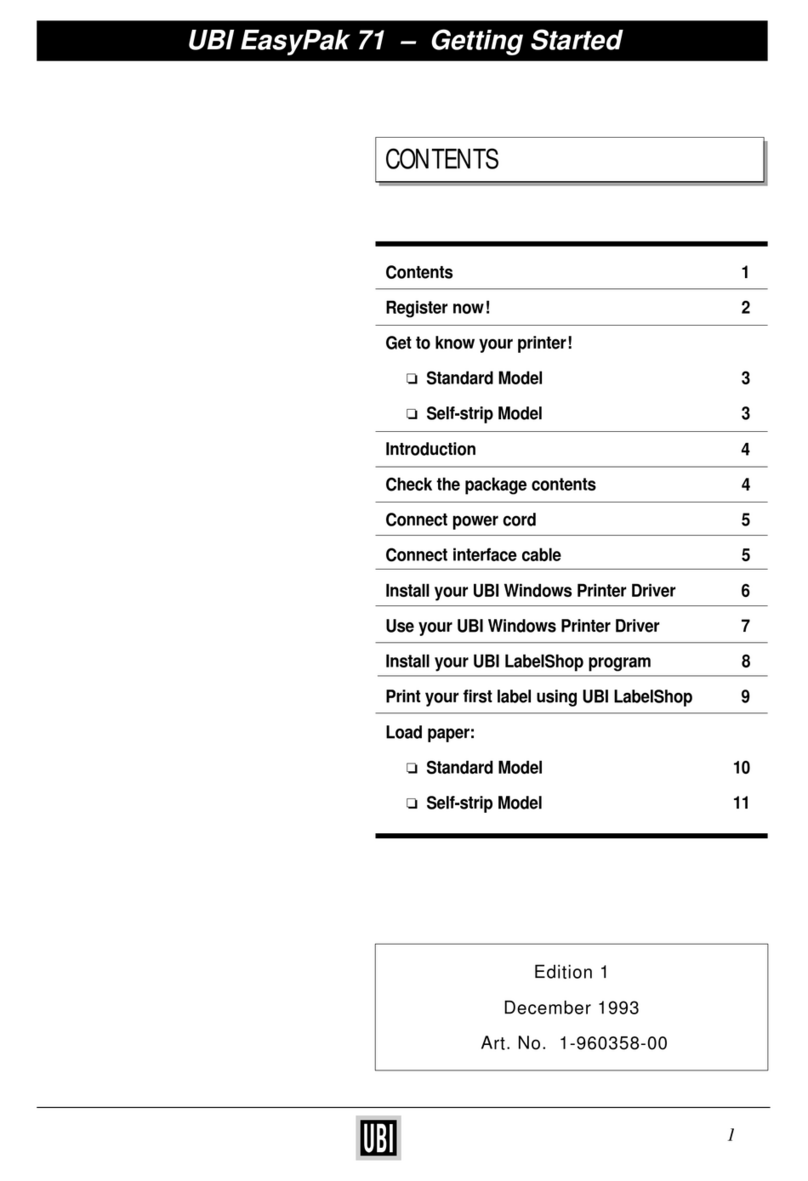
UBI
UBI EasyCoder 71 User manual

UBI
UBI EasyCoder 501 SA User manual

UBI
UBI EasyCoder 501 SA User manual
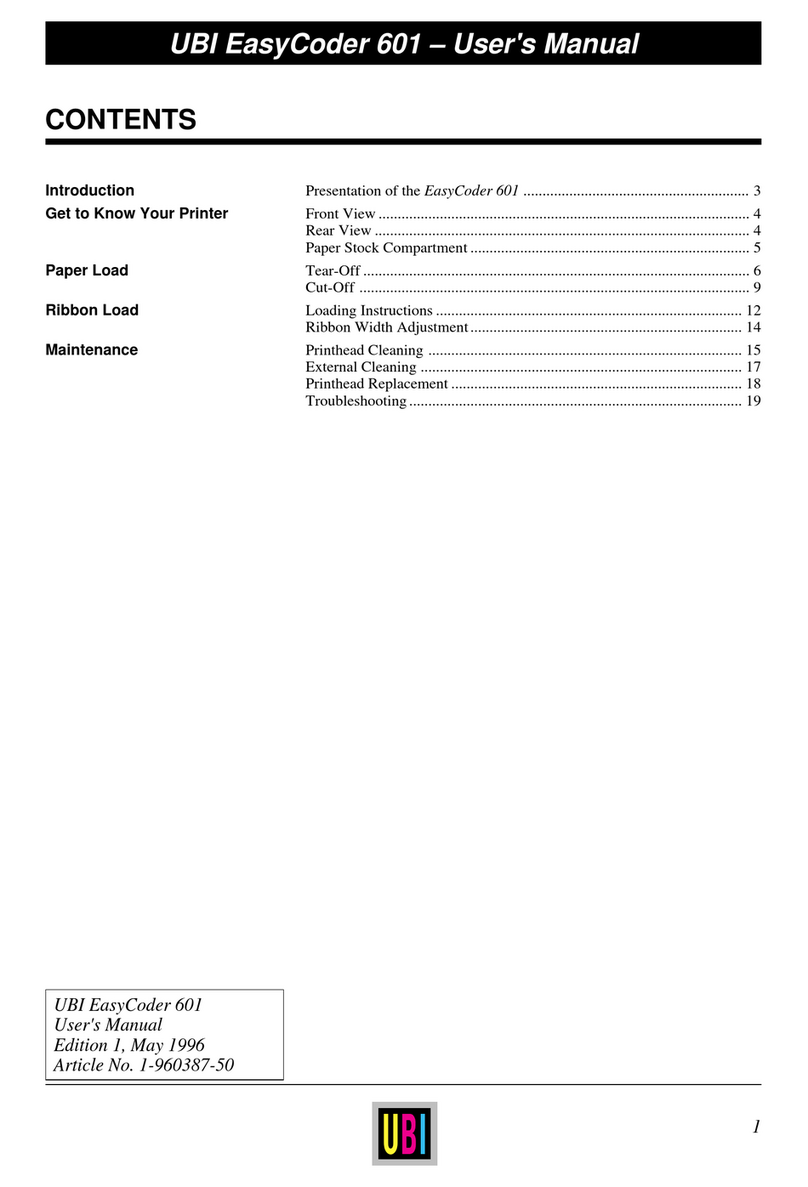
UBI
UBI EasyCoder 601 User manual
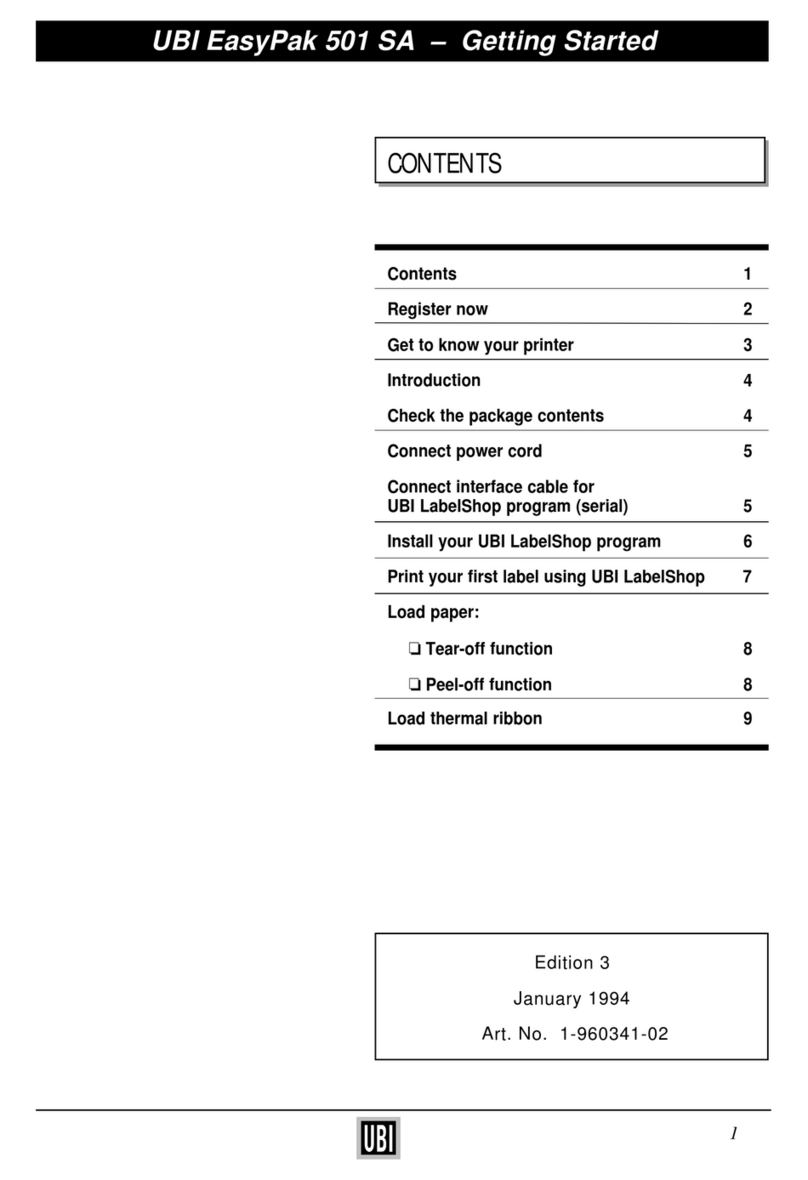
UBI
UBI EasyPak 501 SA User manual

UBI
UBI EasyCoder 601 XP User manual
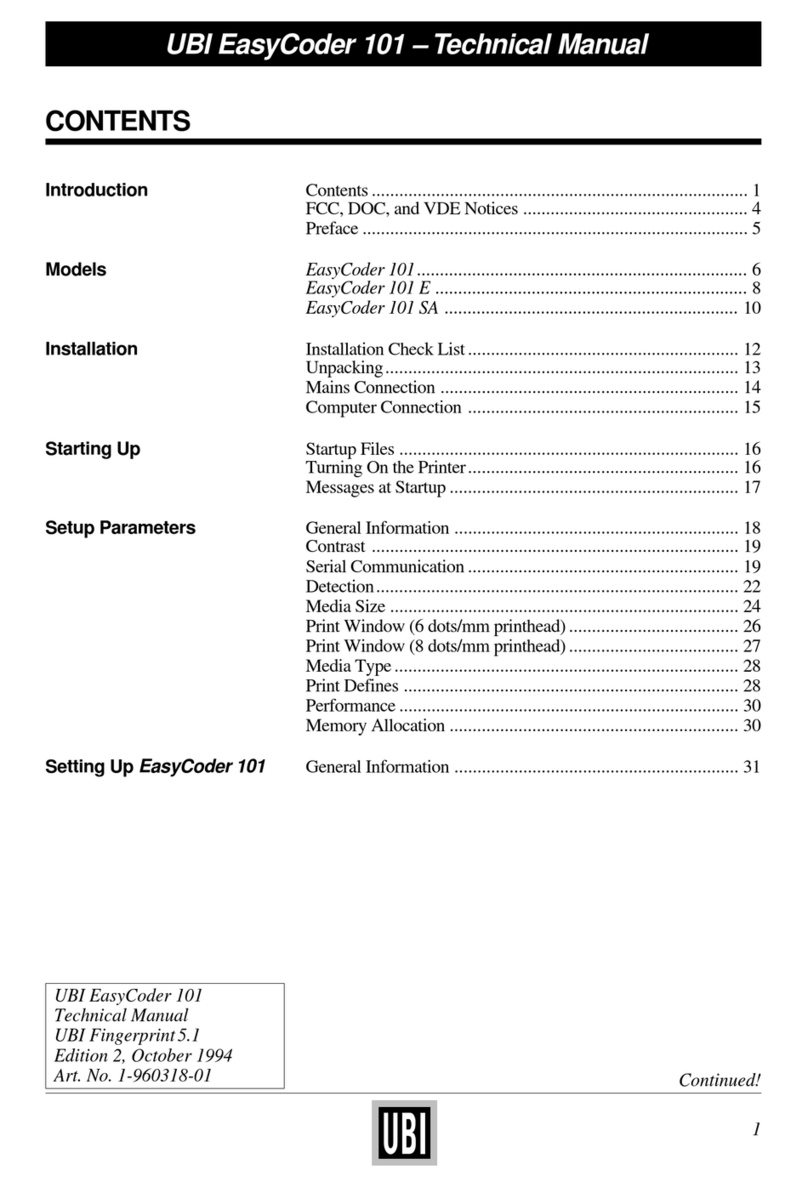
UBI
UBI EasyCoder 101 User manual
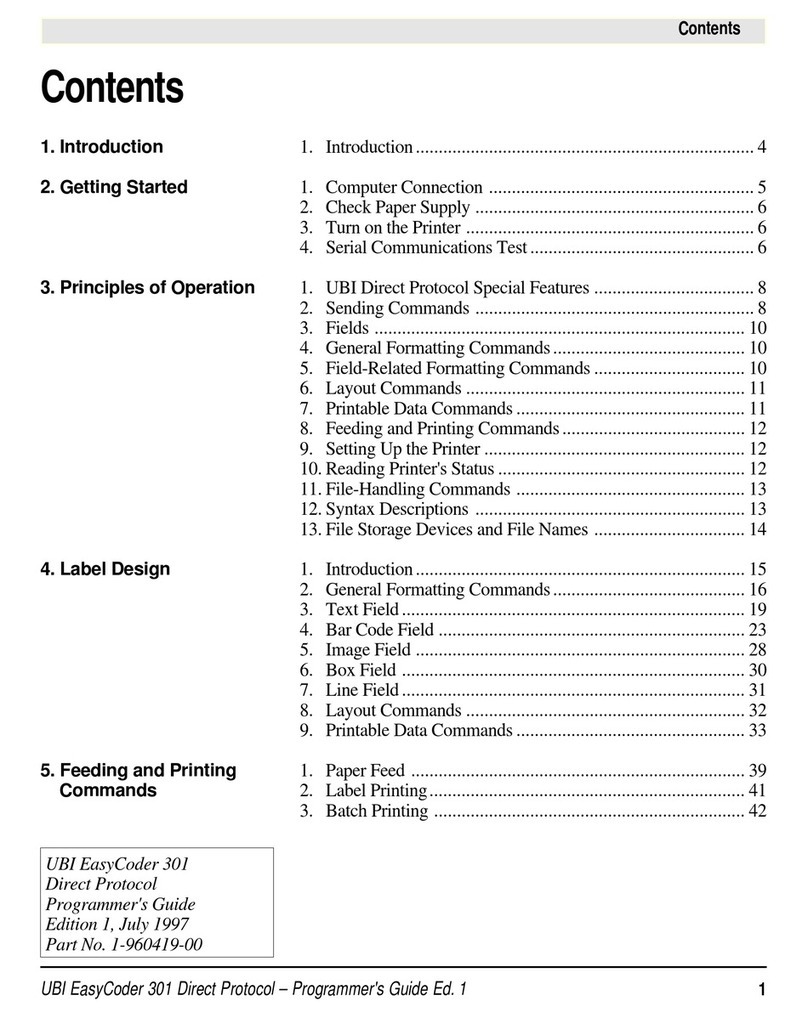
UBI
UBI EasyCoder 301 User manual
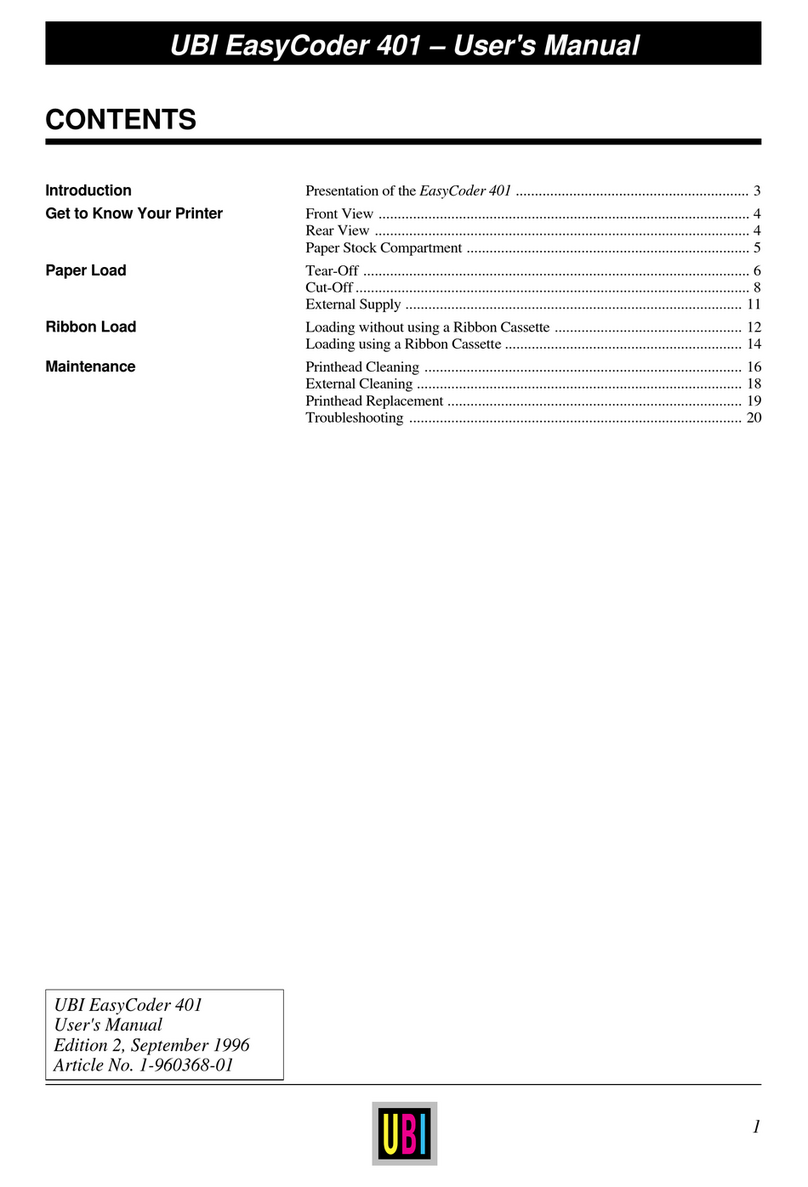
UBI
UBI EasyCoder 401 User manual
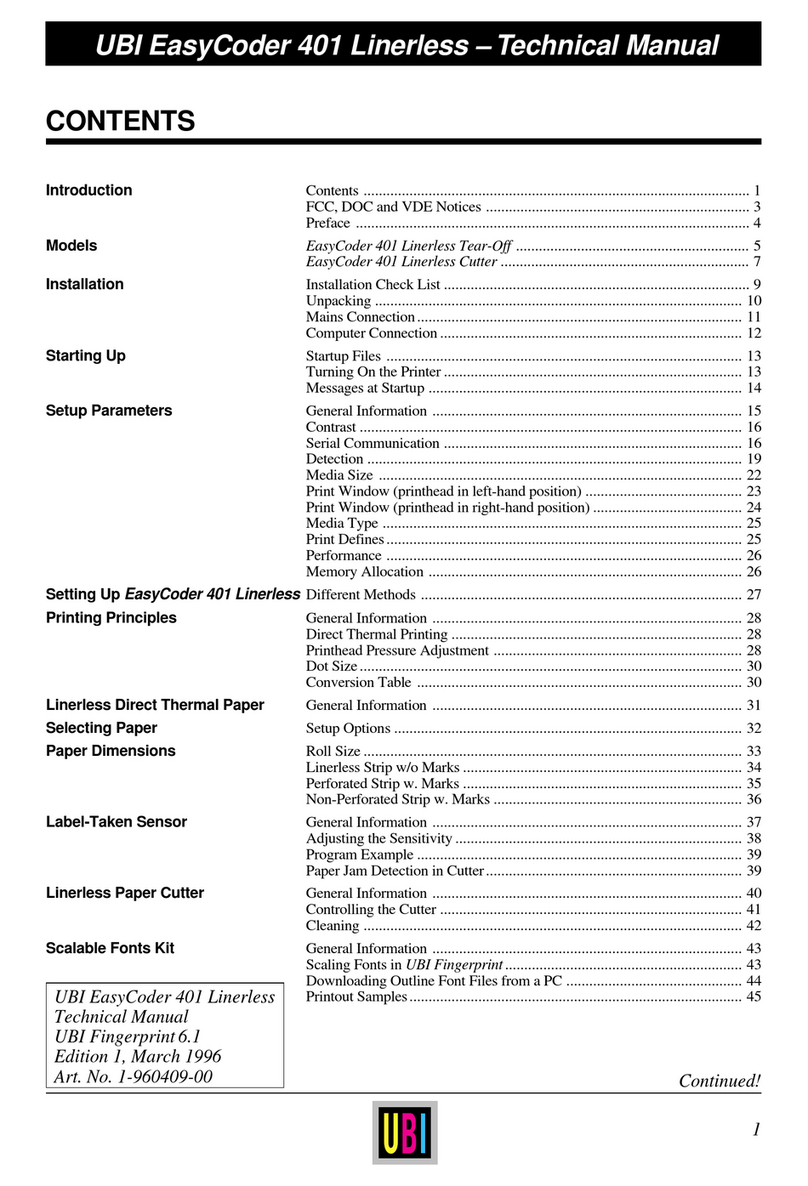
UBI
UBI EasyCoder 401 Linerless User manual
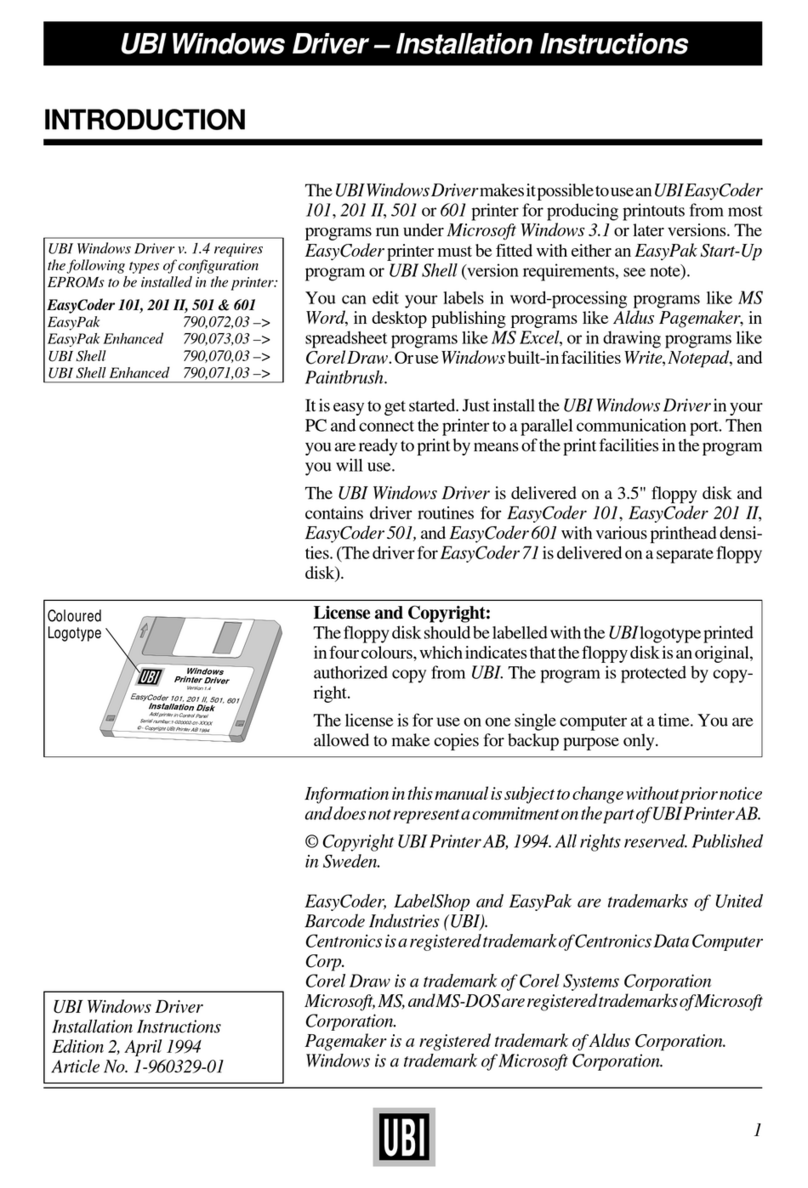
UBI
UBI EasyCoder 101 User manual
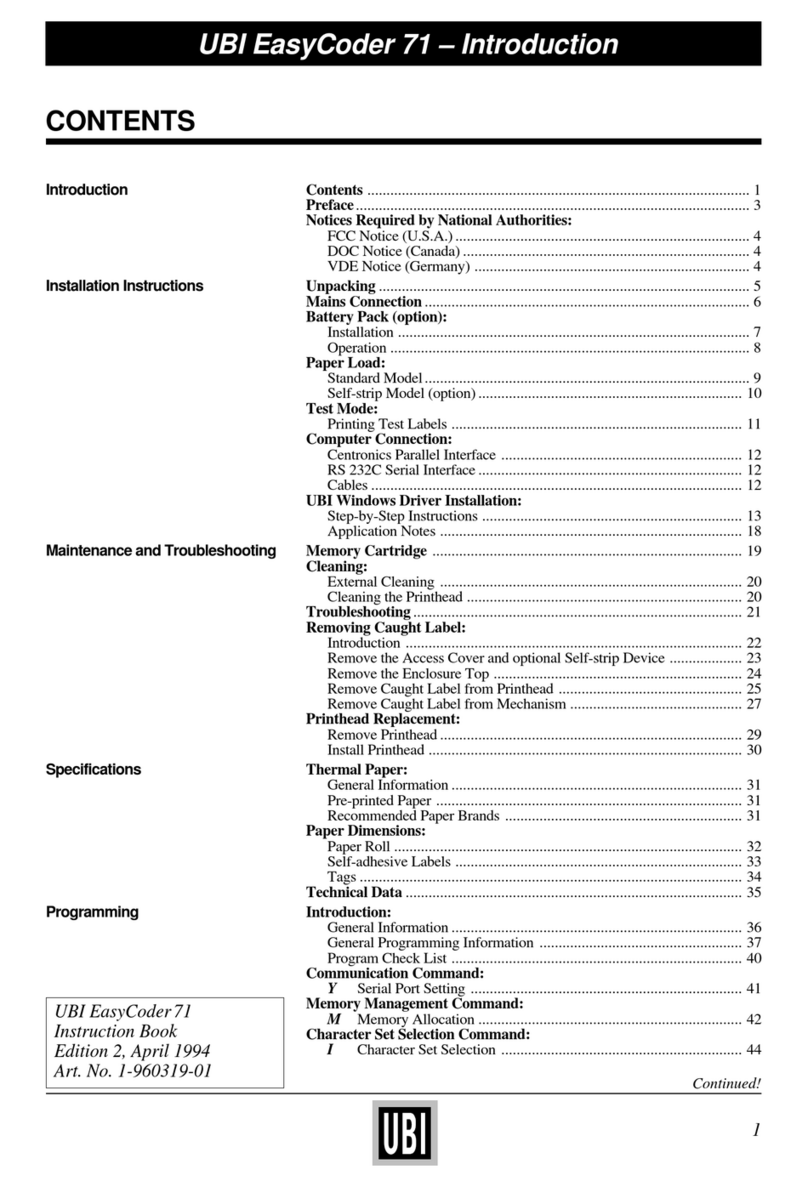
UBI
UBI EasyCoder 71 User manual
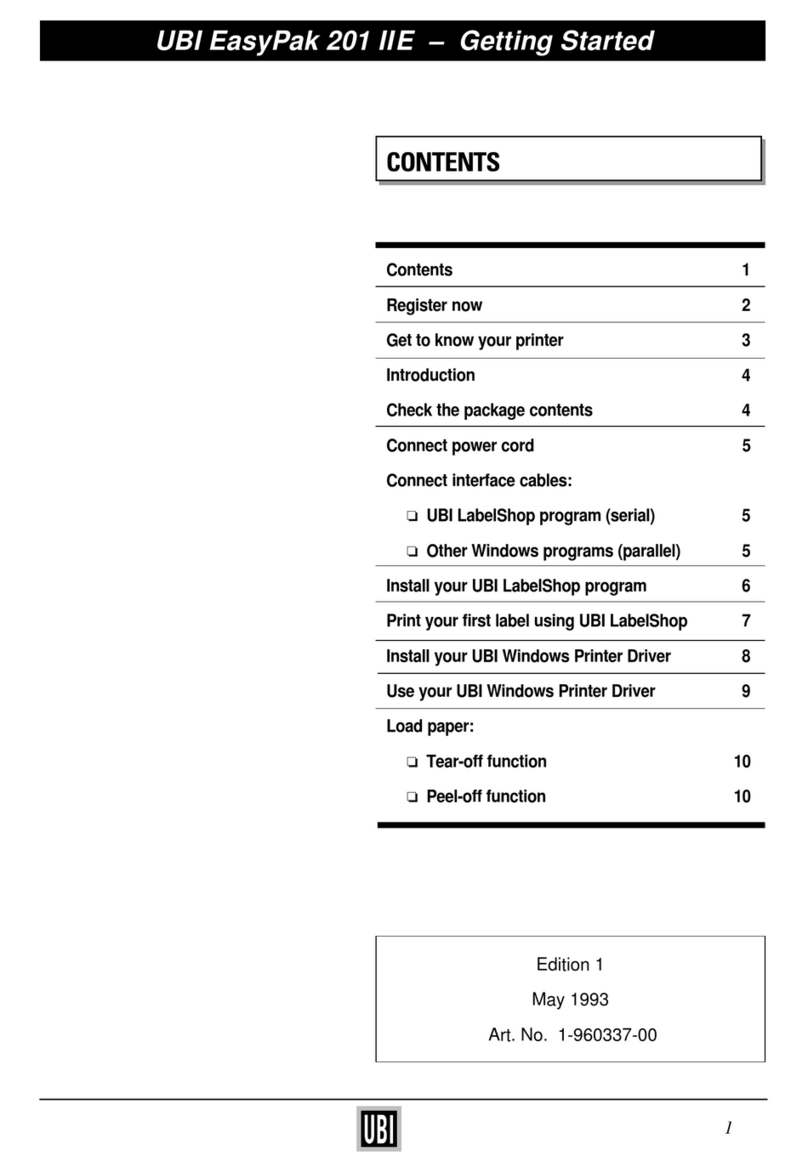
UBI
UBI EasyPak 201 IIE User manual
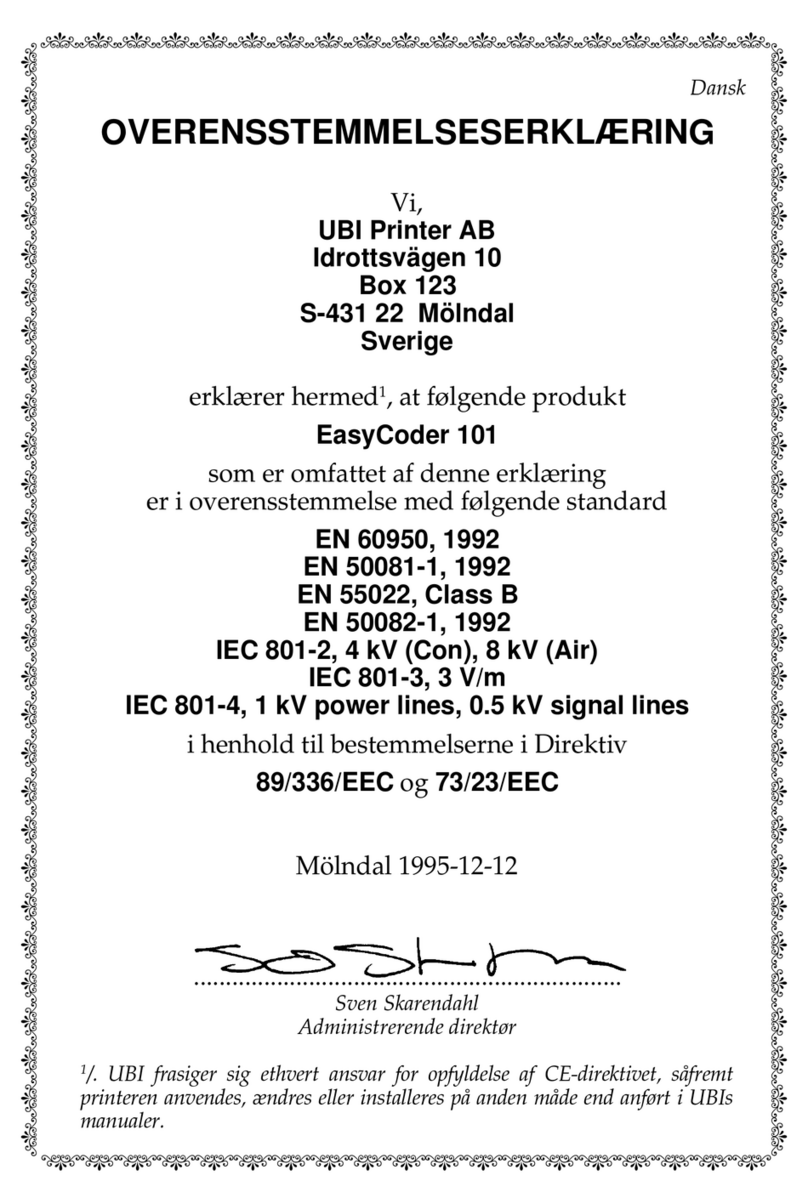
UBI
UBI EasyCoder 101 Manual
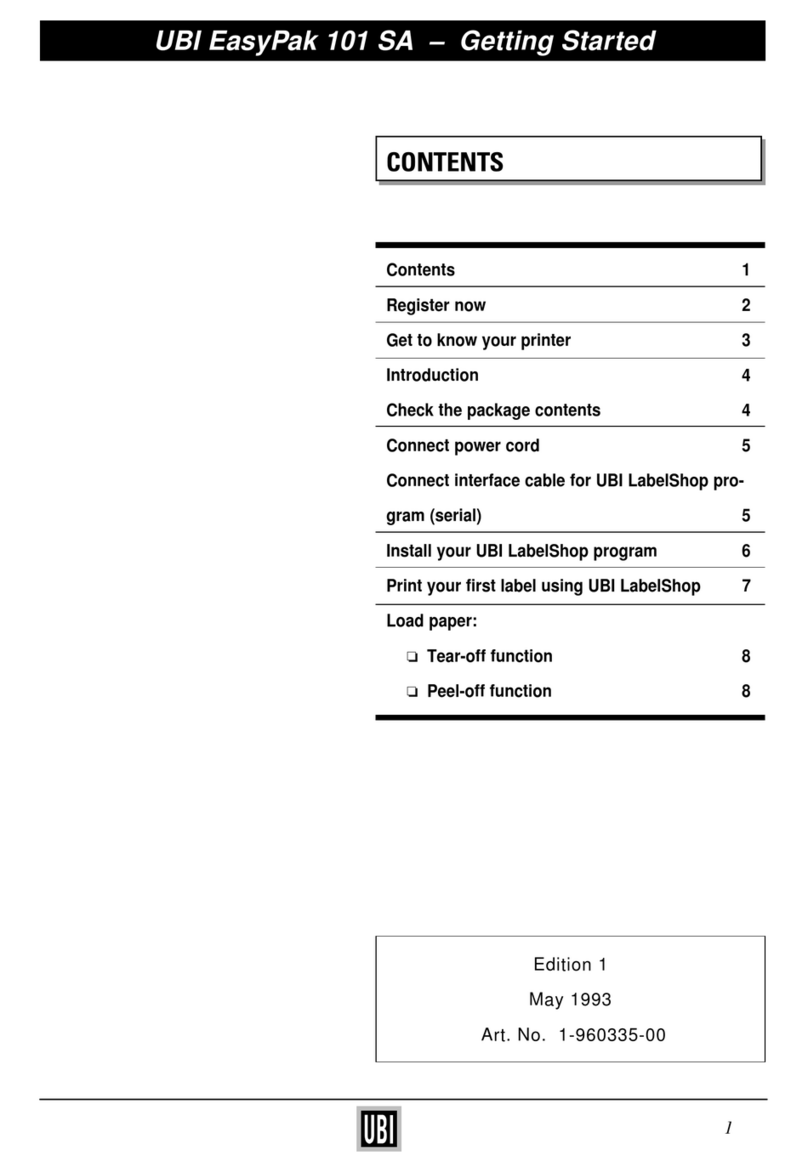
UBI
UBI EasyCoder 101 User manual




























