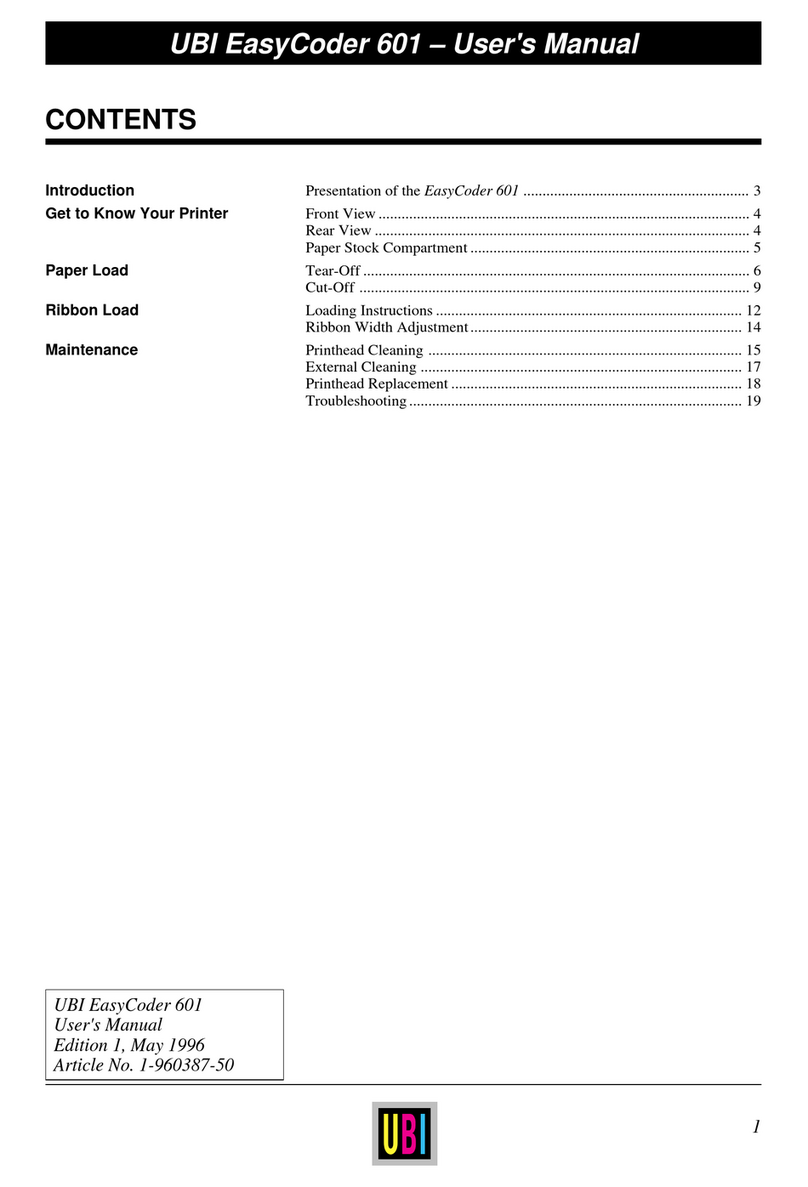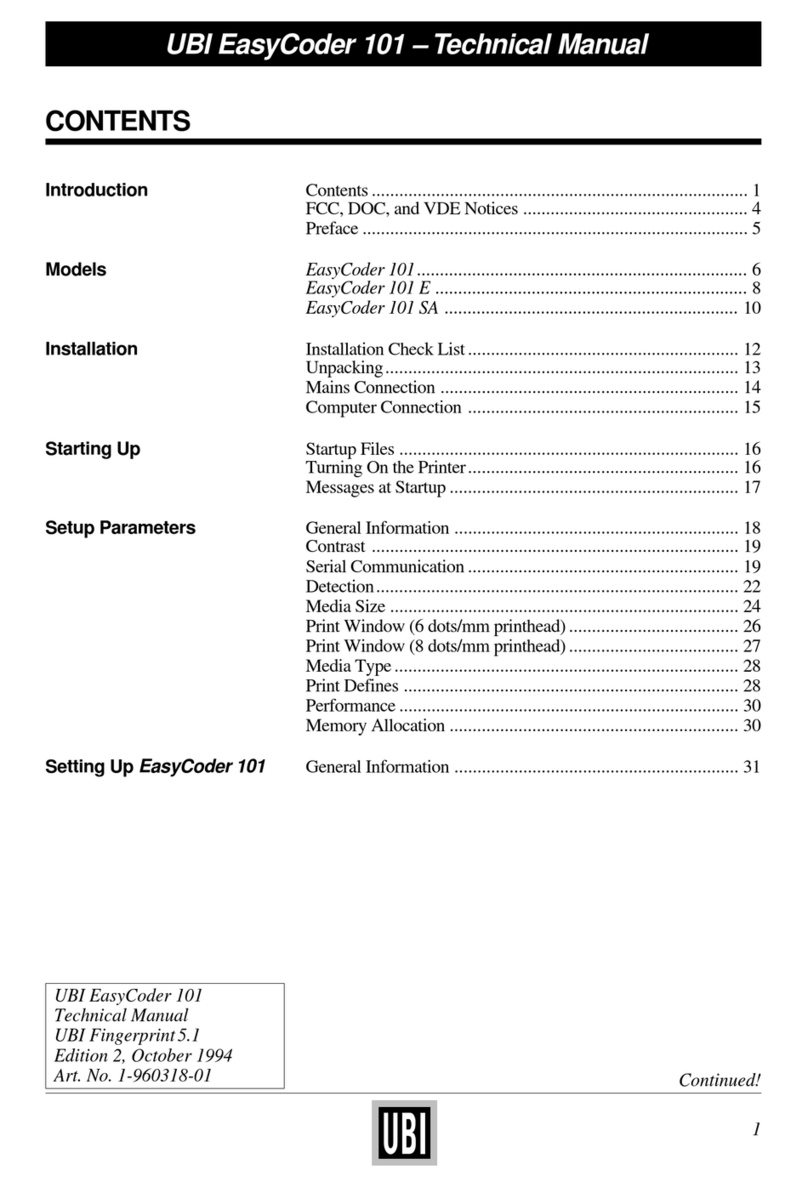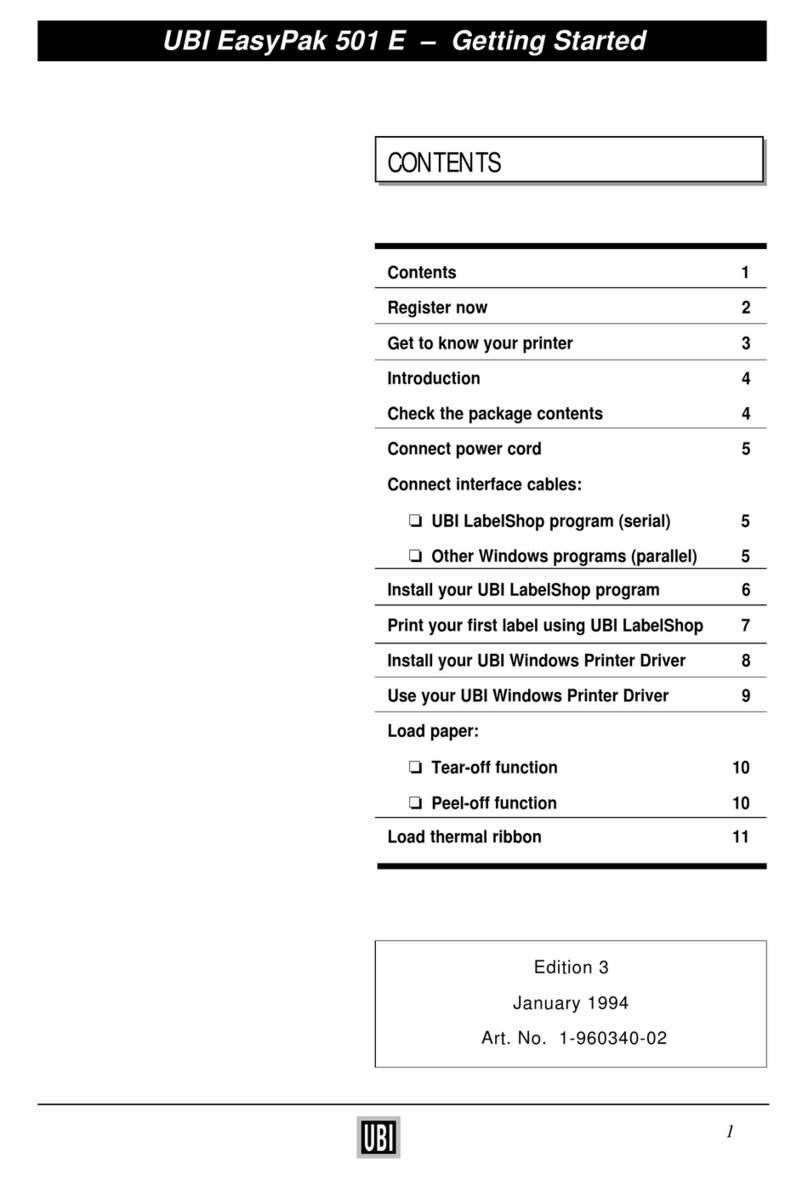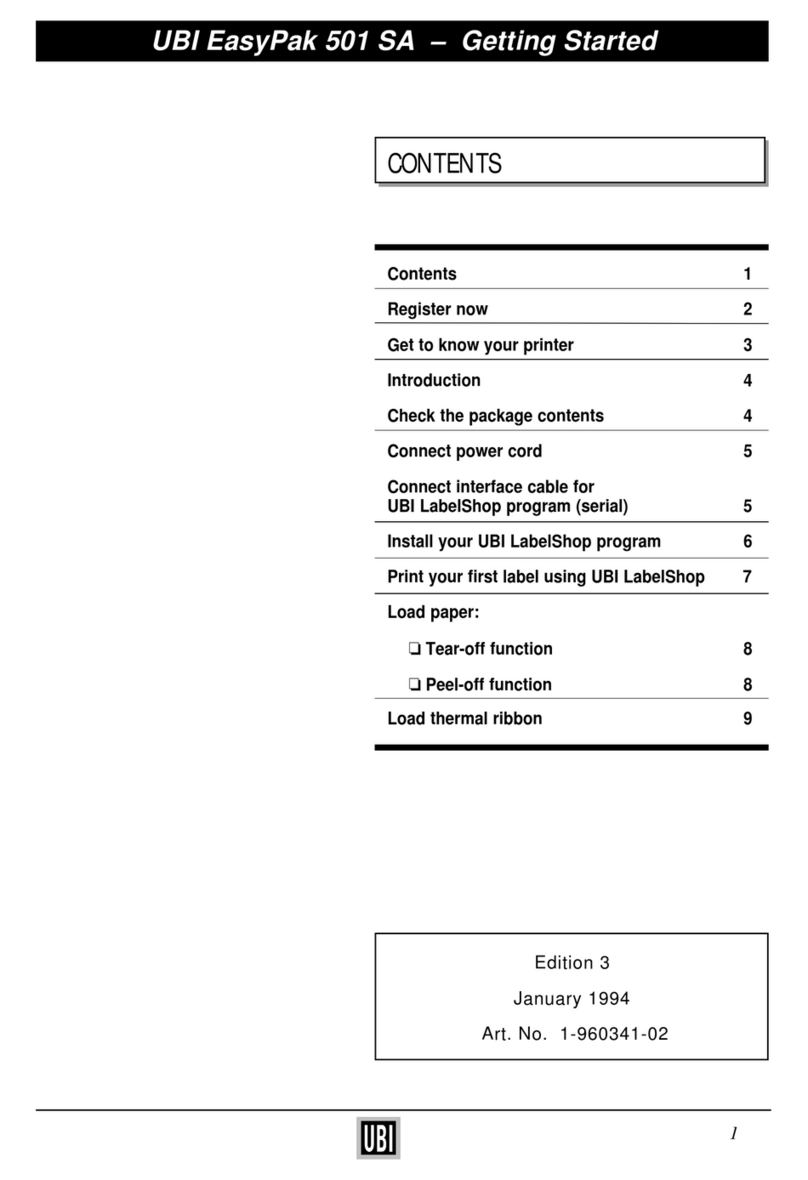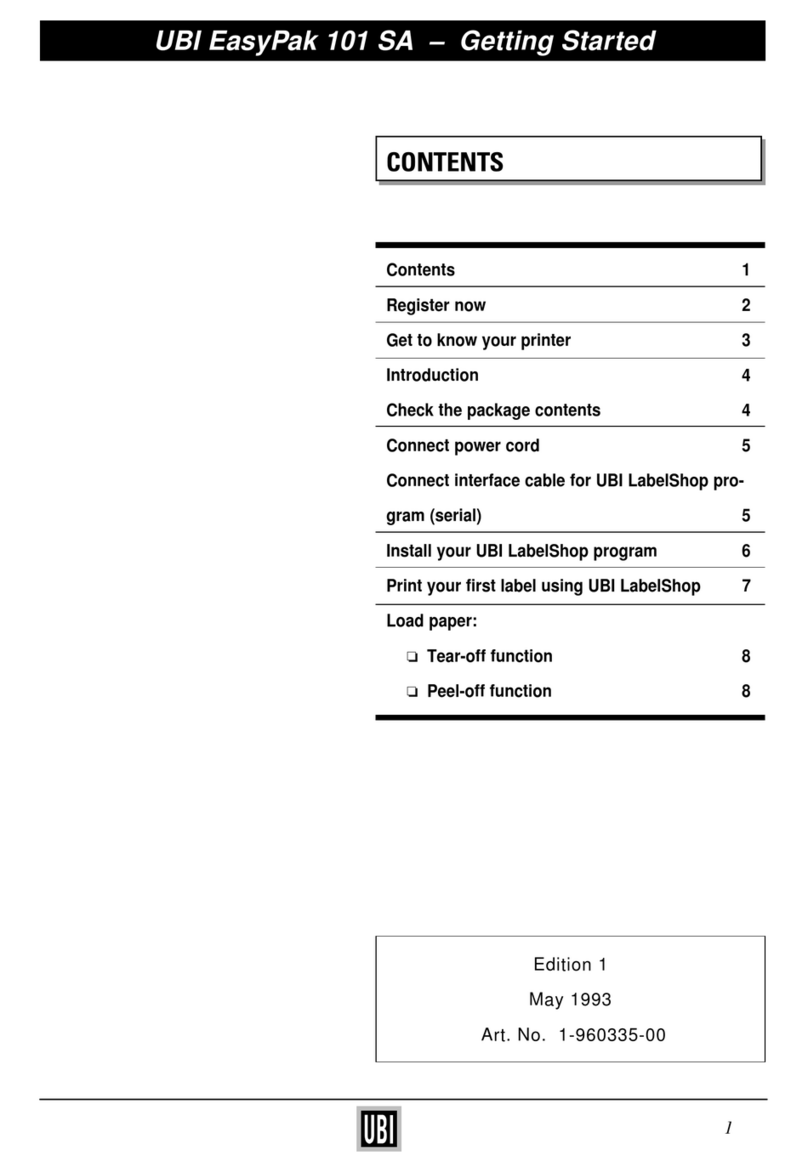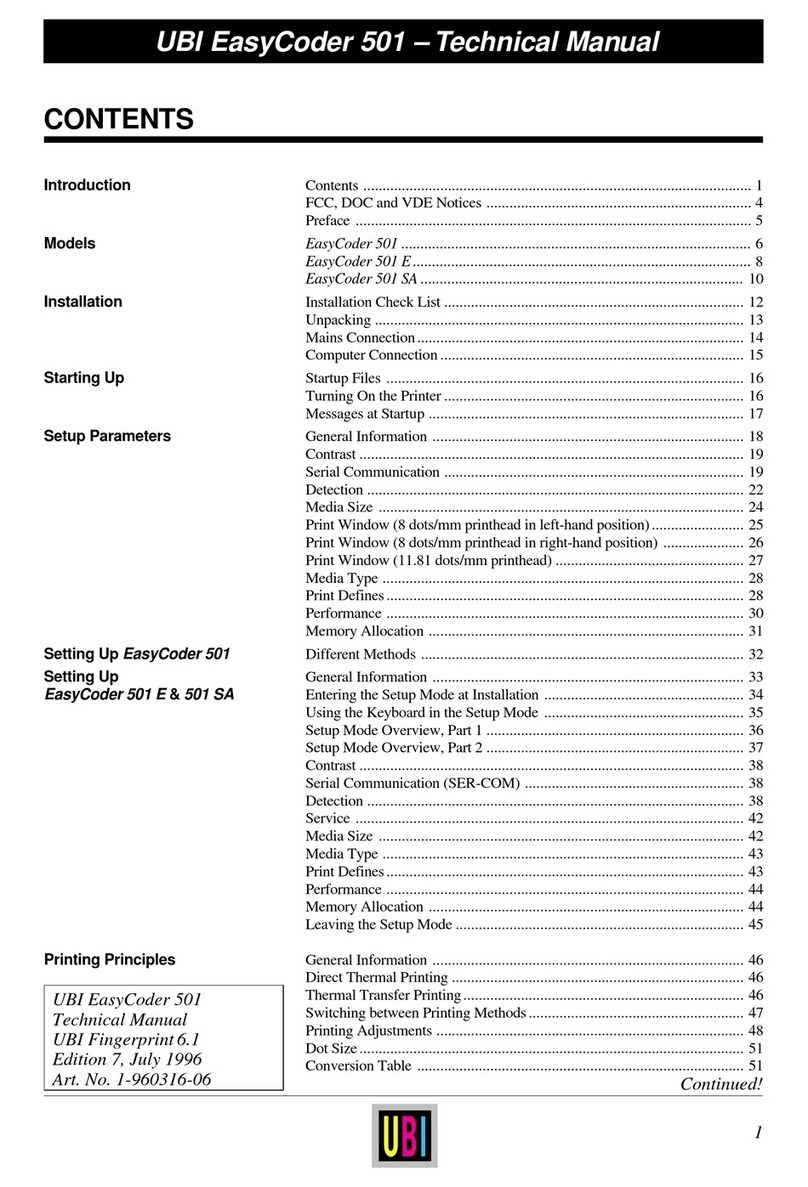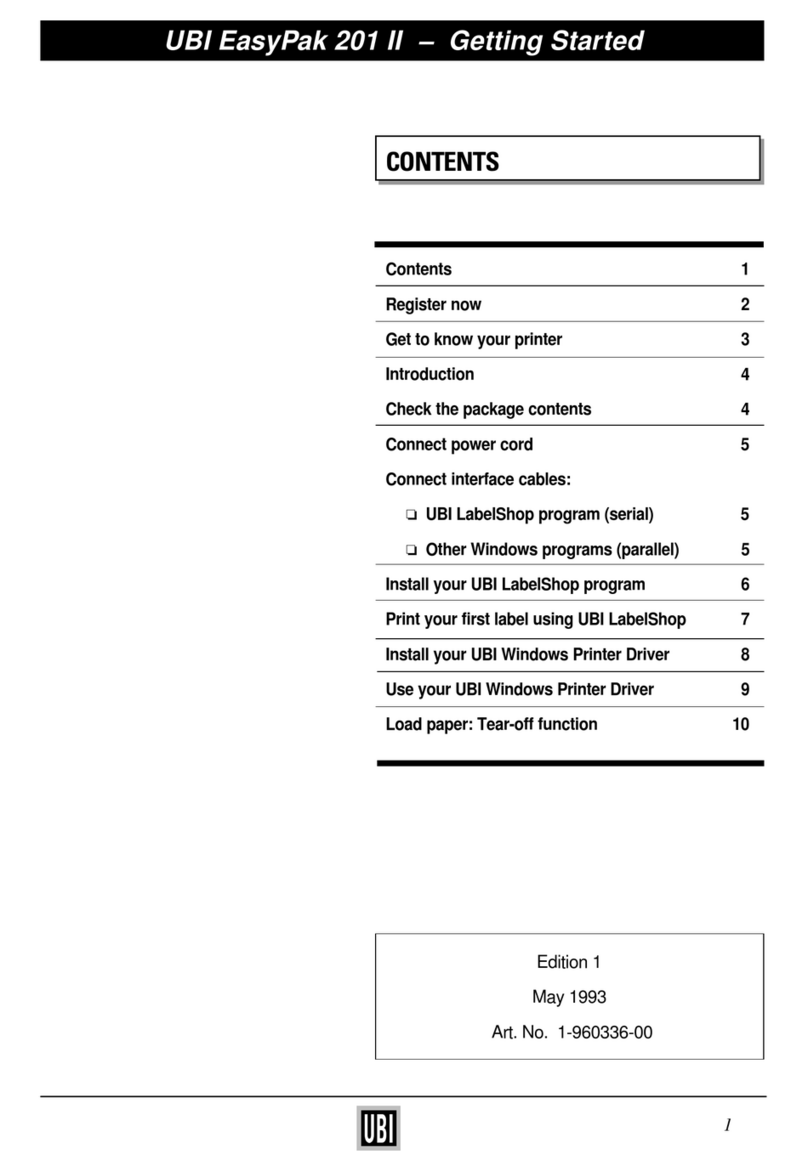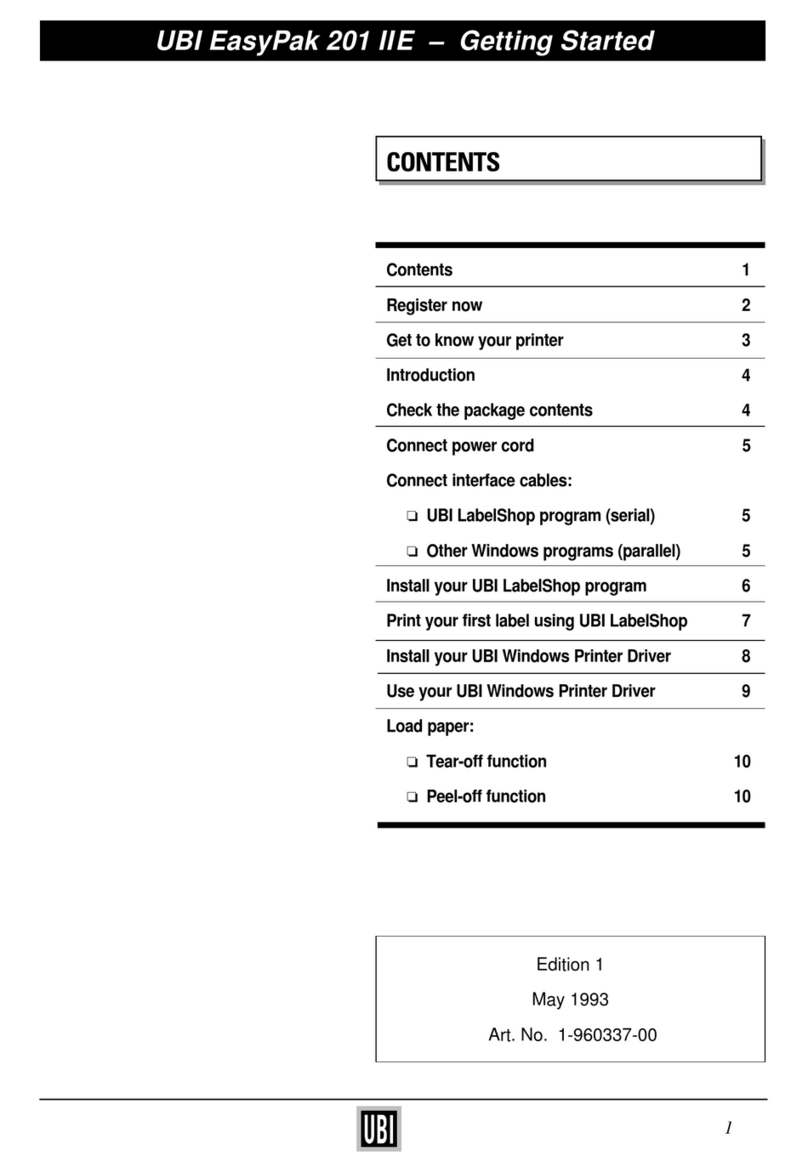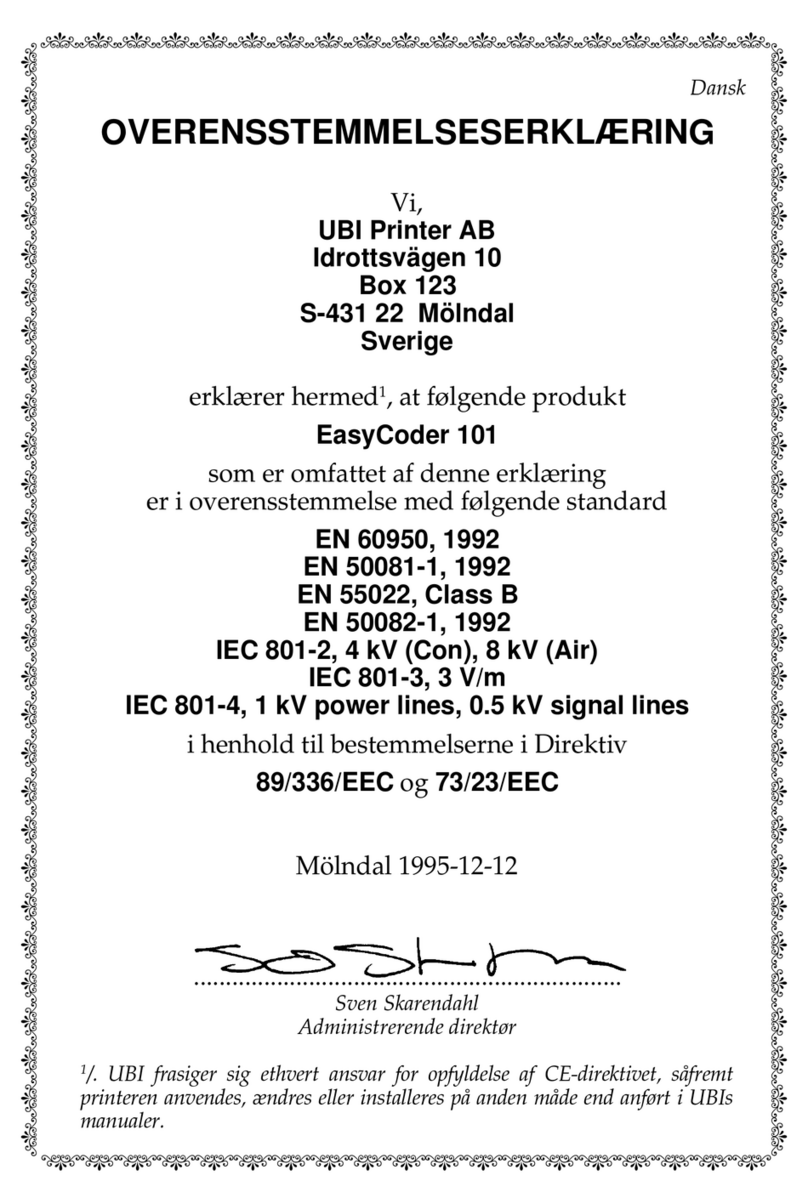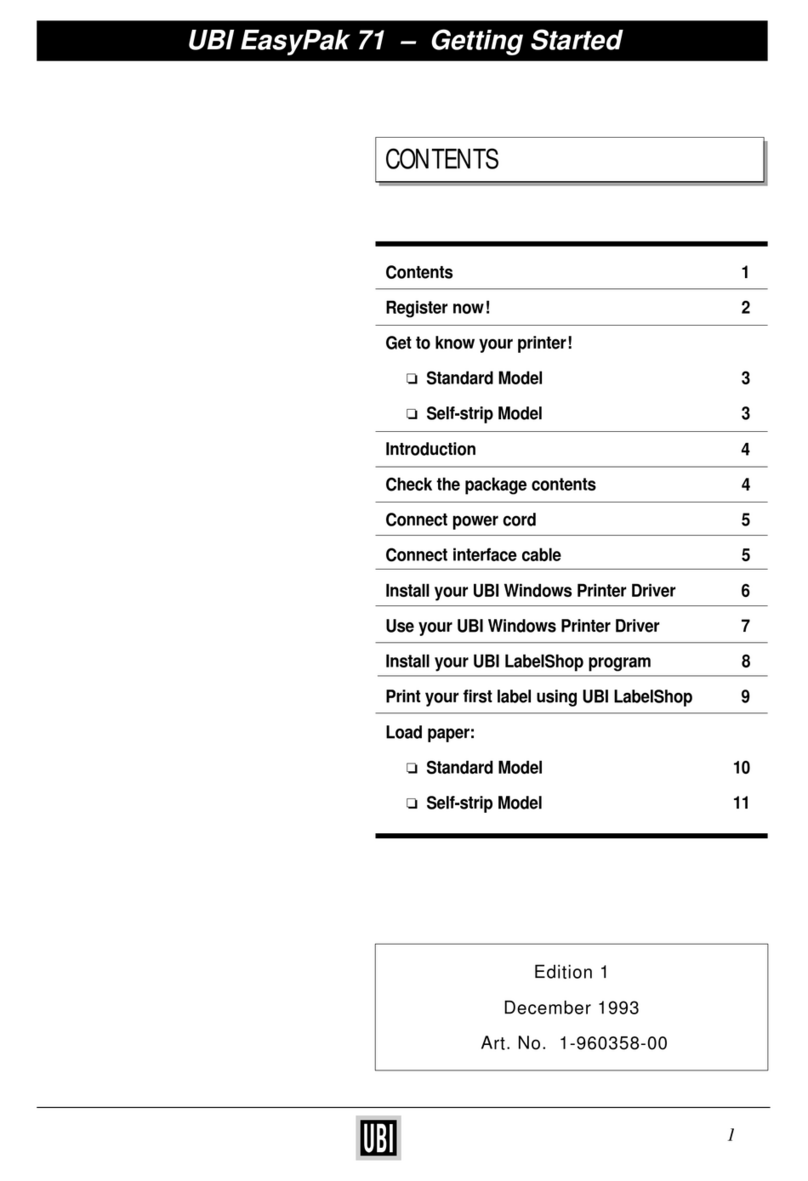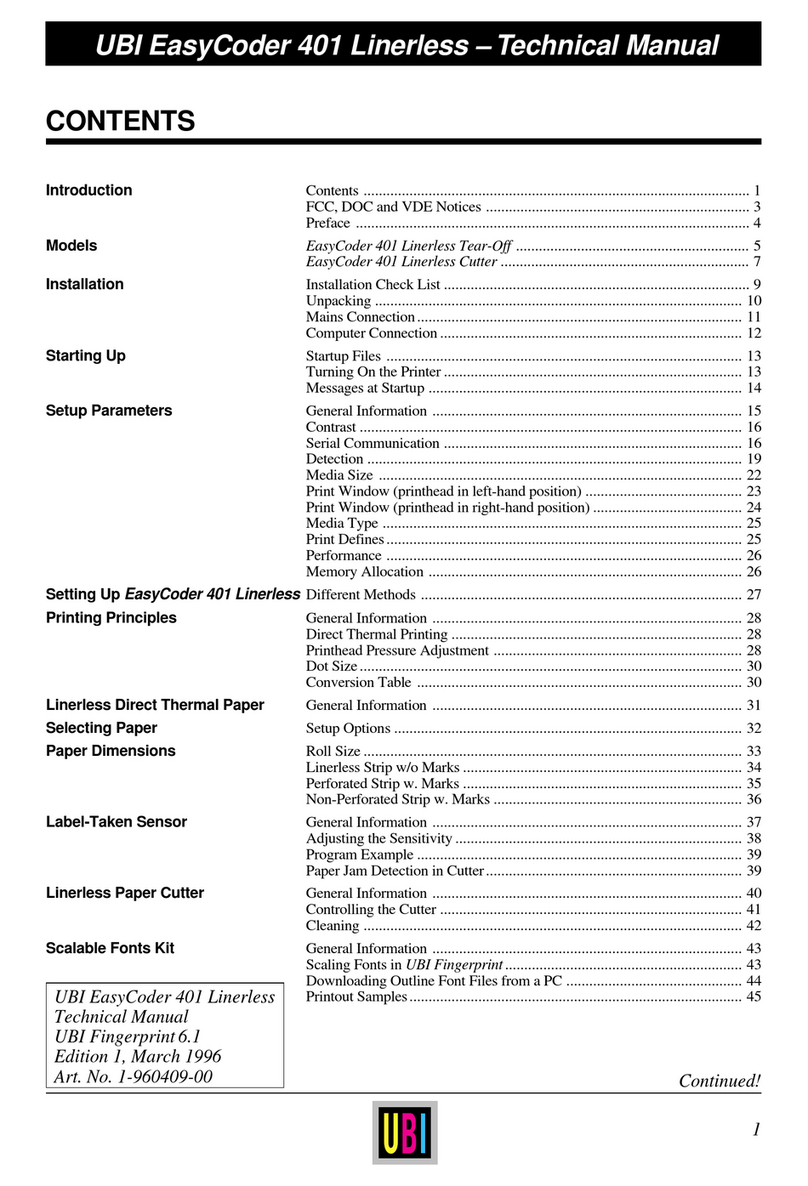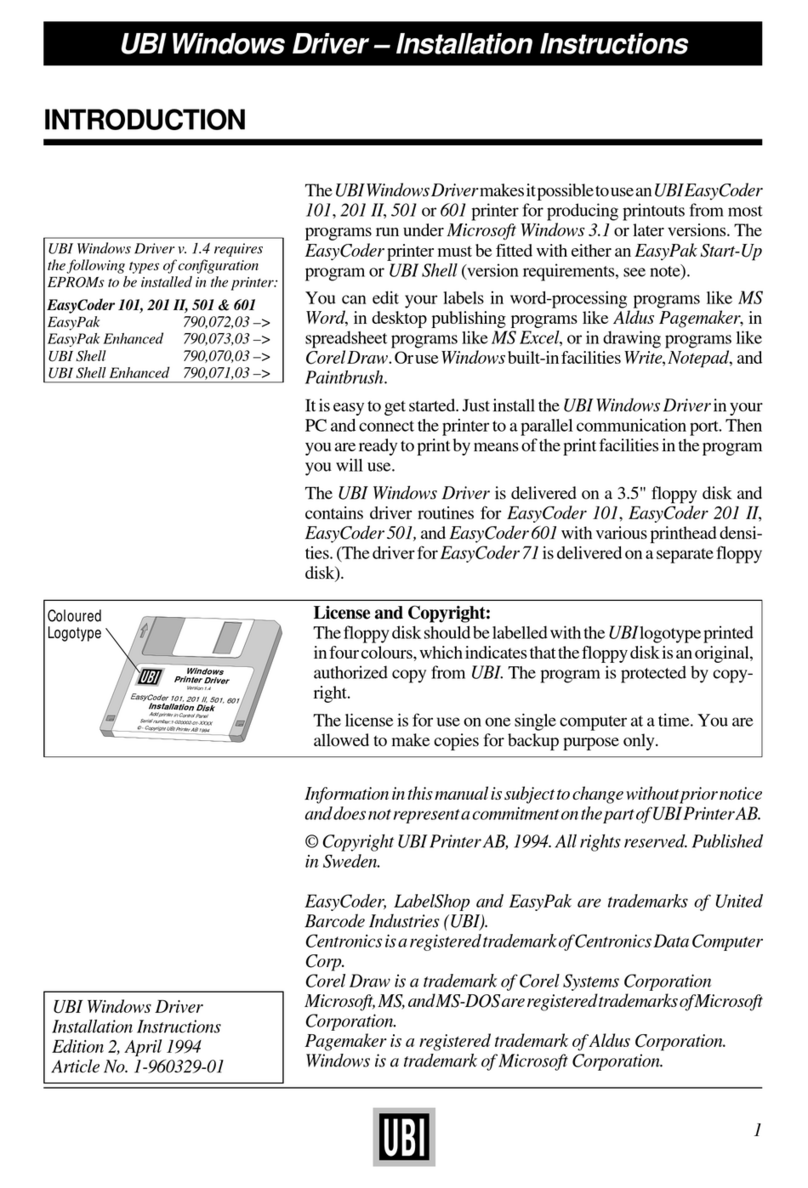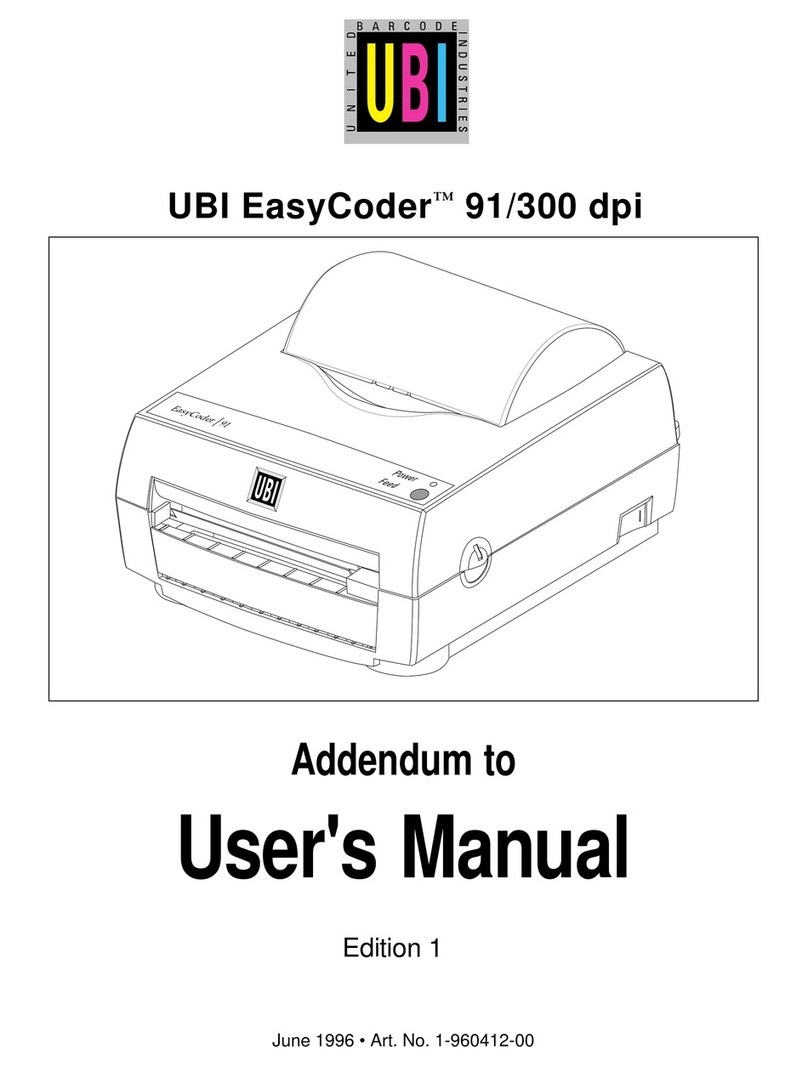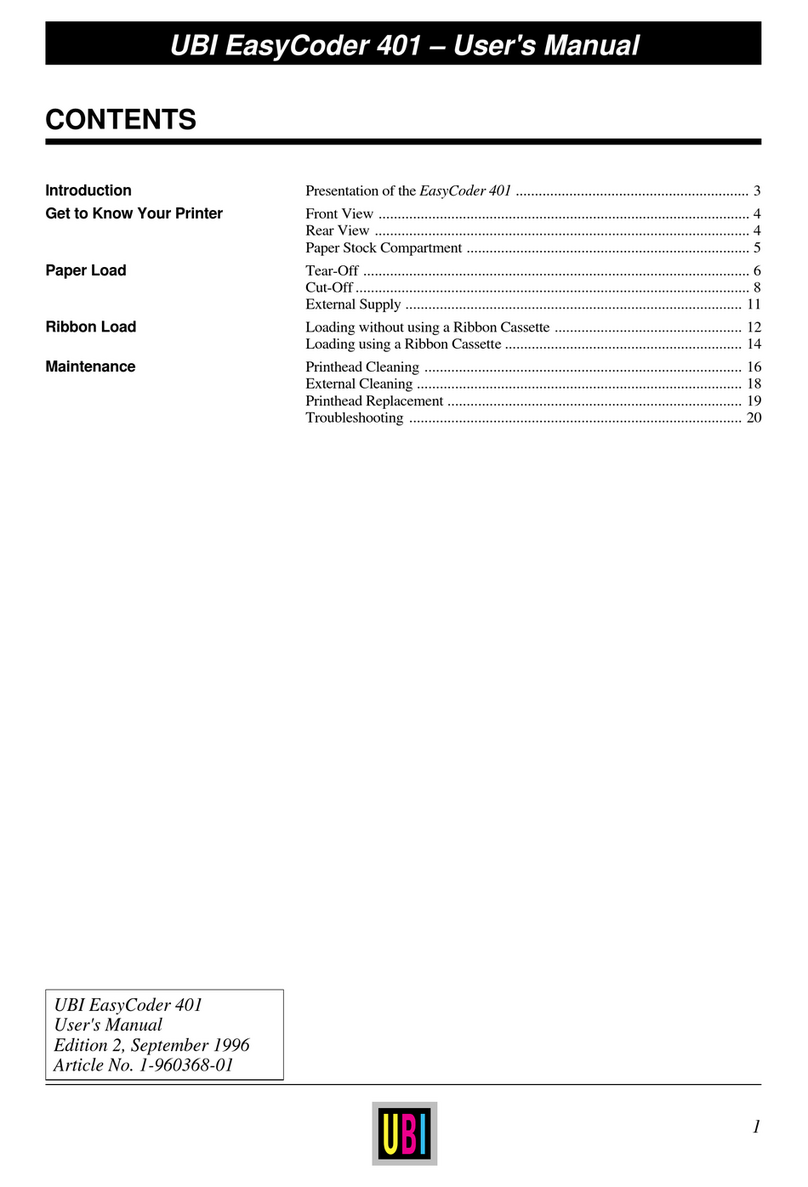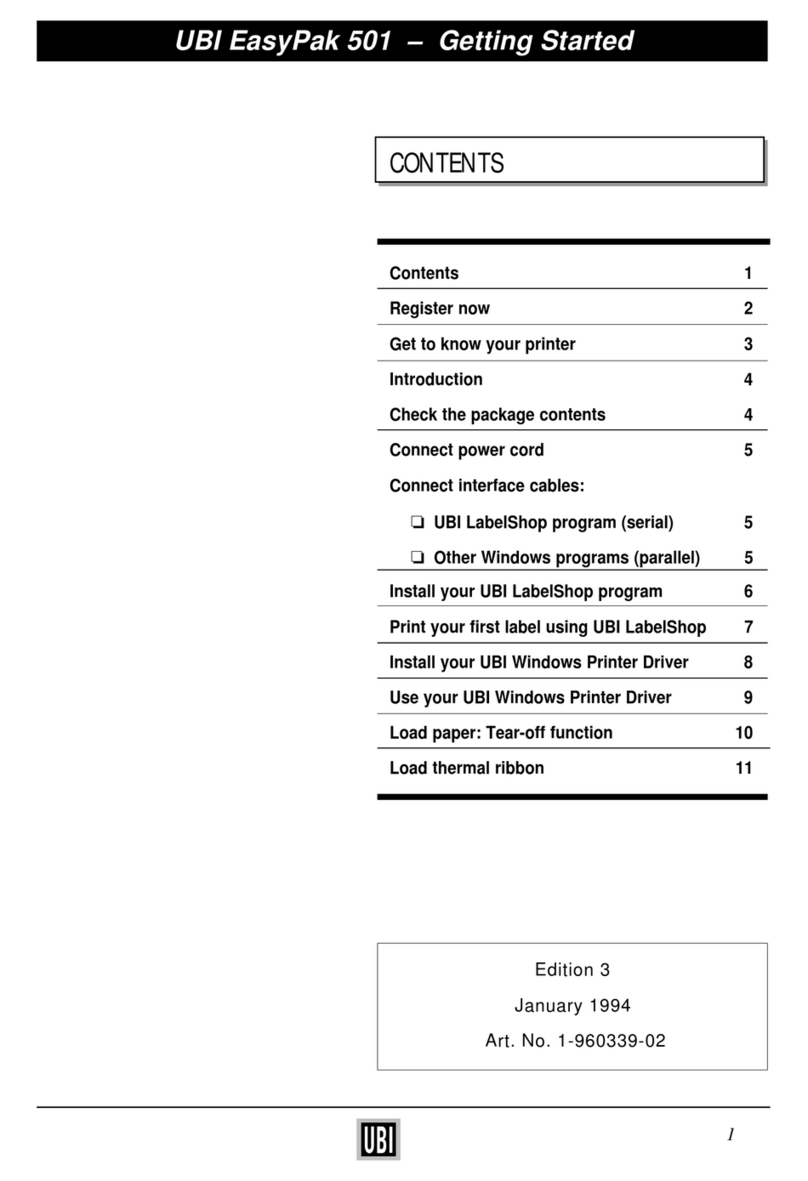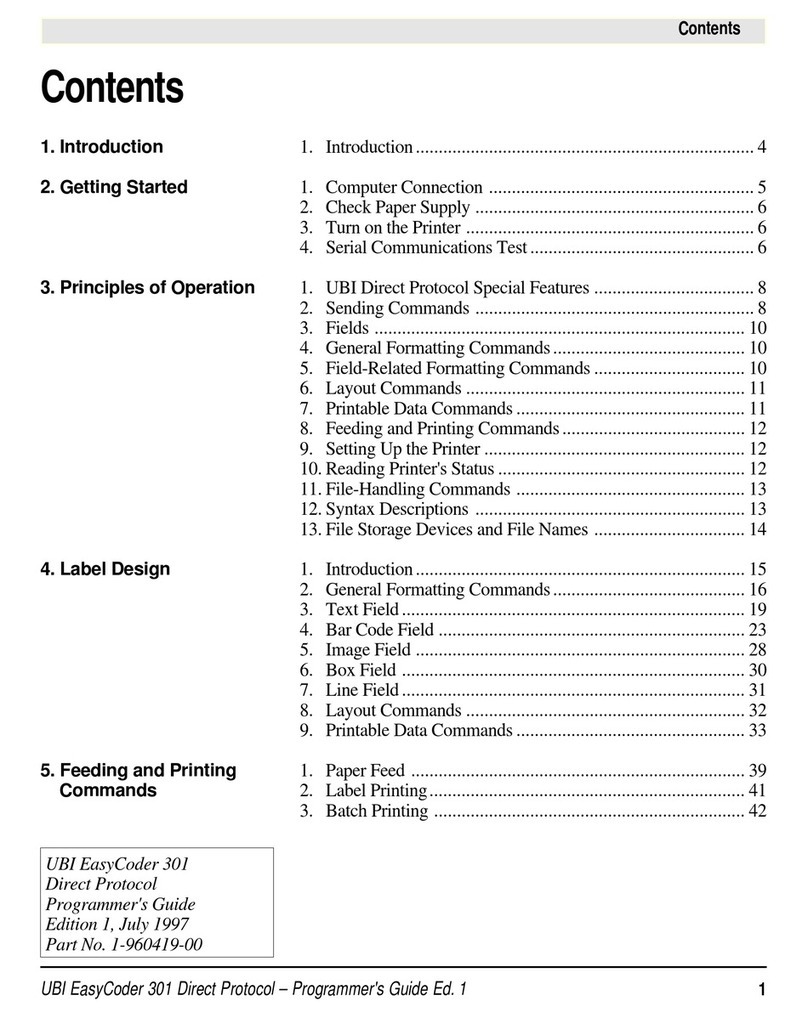2
CONTENTS, cont'd.
UBI EasyCoder 71 – Introduction
Programming, cont'd. Windows Mode Command:
WWindows Mode On-Off .............................................................. 45
Status & Configuration Commands:
UPrint Current Configuration ......................................................... 46
UP Print Codepage & Memory Status ............................................... 46
UM Codepage & Memory Status ....................................................... 46
UI Codepage Status & Enable Prompts ............................................ 46
FI Print Form Information ............................................................... 46
GI Print Graphics Information .......................................................... 46
Clear & Delete Commands:
NClear Image Buffer ..................................................................... 47
FK"Filename" Delete Form .............................................................. 47
GK"Filename" Delete Graphics ........................................................ 47
FK"*" Delete All Forms .................................................................. 47
GK"*" Delete All Graphics .............................................................. 47
Store & Retrieve Form Commands:
FS"Filename" Store Form ................................................................ 48
FE Closing Command to Store Form.................................................. 48
FR"Filename" Form Retrieve ........................................................... 48
Print Command:
PPrint Label .................................................................................. 49
Variable Data Command:
VDefine Variable ........................................................................... 50
Protect Variable Data (KDU only) ...................................................... 50
Consecutive Numbering Command:
CDefine Counter............................................................................ 51
Protect Consecutive Number (KDU only) ........................................... 52
Real Time Clock Commands:
TS Set Real Time Clock ................................................................... 53
TT Define Time Layout .................................................................... 53
TD Define Date Layout ..................................................................... 54
Print Parameters Commands:
QSet Form Length ......................................................................... 55
ZPrint Direction Select .................................................................. 56
RReference Point Setting ............................................................... 57
SSpeed Select ................................................................................ 58
DHeat Density Select ..................................................................... 58
Text & Bar Code Commands:
APlace Text ................................................................................... 59
BPlace Bar Code ........................................................................... 62
Line & Box Commands:
XDraw Box ................................................................................... 65
LE Draw Line ................................................................................... 65
LO Line Overwrite ............................................................................ 65
Graphics Commands:
GM Store PCX File to Graphics Memory ........................................... 66
GG Write Graphics from Graphics Memory ...................................... 66
Error Messages:
Printer Status....................................................................................... 67
Programming Examples:
Label Sample 1 ................................................................................... 68
Label Sample 2 ................................................................................... 77
Summary of Commands ........................................................................ 78
Appendices Appendix 1: Parallel & Serial Interfaces .................................................. 79
Appendix 2: Conversion Chart Mm – Inches – Dots ................................ 80
Appendix 3: Fonts, Code Pages and Character Sets ................................. 81
Appendix 4: Keyboard Display Unit (KDU)............................................ 95