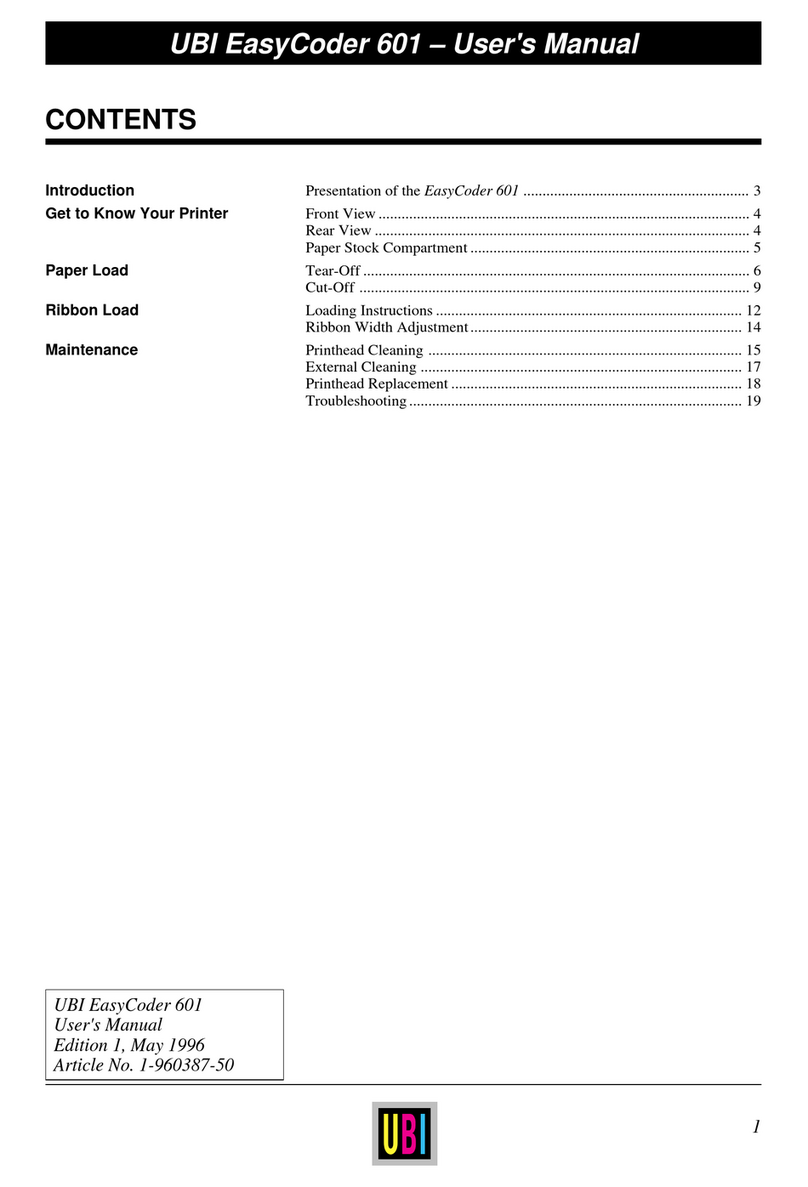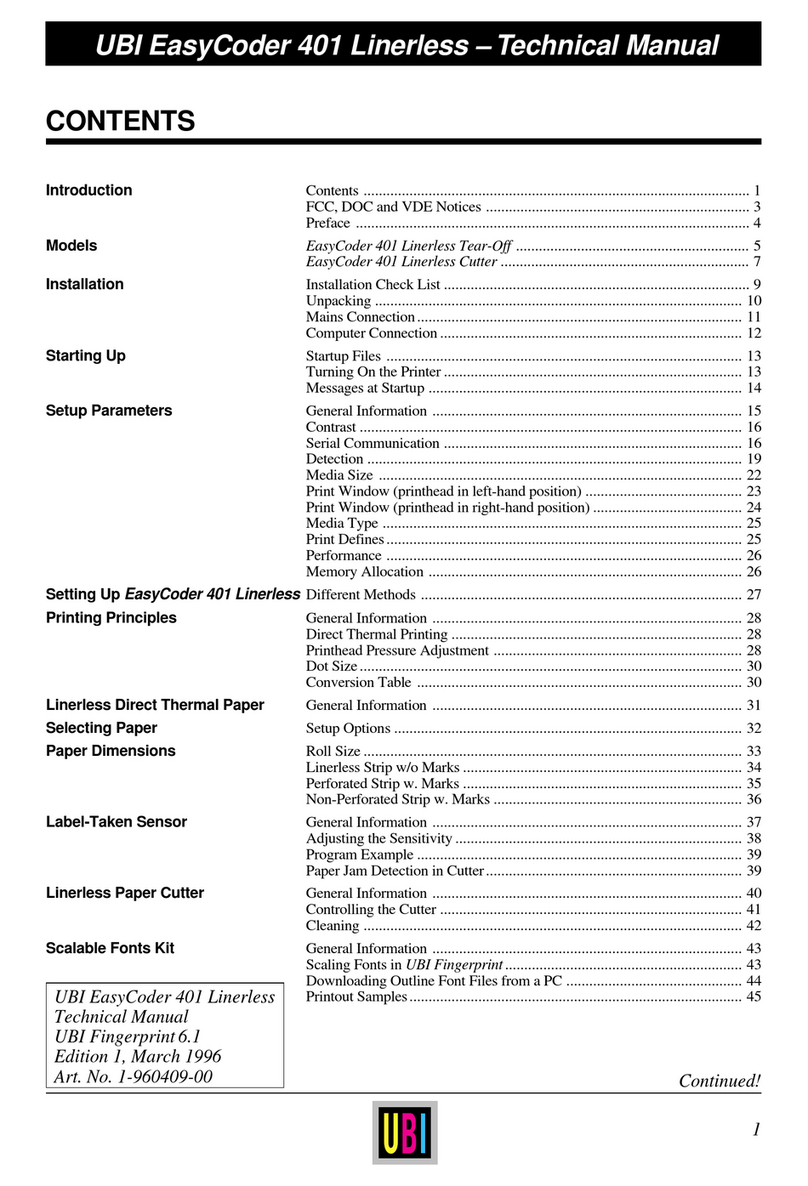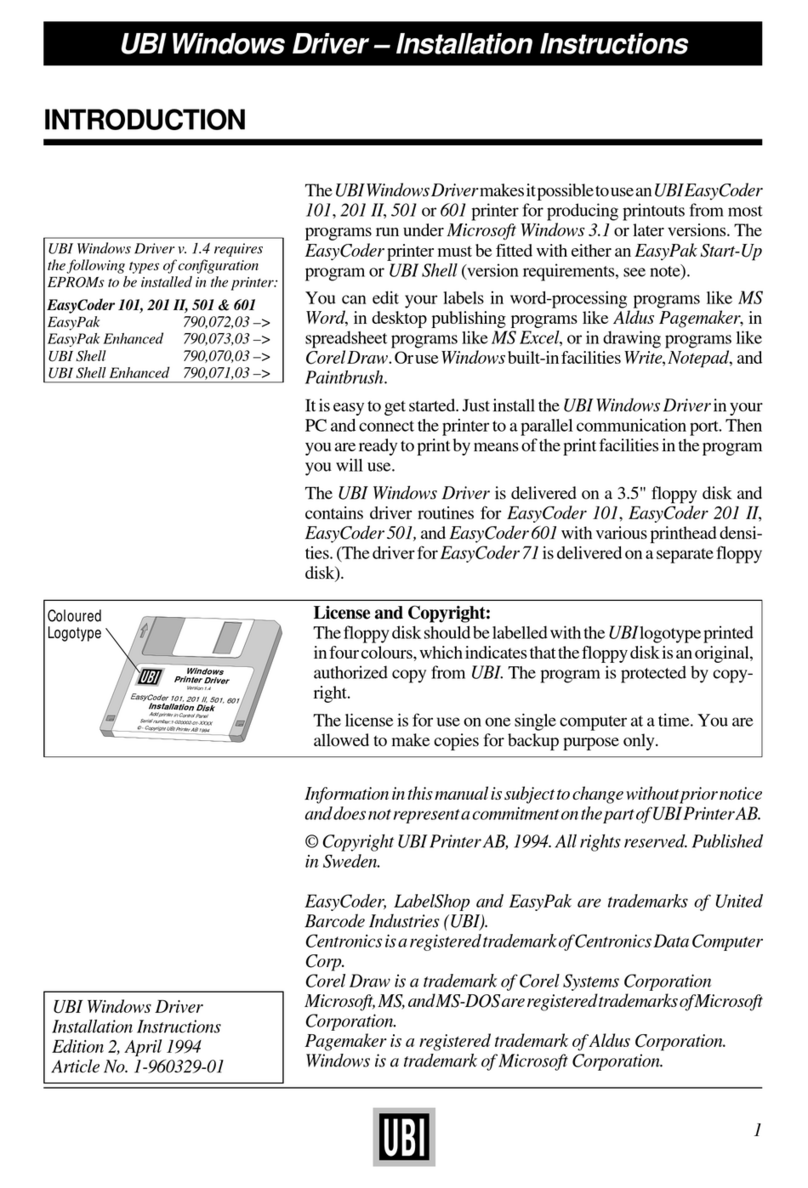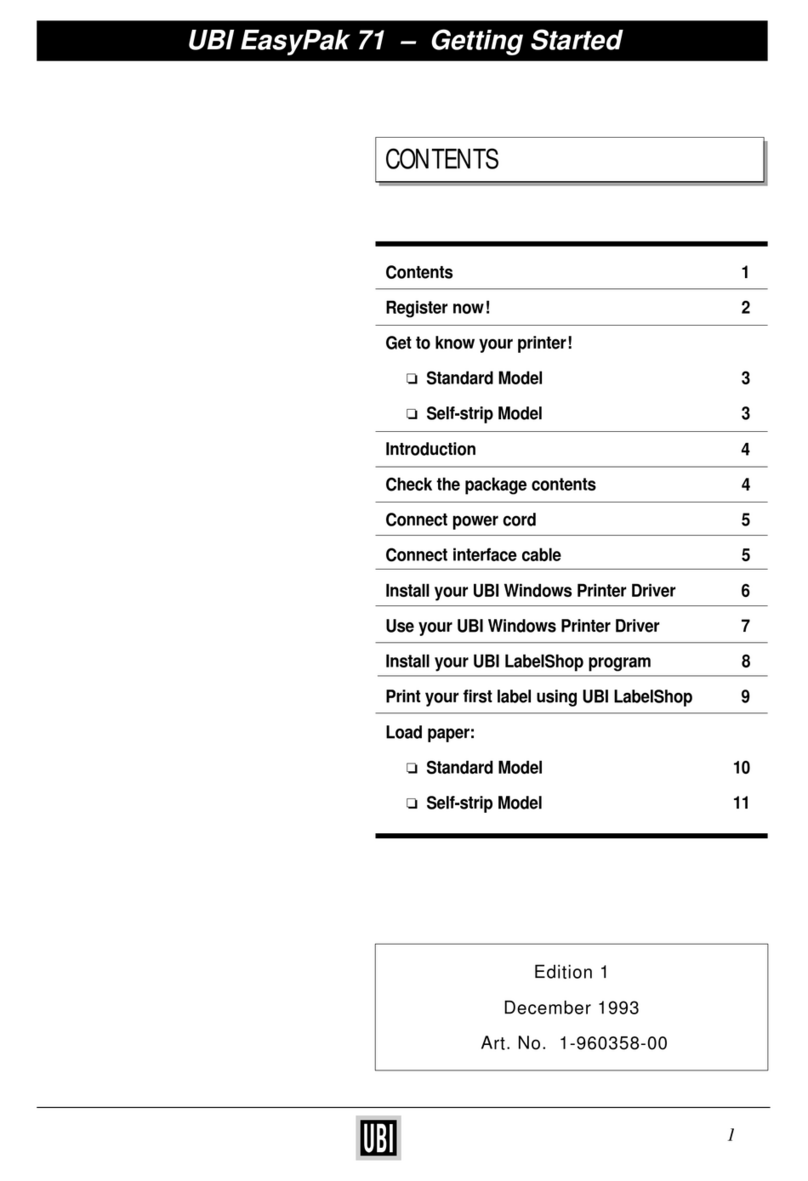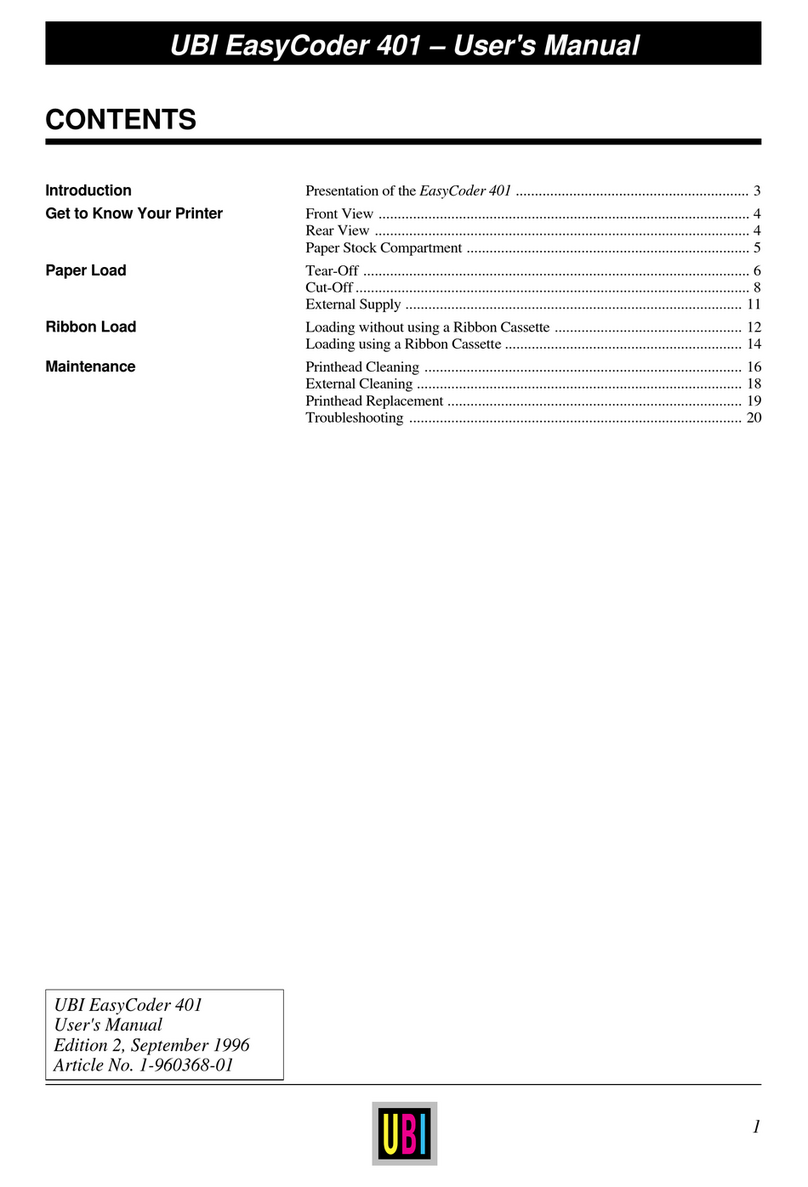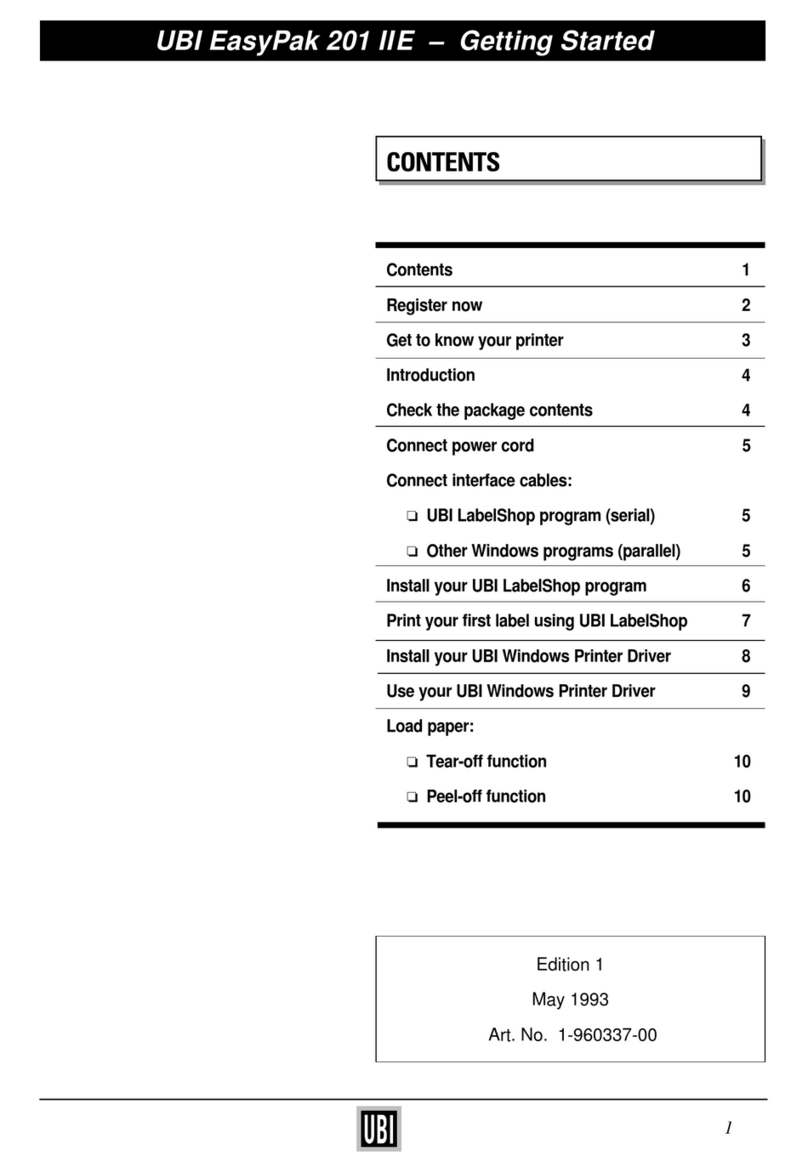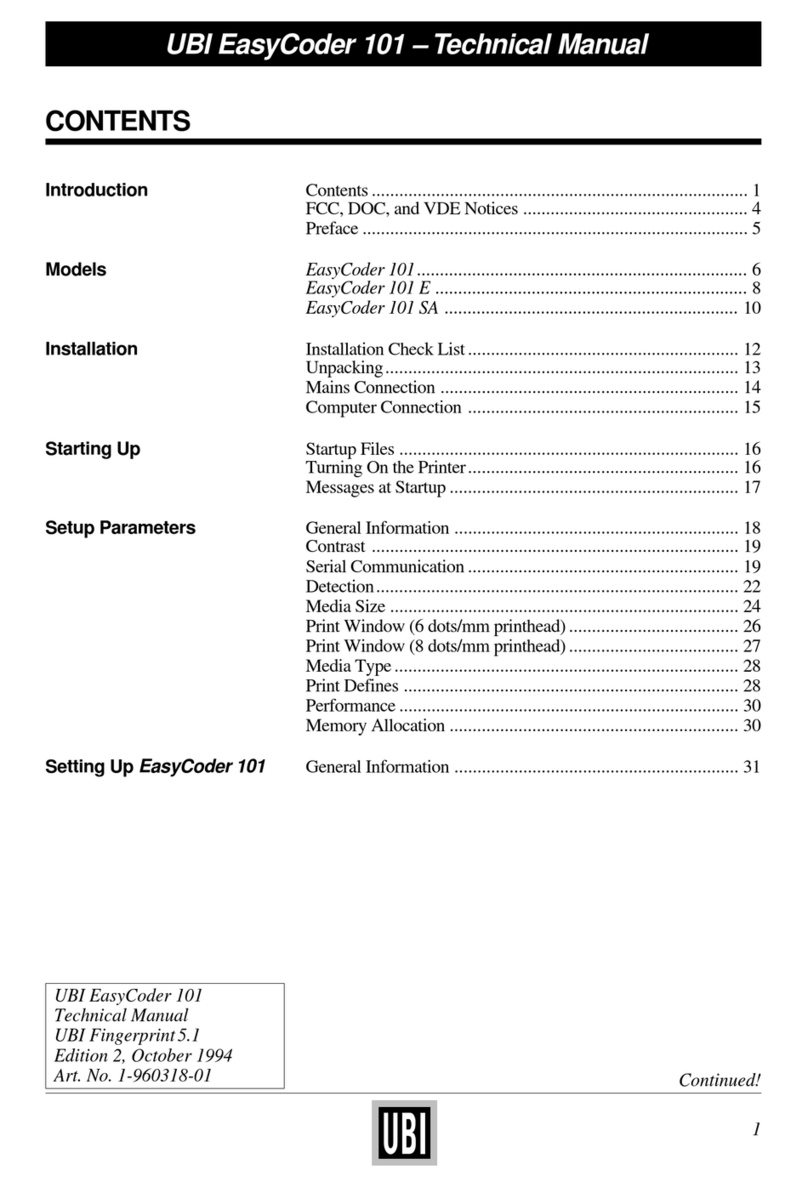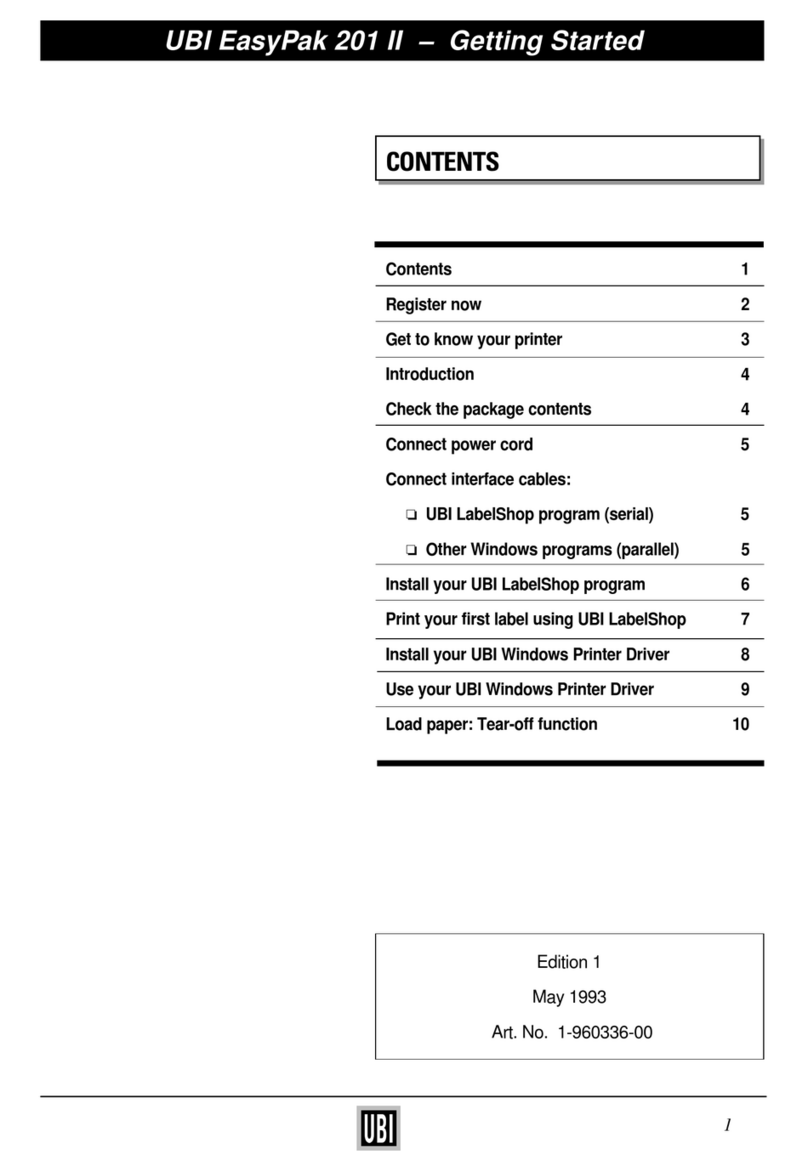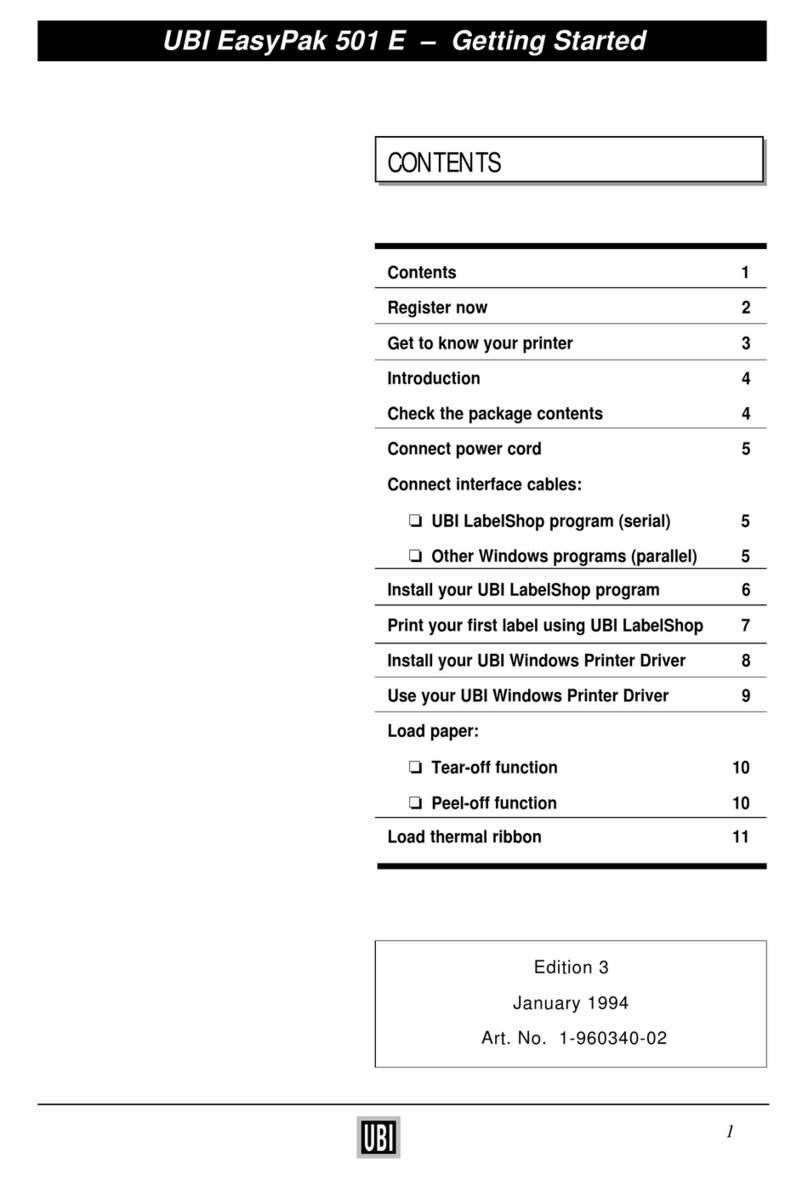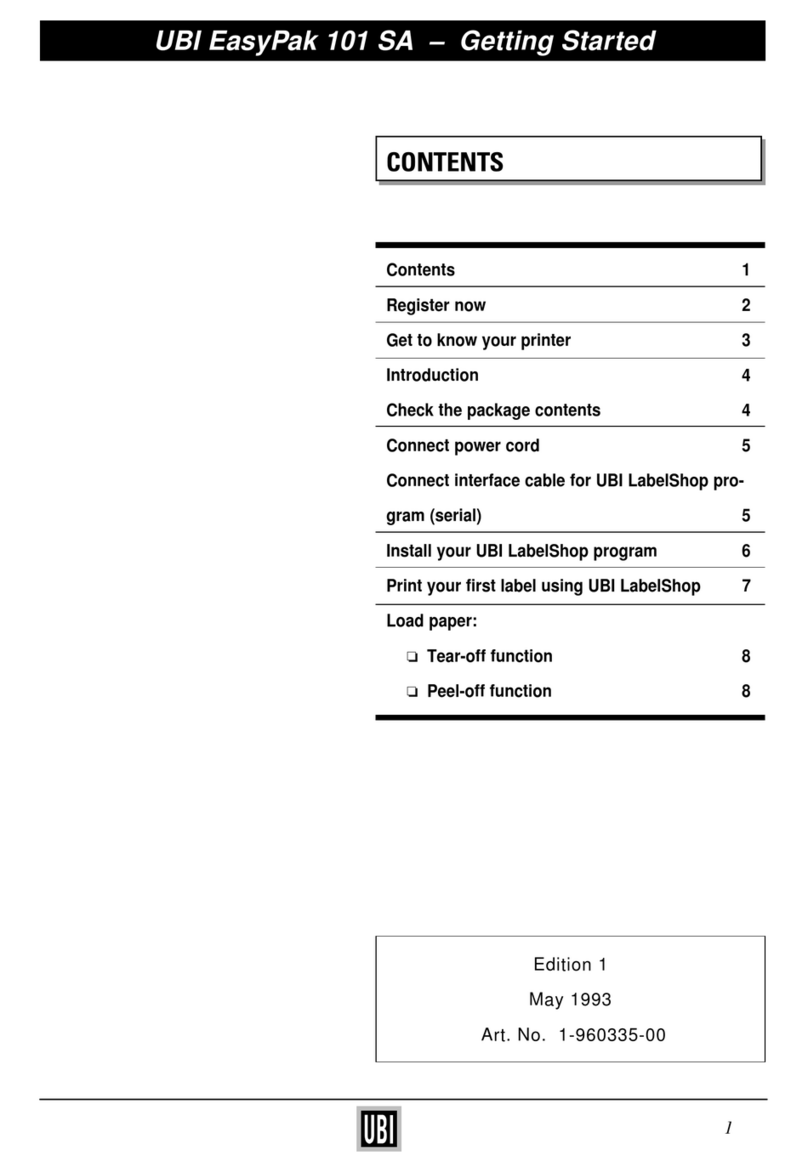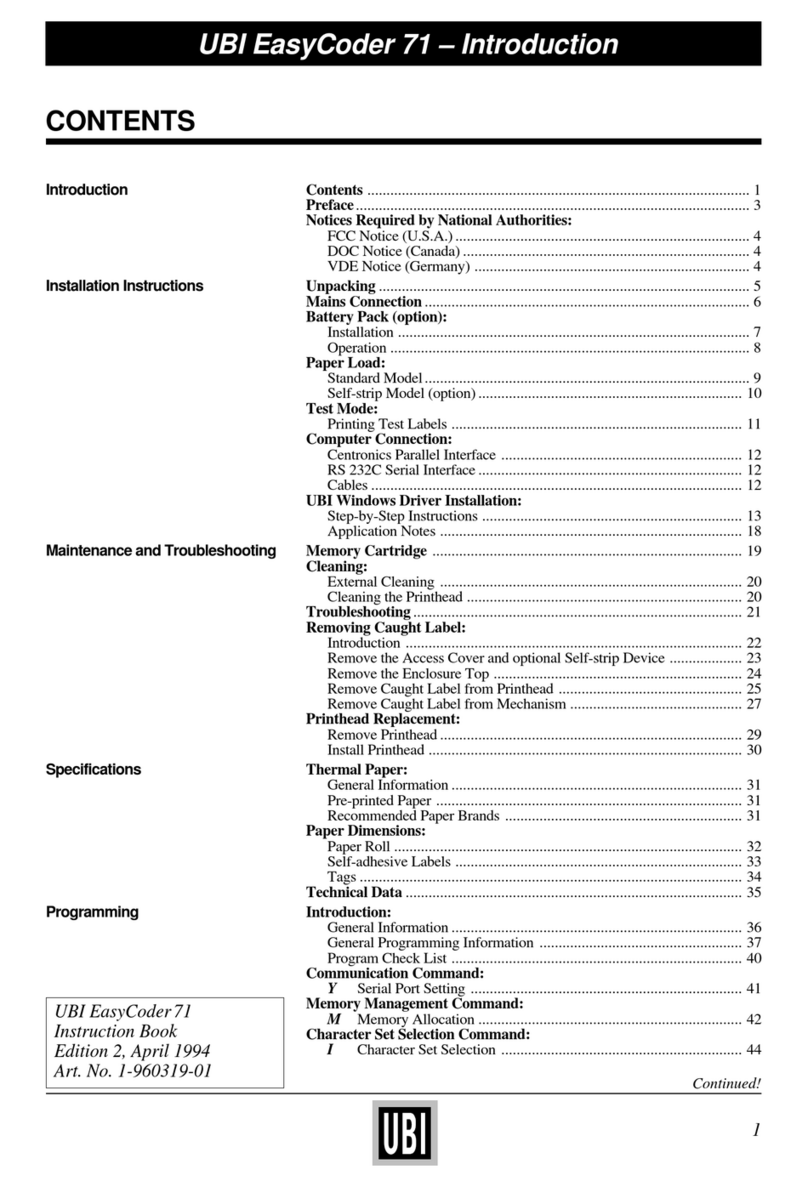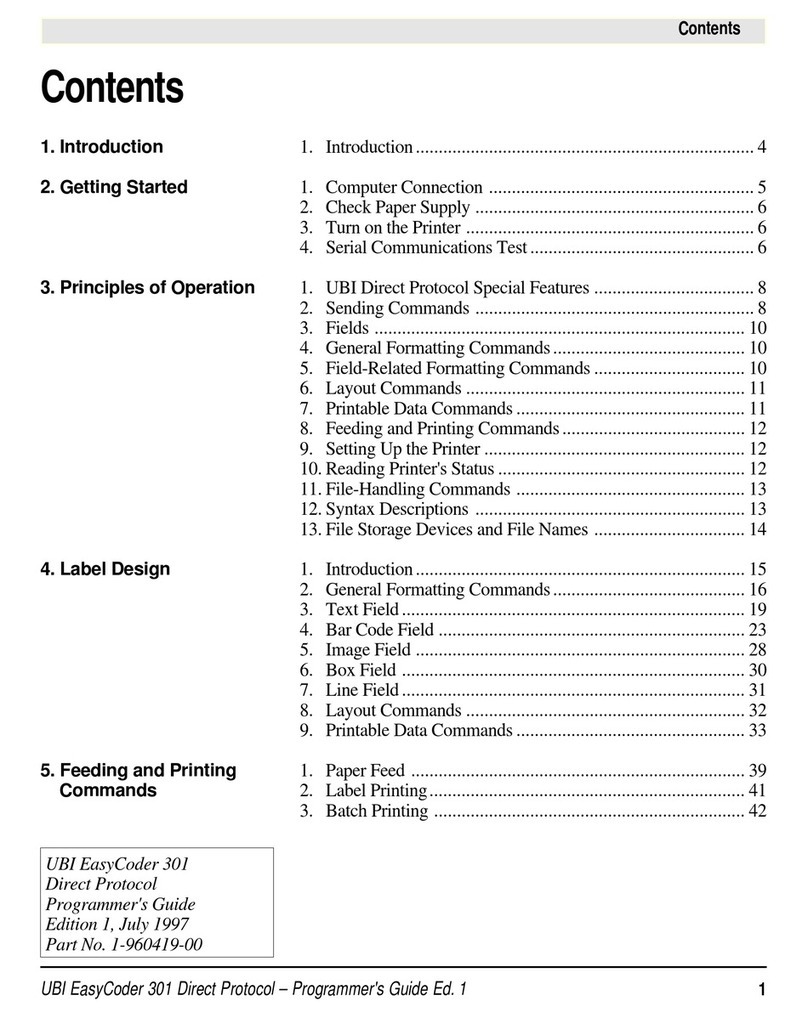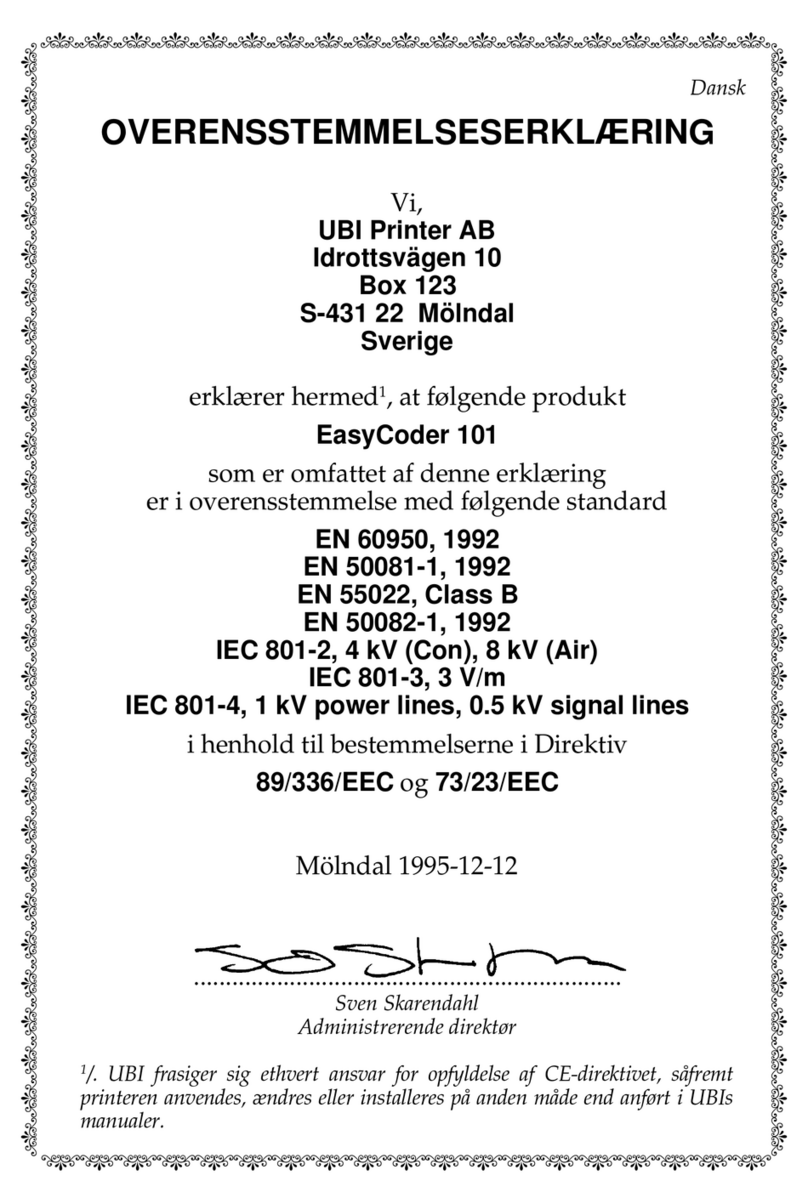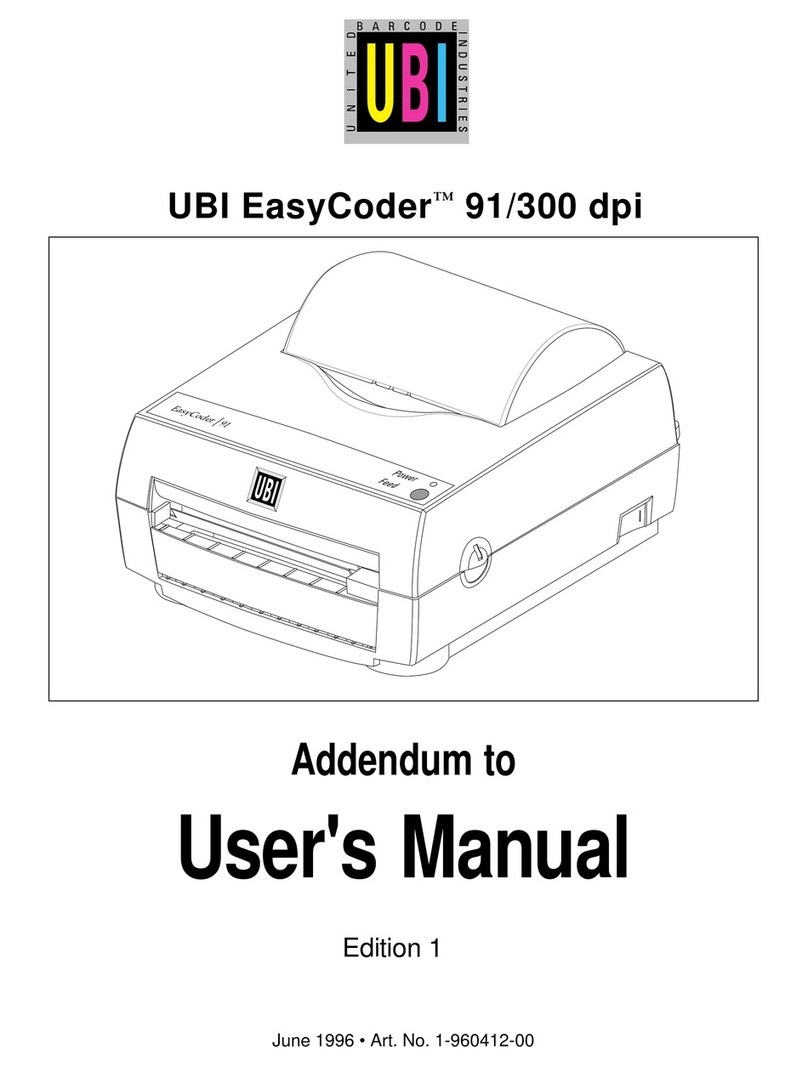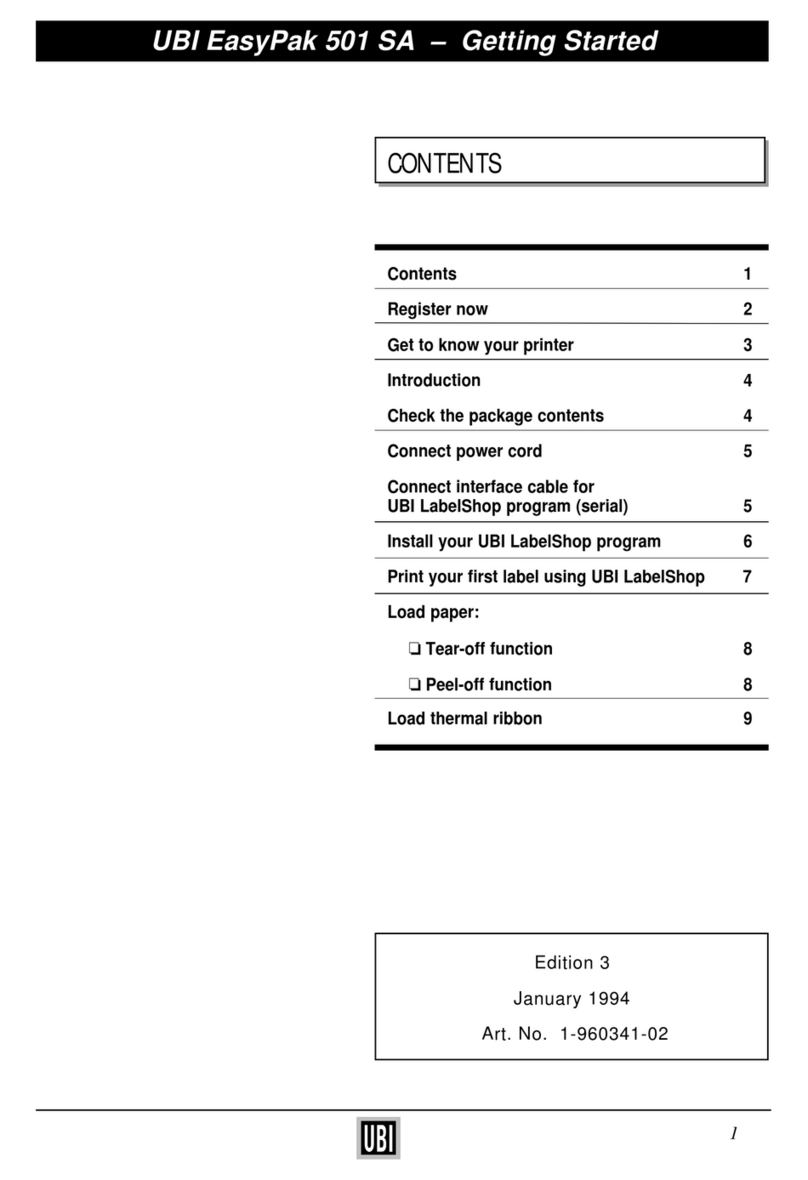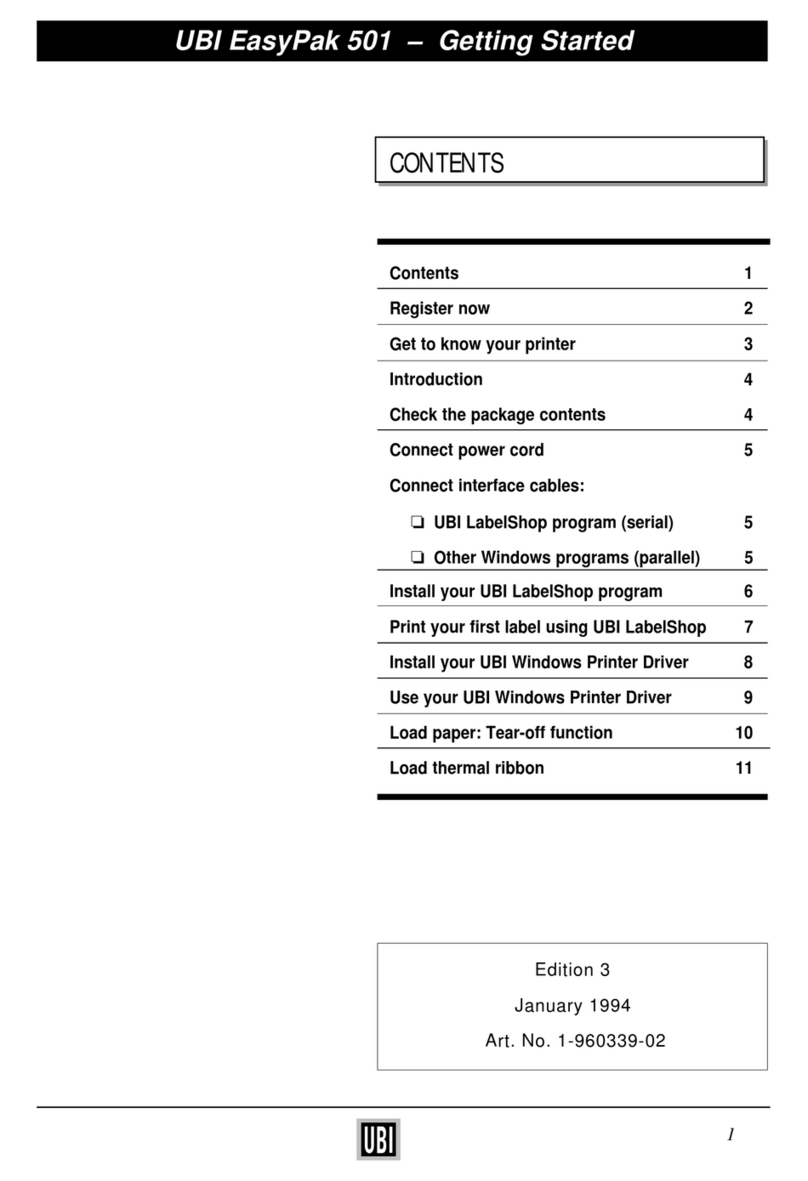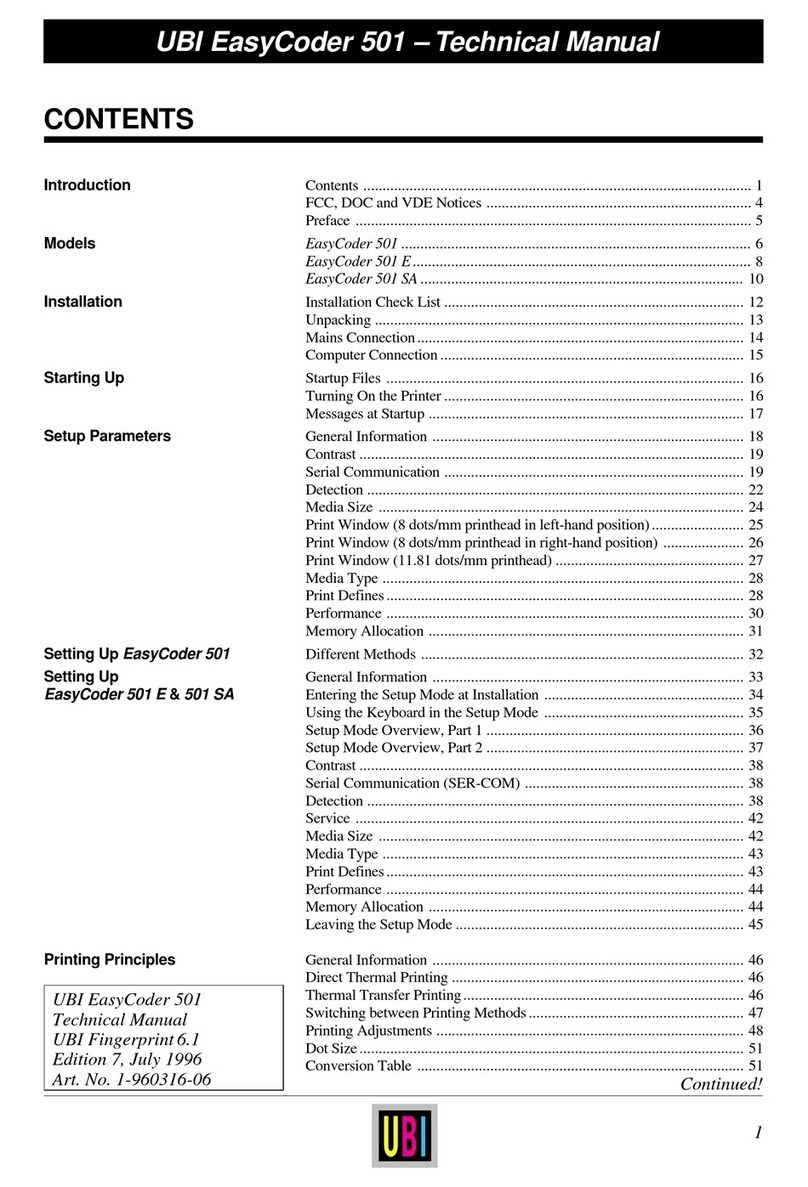3
UBI EasyCoder 91 – Installation & Operation Ed. 1
Preface
Introduction
UBI EasyCoder 91 is a series of dedicated direct ther-
malandcombined thermal transfer/directthermal print-
ers with a printhead density of 8 or 11.81 dots per mm
(203.2 or 300 dpi), which all come in two main models:
• The UBI EasyCoder 91 Tear-Off model is intended
for printing on self-adhesive labels fitted on backing
paper(liner),oronapaperstripwithstampeddetection
slots and possibly some kind of perforation. The
labels and tags are torn off by hand. Self-adhesive
labels will remain attached to the backing paper and
must be manually removed.
• The UBI EasyCoder 91 Peel-Off model is designed
for printing on self-adhesive labels fitted on backing
paper (liner) and features a peel-off device, which
automatically separates the labels from the backing
paper, and a label taken sensor, which holds the
printing until the previous label has been removed.
The EasyCoder 91 printers are fitted with both a paral-
lel Centronics port and a serial RS 232C port.
AllEasyCoder91 printersaredeliveredwithprinterdriv-
ers for Microsoft Windows 3.1x and Windows 95. The
drivers makesit possibleto produceprintoutsfrommost
standard programs run under MS Windows.
Labeldesignbecomes aneasytask withUBILabelShop,
a series of “what-you-see-is-what-you-get” label-edit-
ing program running under MS Windows 3.1x and Win-
dows95andcompatible withthefullrangeof UBIEasy-
Coder printers, including EasyCoder 91.
EasyCoder 91 can also be run by means of special con-
trol commands described in a separate Programming
Manual. These control commands use short lines of
ASCII characters to format the labels, enter text and bar
codes and control the printing, making it possible to use
a terminal or personal computer, that does not operate
under MS Windows.
An optional battery pack allows use in mobile applica-
tions. By means of an optional Keyboard/Display Unit,
they can also by provided with a stand-alone capacity,
i.e. be operated disconnected from any computer.
For comprehensive technical data, refer toAppendix 1.