Ubiquiti U-LTE User manual
Other Ubiquiti Wireless Access Point manuals
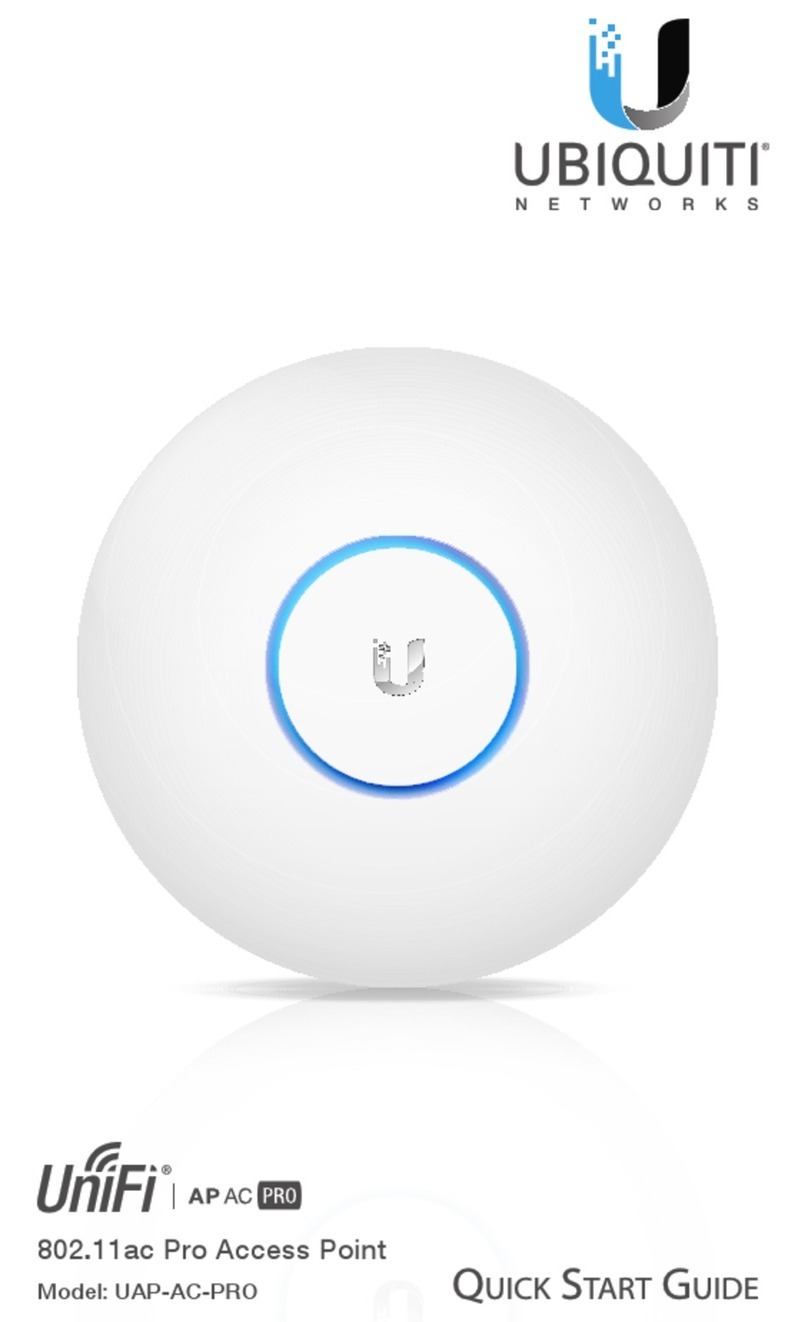
Ubiquiti
Ubiquiti UAP-AC-PRO-5 User manual

Ubiquiti
Ubiquiti UniFi Wifi BaseStationXG User manual

Ubiquiti
Ubiquiti UniFi UAP-IW-HD User manual

Ubiquiti
Ubiquiti airFiber AF-11 User manual

Ubiquiti
Ubiquiti LiteBeam LBE-5AC-16-120 User manual

Ubiquiti
Ubiquiti AirCube ACB-AC User manual

Ubiquiti
Ubiquiti ER-8-XG User manual

Ubiquiti
Ubiquiti PBE-M5-620 User manual

Ubiquiti
Ubiquiti airFiber AF-24-US User manual

Ubiquiti
Ubiquiti UniFi UAP-AC-LR-5-EU User manual

Ubiquiti
Ubiquiti IsoStation M5 User manual

Ubiquiti
Ubiquiti PowerBeam m5 iso PBE-M5-300-ISO User manual
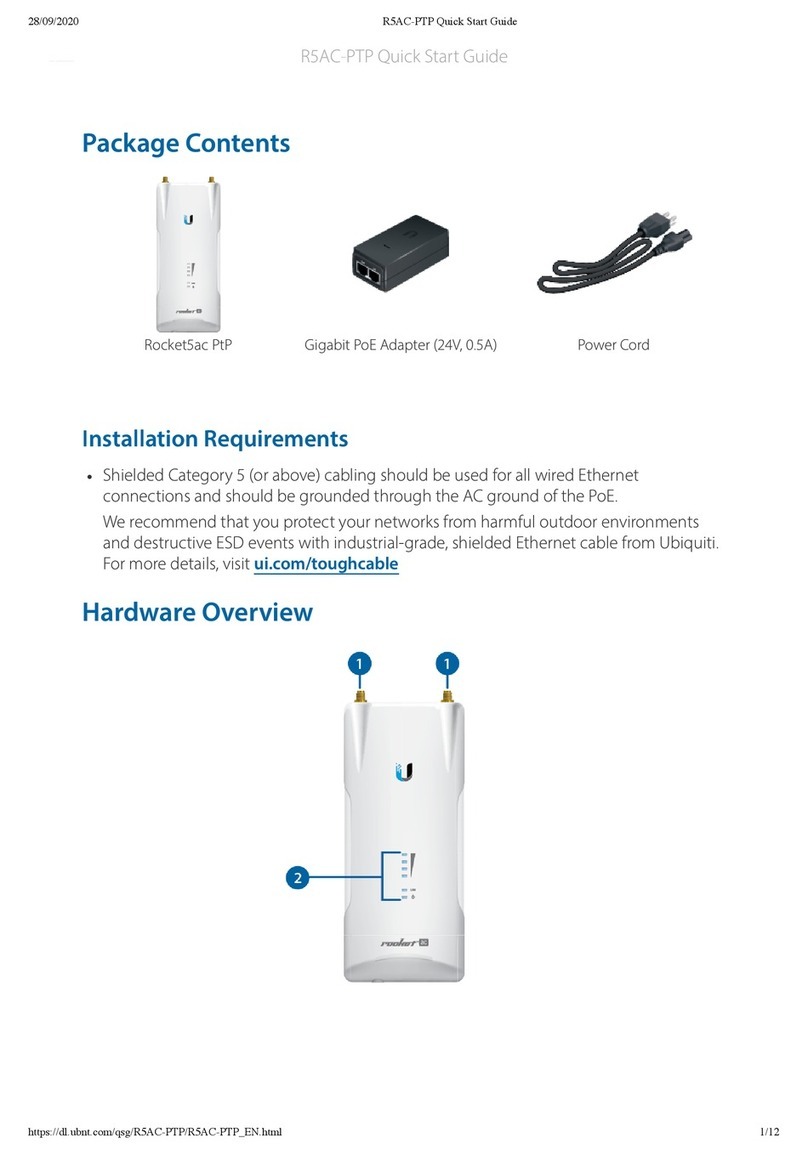
Ubiquiti
Ubiquiti Rocket5ac PtP User manual

Ubiquiti
Ubiquiti PowerBeam AC PBE-5AC-620 User manual

Ubiquiti
Ubiquiti LiteBeam LBE-5AC-LR User manual

Ubiquiti
Ubiquiti BULLETM2-HP-US User manual

Ubiquiti
Ubiquiti UniFi UAP-AC-LITE User manual
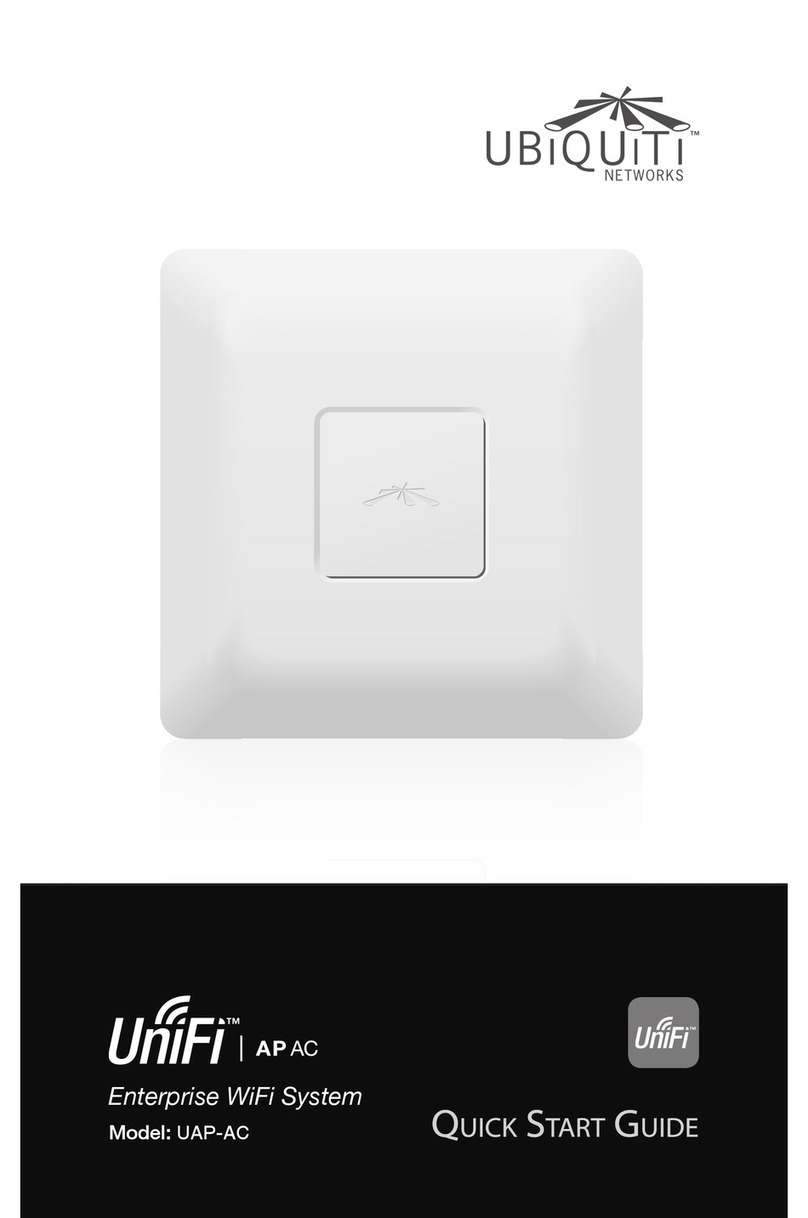
Ubiquiti
Ubiquiti UniFI UAP-AC User manual
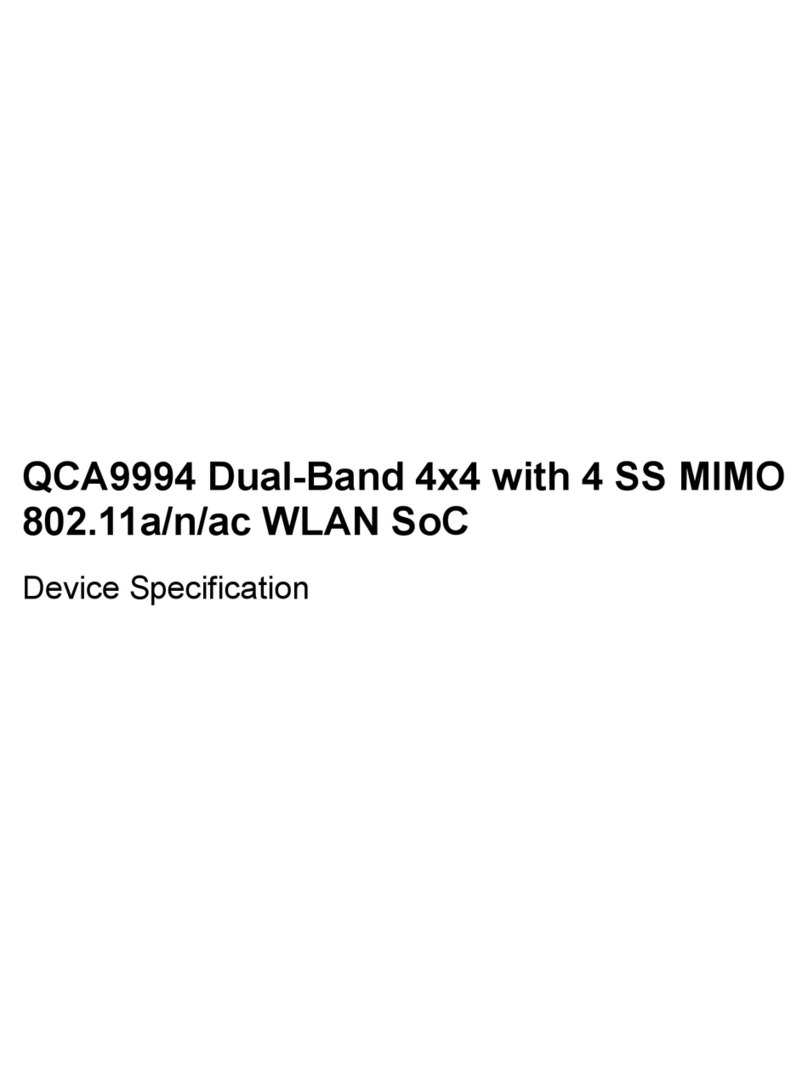
Ubiquiti
Ubiquiti QCA9994 Application guide

Ubiquiti
Ubiquiti NBE-M5-16 User manual
Popular Wireless Access Point manuals by other brands

D-Link
D-Link DWL-2700AP - AirPremier Outdoor Wireless Access... user manual

D-Link
D-Link DWL-2100AP - AirPlus Xtreme G Quick installation guide

TP-Link
TP-Link Auranet EAP225 Quick installation guide

D-Link
D-Link DWL-2100AP - AirPlus Xtreme G Quick installation guide

Aruba
Aruba IAP-335 user guide

Advantek Networks
Advantek Networks AWN-AP-54MR user manual























