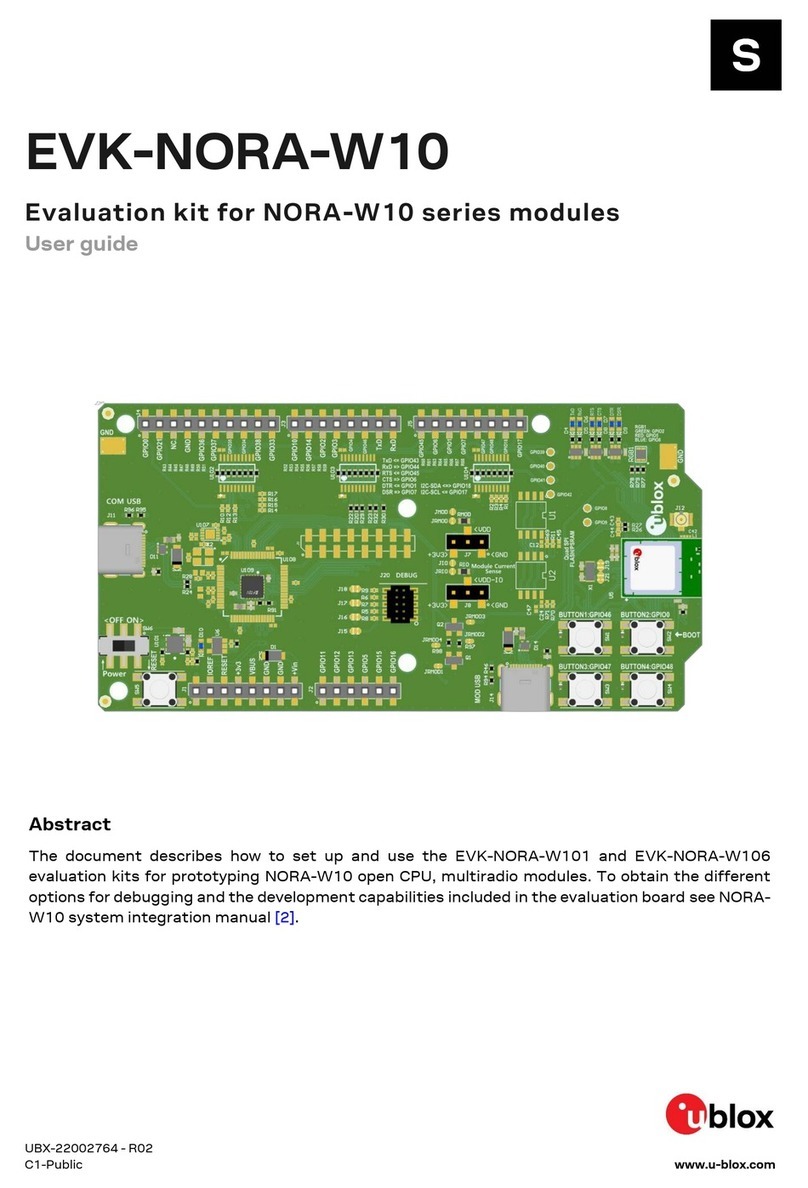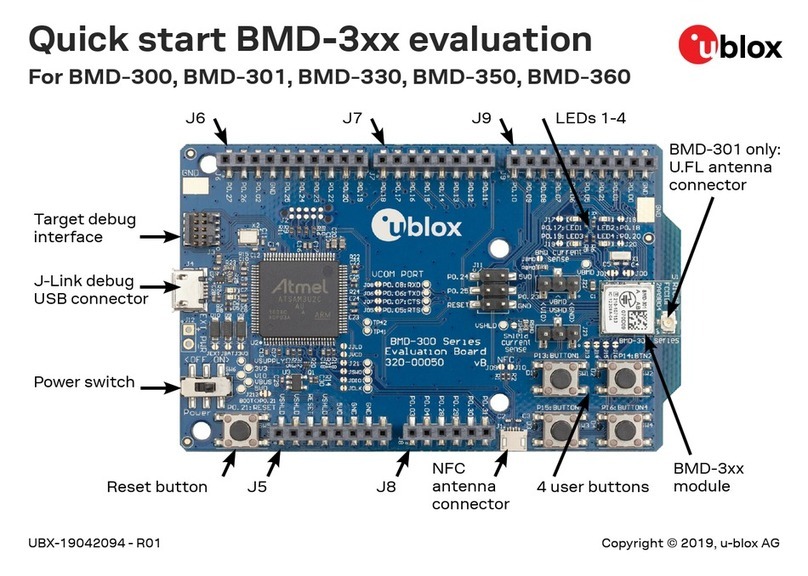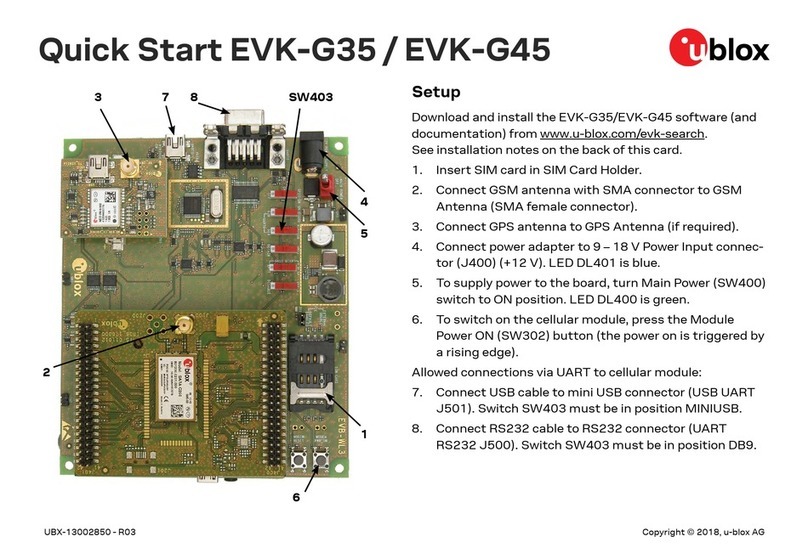BMD-34 / 38 EVK - User guide
UBX-19033356 - R05 Product description Page 5 of 20
C1-Public
1.2 Kit includes
BMD-340 and BMD-380 evaluation kits include:
•BMD-340 evaluation board
•Micro-USB cable
•NFC antenna
BMD-341 evaluation kit includes:
•BMD-341 evaluation board
•Micro-USB cable
•NFC antenna
•2.4 GHz antenna kit
1.3 Development tools
The tools listed below will aid in development with the BMD-34 series Bluetooth modules. Not
all tools will be required depending on which software suite is used.
Tool Description
SEGGER Embedded Studio SEGGER Embedded Studio is an easy-to-use integrated development
environment with project management tools, editor and debugger supporting
ARM Cortex devices. Full debug support including Real Time Terminal (RTT)
output is also available. Available for Windows, macOS, and Linux.
Free license for use with the Nordic nRF5 ICs and modules:
http://license.segger.com/Nordic.cgi
SEGGER J-Link Software and
Documentation Pack
J-Link Commander (JLink.exe) is a command line-based utility that can be used
for verifying proper functionality of J-Link as well as for simple analysis of the
target system. It supports some simple commands, such as memory dump, halt,
step, go etc. to verify the target connection. Available for Windows, macOS, and
Linux.
Nordic Semiconductor SDK The nRF5 SDK is your first stop for building fully featured, reliable and secure
applications with the nRF52 and nRF51 series. It offers developers a wealth of
varied modules and examples right across the spectrum including numerous
Bluetooth Low Energy profiles, Device Firmware Upgrade (DFU), GATT serializer
and driver support for all peripherals on all nRF5 Series devices.
SDKs for Bluetooth Mesh, Thread, Zigbee and other protocols are also available.
Nordic Semiconductor
nRF Connect for Desktop
nRF Connect is a cross-platform tool that enables testing and development with
Bluetooth® low energy (previously called Bluetooth Smart). It allows easy setup of
connections with other devices and uses these connections to read and write the
external nodes. Available for Windows, macOS, and Linux.
Nordic Semiconductor
nRF Connect for Mobile
nRF Connect for Mobile, previously known as nRF Master Control Panel, is a
powerful generic tool that allows you to scan and explore your Bluetooth low
energy devices and communicate with them. nRF Connect for Mobile supports
several Bluetooth SIG adopted profiles, as well as the Device Firmware Update
profile (DFU) from Nordic Semiconductor or Eddystone from Google. Available for
iOS and Android.
Nordic Semiconductor
Mobile Apps
Additional mobile utilities for your application development. Available for iOS and
Android.
Table 1: Useful tools