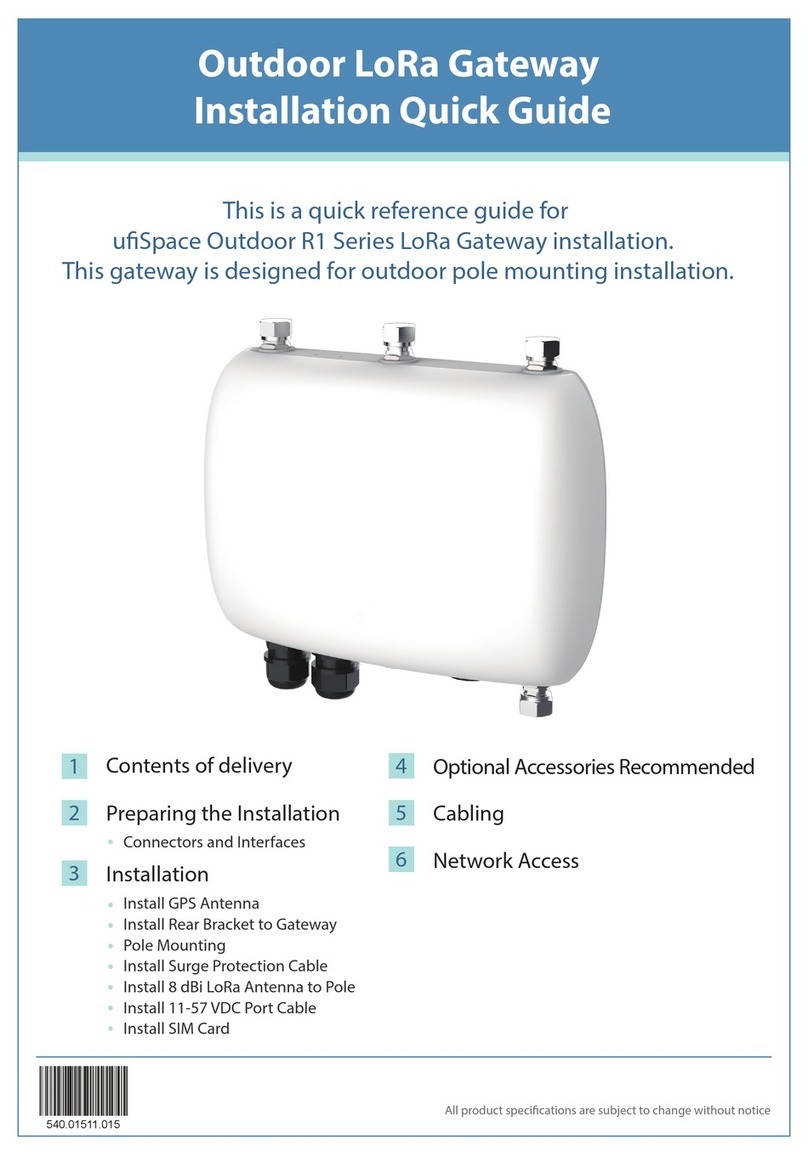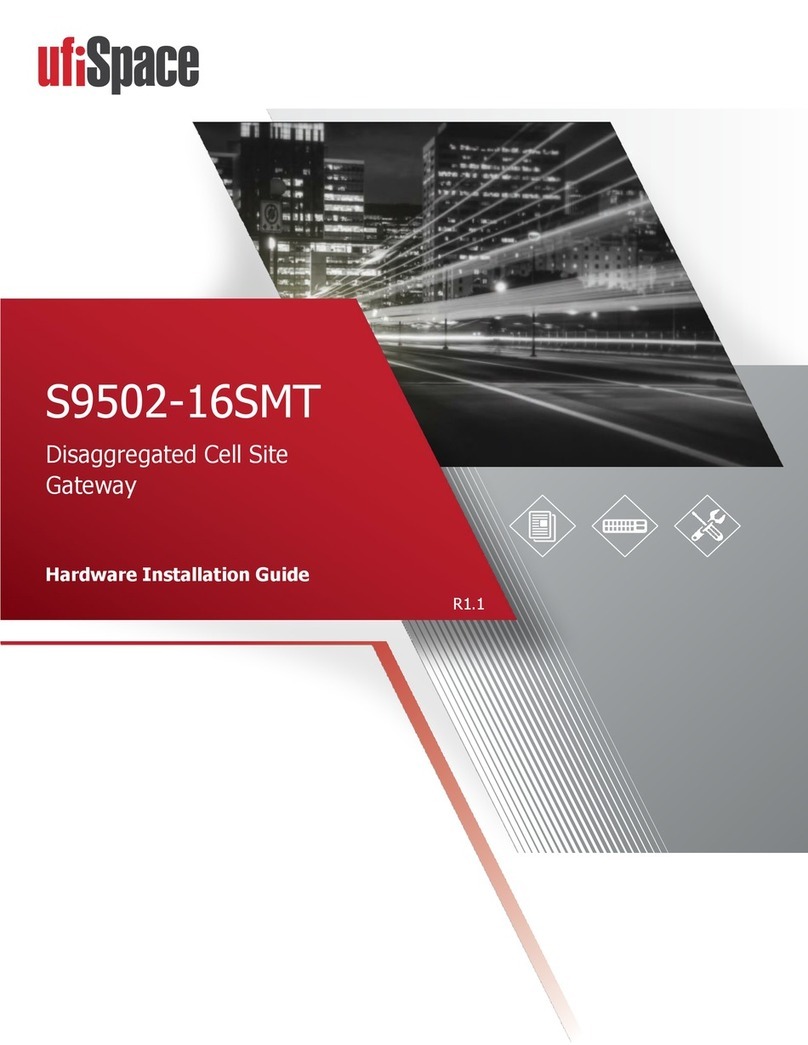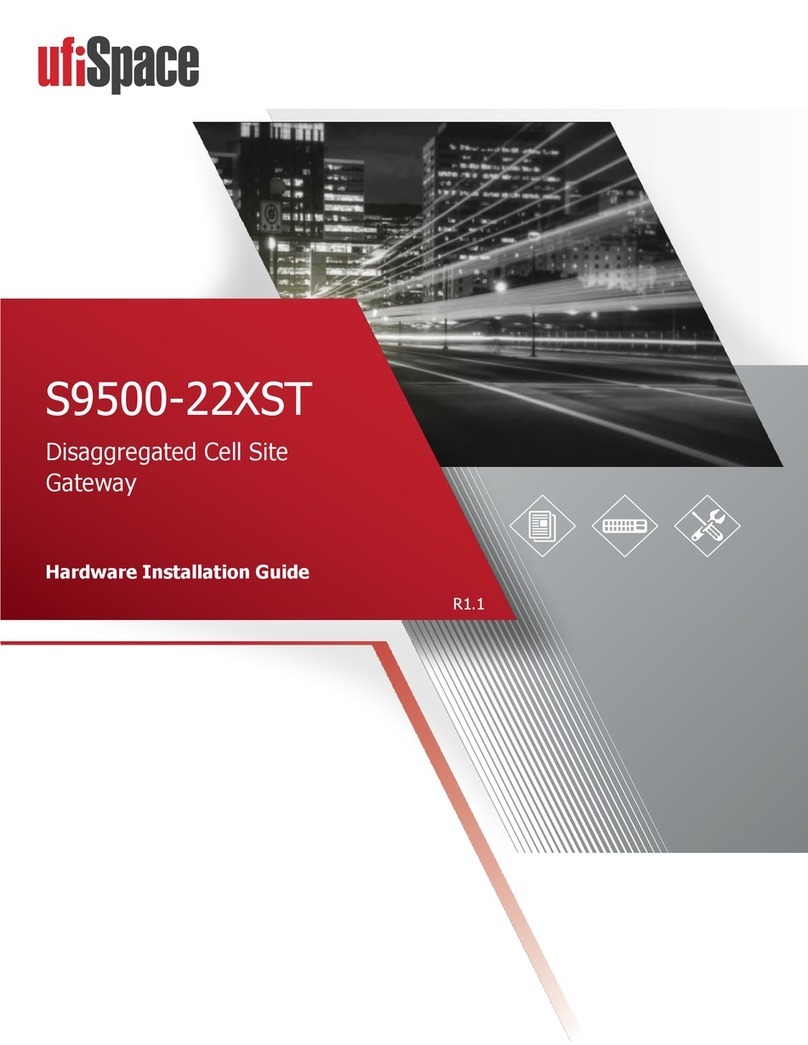Confidential!/!All!product!specifications!are!subject!to!change!without!notice.! !
For GW BS ID, username and password information, please ask Foxconn contact
Web UI is not allowed to access by default. If user tries to acces Web UI, please enetr the
am335x-evm:~# /usr/bin/firewall-reset.sh
After applying the command as above, then user can access to Web UI by the following
steps. Open a browser with the assigned GW IP address to access its web interface.
For example, GW gets 91.134.250.102 from DHCP server, then access web page by
The login information is like:
4.1.5 Required a web browser
Chrome version “55.0.2883.87 m” web browser to access Indoor LoRa GW web page.
LRR version: fcpico_2.4.20
T77I914.02: UBoot (Oct 18 2018 - 17:14:32), Linux ( #5 Sat Jun 3 17:17:29 CST 2017),
PCG020C_20181009_TI1003TP
4.1.7 Connection to Indoor LoRa GW web UI
FW Version – Display current FW version
HW Revision – Display current HW reversion (should not change)
Wan Status – Display current backhaul connection state in the following format:
<WAN Type>,<Current IP address> or NO (if WAN connection is not
Forwarding – “bs_pkt_fwd” process is running.
“bs_pkt_fwd” forwards RF packets receive by the concentrator to a
server through a IP/UDP link, and emits RF packets that are sent by
The default value: pkt_fwd_start=false (Disable).