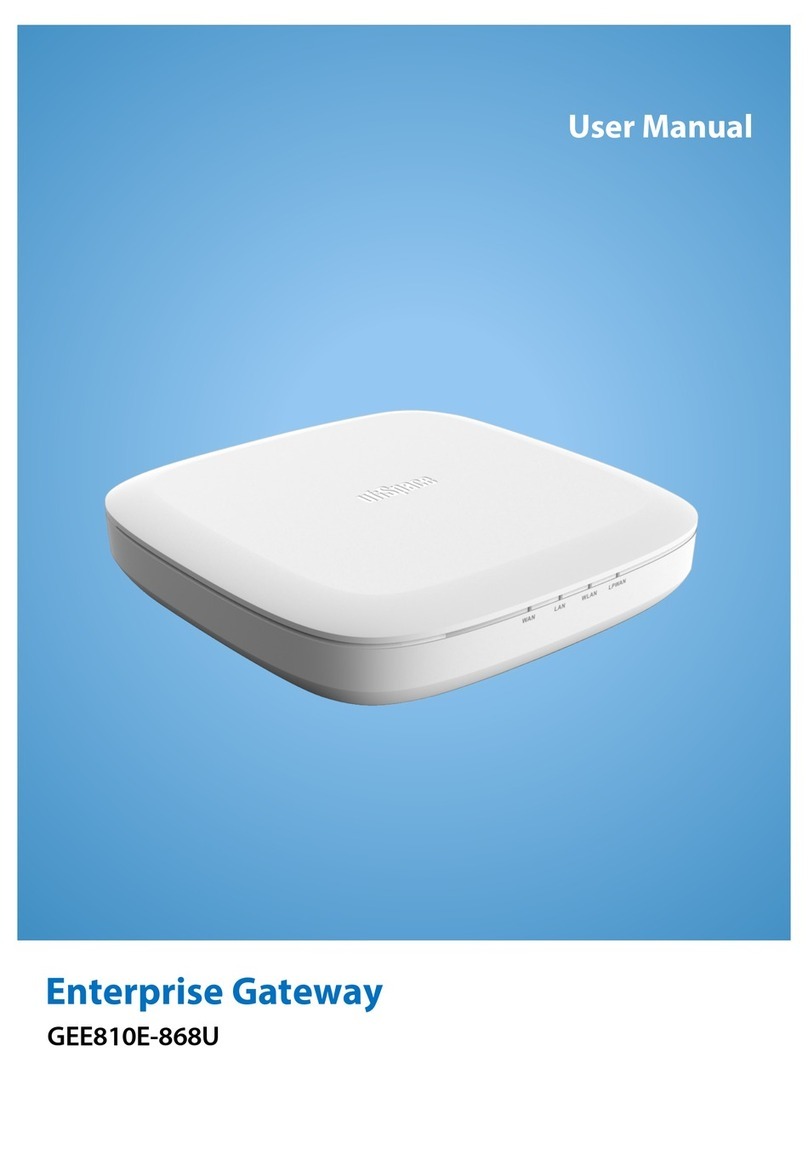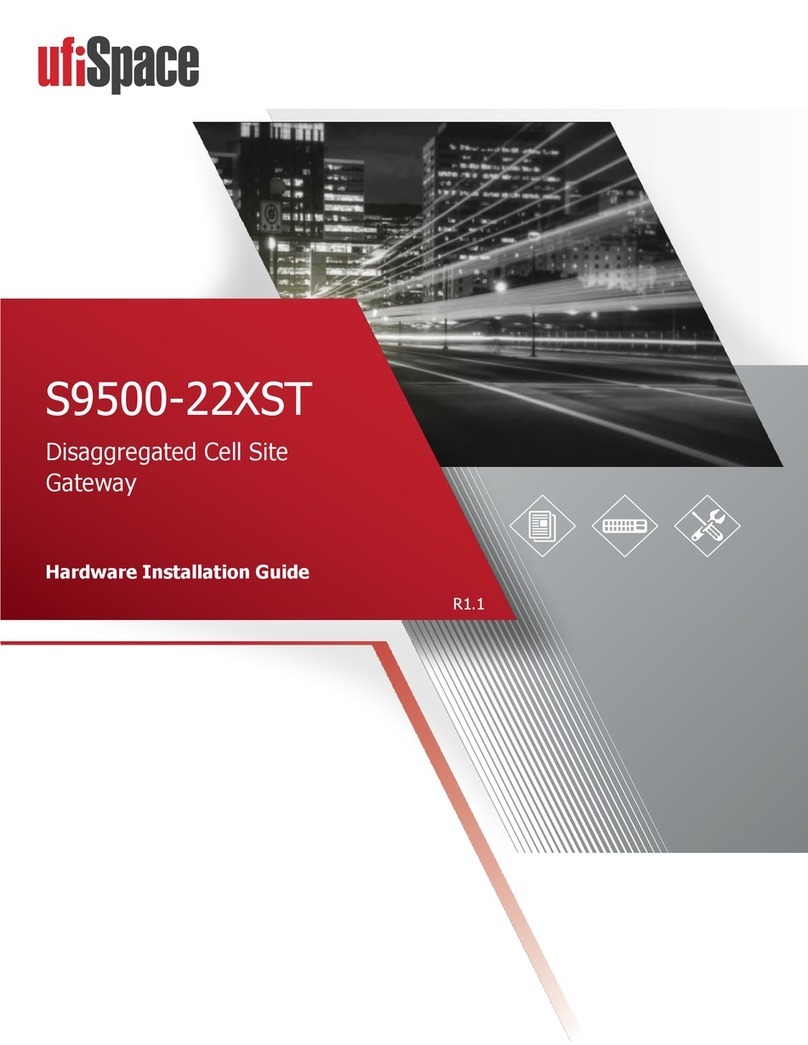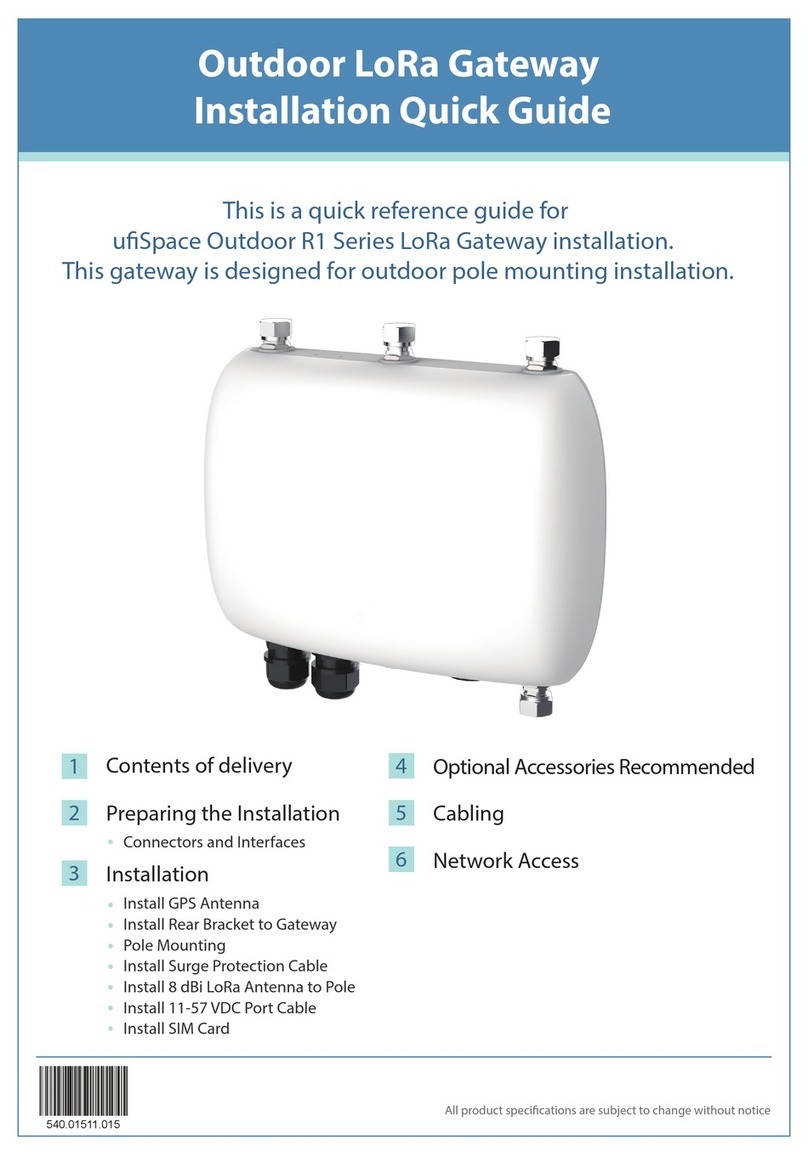S9502-16SMT Hardware Installation Guide | i
Table of Contents
1Overview.............................................................................................................................1
2Preparation.........................................................................................................................2
Installation Tools......................................................................................................................2
Installation Environment Requirements..................................................................................3
Preparation Check List.............................................................................................................4
3Package Contents................................................................................................................5
Accessory List...........................................................................................................................5
Component Physical Information............................................................................................6
4Identifying Your System.......................................................................................................7
S9502-16SMT Overview...........................................................................................................7
DC Version PSU Overview........................................................................................................8
AC Version PSU Overview........................................................................................................8
Port Overview ..........................................................................................................................8
5Rack Mounting....................................................................................................................9
6Grounding the Router........................................................................................................11
7Connecting Power .............................................................................................................13
DC Version..............................................................................................................................13
AC Version..............................................................................................................................14
8Verifying System Operation...............................................................................................15
Front Panel LED......................................................................................................................15
Management port LED...........................................................................................................16
9Initial System Setup...........................................................................................................17
10 Cable Connections.............................................................................................................18
Connecting the USB Extender Cable......................................................................................18
Connecting a Cable to the ToD Interface...............................................................................18
Connecting the 1PPS Interface ..............................................................................................19
Connecting the 10MHz Interface...........................................................................................19
Connecting the Transceiver...................................................................................................19
11 Cautions and Regulatory Compliance Statements ..............................................................21