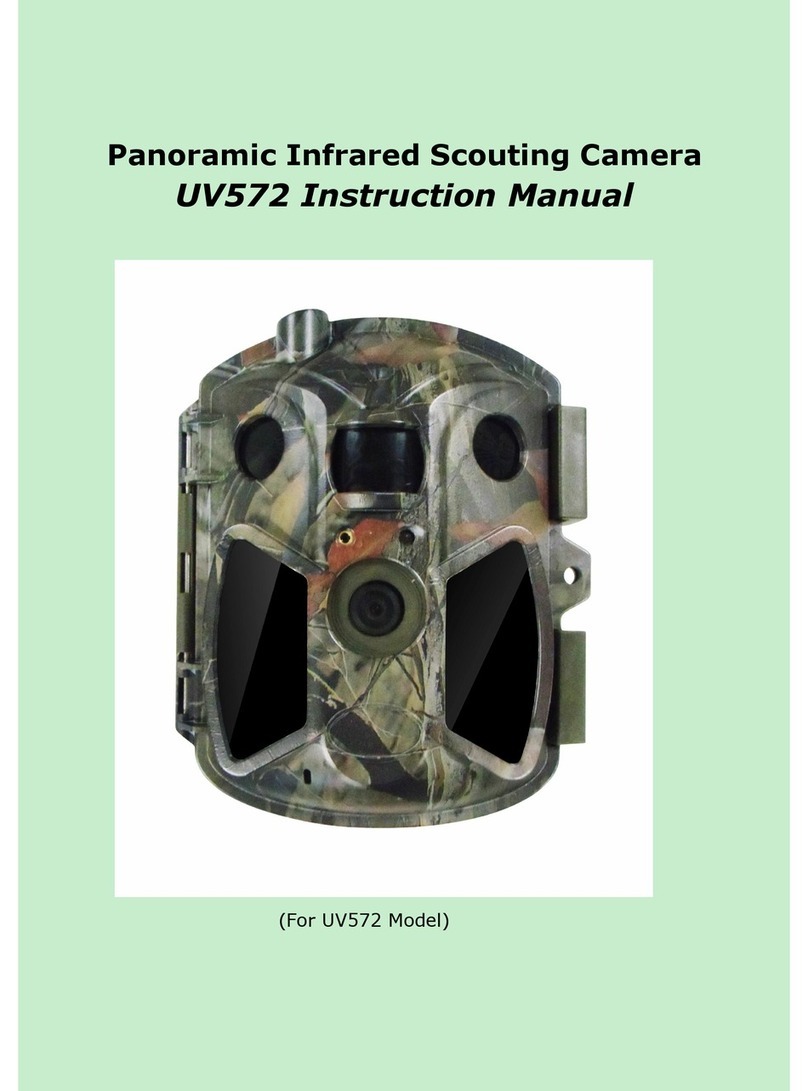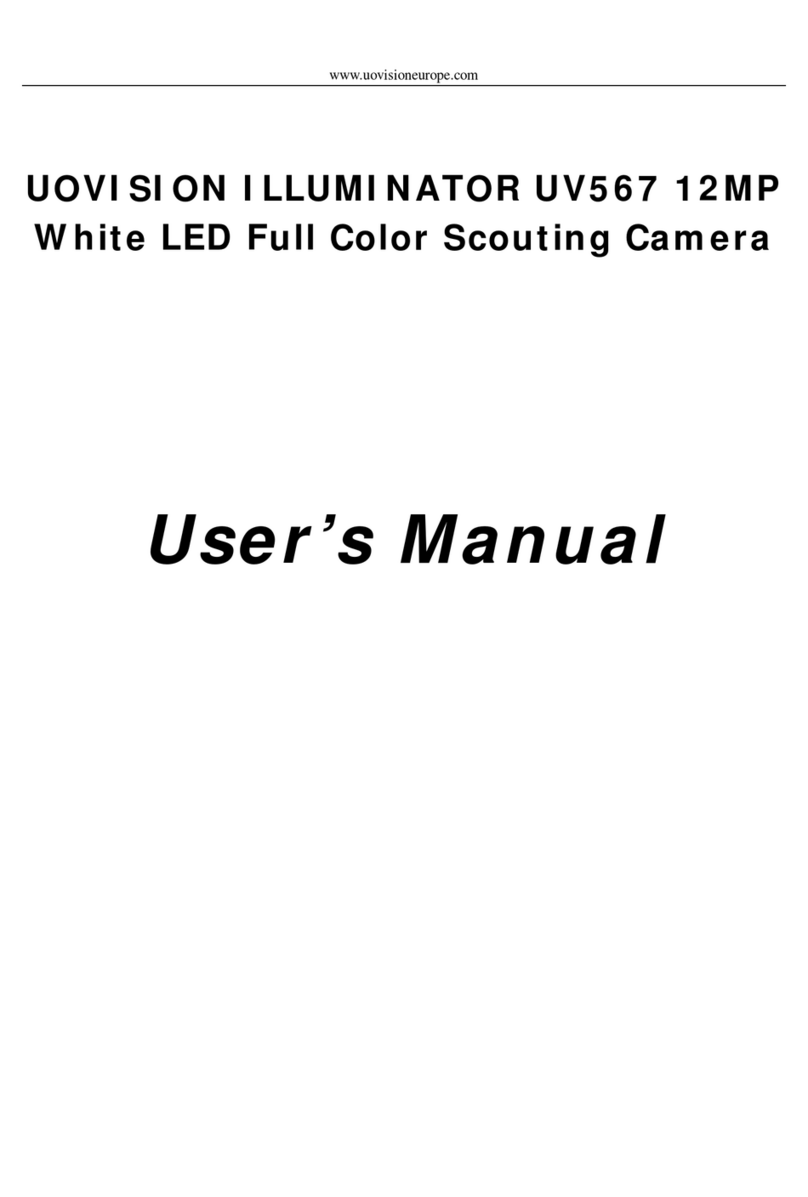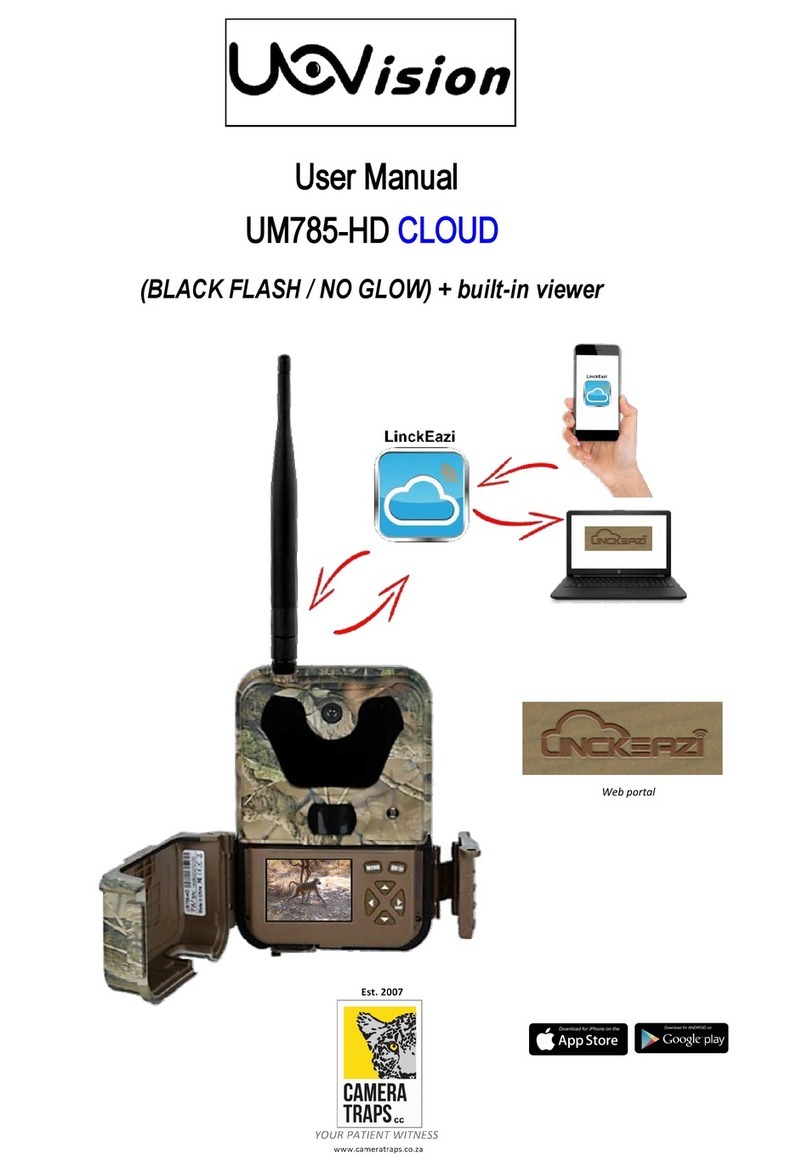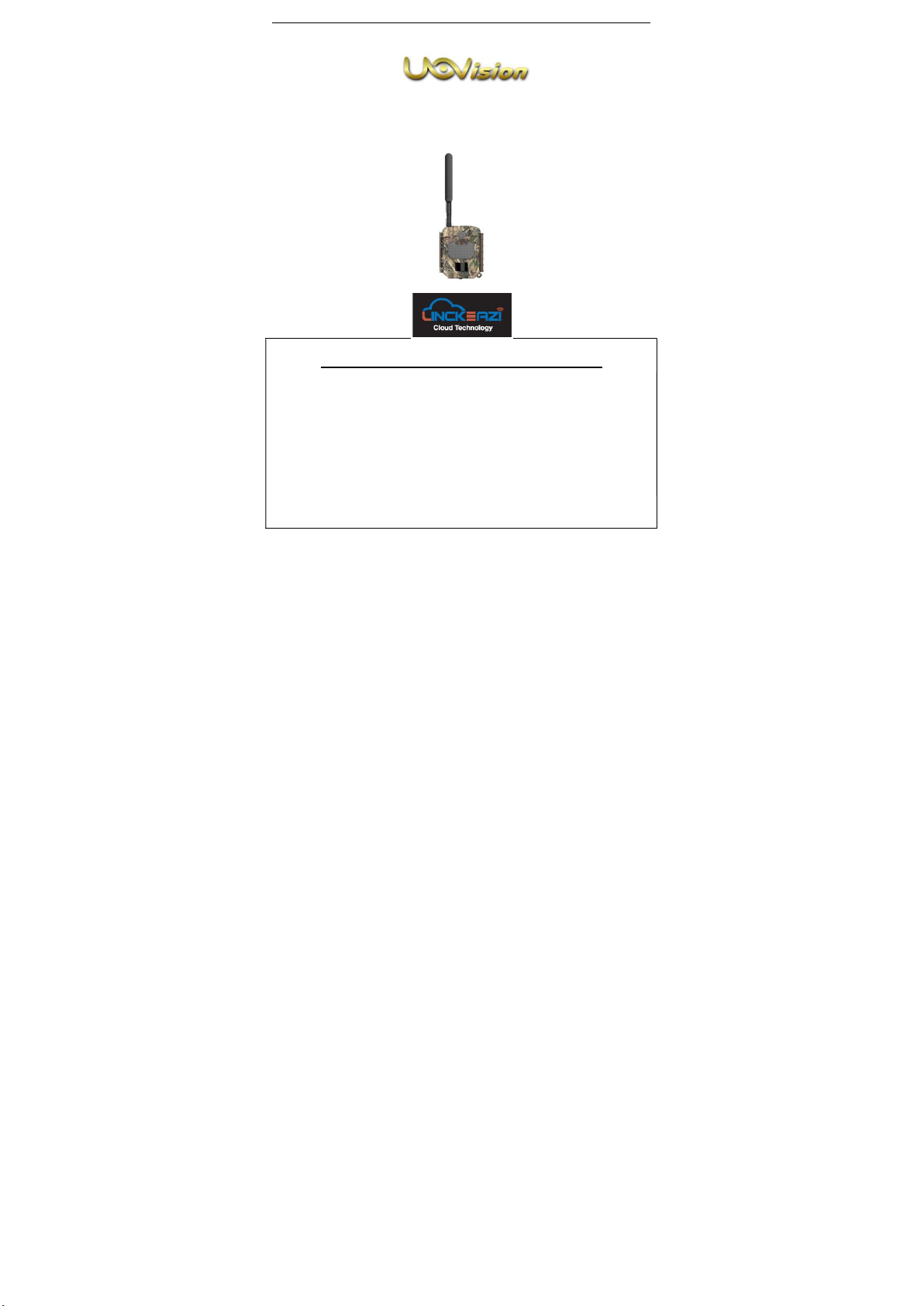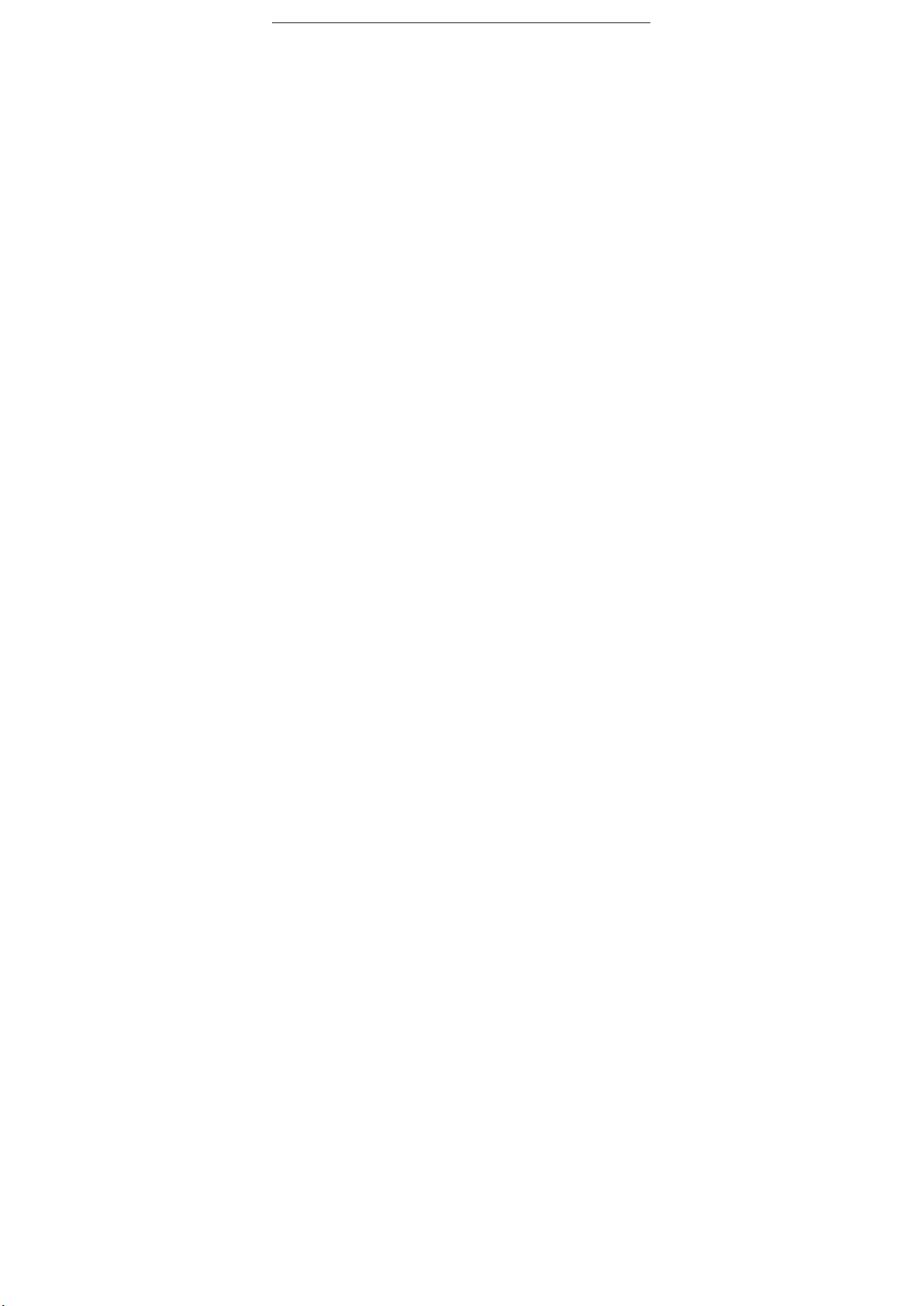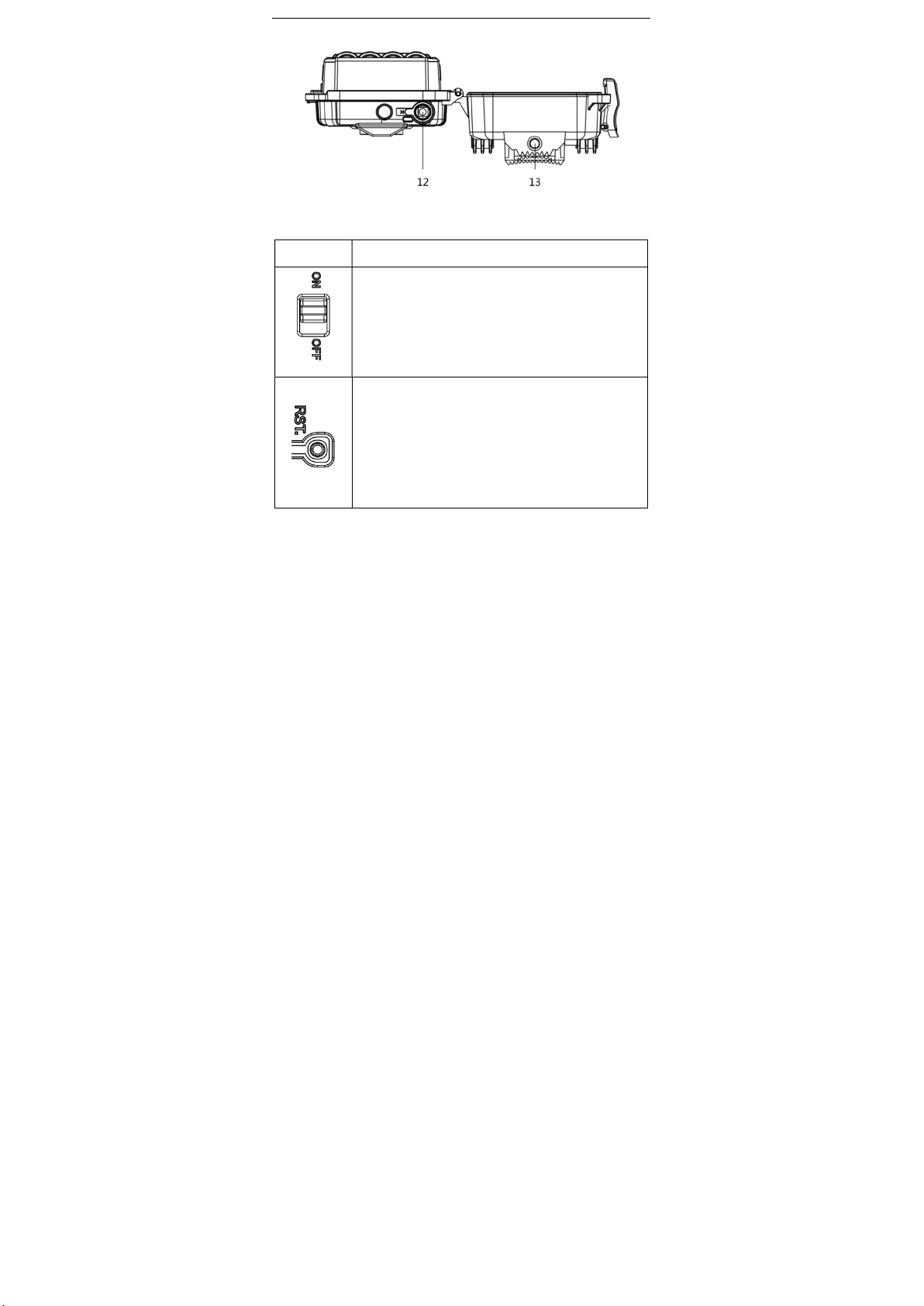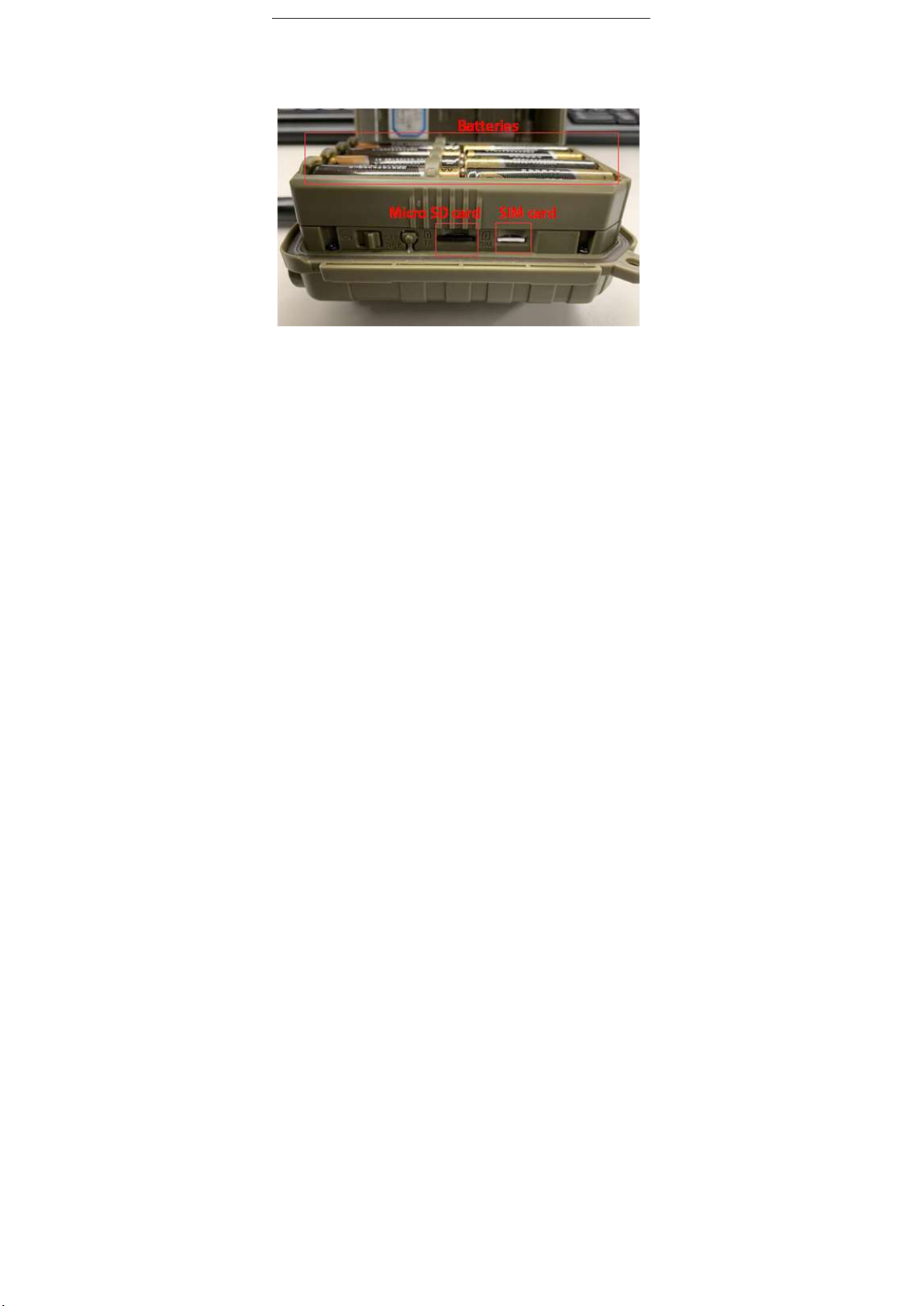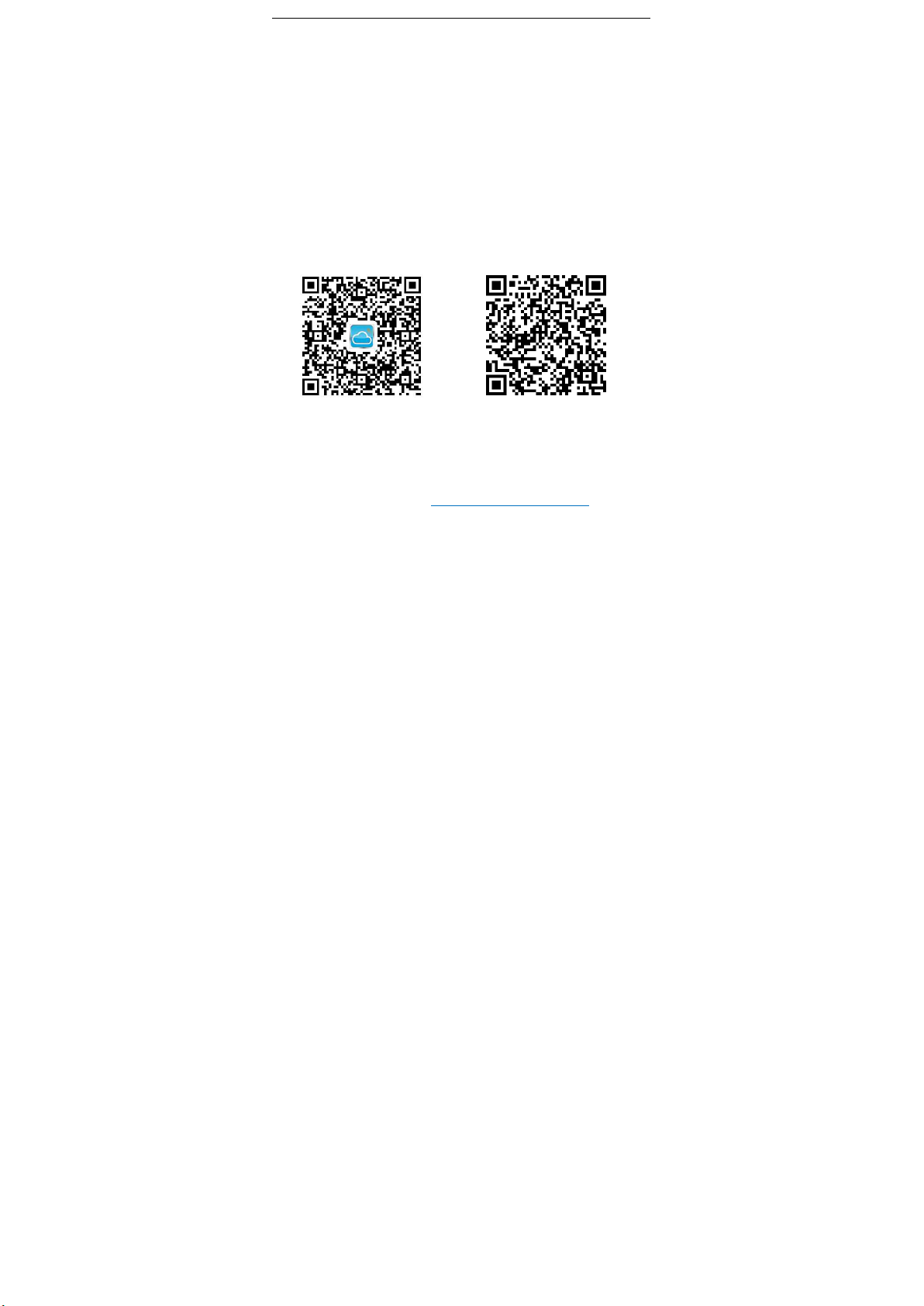Content
1 CAMERA INTRODUCTION ................................................. 1
1.1 HOW THE CAMERA WORKS ............................................. 1
1.2 CAMERA OVERVIEW ......................................................... 2
1.3 BUTTON INSTRUCTION .................................................... 3
2 PREPARATION .................................................................... 4
2.1 INSTALLING BATTERIES ................................................... 4
2.2 INSERTING MICRO SD CARD ........................................... 4
2.3 INSERT NANO SIM CARD .................................................. 5
3 SETTING CAM WITH WEB PORTAL OR APP .................... 6
3.1 DOWNLOADING THE LINCKEAZI CLOUD APP ................ 6
3.2 LINCKEAZI CLOUD LOGIN ................................................ 7
3.3 CHOOSE A SIM CARD AND PLAN ..................................... 9
3.4 SETTING CAM .................................................................... 9
4 SETTINGS .......................................................................... 11
5 CAMERA LIGHTS .............................................................. 14
6 MANUAL PHOTO .............................................................. 15