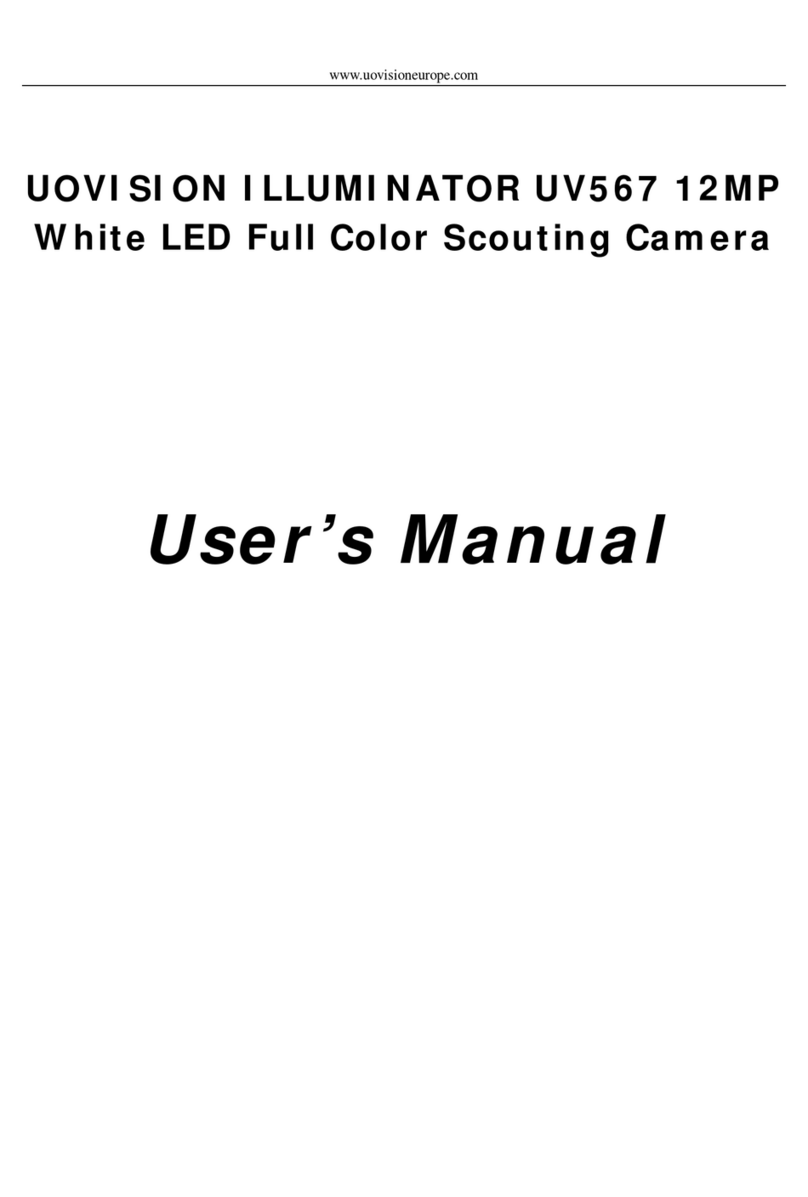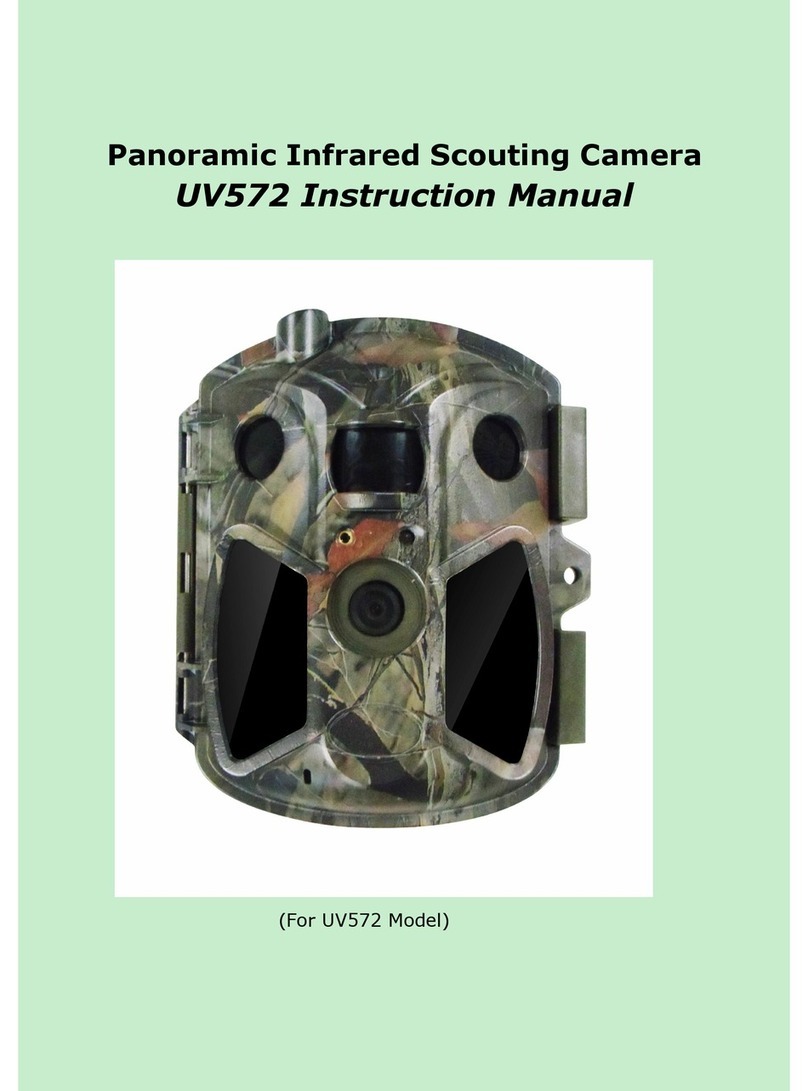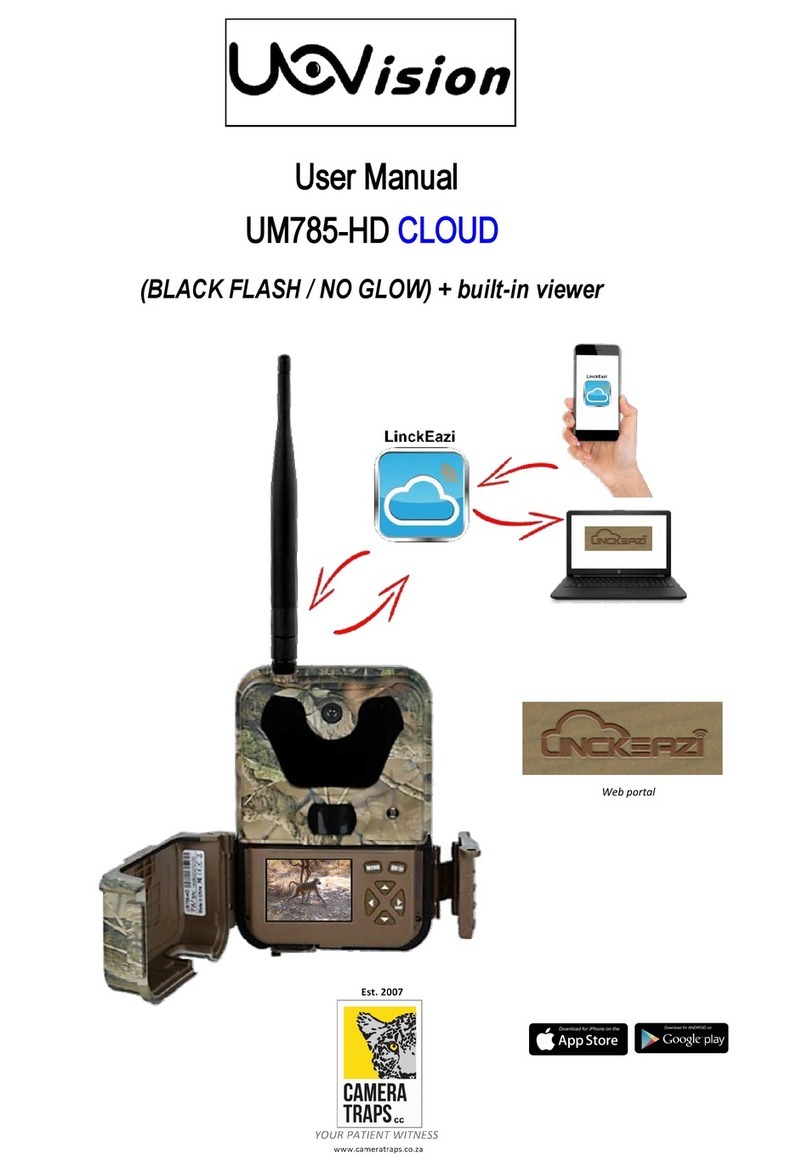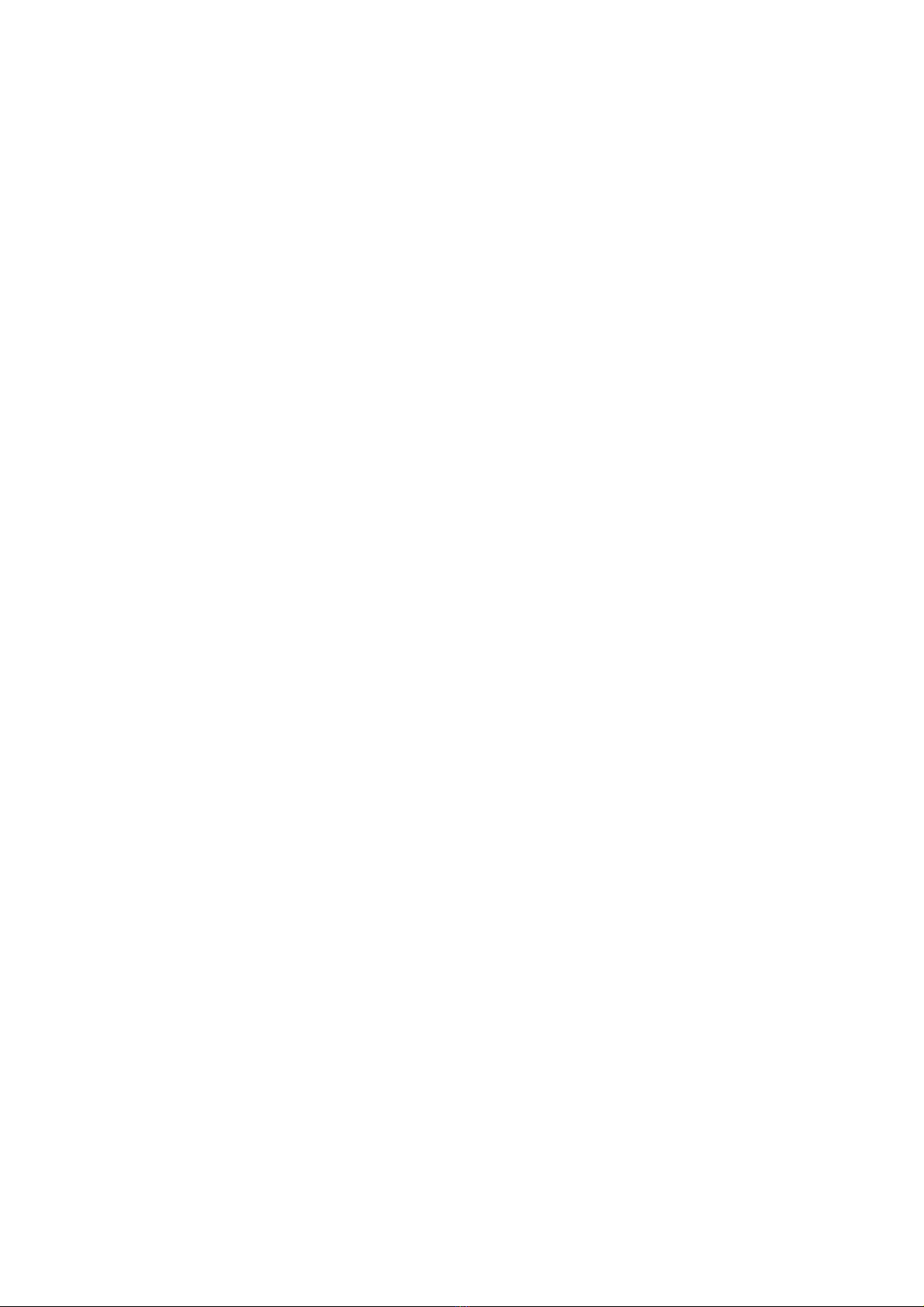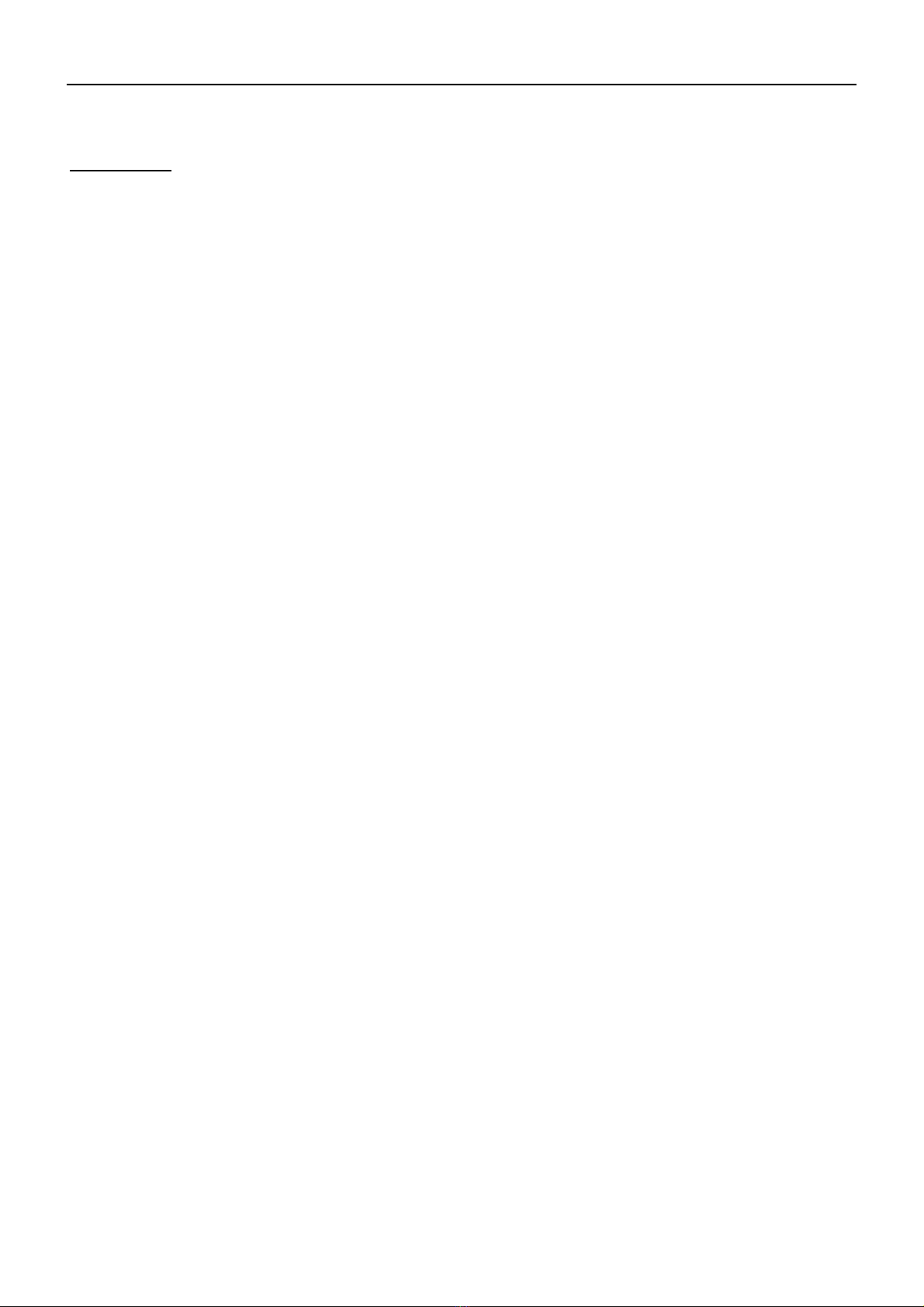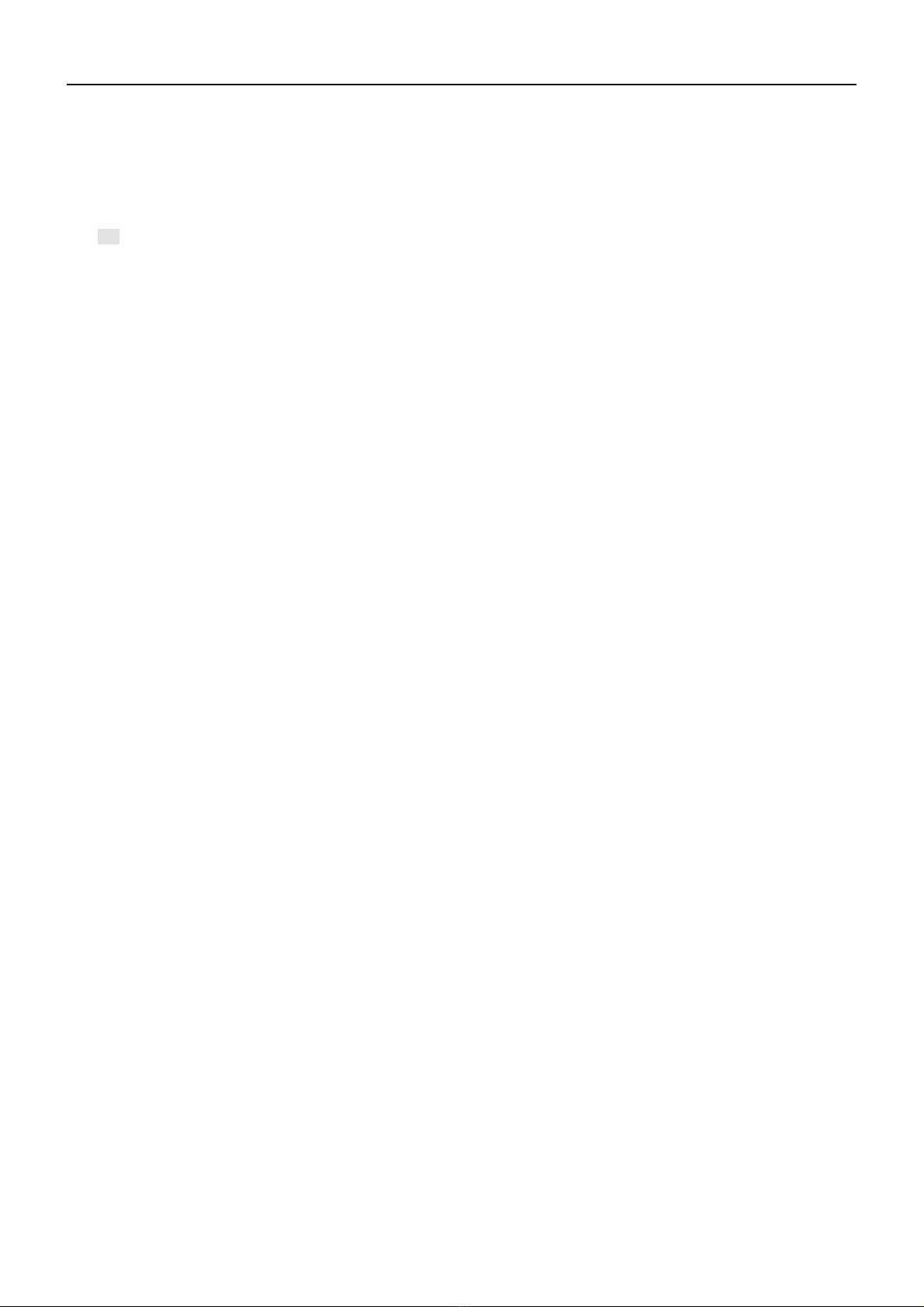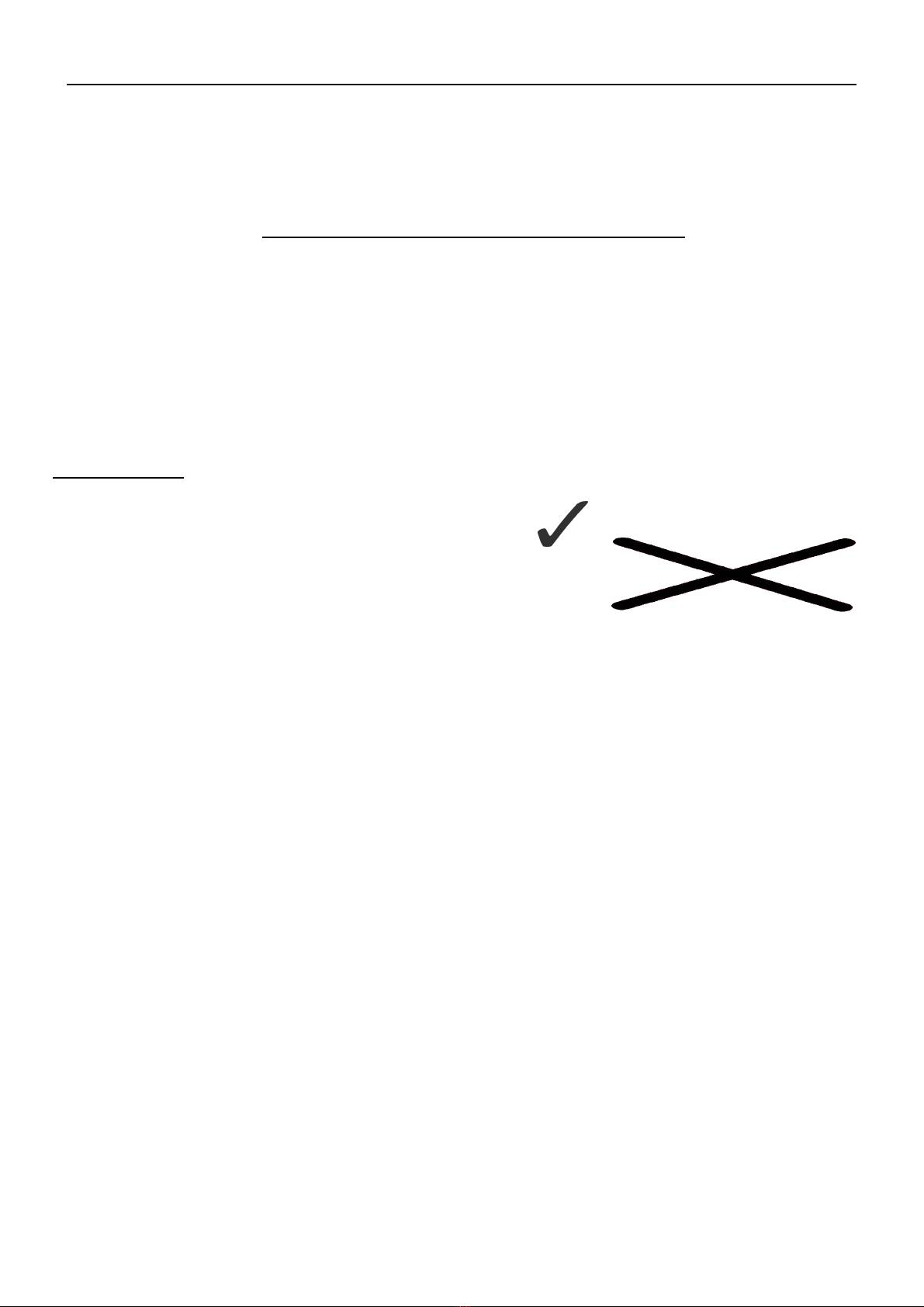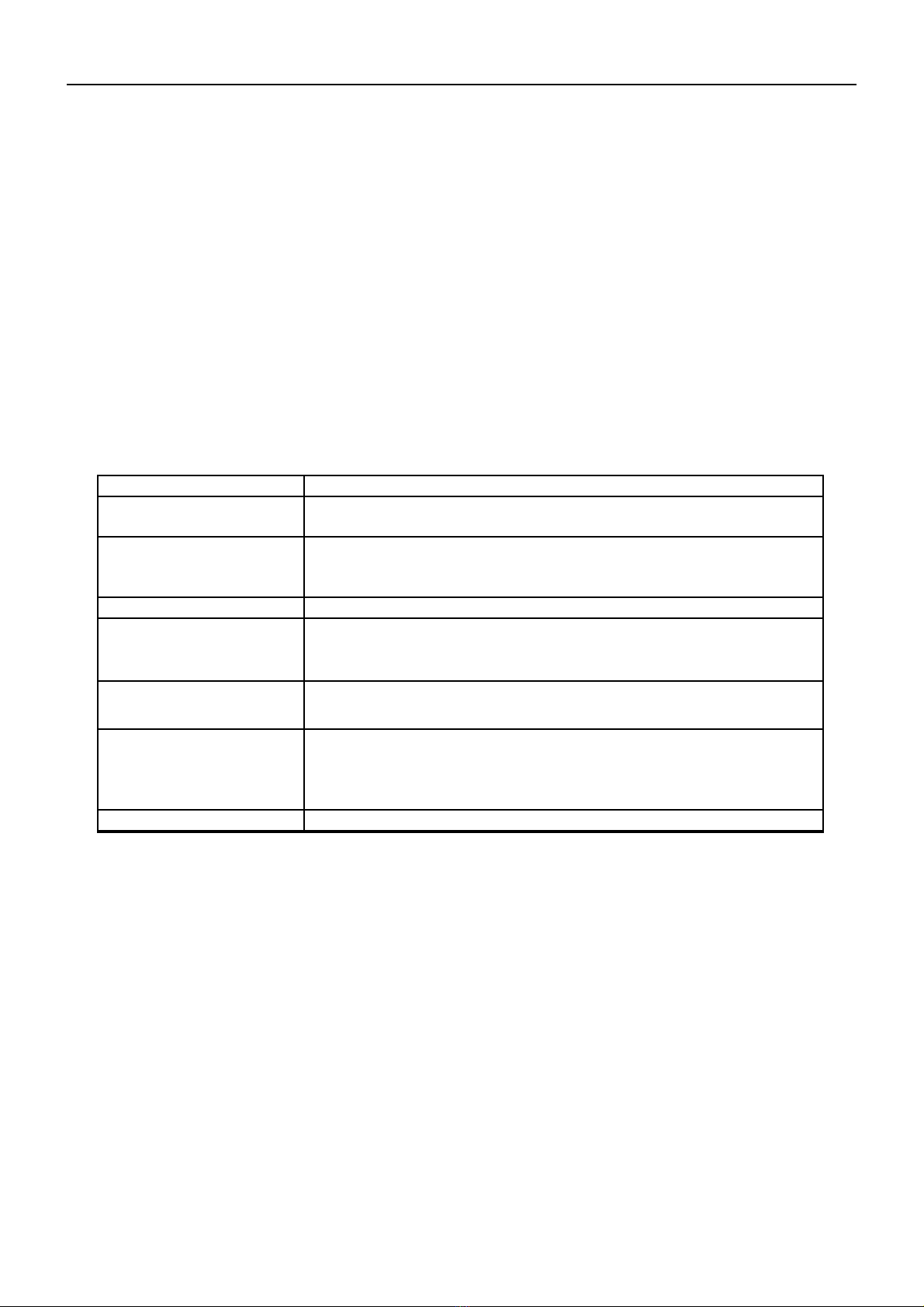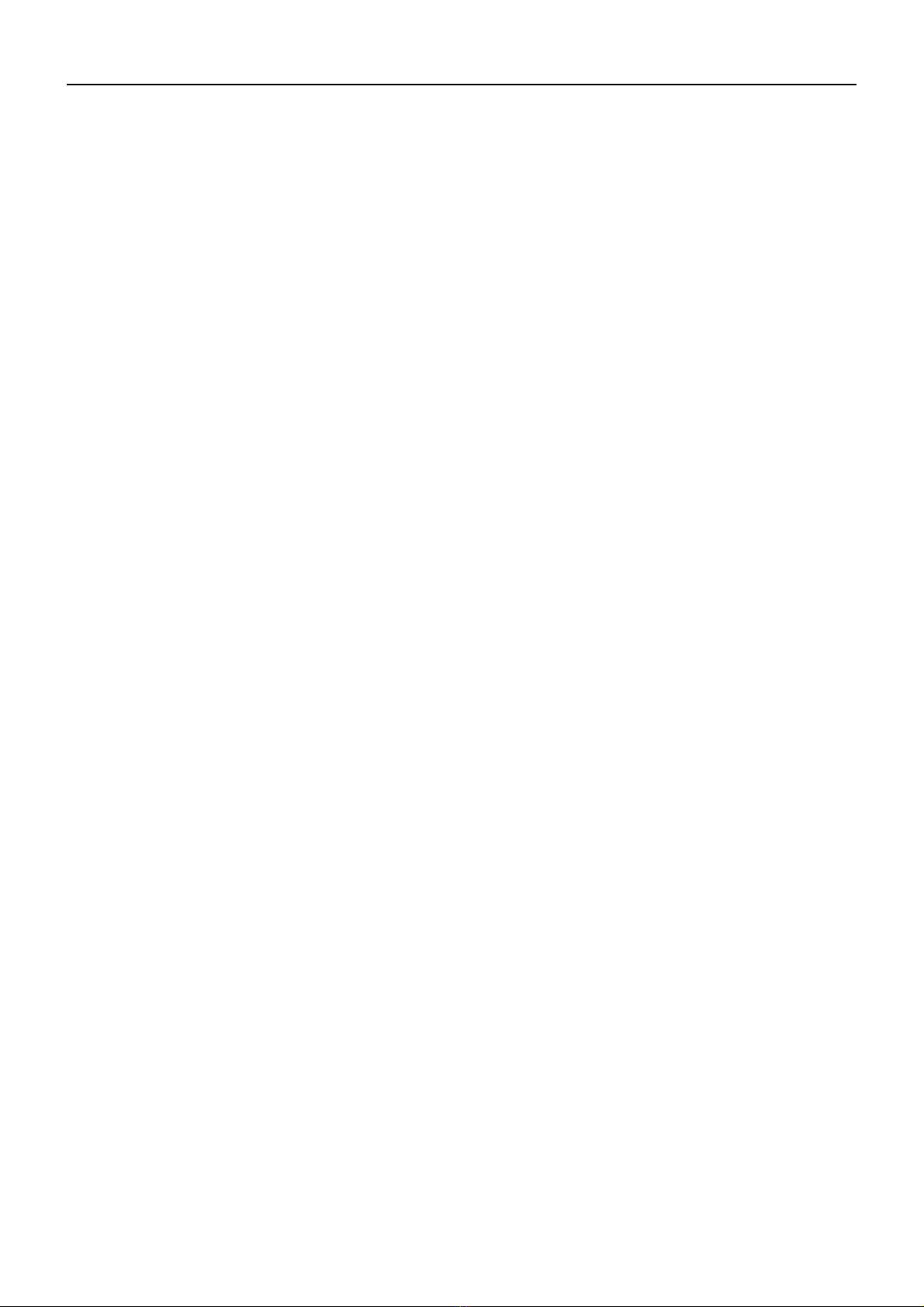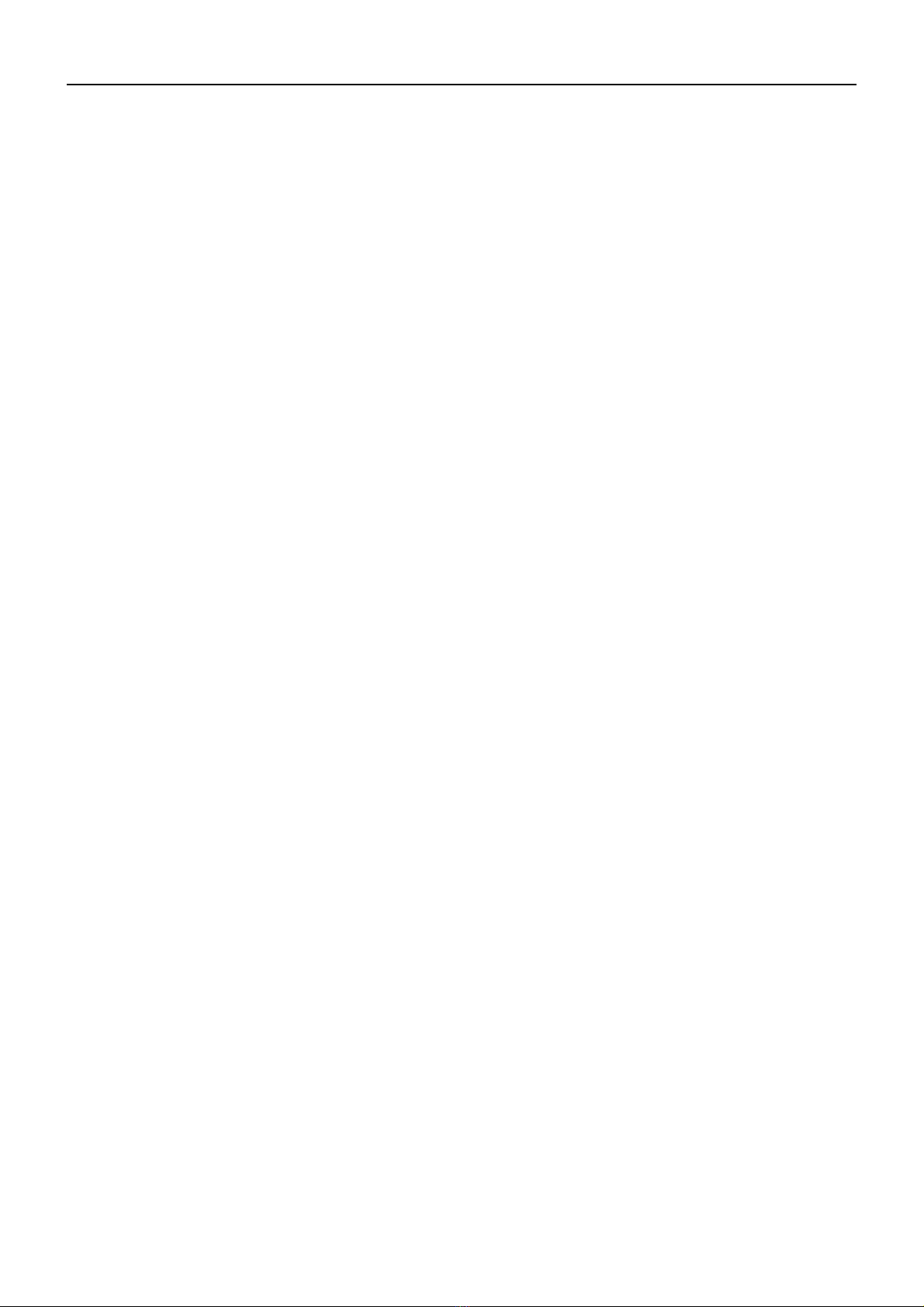Page 6
5.2 PIR TAB
Trigger Mode
There are 3 trigger modes: PIR trigger, Time lapse and PIR trigger &Time lapse.
Figure 14 Trigger Mode Figure 15 Trigger options
PIR trigger
When you choose PIR trigger, the PIR is active. Any motion (animals or humans) that is detected by the PIR
will trigger the camera to capture a photo or video according to the preset PIR sensitivity and PIR Interval.
PIR Sensitivity
The camera monitors temperature of ambient conditions. 'Auto'is when the camera automatically adjusts the
sensitivity of the sensor/trigger signal, on cold days it's ok to choose Low, on hot days it is better to choose
High to be more sensitive to slight variations in temperature.
PIR Interval
Allows you to customise the time you want the PIR sensor to be active again after a transmission event. Options are
0-60 seconds (5 second increments) and 1-60 minutes.
Time lapse
When you choose time lapse, the camera will automatically take photos or videos at user-set intervals - even
when it is not triggered by the PIR sensor This is useful for constant monitoring of an area that might be far away
from the camera or monitoring a building site. The interval time between each photo/video is set in the submenu
Time Lapse. It sets the time lapse interval between each photo/video, when the trigger mode is Time Lapse or
both. The time options include 5-55 seconds (in 5 second increments), 1-5 minutes (in 1 minute increments), 5-55
minutes (in 5 minute increments), 1-8 hours (in 1 hour increments) and 24 hours. Both
It means PIR and Time Lapse are both active.
For example: Someone placed this surveillance camera in a country park entrance, selected both, set the PIR
interval as 5 second, set the Time Lapse as 4 hours, means that in addition to every 4 hours automatic field scan
shooting.
5.3 Work Time
The camera can just work at a preset time and preset days. In the rest of the time the camera is under standby
mode.
There are four work time can be set, see Figure 16.