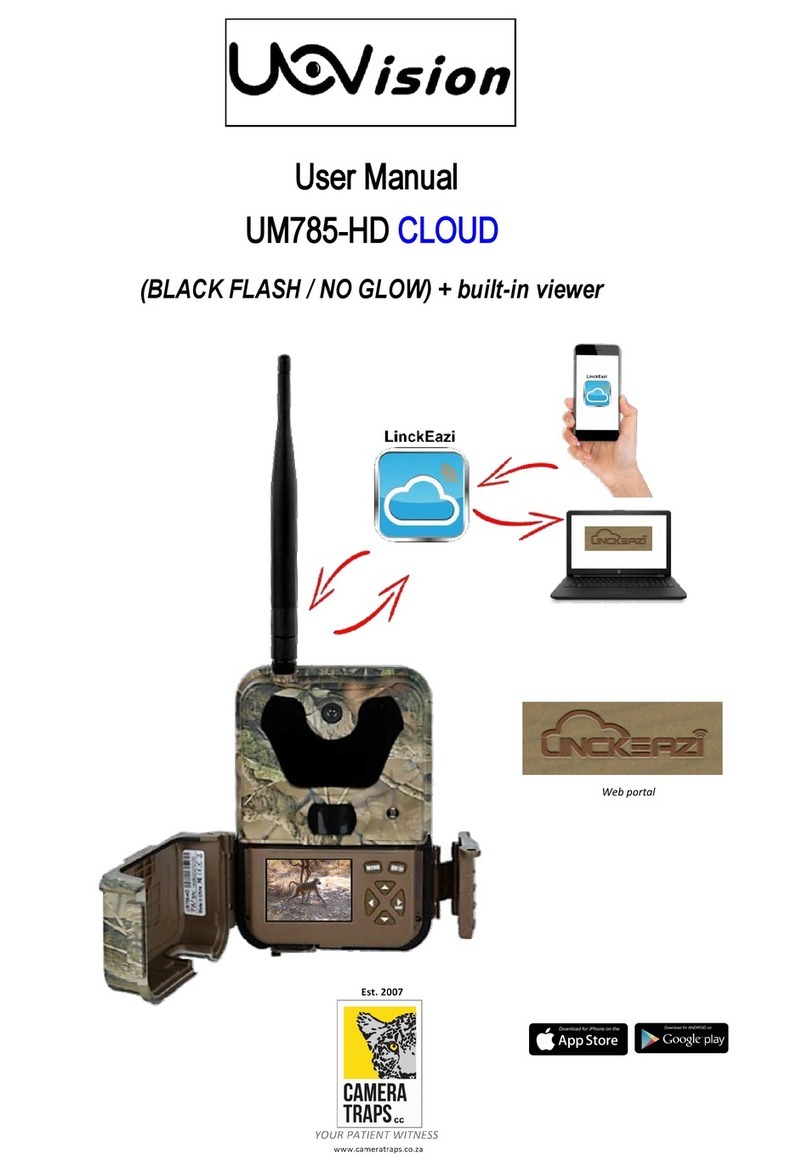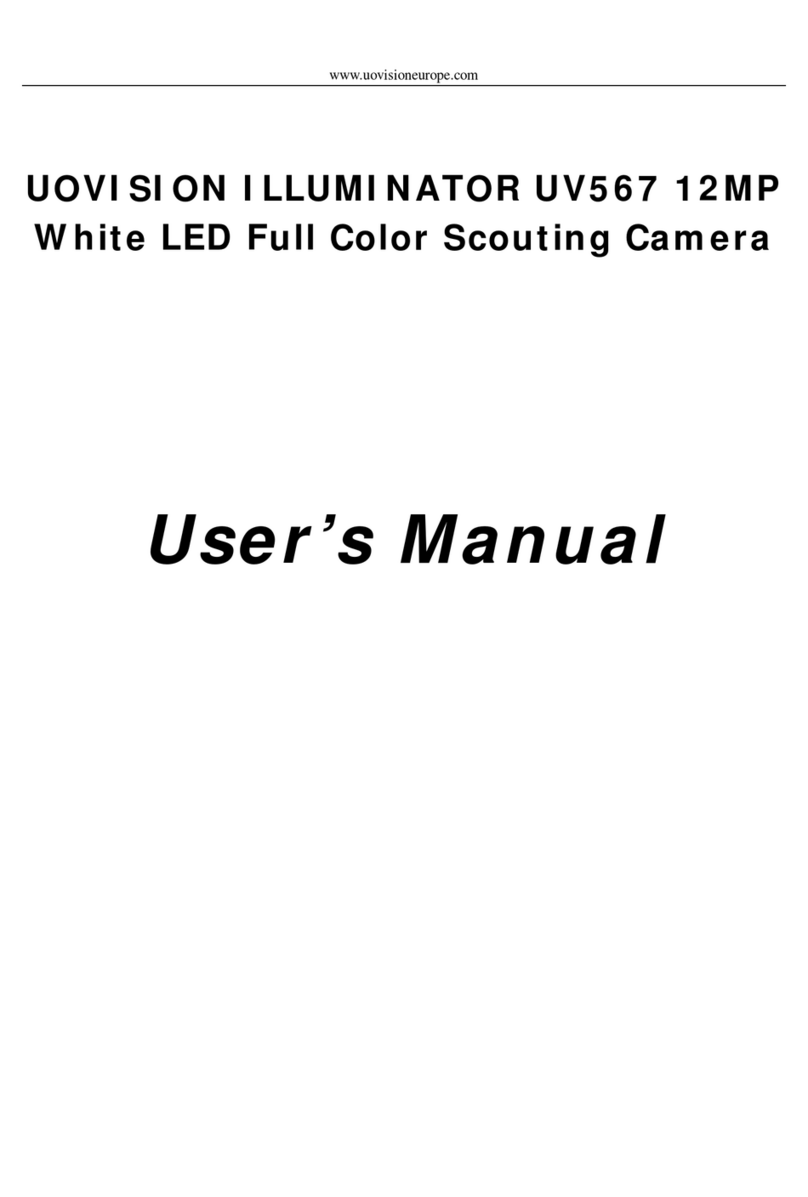3 Advanced Operations
Page 6
To view the camera settings, switch the camera to SETUP mode
and press MENU, the main menu and the default settings are under
below charts:
Setting Items Description
Choose Photo, Video, or Photo+Video.
The default setting is Photo. If you
choose Photo+Video, the camera will take
a 5MP photo and a 10s video.
Choose the image size, e.g. 5MP, 8MP,
12MP or 3MP. The default setting is 5MP.
(Please keep in mind the higher the MP,
the larger the file and the faster your SD
card can fill up.)
Choose the continuous shooting numbers
after each triggering. The default setting
is 1 Photo.
Choose the video size, e.g. 1080P, 720P,
WVGA. The default setting is 720P.
Set the video length as of required. The
default setting is 10 Sec. (Please note
long videos fill the SD card up quickly.)
Choose On/Off the sound when recording
a video. The default setting is On.
Turn On/Off the motion detection
function. The default setting is On.
This camera has 3 motion sensors
and it covers 100°detection angle.
The duration the camera will stop
detecting motion after each triggering.
The default setting is 1 Min. This option
prevents from taking too many photos or
videos. For example: If trigger interval is
set to 1 Min, the camera will wait 1 minute
between photo/video recordings with
motion.