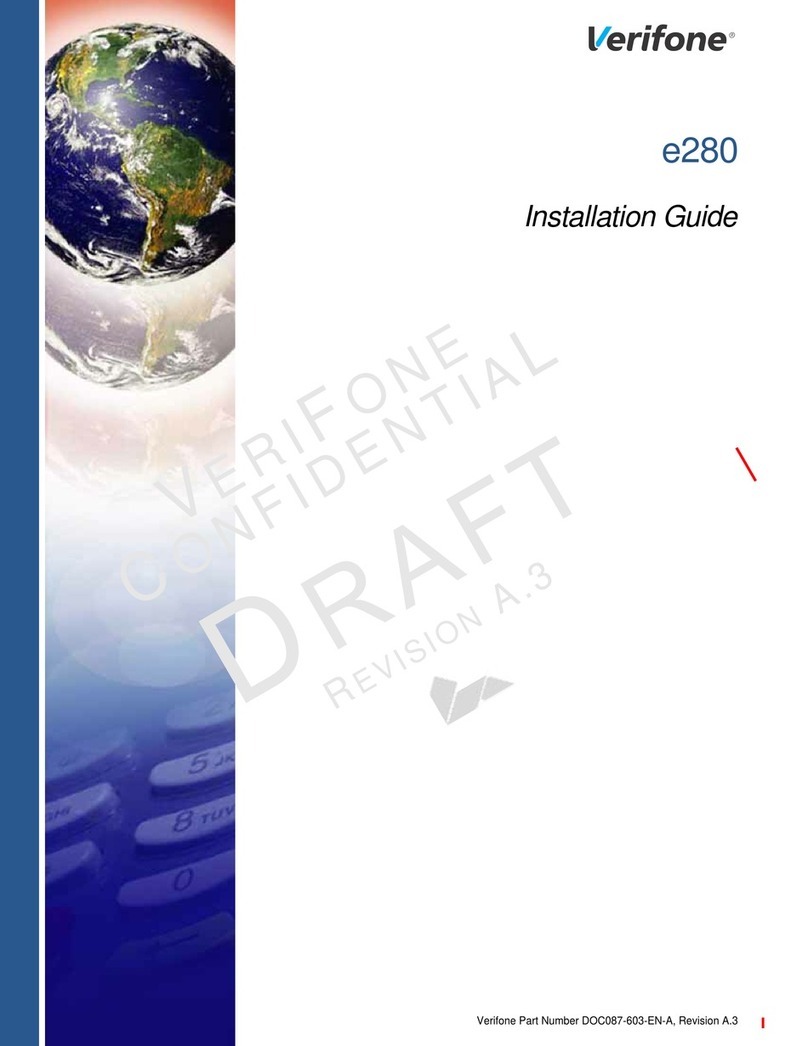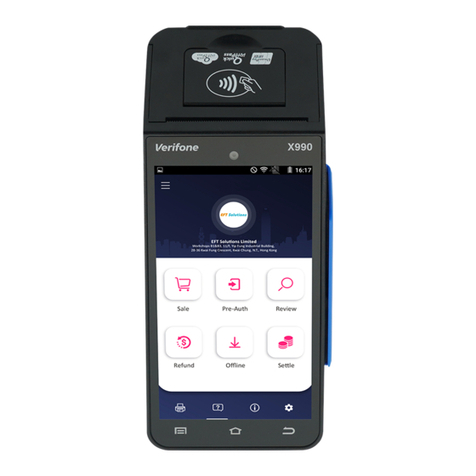VeriFone DUET Vx810 User manual
Other VeriFone Touch Terminal manuals

VeriFone
VeriFone V400c User manual
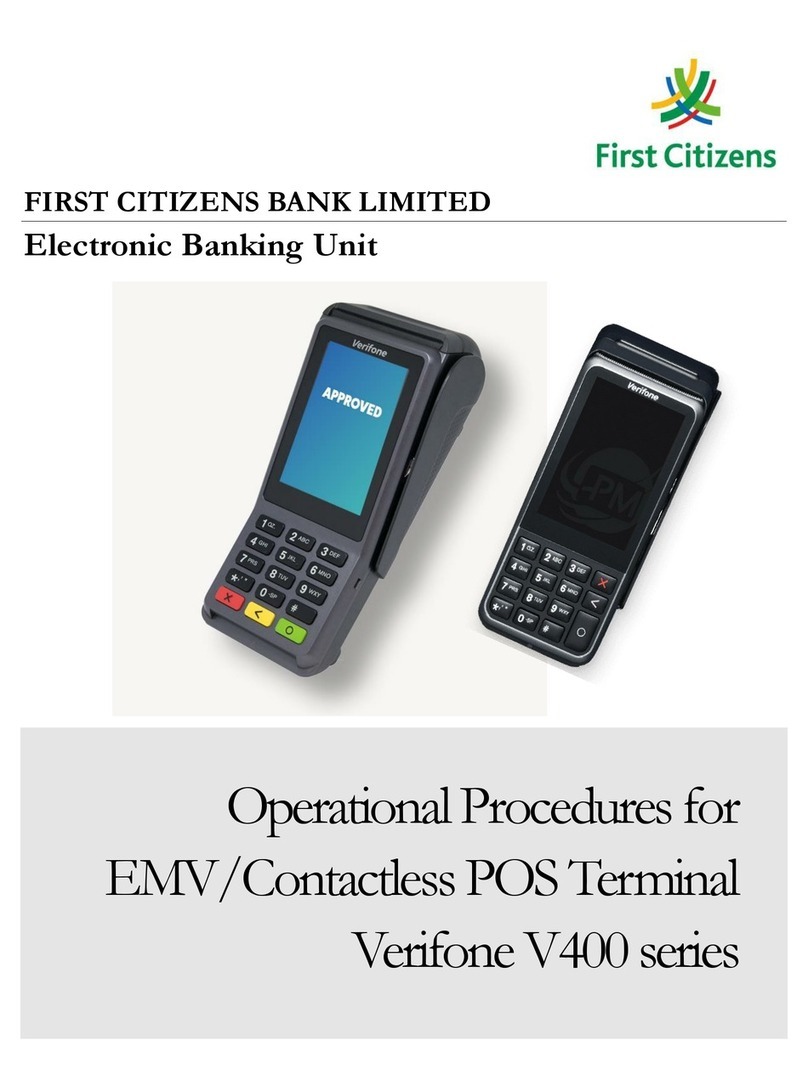
VeriFone
VeriFone V400 Series Manual

VeriFone
VeriFone P200 User manual

VeriFone
VeriFone VX 680 User manual

VeriFone
VeriFone Vx680 BT Series User manual

VeriFone
VeriFone Topaz XL Setup guide

VeriFone
VeriFone IX90 T650p User manual
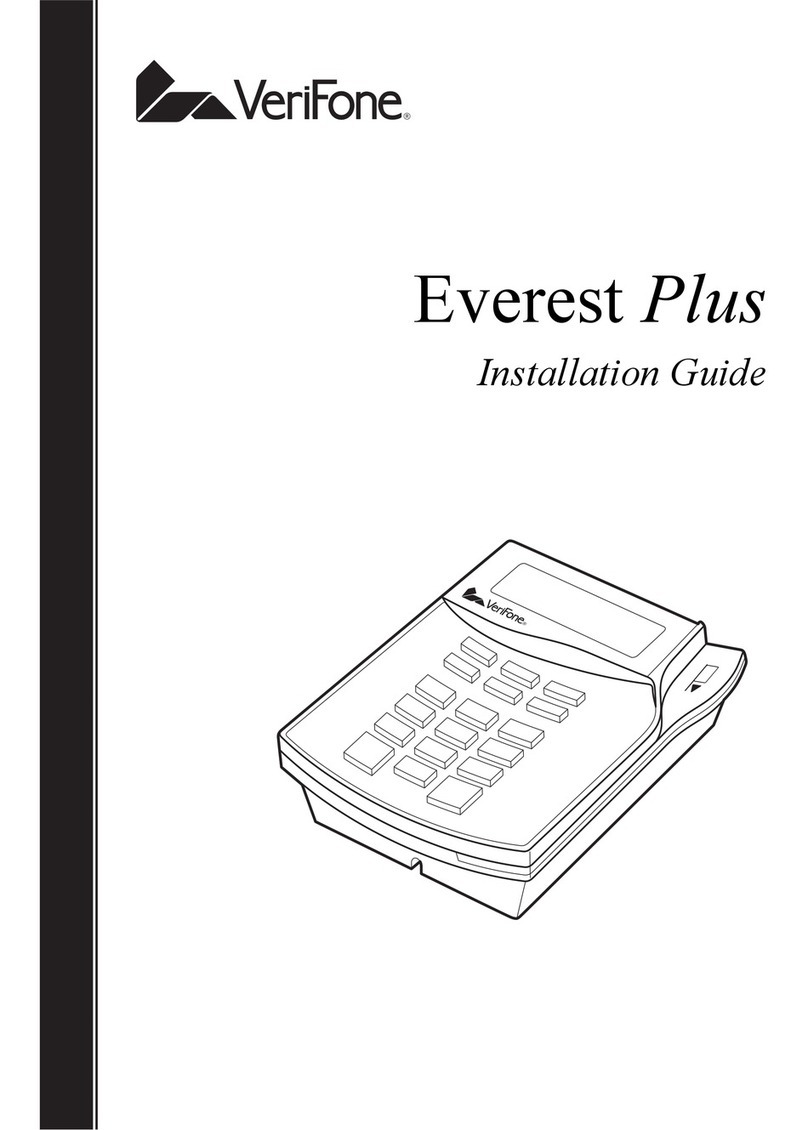
VeriFone
VeriFone Everest Plus User manual

VeriFone
VeriFone T650m User manual

VeriFone
VeriFone Vx Series User manual

VeriFone
VeriFone VX570 User manual

VeriFone
VeriFone MX 900 Series User manual

VeriFone
VeriFone NURIT 8000 User manual

VeriFone
VeriFone Vx680 3G Series User manual

VeriFone
VeriFone V240m User manual

VeriFone
VeriFone HICAPS VX820 User manual

VeriFone
VeriFone MX800 Series Manual
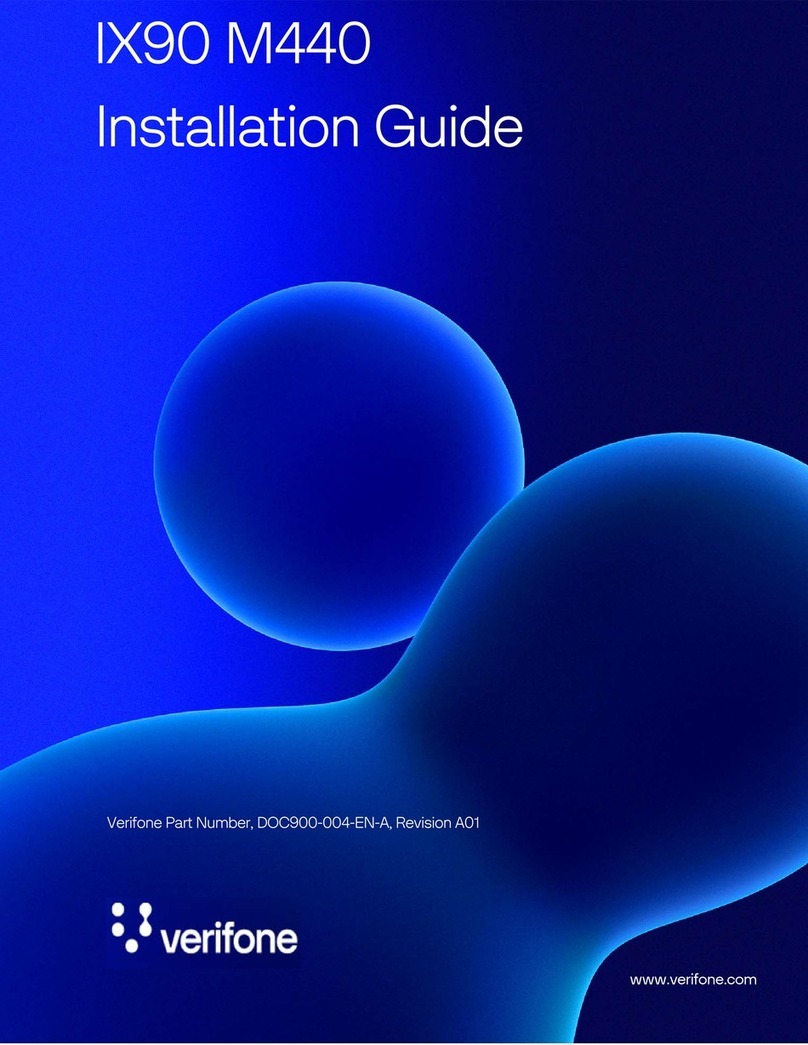
VeriFone
VeriFone IX90 M440 User manual
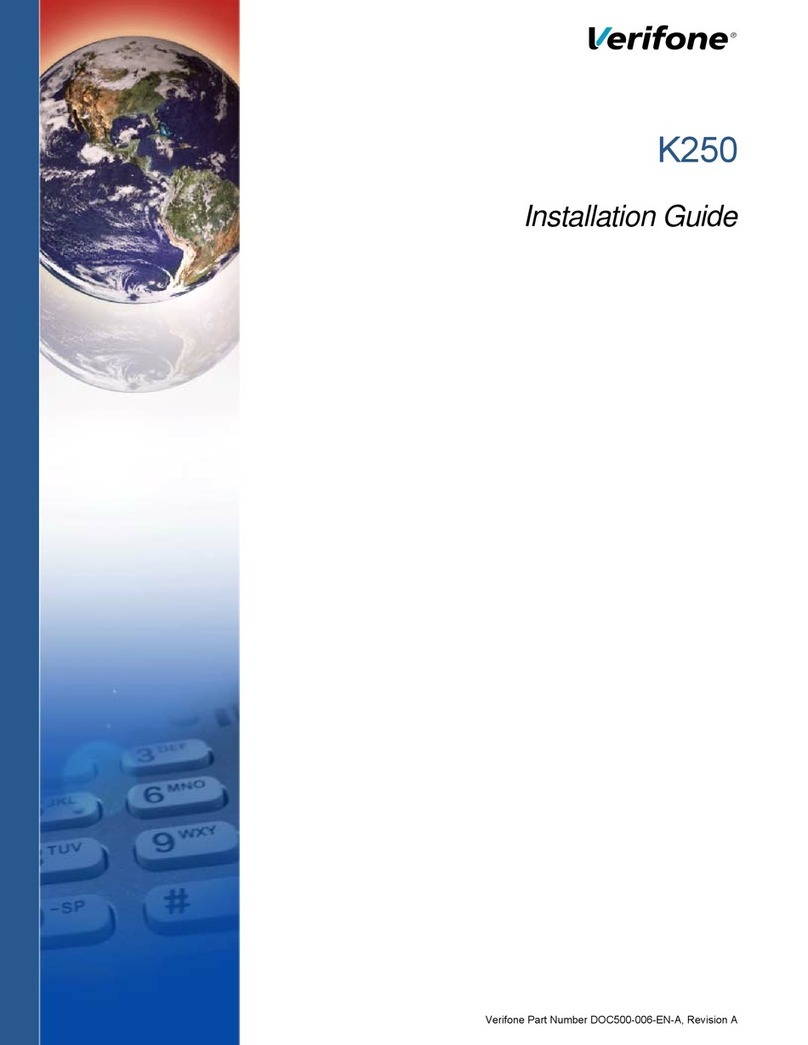
VeriFone
VeriFone K250 Extended User manual
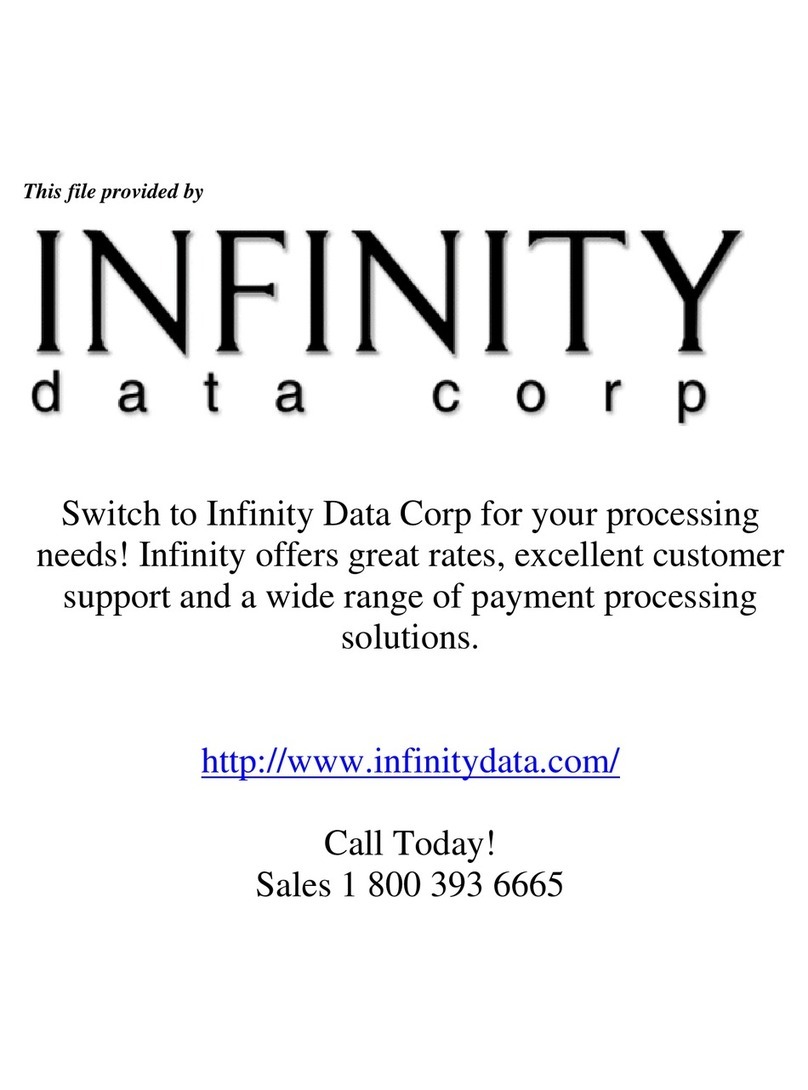
VeriFone
VeriFone Omni 3350 User manual