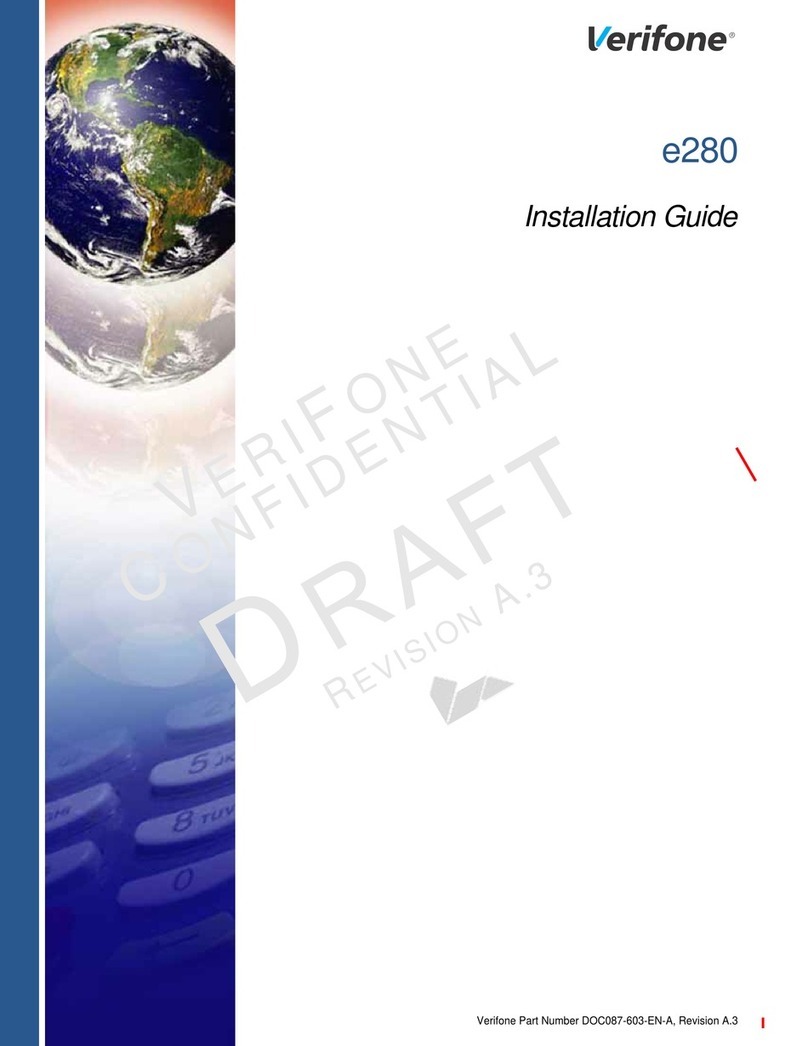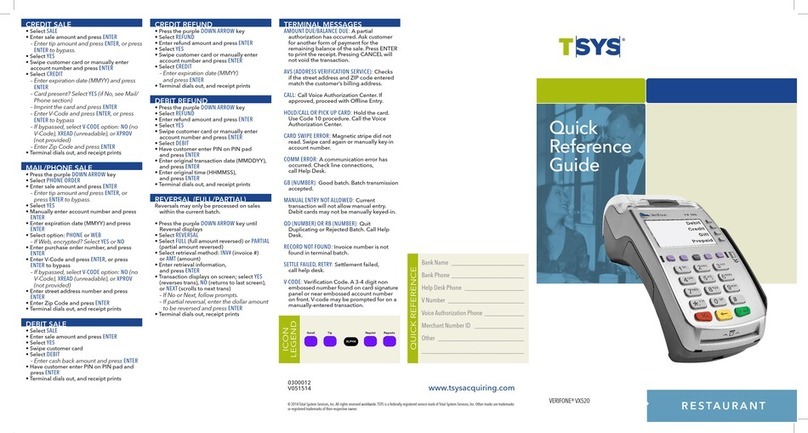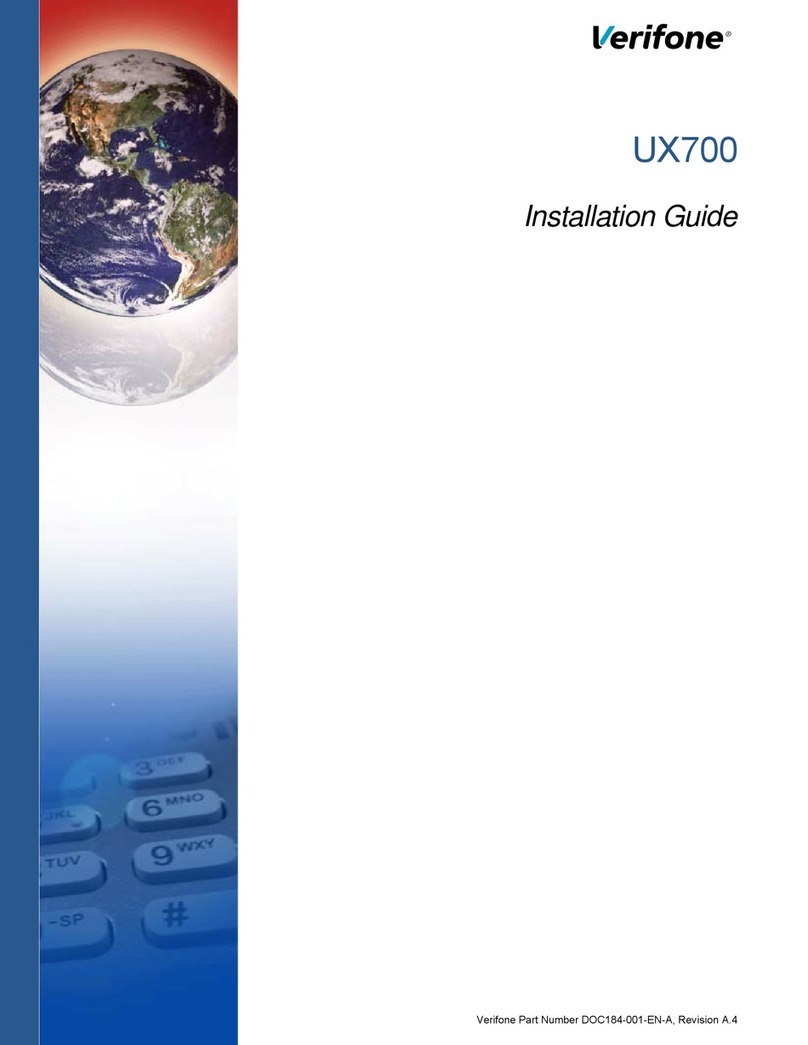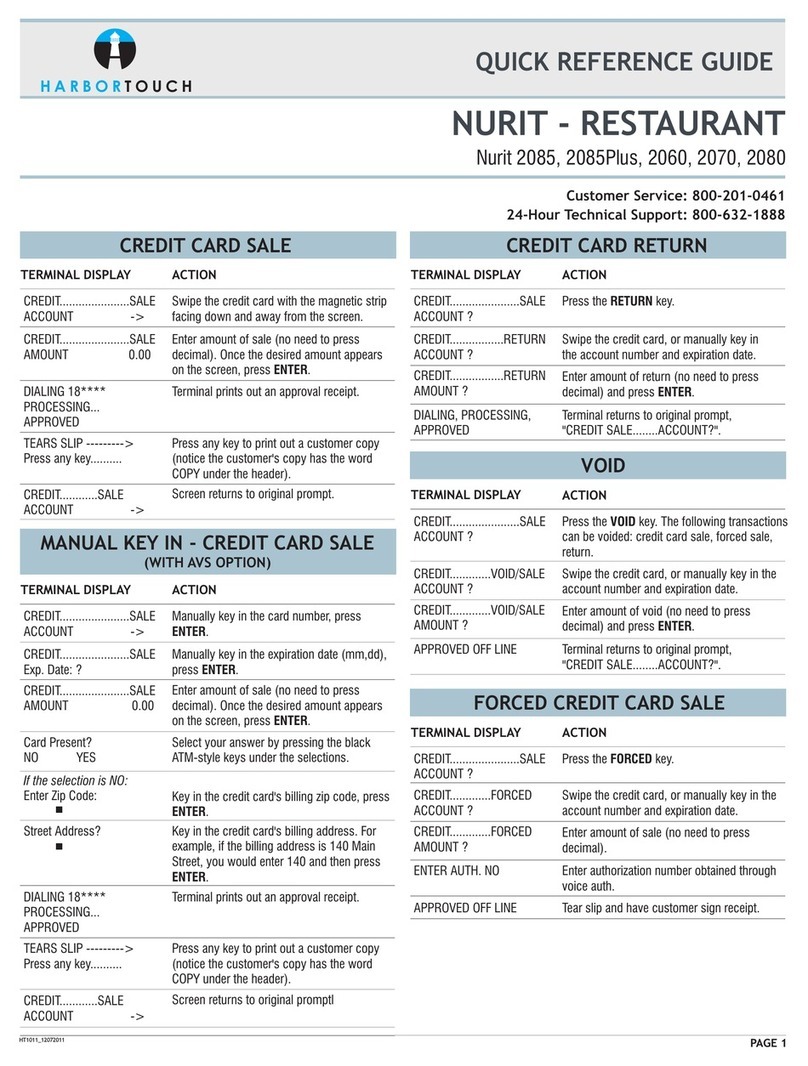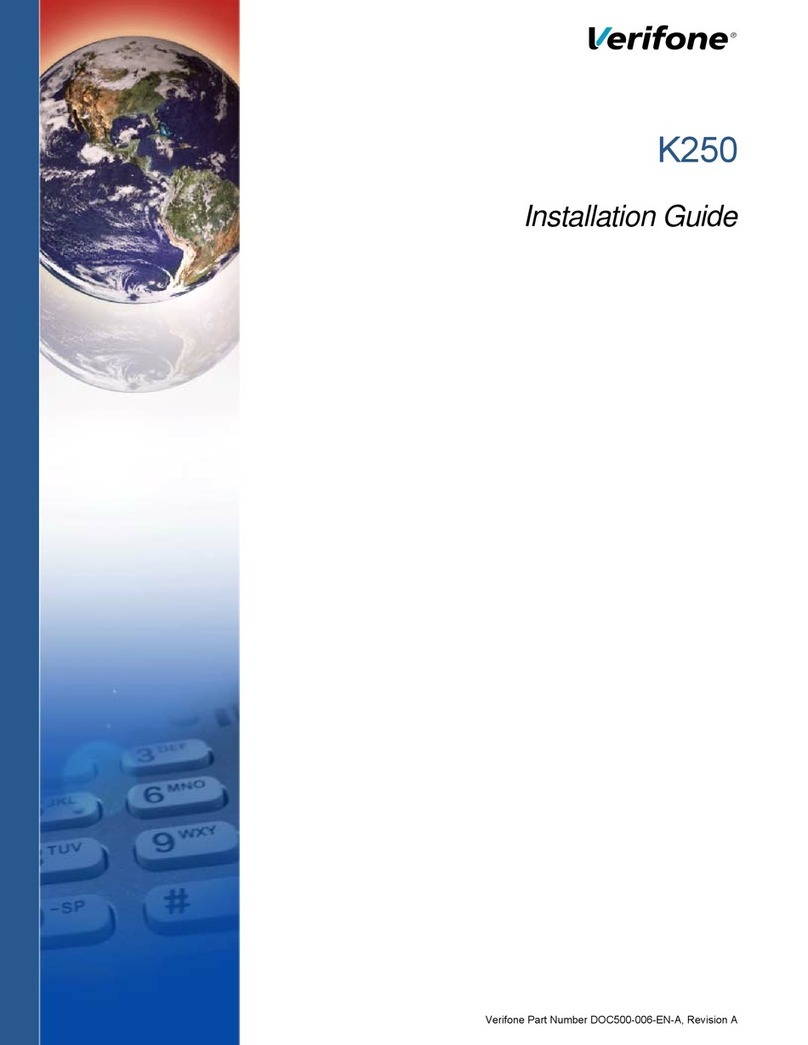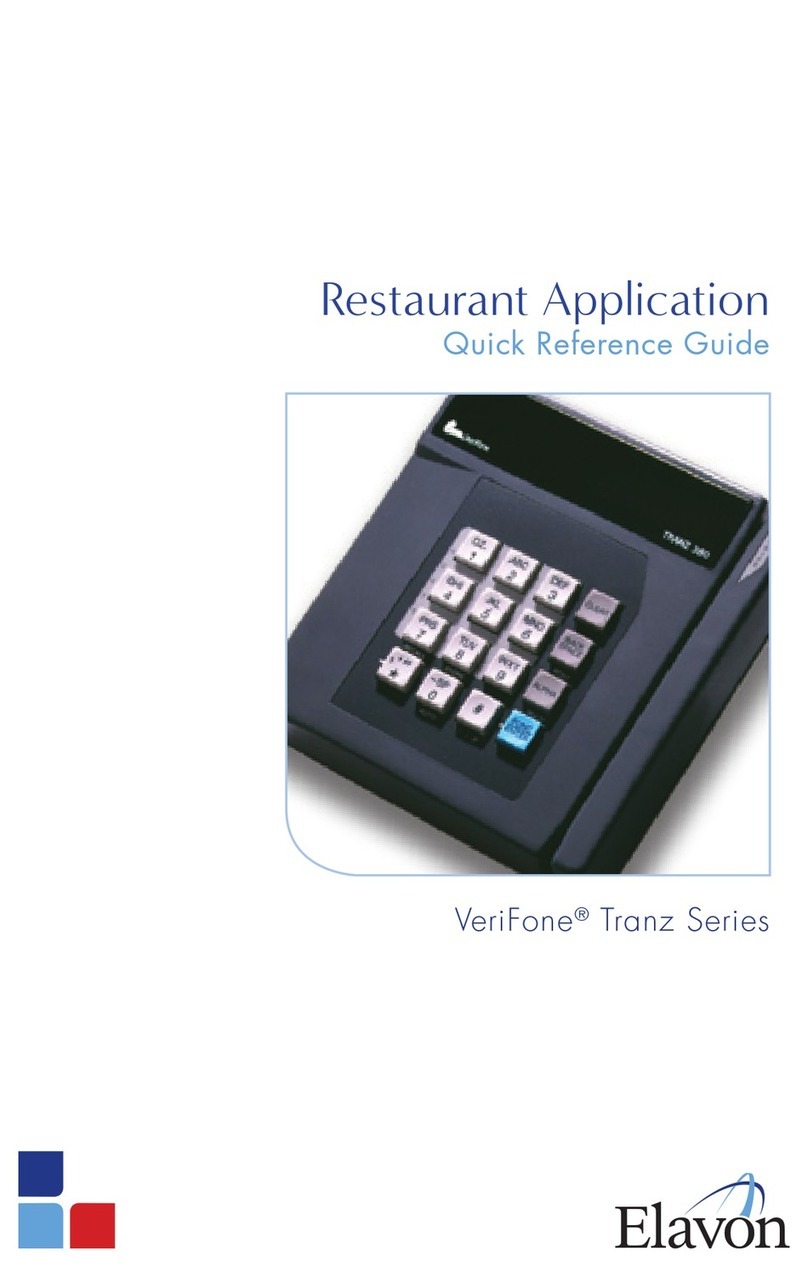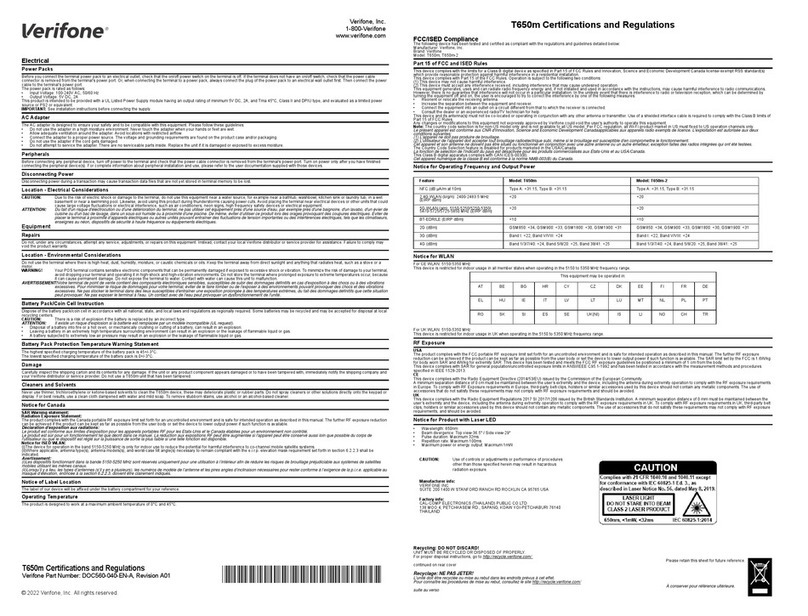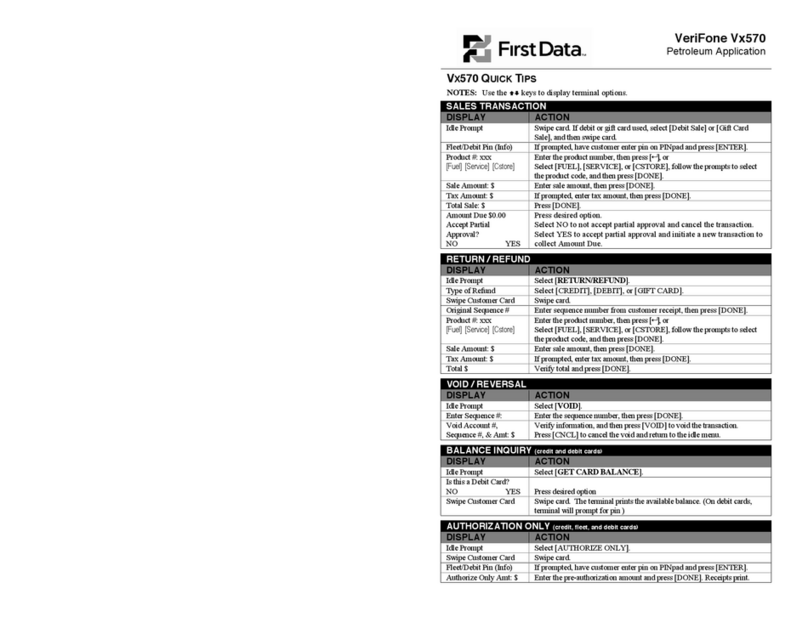CASH ADVANCE
• Select CASH ADVANCE
– ENTER
• Enter cash advance amount and press ENTER
• Select YES
• Swipe customer card, insert customer card, or
manually enter account number and press
ENTER
–
– CREDIT
–
ENTER
– ENTER
– YES
– ENTER, or press ENTER
– I NO
– ENTER
– ENTER
• Select ID Type
• Enter ID number and press ENTER
– Enter State code and press ENTER
press ENTER
–
ENTER
• Terminal dials out
– YES or NO
• Receipt prints
ADD TELLER
• Press ENTER
• Select TELLER SETUP
• Select ADD TELLER
ENTER
ENTER
ENTER
ENTER
• Repeat steps to add another teller
Reversals may only be processed on cash
advance transactions within the current batch.
• Press the purple key until
Reversal displays
• Select REVERSAL
PARTIAL
AMT
• Enter retrieval information, and press ENTER
YES
NO
–
ENTER
• Terminal dials out, receipt prints
• Press the purple key until Cash
Adv displays
• Select CASH ADV
– Enter and press ENTER
• Enter cash advance amount and press ENTER
• Select YES
• Swipe customer card, insert customer card, or
manually enter account number and press
ENTER
• Select CREDIT
– Enter and press
ENTER
– Enter and press ENTER
and press
ENTER
• Enter approval code and press
ENTER
• Select ID Type
• Enter ID number and press ENTER
– Enter press ENTER
date of the ID card and
press ENTER
• Receipt prints
REPRINT A RECEIPT
• Press the purple REPRINT key
LAST RECEIPT
ANY RECEIPT
–
ENTER
• Receipt prints
TRANSACTION REVIEW
or response
• Terminal will display
• DO NOT delete batch or continue without Help
Desk
REPORTS
• Press the purple REPORTS key
TOTALS
DETAIL TELLER
REPORTS
– TOTALS or
DETAIL
– I ONE ALL
– ENTER
• Report prints
• Press the purple
Review displays
• Select
SRVR AMT
ACCT
• Enter retrieval information, and press ENTER
• Transaction displays, select PREV or to
scroll transactions
• Press the purple
Totals displays
• Select
– PREV or
SLCT
ENTER
• Press the purple key until
Settlement displays
• Select SETTLEMENT
• Cash advance and refund totals display, press
ENTER to conrm
–
ENTER
ACCEPTED
• Press ENTER
• Settlement report prints
AUTHENTICATE THE TERMINAL
• Press ENTER
• Select SETUP
– Enter password and press ENTER
• Select AUTHENTICATION
• Enter the Authentication Code and press
ENTER
• Enter your Zip Code and press ENTER
• Terminal dials out, then displays ACTIVATED
DEACTIVATE THE TERMINAL
• Press ENTER
• Select SETUP
– Enter password and press ENTER
• Select DEACTIVATION
• Terminal dials out, then displays
DEACTIVATED
• More merchants? Select NO
• The screen then displays Authentication Code.
The terminal must be authenticated before
transaction can be processed
ALPHA CHARACTERS
• Press key corresponding with desired letter
• Tap the ALPHA icon until desired letter
appears [Number + ALPHA = Letter]
CARD TYPES ACCEPTED
• Visa
• MasterCard
• Discover