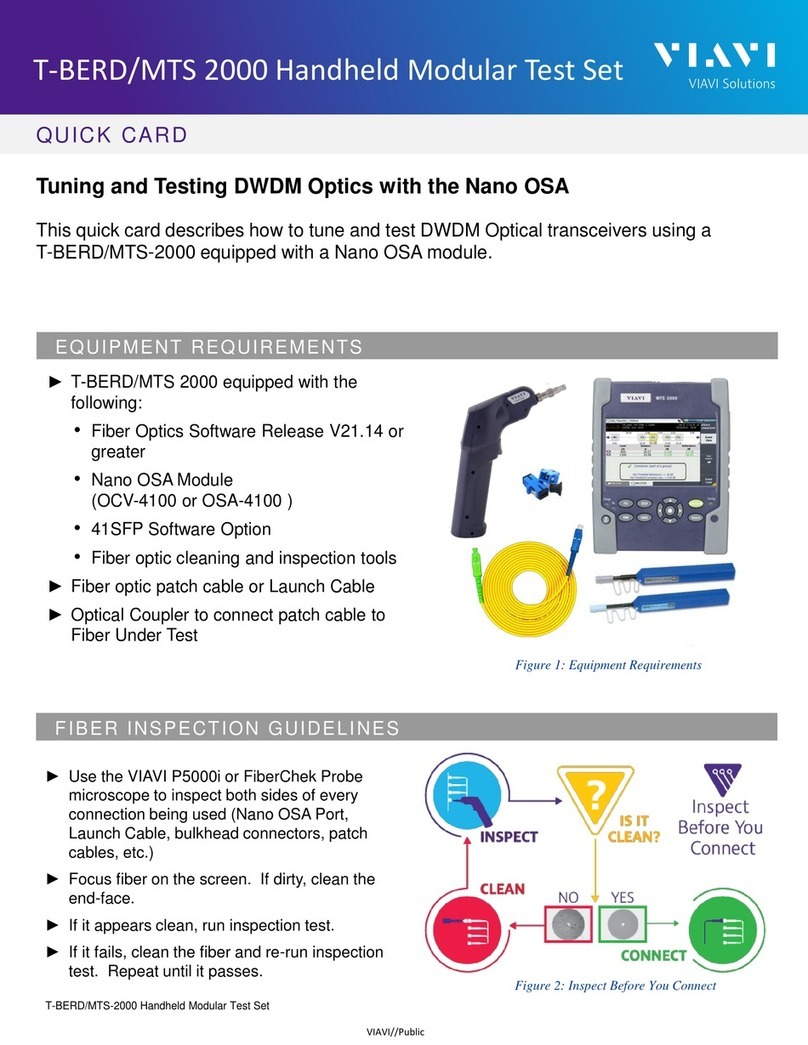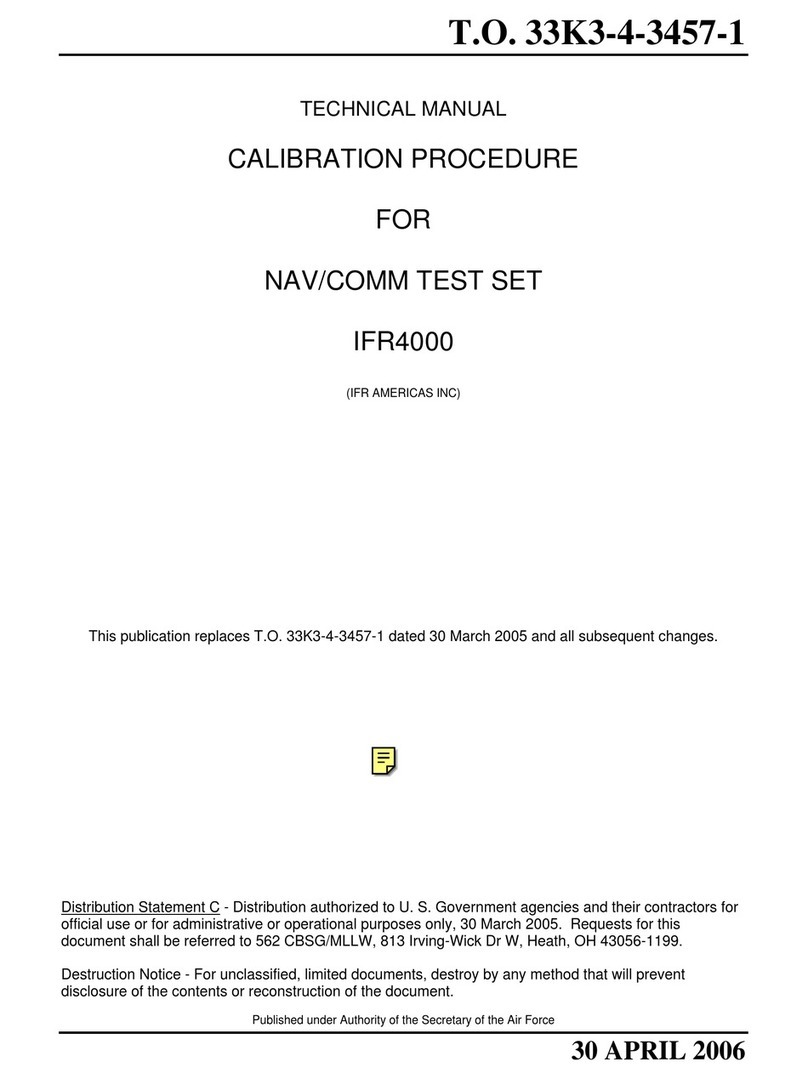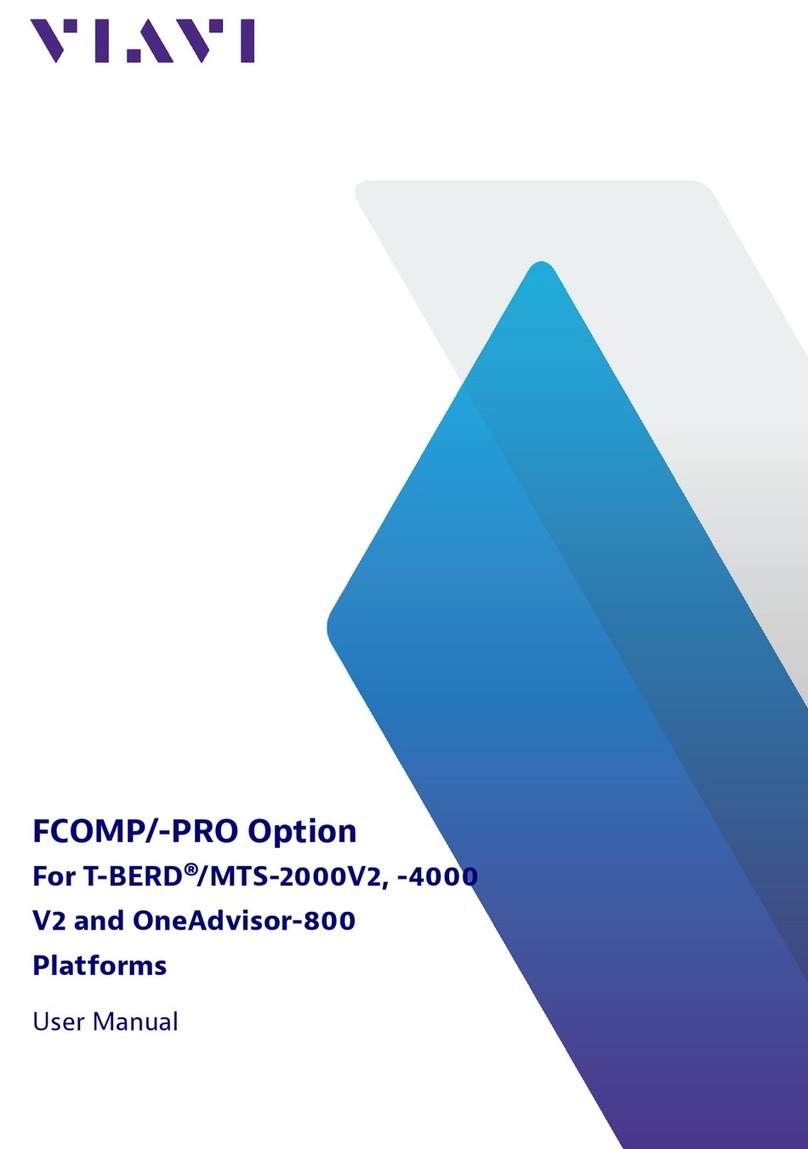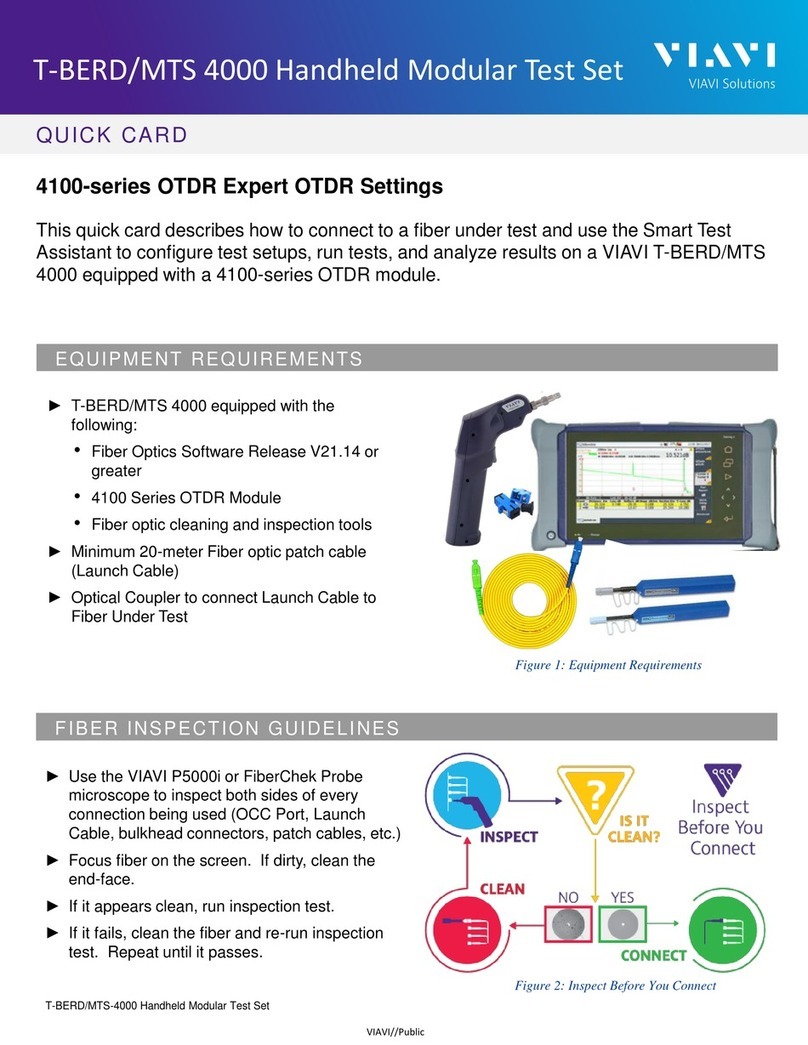2000
15’’ Touchscreen
11
Direction keys & validation
2Charge indicator
12
Results
3On indicator
13
Loudspeaker
4File
14
Mini USB port
5Setup
15
AC/DC Input
6Start/Stop
16
Headset Jack
7Testing indicator
17
RJ45 connector
8On/Off
18
USB ports (2)
9Home
19
Power Meter port
10
Cancel
20
VFL or Talkset port
1
1312111098
765432
161514 19 201817
To access the User Manuals concerning the T-BERD/MTS-2000, go to the Home page and select
HELP icon. Click on one link in the WebBrowser page to open the correponding manual in PDF. You
can also transfer pdf files onto USB key (see «Transferring files - Through USB key»).
Press Cancel to deactivate a function selected.
MART TEST onfiguration File
3
Press Load Config. to select the right
configuration per your application and/or modify
the parameters.
1
On the Home page, select Smart TEST icon.
2
In the Results page, press SETUP hard key.
4
Select the configuration file corresponding to
your application and press Load as SMART
Config. key.
SETUP
summary of selected
configuration
To create a configuration file go in Expert mode (see «ExpertOTDR - Configuring Test / Creating
Smart config. File».
MART
1
Press RESULTS hard key to return to the
results page and press START/STOP button.
Step1: connector check
Step2: acquisition in progress
2
At the end of test,
the results trace displays.
START/STOP
1
Trace: select the active trace (multi-traces analysis)
Event: move the active cursor onto events
2
Zoom: zoom on trace
Shift: displace the displayed trace section
3
Select Cursor A and/or B
4
Allows to modify some acquisition parameters
before lauching a new OTDR test in Smart TEST
mode
5
Save in a sor file and create a txt or pdf report of
the results
6
Switch to Fault Locator view
1
2
3
4
5
6
T-BERD/MTS - 2000 GETTING STARTED MANUAL
Laser safety
The provisions contained in two standards define the safety procedures to be observed both by users
and by manufacturers when utilizing laser products:
-EN 60825-1: 2001 - Safety of laser products – Part 1: Classification of products, requirements and
user guidelines.
-FDA 21 CFR § 1040.10 - Performance standards for light-emitting products - Laser products.
Due to the range of possible wavelengths, power values and injection characteristics of a laser beam,
the risks inherent in its usage vary. The laser classes form groups representing different safety thresh-
olds.
-VFL option: Laser Class 2.
Due to the reduced dimensions of the optical modules, it is not possible to attach the required warning
labels to them. In line with the provisions of Article 5.1 of the EN 60825-1 standard, the laser class
identification labels are shown below:
Ref. standard EN 60825-1, Edition 1.2, 2001-08 FDA21CFR§1040.10
Class 2
LASER RADIATION
DO NOT STARE INTO BEAM
CLASS 2 LASER PRODUCT
The user must take the necessary precautions concerning the optical outputs of the instrument and
follow the manufacturer’s instructions.
AC/DC power supply safety
Always use the proper adaptable plug to connect the power supply to an electrical outlet.
Viavi is not responsible for direct or indirect damage including damage to persons or property
if the power supply is not use correctly. For assistance using one of the Viavi supplied adapt-
ers (your specific regional adapter may not be available) please refer to the user manual.
!
CAUTION
LASER RAD
IATION - DO NOT STARE
INTO BEAM
CLASS II LASER PRODUCT
Before connecting a fiber into a test module, inspect and clean the module bulkhead and the fiber
jumper connectors.
1
Use a video inspection scope (such as P5000i) to verify the connector quality. Follow this simple
“INSPECT BEFORE YOU CONNECT” process.
2
Use appropriate cleaning material (e.g. IBC™ cleaner, cotton swab, dust air sprays, etc...) and
re-inspect to confirm.
3
Carefully align the connector and test port prior to mating both.
Never force the connector ferrule or insert it with an angle into the test port adapter. Mechanical
stress may permanently damage the ceramic sleeve of the adapter or the end face of the connector.
2000
2
On the Home page, select the Scope icon.
3
Use Focus control button on Scope to adjust
focus.
4
Configure the test of the connector.
7
A summary of test results is displayed:
Zones: A - Core / B - Cladding / C - Epoxy /
D - Ferrule
1
Connect the Scope to the 2000 Platform USB
port.
SETUP
5
Press
RESULTS
to return to Results page.
Configure the file storage
6