Viavi T-BERD/MTS-580 Installation guide
Other Viavi Test Equipment manuals

Viavi
Viavi MSQ-900 User manual
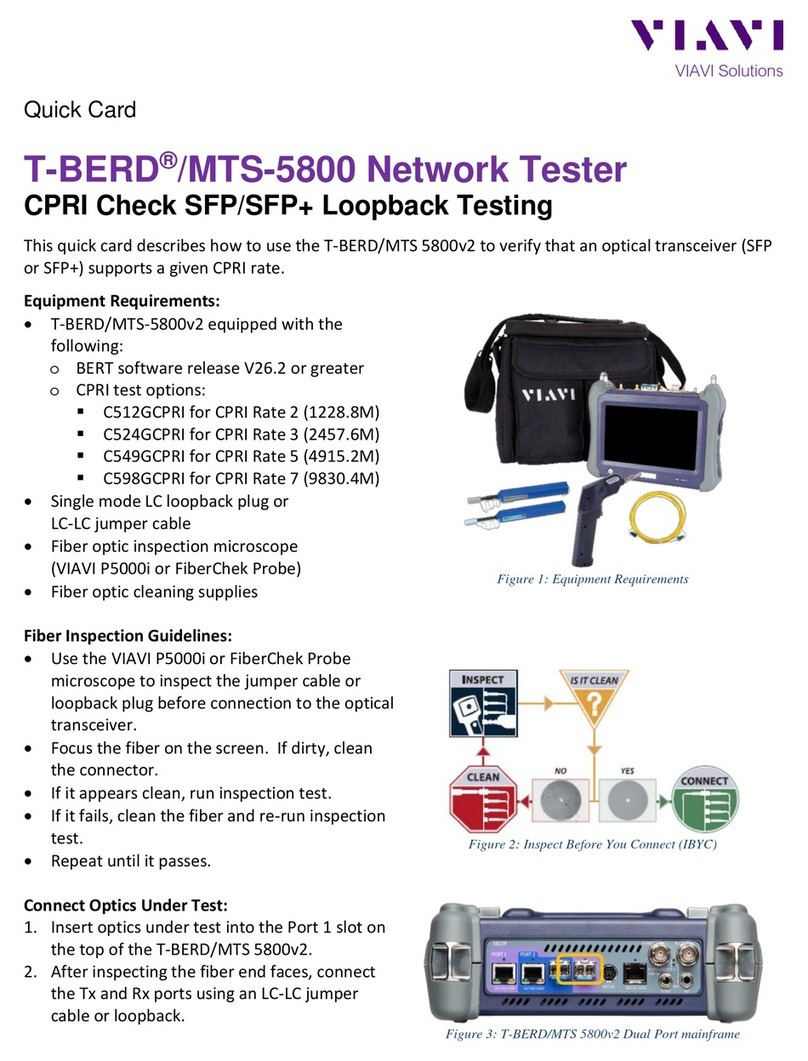
Viavi
Viavi T-BERD MTS 5800 Parts list manual

Viavi
Viavi 3900 Series Owner's manual

Viavi
Viavi 3550 User manual

Viavi
Viavi Xgig Maestro Reference manual
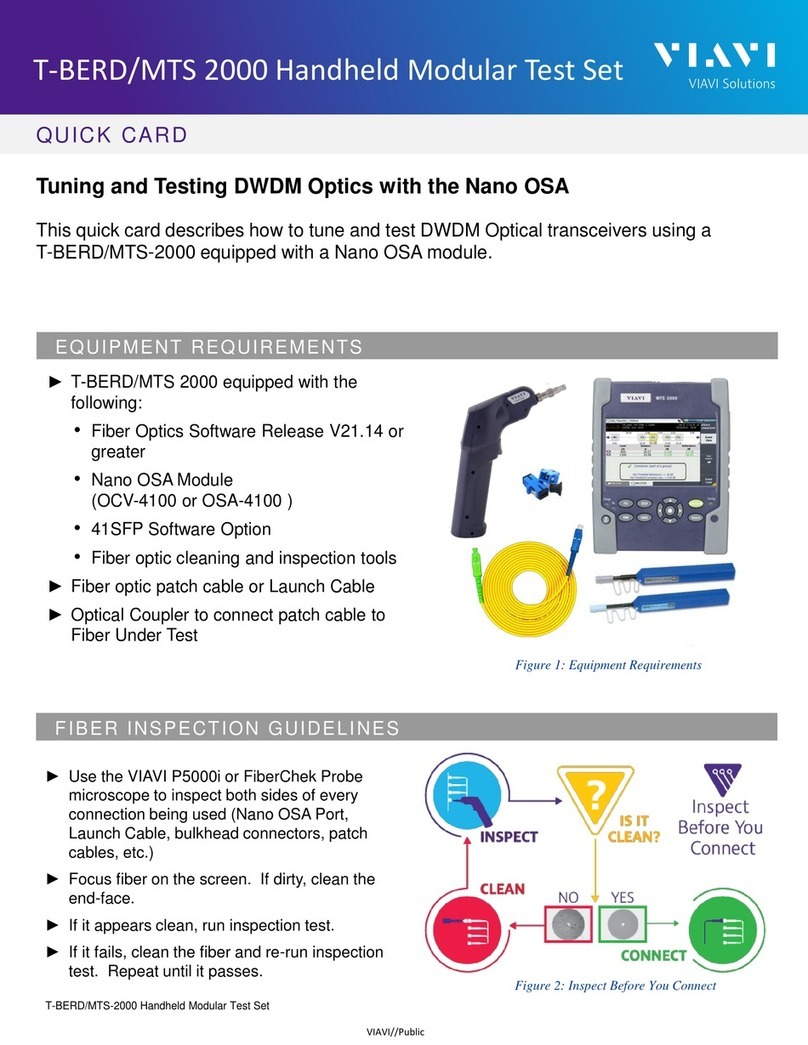
Viavi
Viavi T-BERD/MTS 2000 User manual
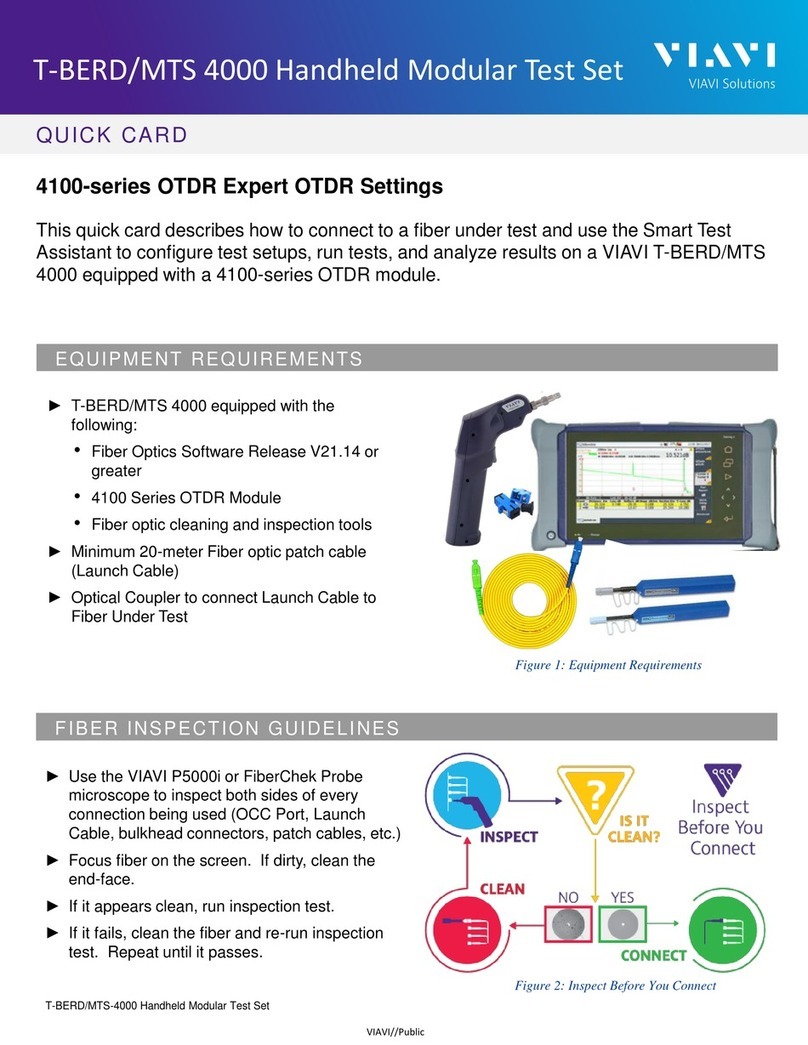
Viavi
Viavi T-BERD/MTS 4000 User manual

Viavi
Viavi AVX-10K User manual
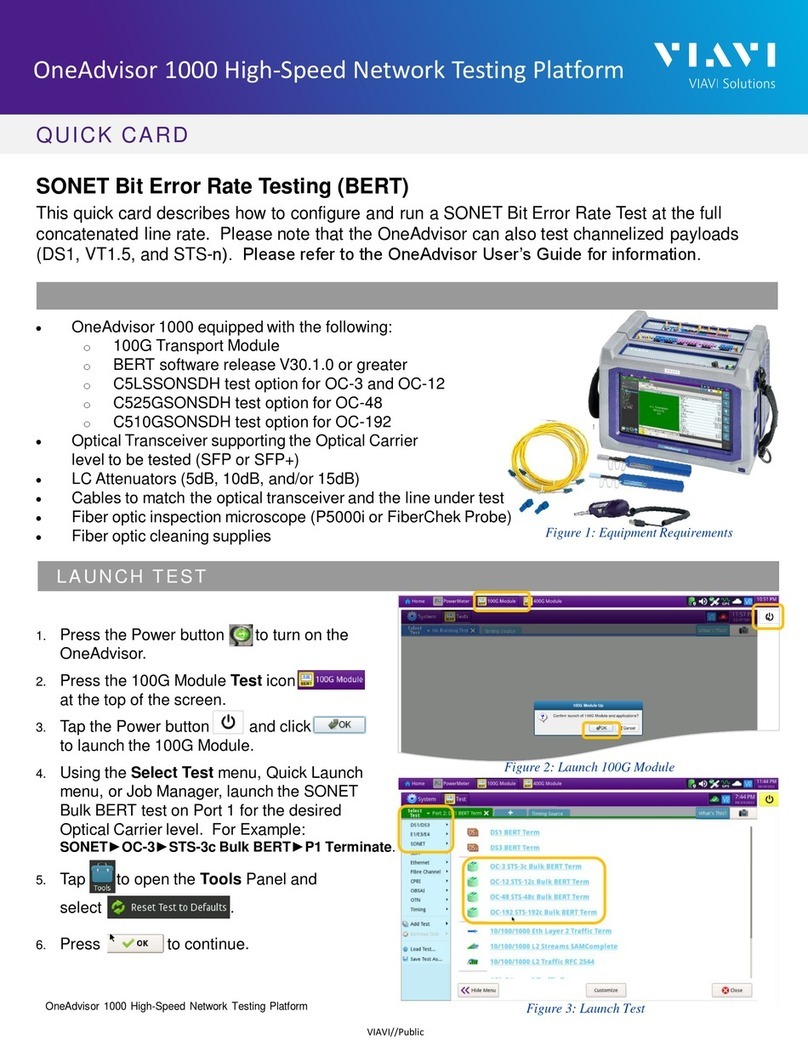
Viavi
Viavi OneAdvisor 1000 User manual

Viavi
Viavi 3550 Owner's manual

Viavi
Viavi T-BERD MTS 5800 User manual
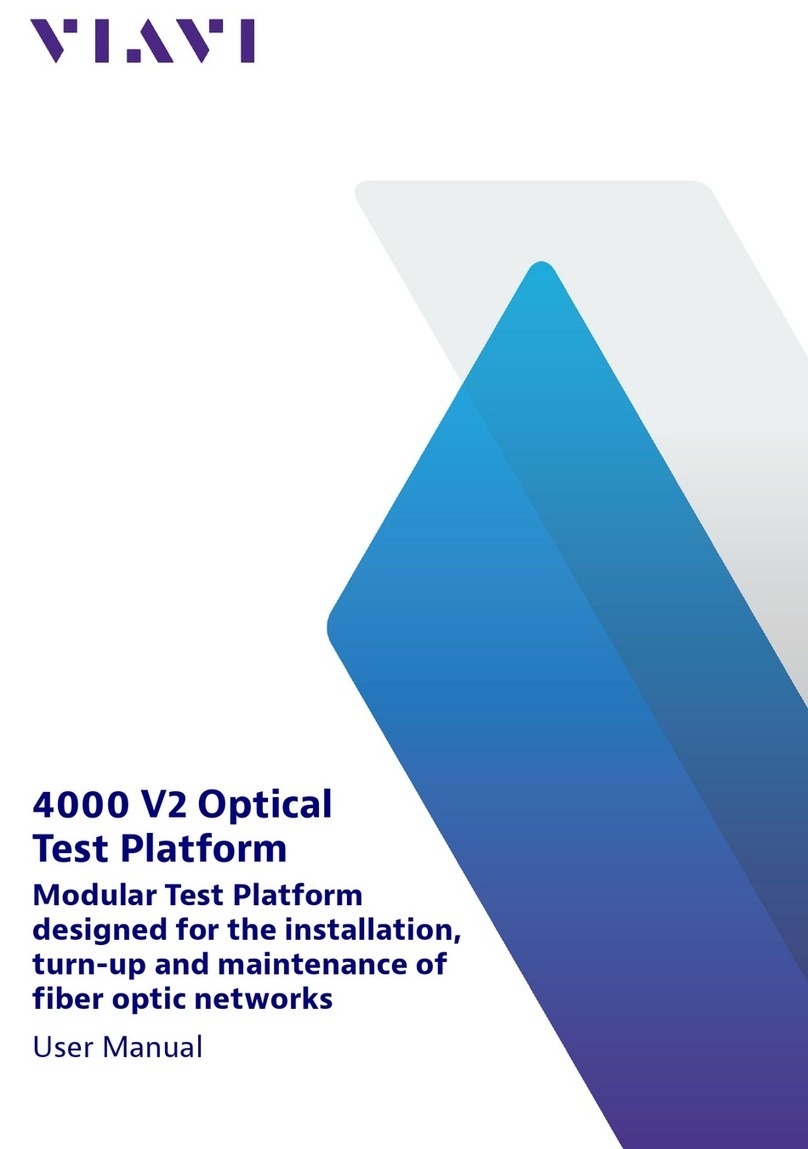
Viavi
Viavi T-BERD/MTS 4000 V2 User manual

Viavi
Viavi SmartClass OLP-85 Series User manual

Viavi
Viavi OneAdvisor ONA-800 Parts list manual

Viavi
Viavi T-BERD MTS 5800 Parts list manual

Viavi
Viavi T-BERD 5800 Parts list manual

Viavi
Viavi HST-3000 Parts list manual

Viavi
Viavi T-BERD/MTS-4000 v2 Parts list manual

Viavi
Viavi 7200 Series Owner's manual

Viavi
Viavi FBP-HD4i User manual
Popular Test Equipment manuals by other brands

Redtech
Redtech TRAILERteck T05 user manual

Venmar
Venmar AVS Constructo 1.0 HRV user guide

Test Instrument Solutions
Test Instrument Solutions SafetyPAT operating manual

Hanna Instruments
Hanna Instruments HI 38078 instruction manual

Kistler
Kistler 5495C Series instruction manual

Waygate Technologies
Waygate Technologies DM5E Basic quick start guide

StoneL
StoneL DeviceNet CK464002A manual

Seica
Seica RAPID 220 Site preparation guide

Kingfisher
Kingfisher KI7400 Series Training manual

Kurth Electronic
Kurth Electronic CCTS-03 operating manual

SMART
SMART KANAAD SBT XTREME 3G Series user manual

Agilent Technologies
Agilent Technologies BERT Serial Getting started













