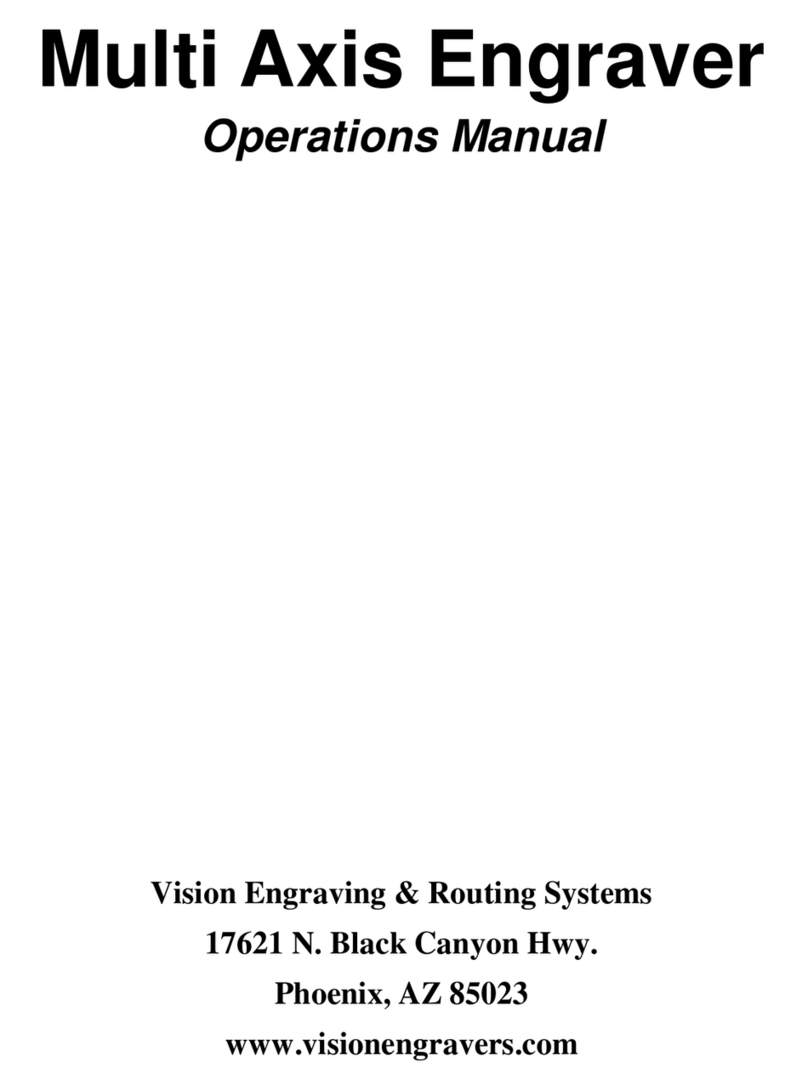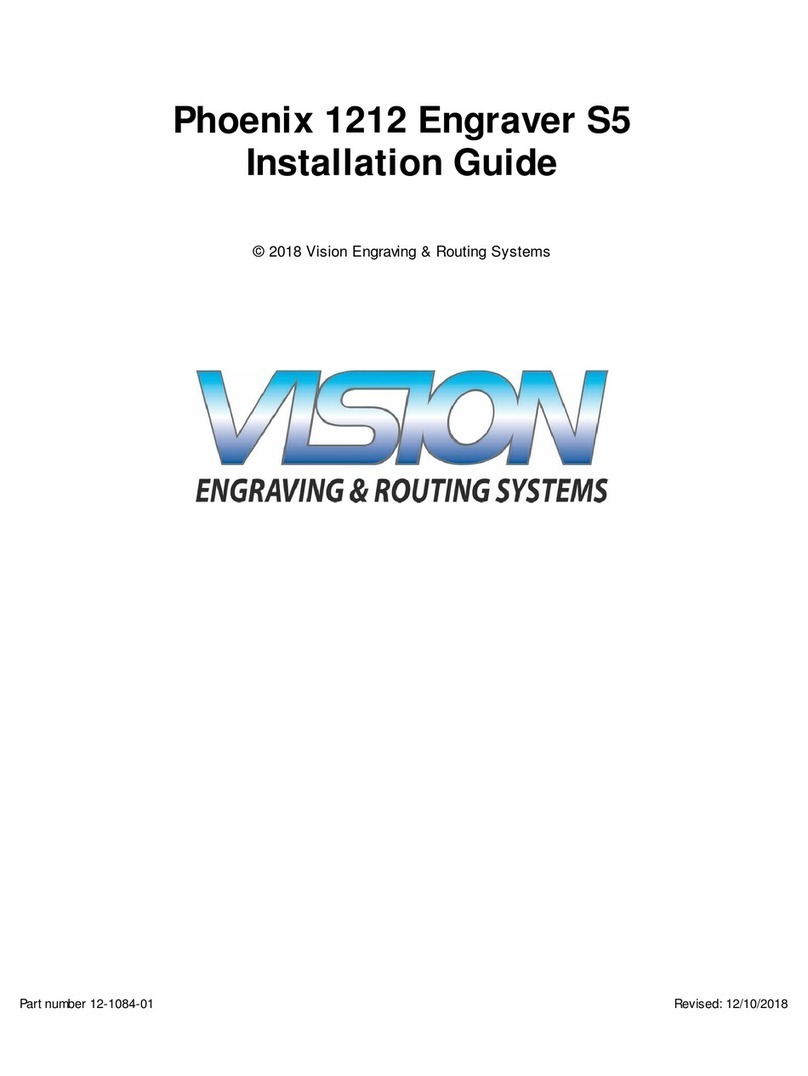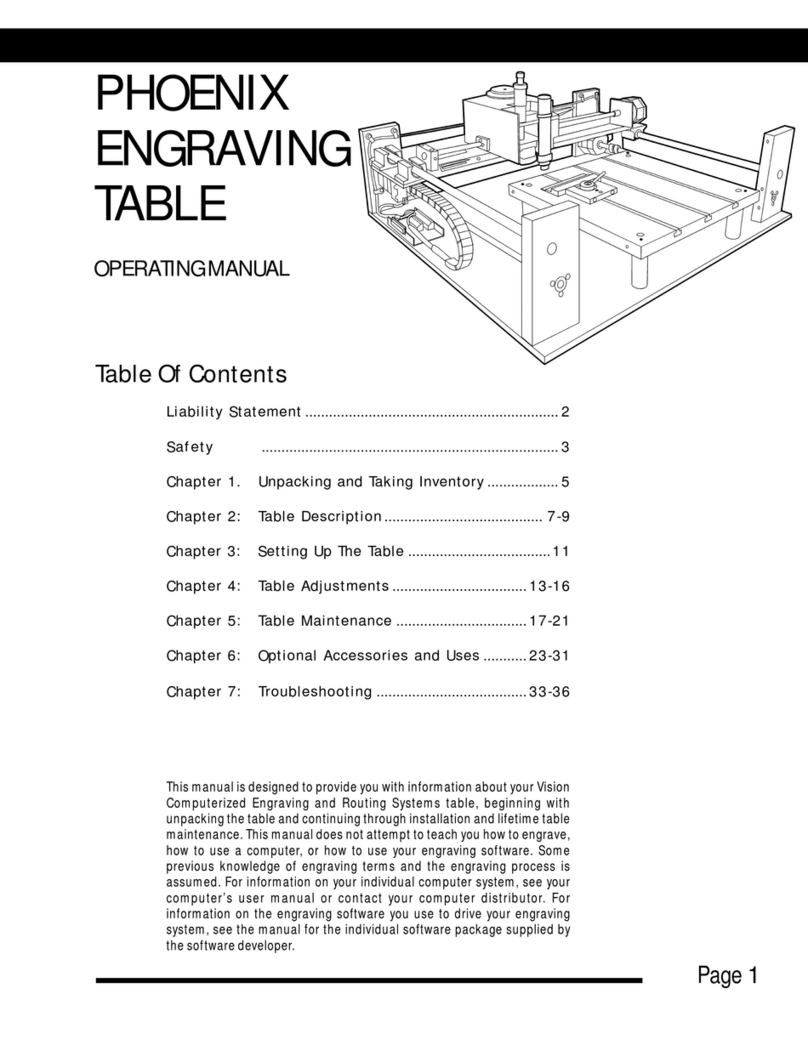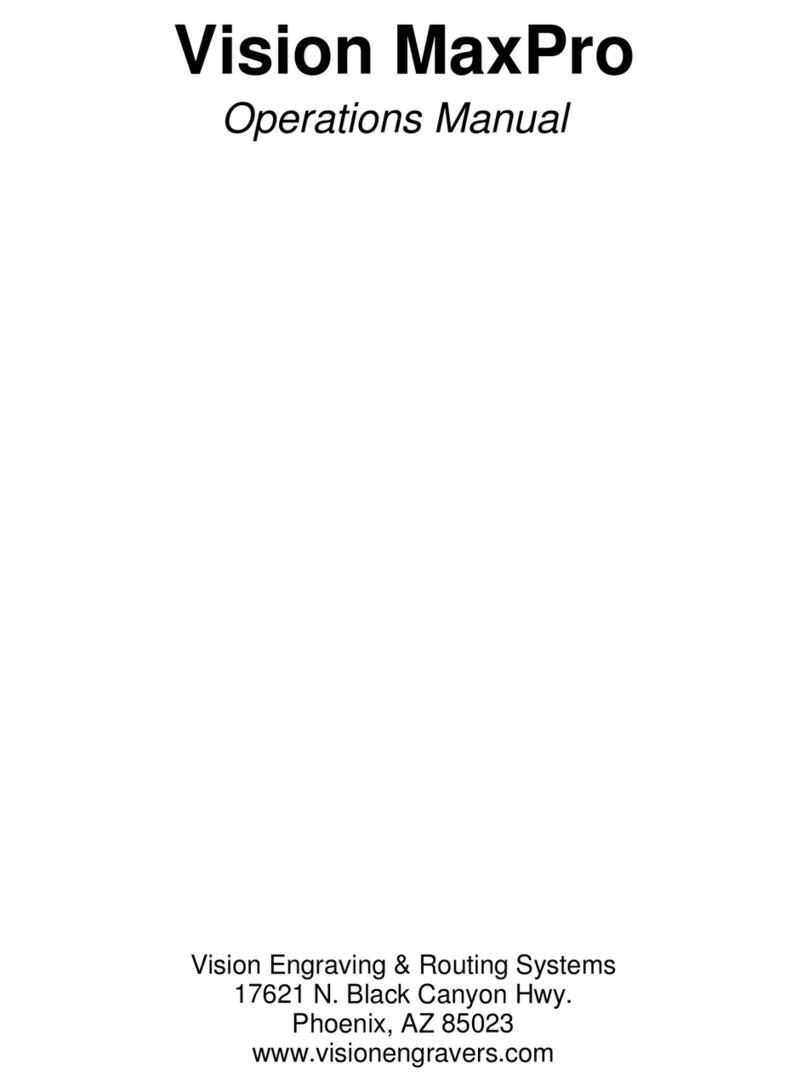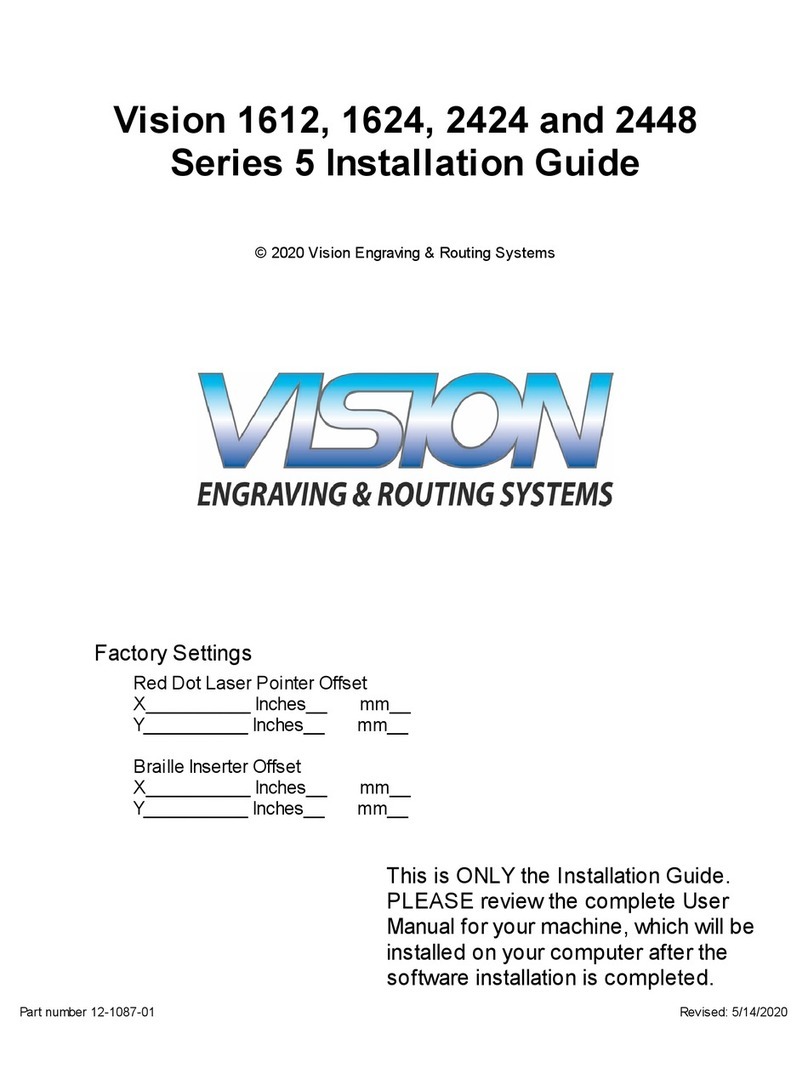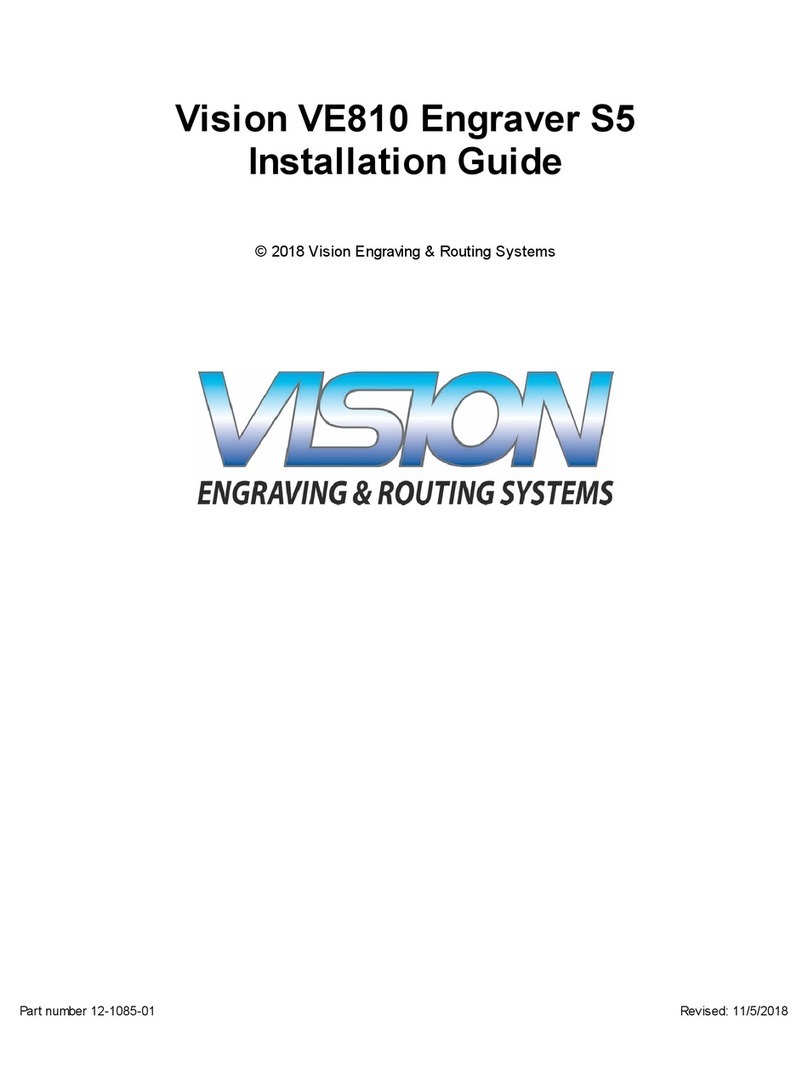THE ENGRAVERS JOURNAL/JUNE 07 www.engraversjournal.com
5
useful feature when engraving curved
and tapered items.
Another major highlight of the
MAX Pro is its auto laser layout fea-
ture used in conjunction with the soft-
ware’s “Measure Wizard.” Say, for
example, you are engraving a heart-
shaped compact where the engraving
area is difficult to determine in terms
of X, Y coordinates. When the “Mea-
sure Wizard” is activated, a red laser
pointer on the machine automatically
turns on and the software prompts you
to jog the spindle to mark the upper left
and lower right corners of the engrav-
ing area. This information is automati-
cally sent to the software as the “plate
size” and you can design your lay-
out from there. The pendant will even
prompt you to “outline” the material,
which causes the red pointer to outline
the engraving area for visual verifica-
tion. This is an awesome feature that I
found extremely useful and time-sav-
ing for even simple jobs like luggage
tags (no more calipers and rulers!).
Note that for some reason this feature
is not available with the Vise Rotated
driver. You can also use the red pointer
for a “dry run,” meaning the red point-
er and not the cutter will “engrave” the
job. This is really useful when engrav-
ing expensive items.
Another handy feature is the abil-
ity to restart the engraving anywhere in
the job. For example, if a cutter breaks
or the engraving depth is uneven in the
middle of a job, you simply jog the
spindle over to that point and restart the
engraving. The machine will automati-
cally reengrave starting at the character
closest to the spindle position.
Software Highlights
Vision Engraving Systems offers
three levels of its proprietary software:
Vision, Vision Pro LT and Vision Pro.
Vision Pro 7.0 is the latest and most
advanced package and is standard with
the MAX Pro engraving machine. To
use it, you’ll need: Windows 95, 98,
ME, 2000, XP or NT; 400 Mhz Pen-
tium processor; 128 to 256 MB RAM,
depending on the operating system; 50
MB of hard disk space; a CD ROM
drive and an available serial port and
USB port.
Vision Pro is essentially the Engrav-
eLab package developed by CADlink
with some added features, such as the
wizards and the engraving controls par-
ticular to Vision’s MAX Pro system.
As with nearly all software pro-
grams available today, Vision Pro has
many different features, icons, buttons
and toolbars to get used to. The hard-
ware on this system is really easy to
operate; it’s the software that could
present a learning curve. Vision Pro
can be used to run other machines as
well, including routers, laser engrav-
ers, color printers and vinyl plotters so
there may be features that you don’t
use regularly, if at all, depending on
your applications. Some of the icons
are a little small and unclear for my
liking, but it shouldn’t take too long to
become comfortable with the software.
And, as mentioned earlier, the wizards
help tremendously.
The fonts provided with this soft-
ware include 65 engraving fonts,
Braille fonts, 1,100+ TrueType fonts
and a clip art package. There are plenty
of type styles to choose from, although
I find many of them to be very similar
to each other.
Like most engraving programs on
the market today, you can choose your
method of layout, i.e., a visual WYSI-
WYG approach or a mathematical
method where you enter dimensions
to do a “fixed layout.” The software
includes standard auto layout features
that allow you to define certain param-
eters to fit into a specified area, e.g. au-
tomatic kerning modes, set margins,
etc. A multiple plate feature allows you
to merge text files with layouts to cre-
ate batch or multiple plate jobs, which
is a time saver for quantities of name
plates or badges. There are also fea-
tures for arc engraving, fitting text to a
path, dials and rulers for industrial en-
graving and engraving by color.
A nice extra in this package is the
bitmap-to-vector conversion software.
With this, you can scan a logo or de-
sign, double-click on it and select the
trace option to create a vectorized im-
age. You can then edit that image and
add a fill routine to prepare it for en-
graving. The software includes various
fill routines for creating cutter paths,
including S-sweep, line sweep, island
and spiral fills. The whole process
is fairly straightforward and provides
good results. In this respect, rotary en-
graving has come a long way since the
old days in terms of using logos and
other custom graphics in your engrav-
ing jobs.
Braille conversion is another fea-
ture of this software. After translating
the text to Grade 2 Braille, which is the
correct type for ADA signage, you can
tell the engraving machine to automat-
ically drill holes for Braille “rasters”
or automatically rout out the material
leaving raised dots. This, of course, is
a must for those using the machine to
create ADA signage.
The Verdict
The user friendliness of this ma-
chine can’t be overstated. Vision has
obviously made it a priority to make
jewelry and gift engraving extreme-
ly easy. I was impressed with how
quickly I was up-and-running and
switching from engraving a luggage
tag to a flask to a pilsner glass or
from a charm to a humidor. And the
software wizards are a fantastic ad-
dition to the software. I’m not much
for rulers, so the “Measure Wizard”
served as a nearly foolproof means
for setting up a job, while the “Ring
Wizard” saved time looking up spe-
cifics in the manual.
As you can surmise from this re-
view, I found the MAX Pro to be an
excellent system for the gift and jew-
elry engraving market as well as most
award applications. If this were my
business’ forte I would definitely be
looking at this machine, and if it hap-
pens to be yours, I would suggest you
do the same.
Copyright © 2007 by Davis Multimedia Intl., Inc. All Rights Reserved.
As printed in June 2007, Volume 32, No. 12 of The Engravers Journal.
Jackie Zack
Jackie Zack began her career in the industry with The Engravers Journal in
1985. She has authored hundreds of articles for EJ and has covered almost
every related industry topic. Her dedication to the industry really shines in her
one-of-a-kind Rotary and Laser Buyer’s Guides.