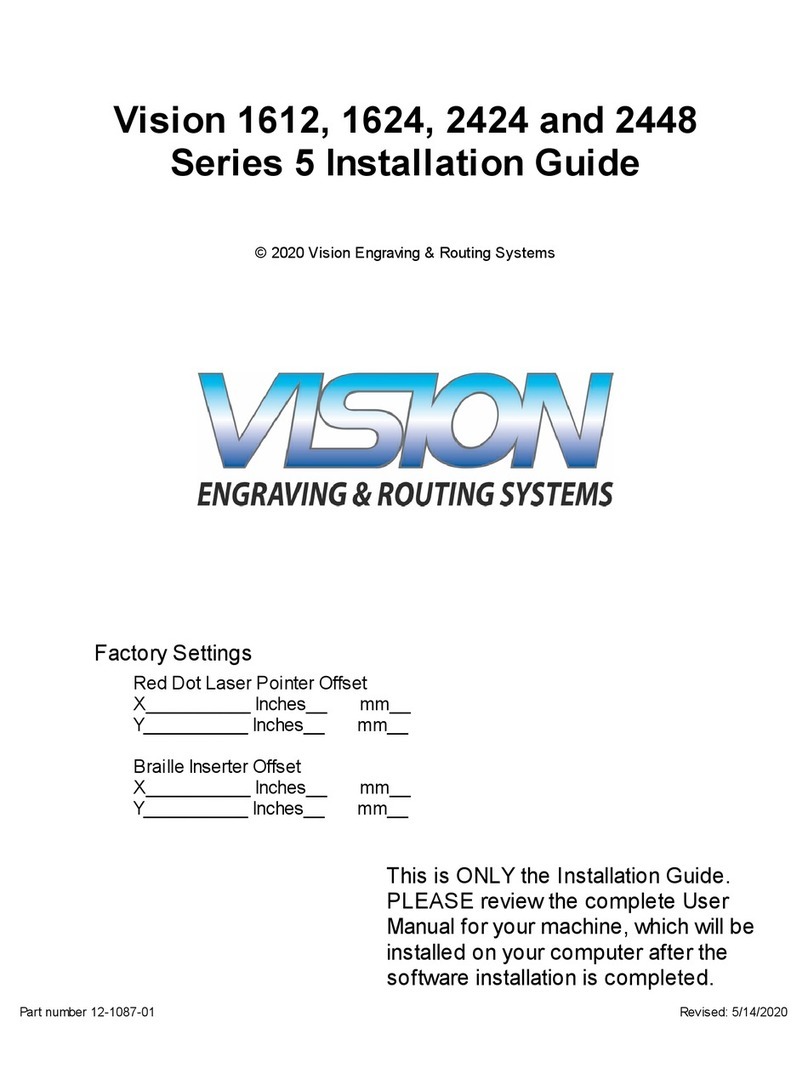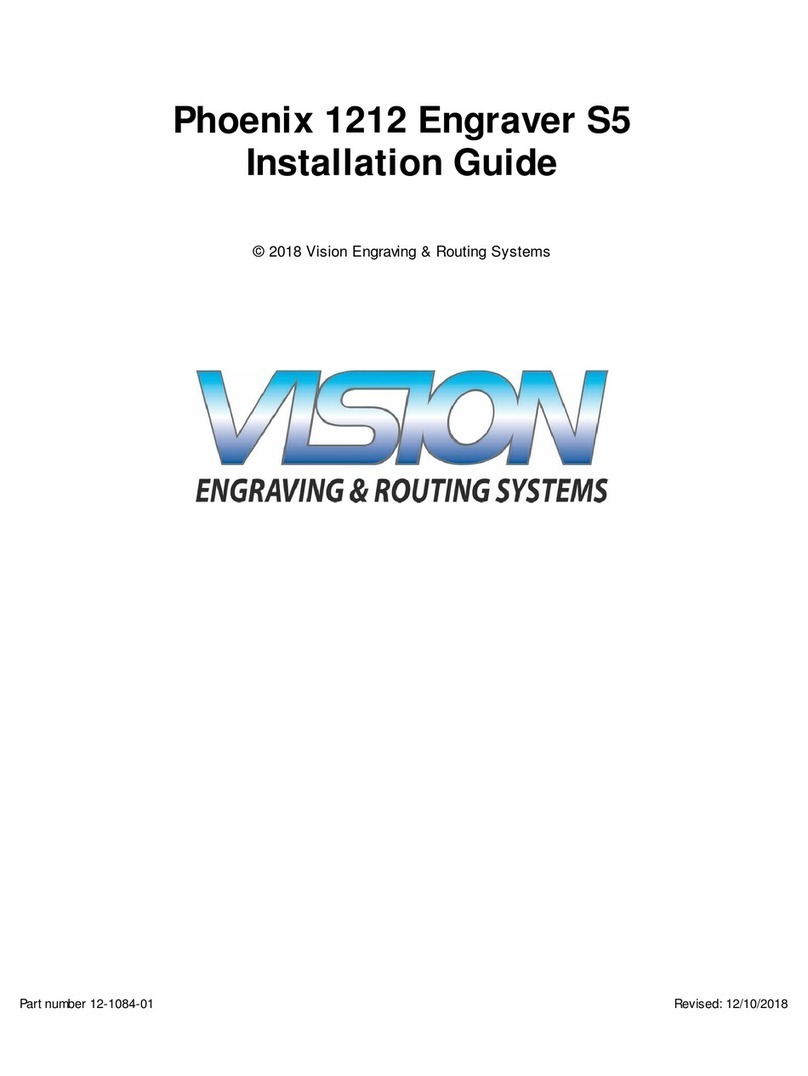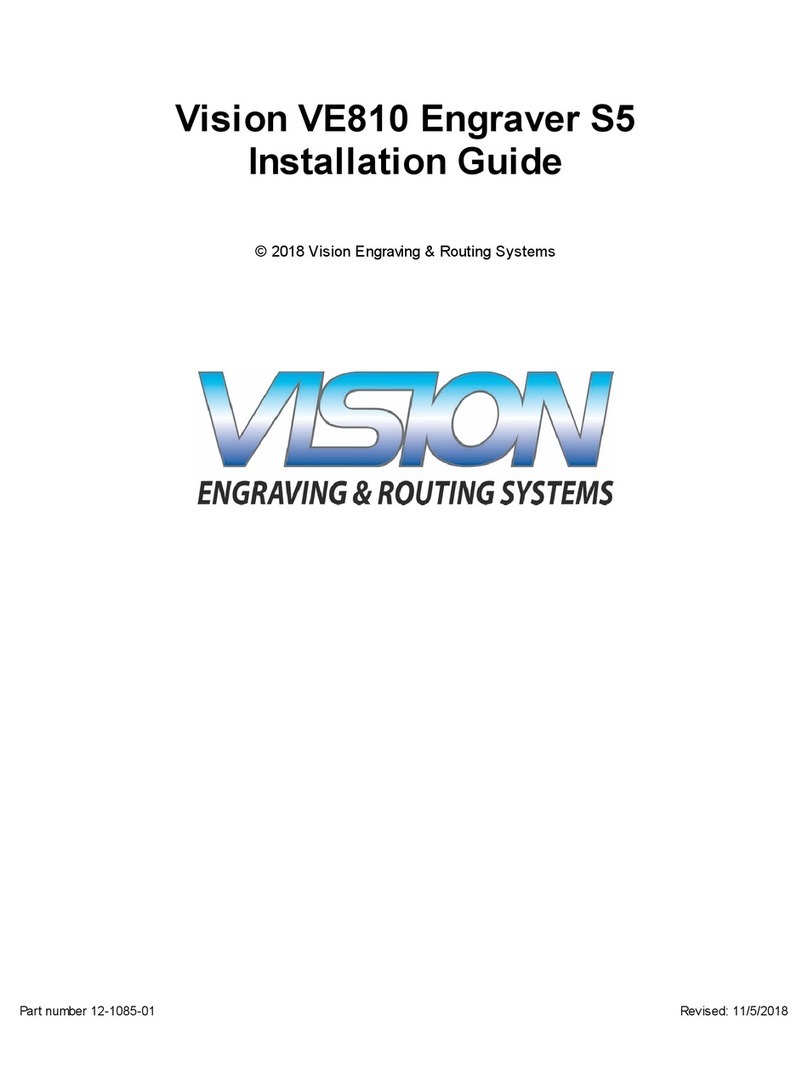Vision Express S5 User manual
Other Vision Engraver manuals

Vision
Vision VE-810 User manual
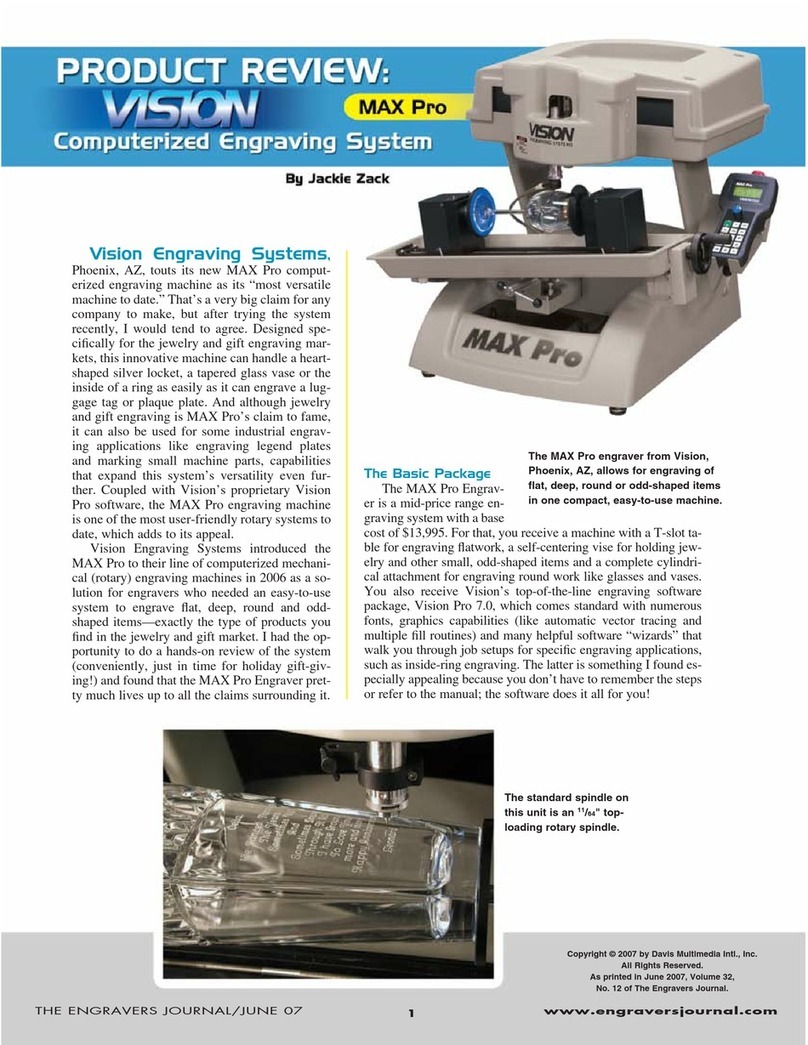
Vision
Vision MAX Pro User manual

Vision
Vision 1612 User manual
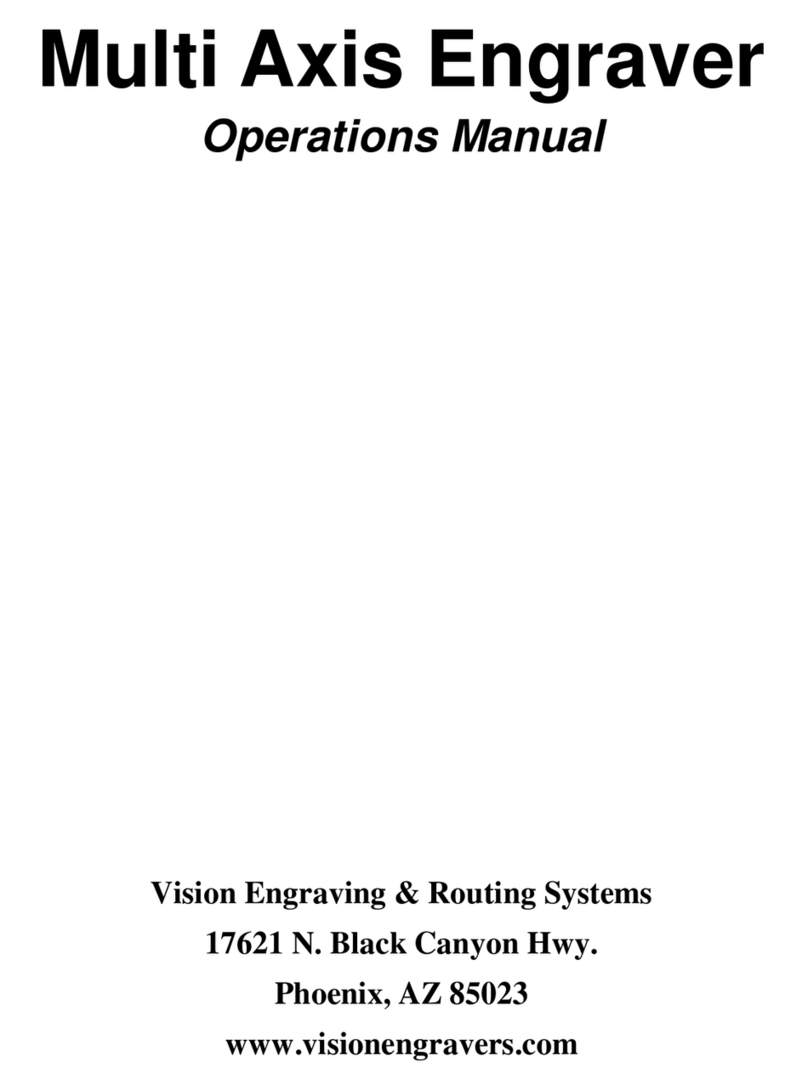
Vision
Vision Multi Axis User manual

Vision
Vision Phoenix 1212 User manual

Vision
Vision Cylindrical User manual

Vision
Vision VE810 4 Series User manual

Vision
Vision Express S5 User manual
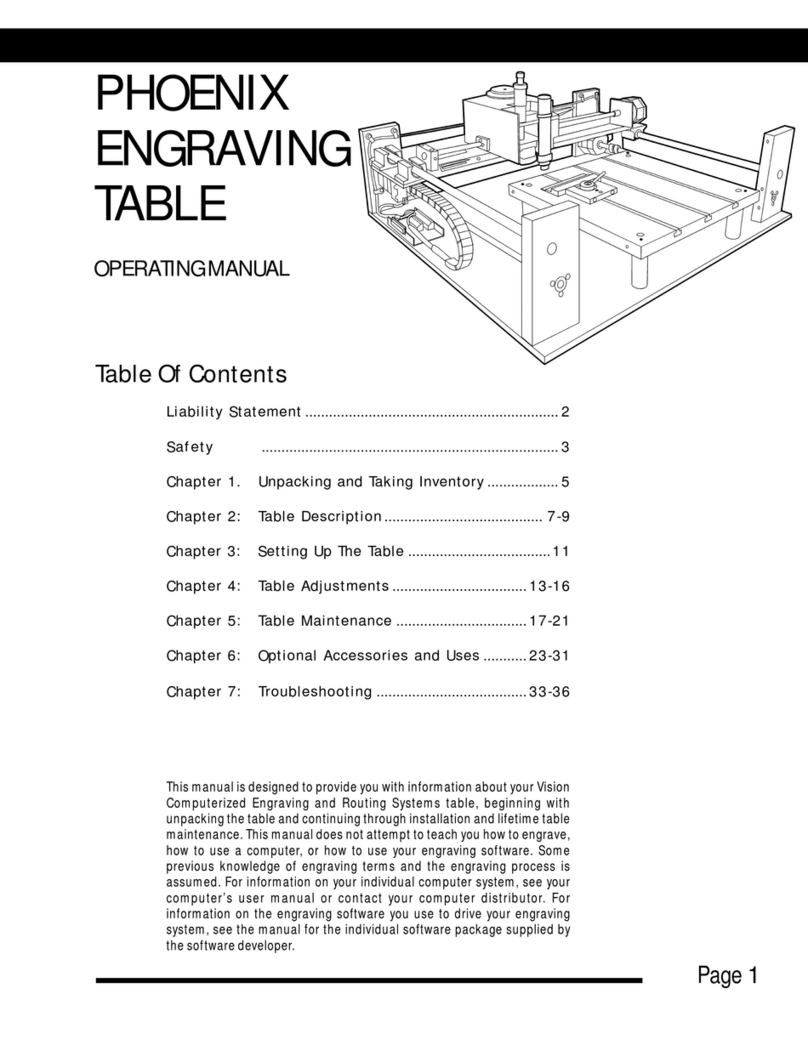
Vision
Vision PHOENIX TABLE User manual
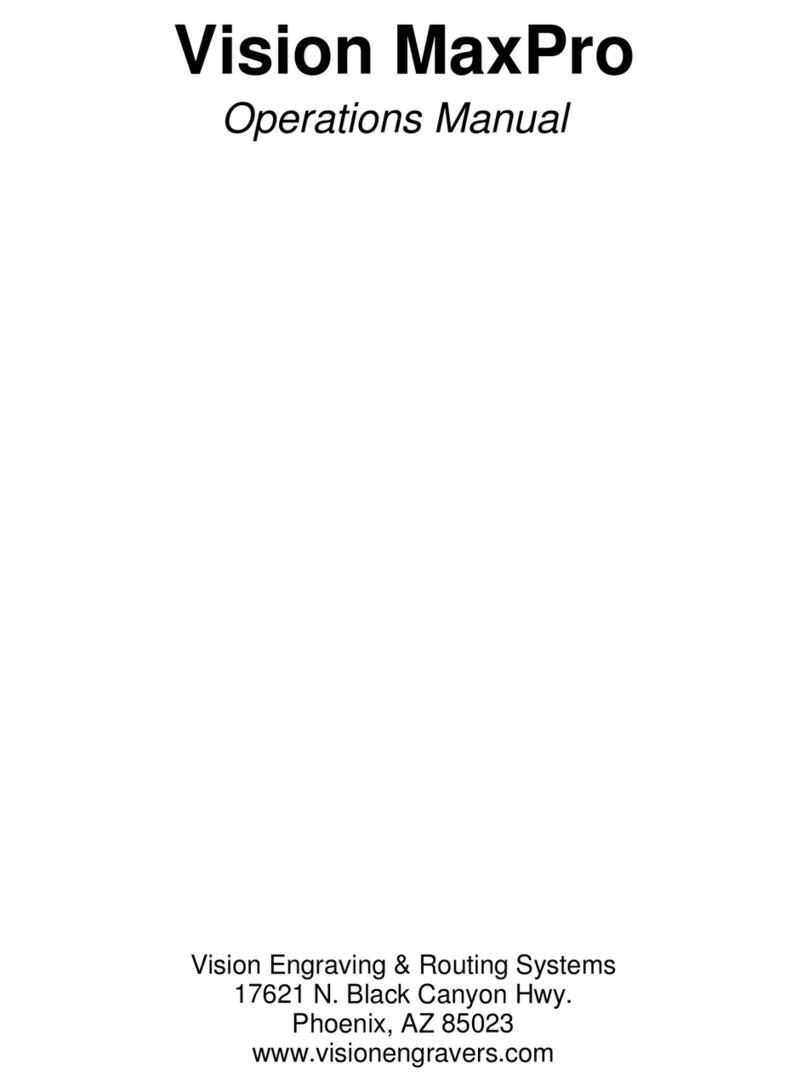
Vision
Vision MaxPro User manual
Popular Engraver manuals by other brands

GRAVOGRAPH
GRAVOGRAPH LS900 XP Operating and maintenance manual

Roland
Roland EGX-30 user manual

Miyachi
Miyachi LMV1000 user manual

Universal Laser Systems
Universal Laser Systems VersaLaser VL-200 Safety, installation, operation, and basic maintenance manual

Roland
Roland EGX-30A user manual

Redsail
Redsail X700 user manual

Omtech
Omtech POLAR 350 owner's manual

Vision Engraving & Routing Systems
Vision Engraving & Routing Systems Express user manual

idp
idp SMART-70X user manual

Universal Laser Systems
Universal Laser Systems PLS3.60 Safety, installation, operation, and basic maintenance manual

Genmitsu
Genmitsu Jinsoku LC-40 user manual

ATOMSTACK
ATOMSTACK MAKER AC1 user manual