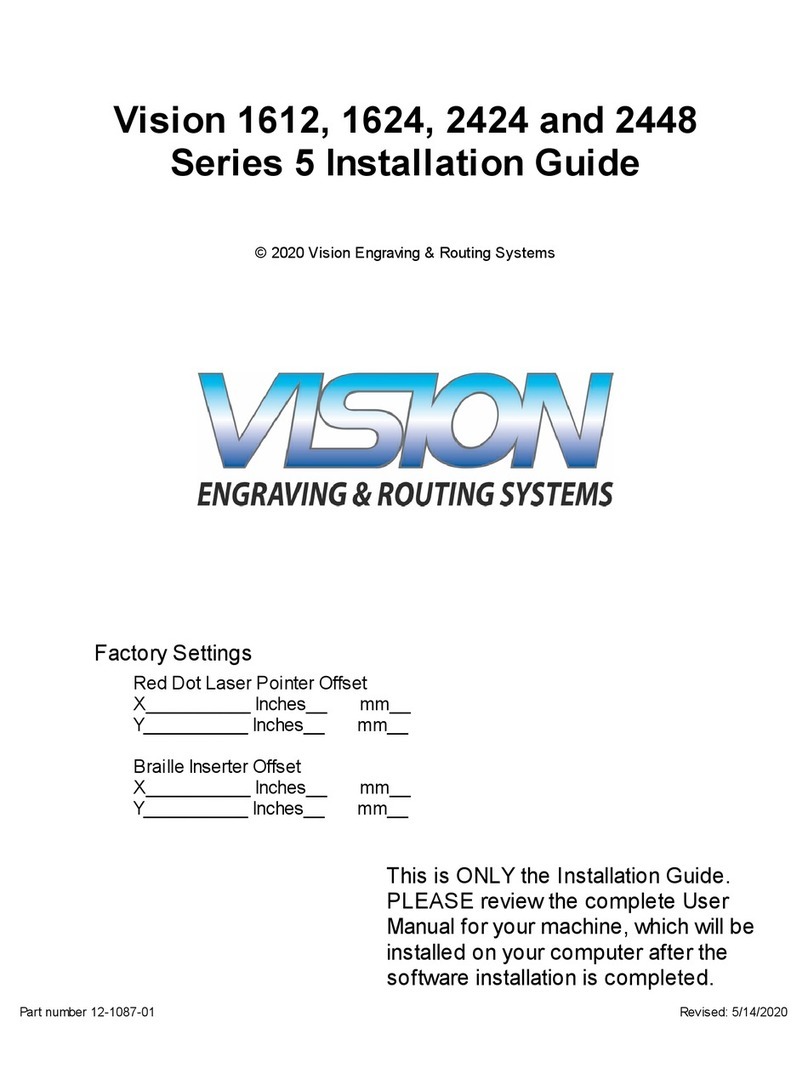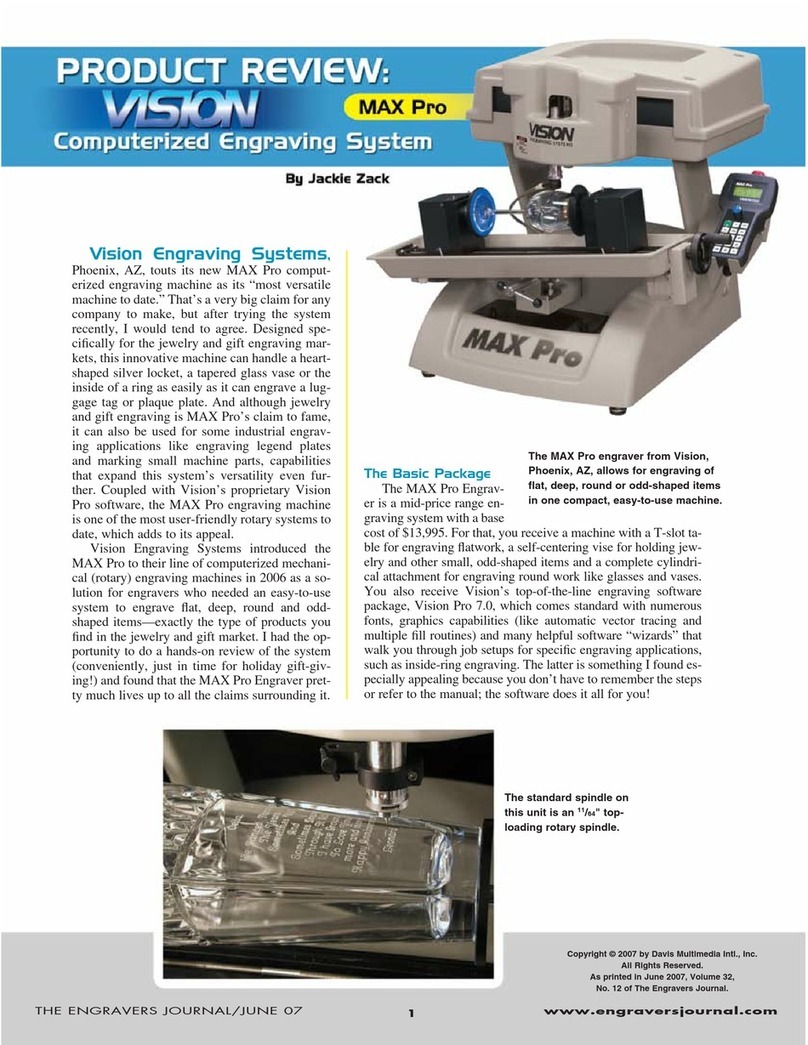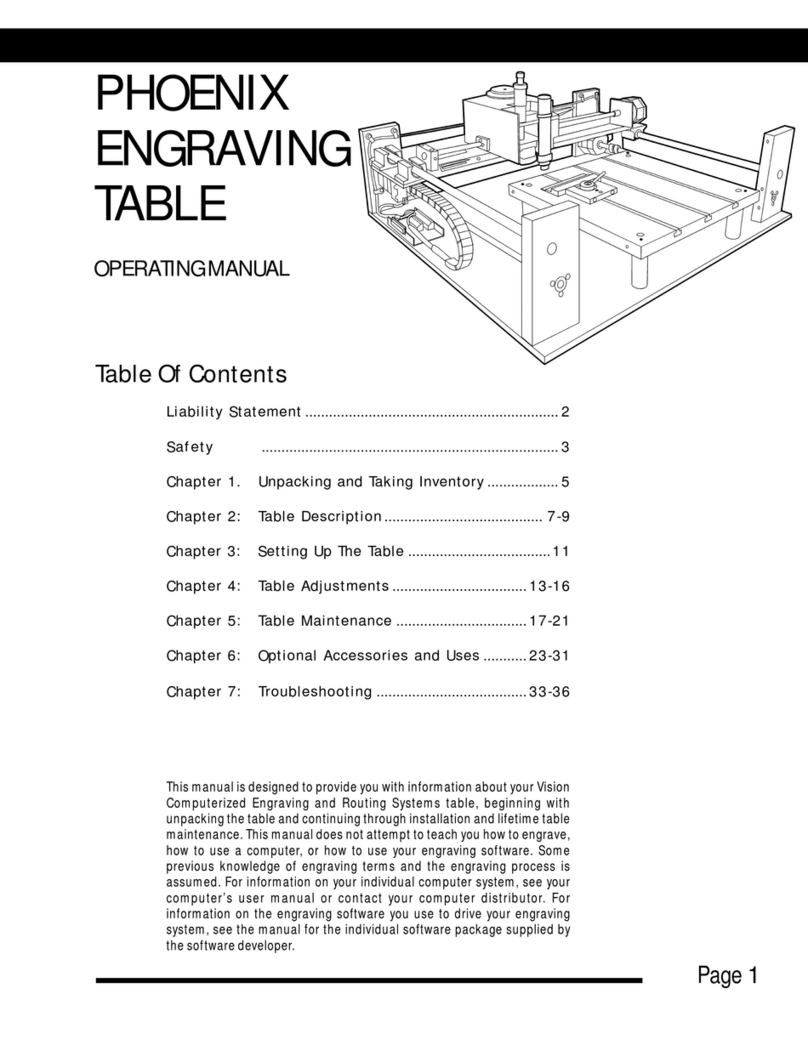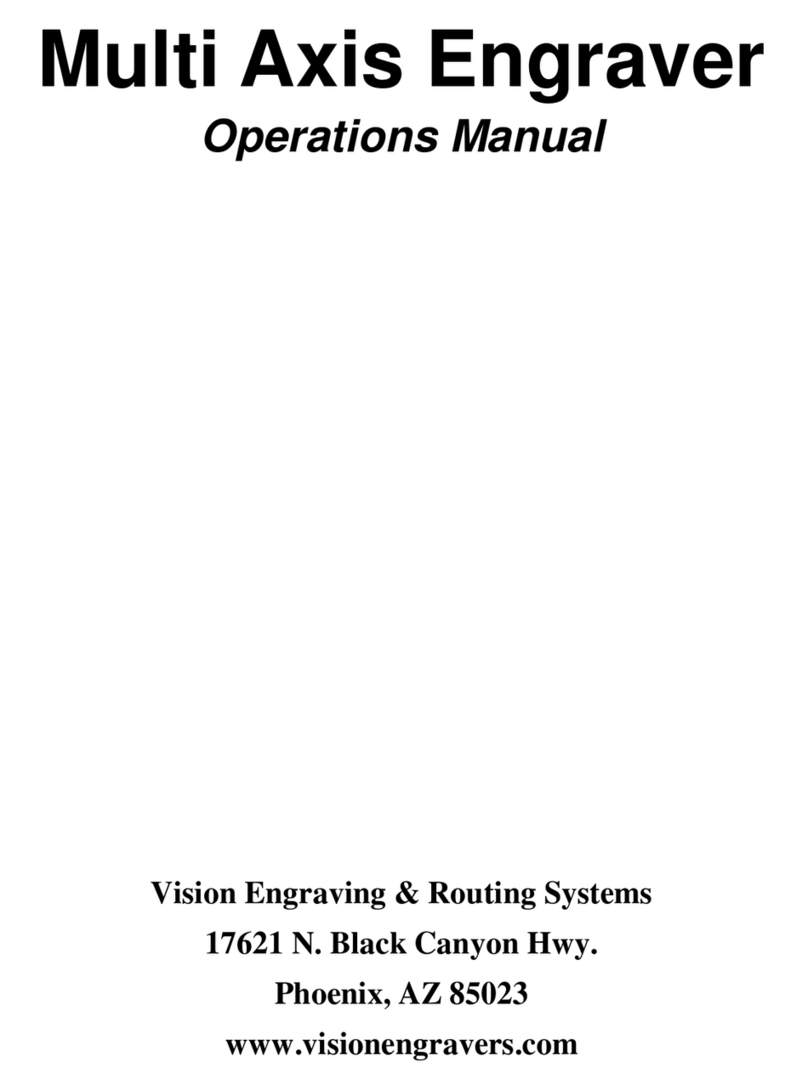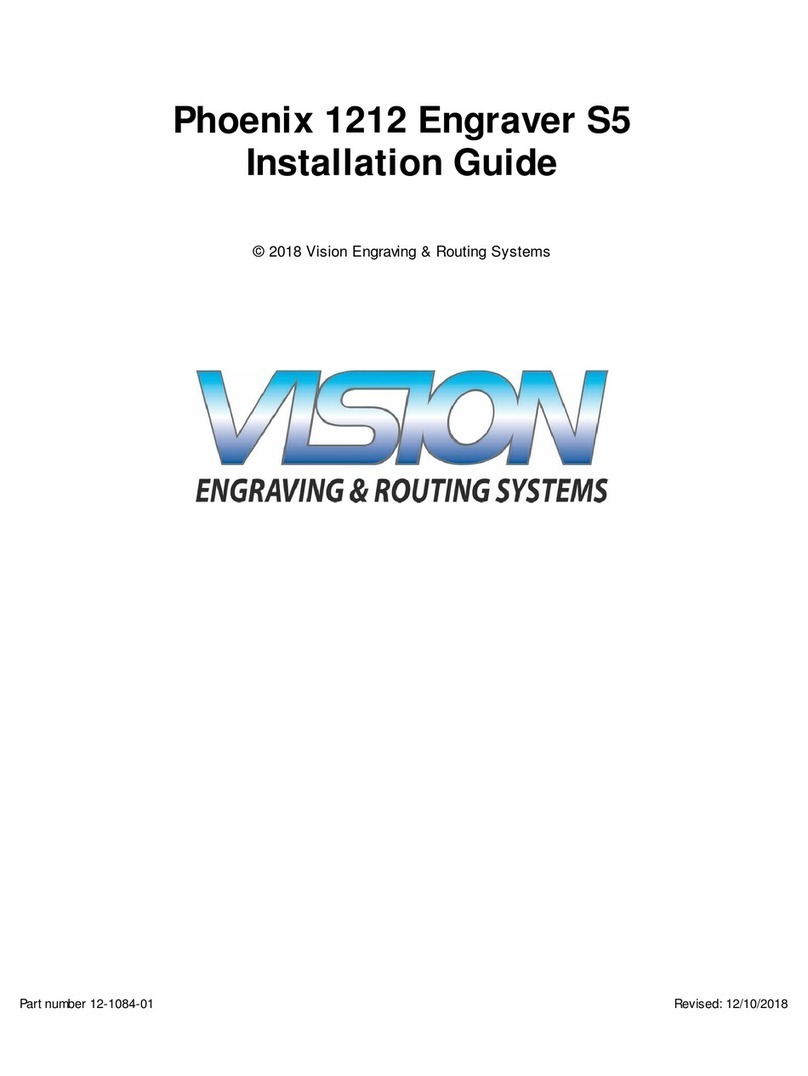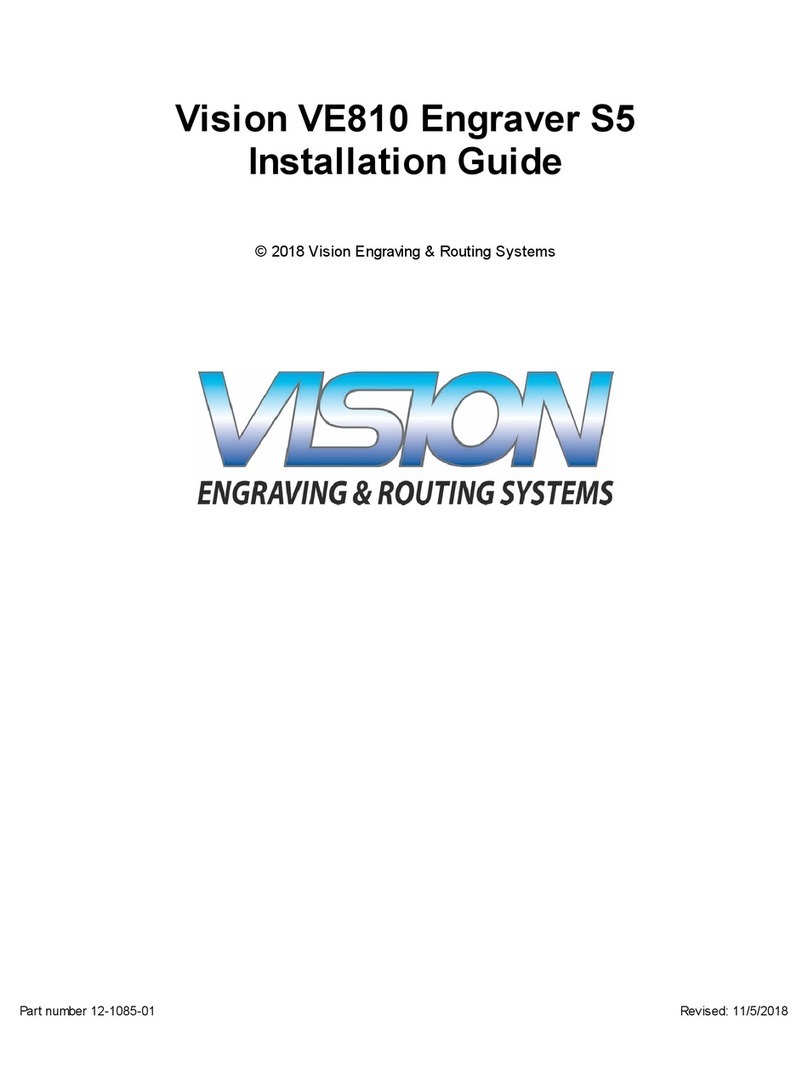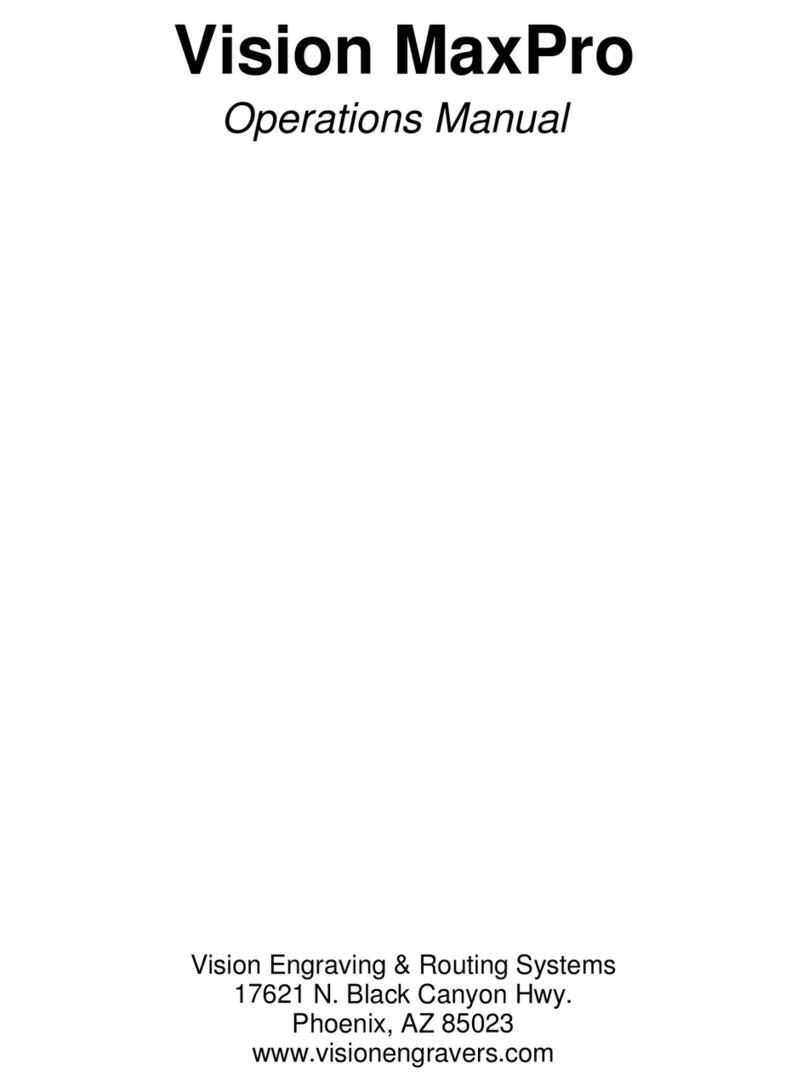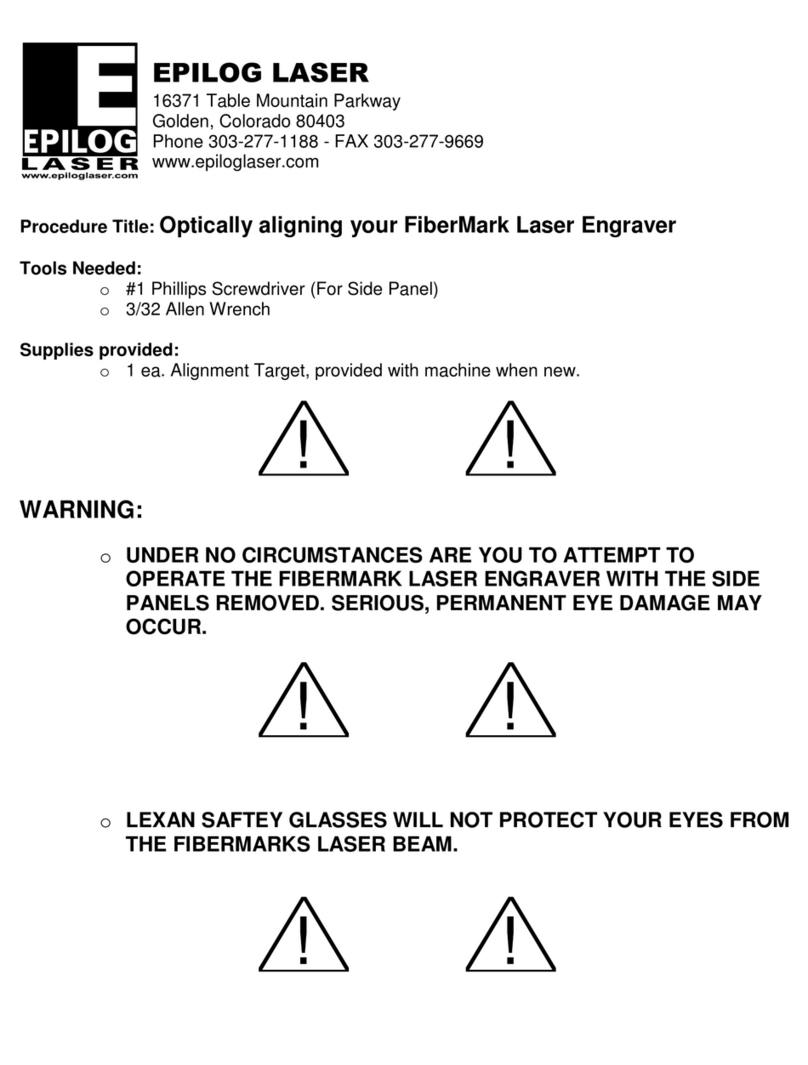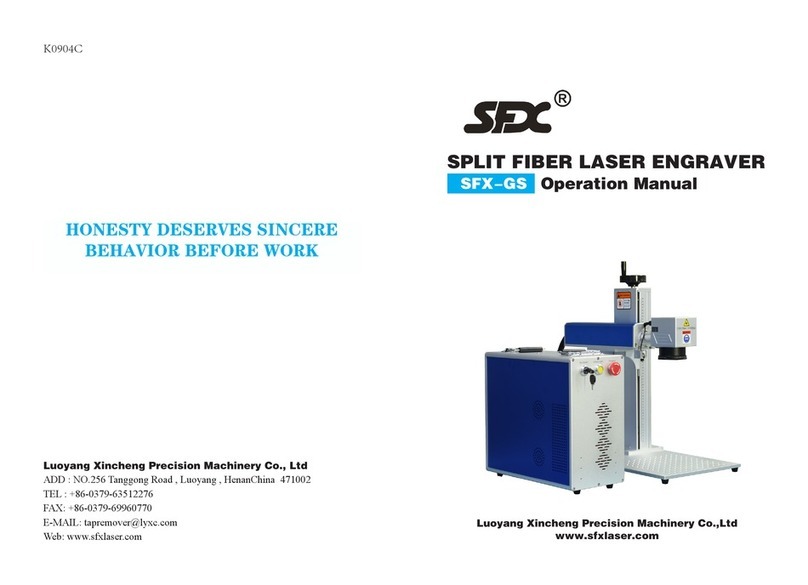VE810 Series 4 User Manual6
© 2015 Vision Engraving Systems
1.1 Disclaimer and WarrantyInformation
Limits of Liability / Disclaimer of Warranty
The information contained within this manual has been carefully checked and is believed to be accurate,
however, Vision makes no representations or warranties for this manual, and assumes no responsibility
for inaccuracies, errors, or omissions that may be contained within this manual. In no event shall Vision
be liable for any loss of profit including (but not limited to) direct, indirect, special, incidental,
consequential, or other damages resulting from any defect or omission in this manual, even if previously
advised of the possibility of such damages.
In the interest of continued product development, Vision reserves the right to make improvements to this
manual and the products it describes at any time, without notice or obligation.
Limited Warranty:
Vision Computerized Engraving and Routing Systems (and Retrofit Tables)
Vision Computerized Engraving and Routing Systems (Vision) warrants that for a period of one (1) year
from the date of shipment to the original purchaser of either a Phoenix, Vision or Table Retrofit (the
System), that the System will be free from defects in material and workmanship under normal use and
service. Upon written notification, we will transfer the remaining warranty to a new customer. This
warranty shall cover all elements except for items covered by separate manufacturer’s warranties
and consumable items. “Consumable” items include, but shall not be limited to, belts, brushes,
lubricants, and cutters furnished with the System, for which no warranty is provided.
In the event a defect is discovered during the warranty period, within thirty days of discovery, but no
later than the last day of the warranty period as described above, the user shall contact Vision for
instructions regarding disposition of the problem. Vision shall, at its option, either (1) repair the affected
product with new or refurbished parts, or (2) provide a replacement. Any incidental costs, including the
cost of shipment from the user’s location to the point of repair and return, and any installation performed
by the user, shall be at the expense of the user.
This warranty covers normal use only and shall be void in the event that the System is altered or
modified without authorization by Vision, or is subject to abuse, neglect, or other misuse by the user.
The warranties for Third-Party Hardware and Third-Party Software shall run directly from the
manufacturers of such hardware and software to the user. Vision makes no warranties, expressed or
implied, with regard to Third-Party Hardware or Third-Party Software.