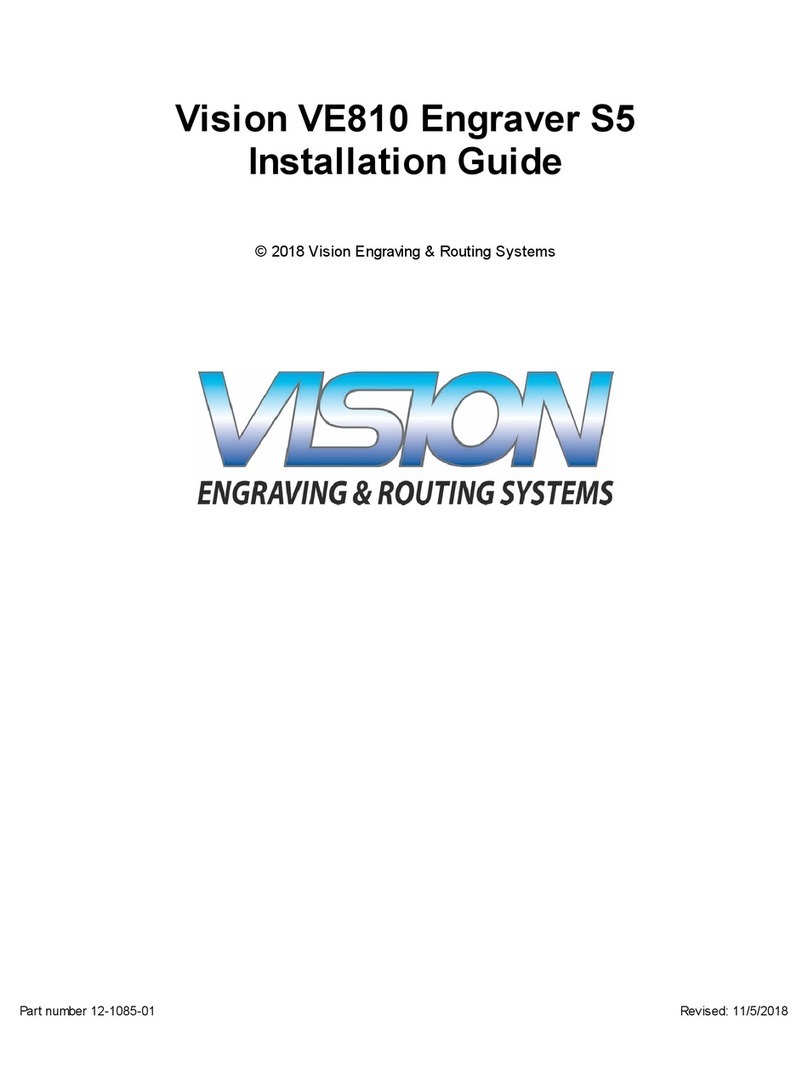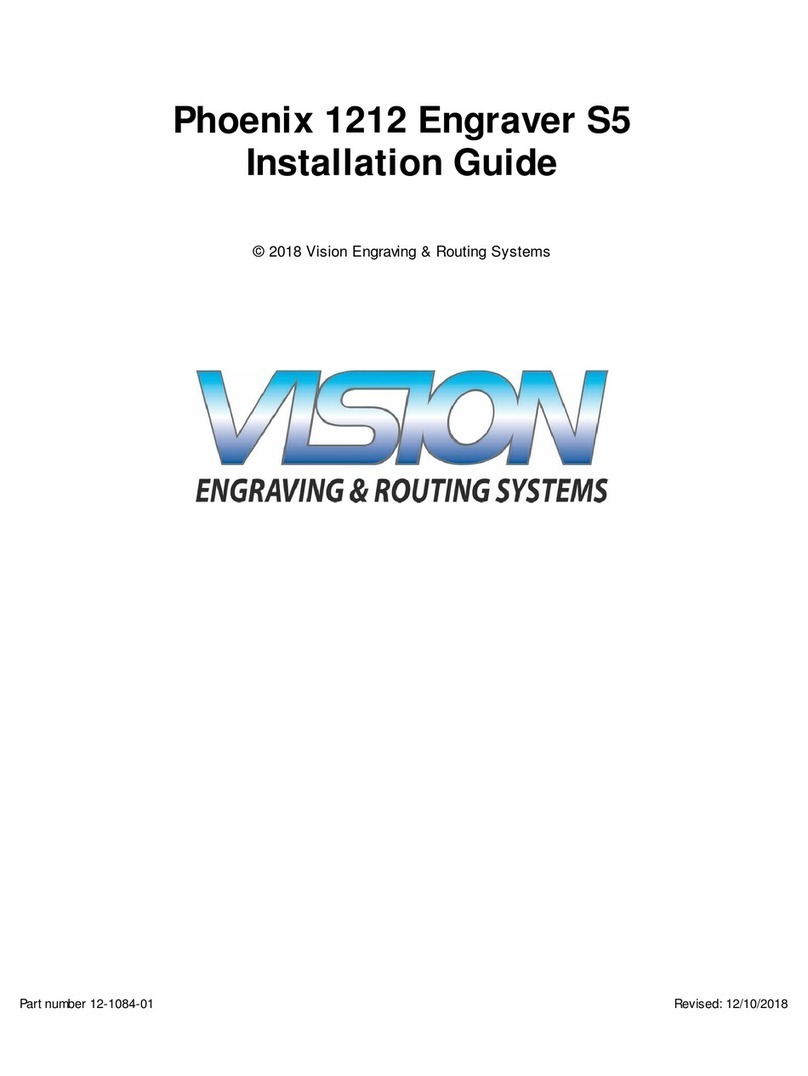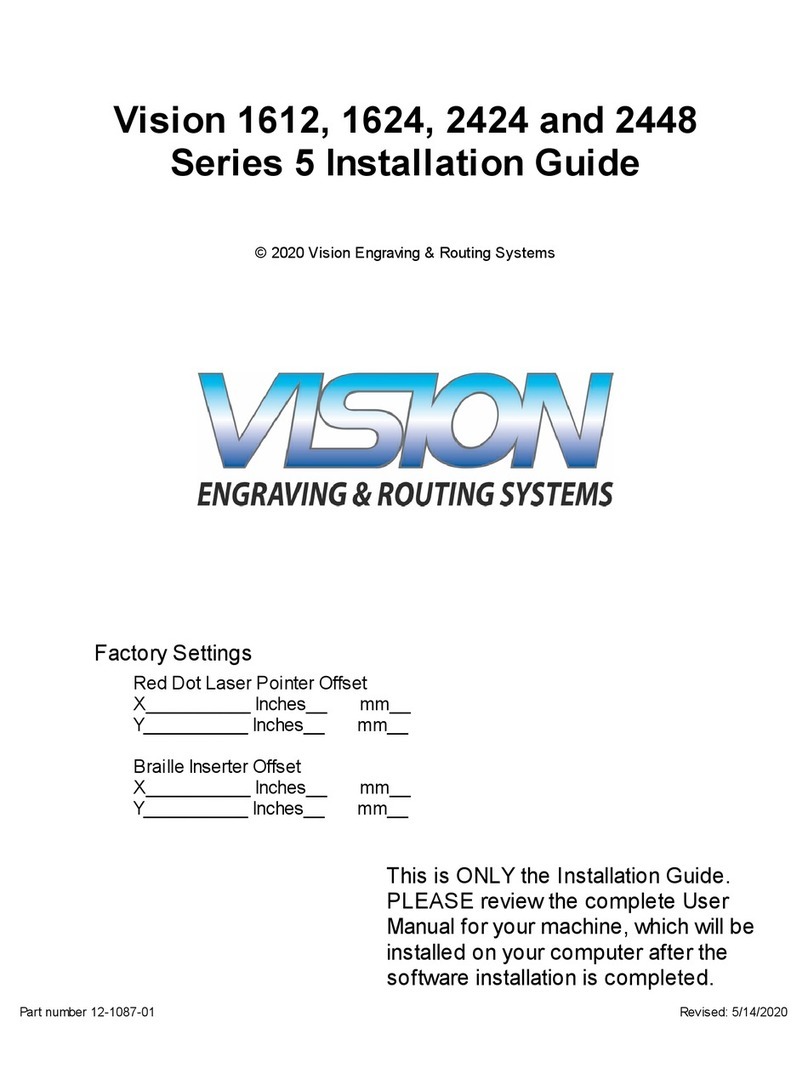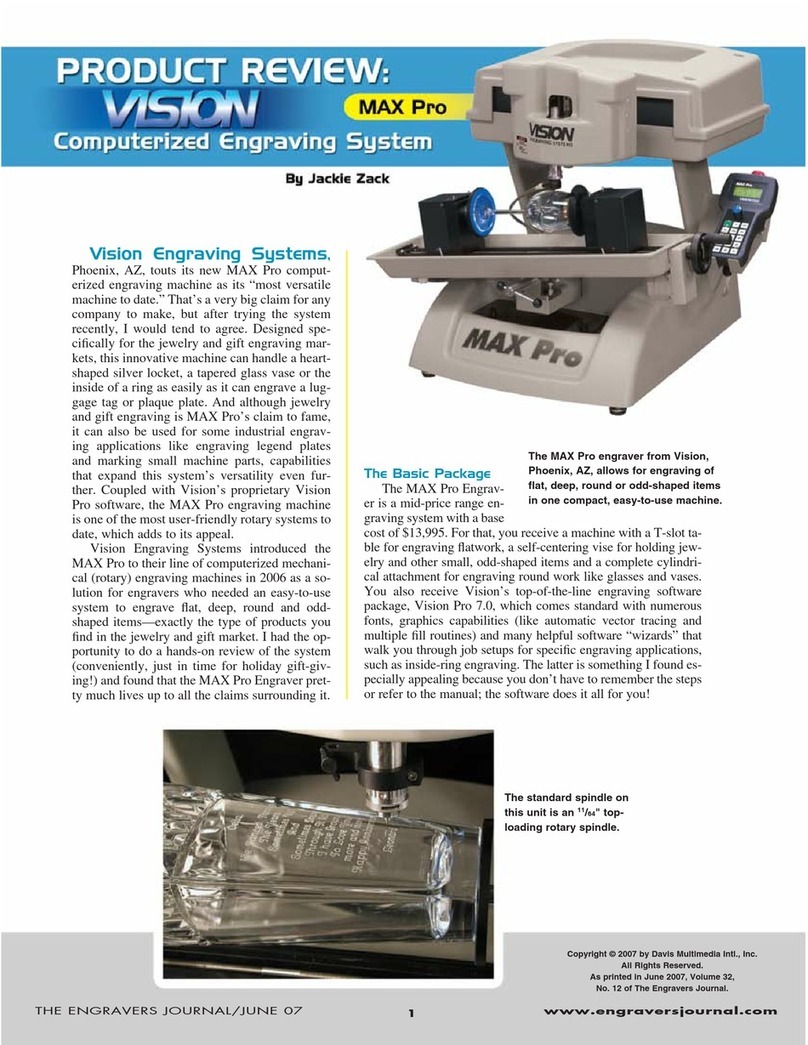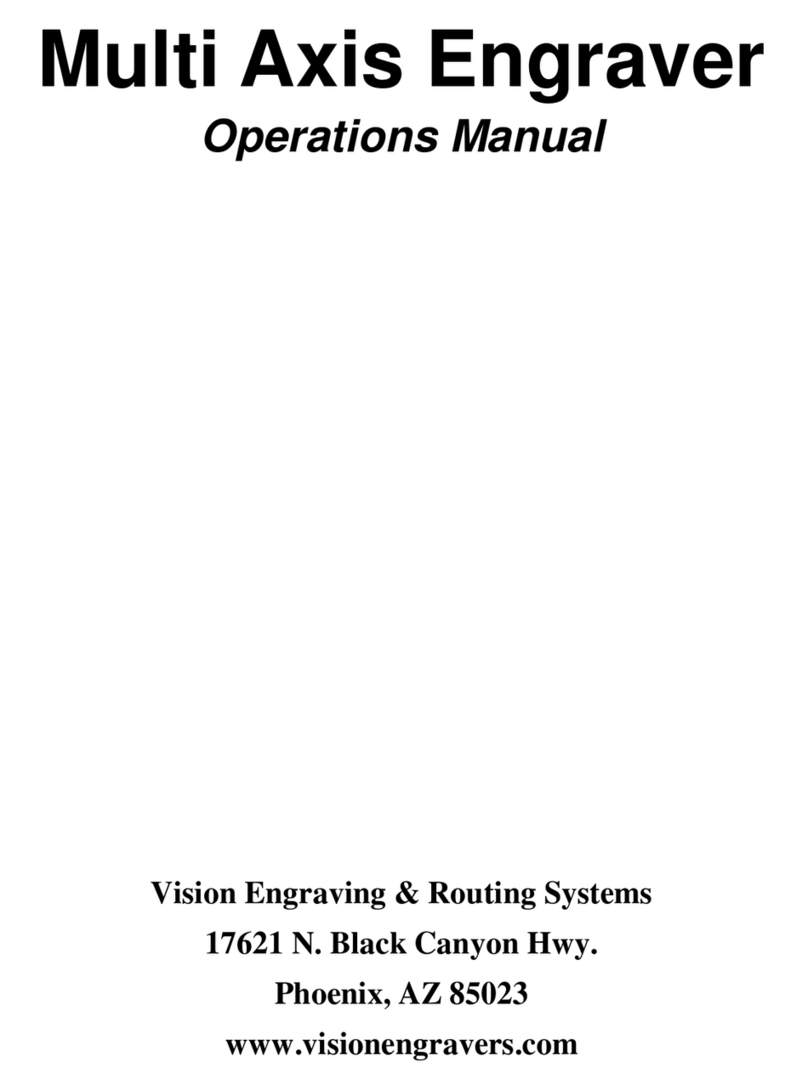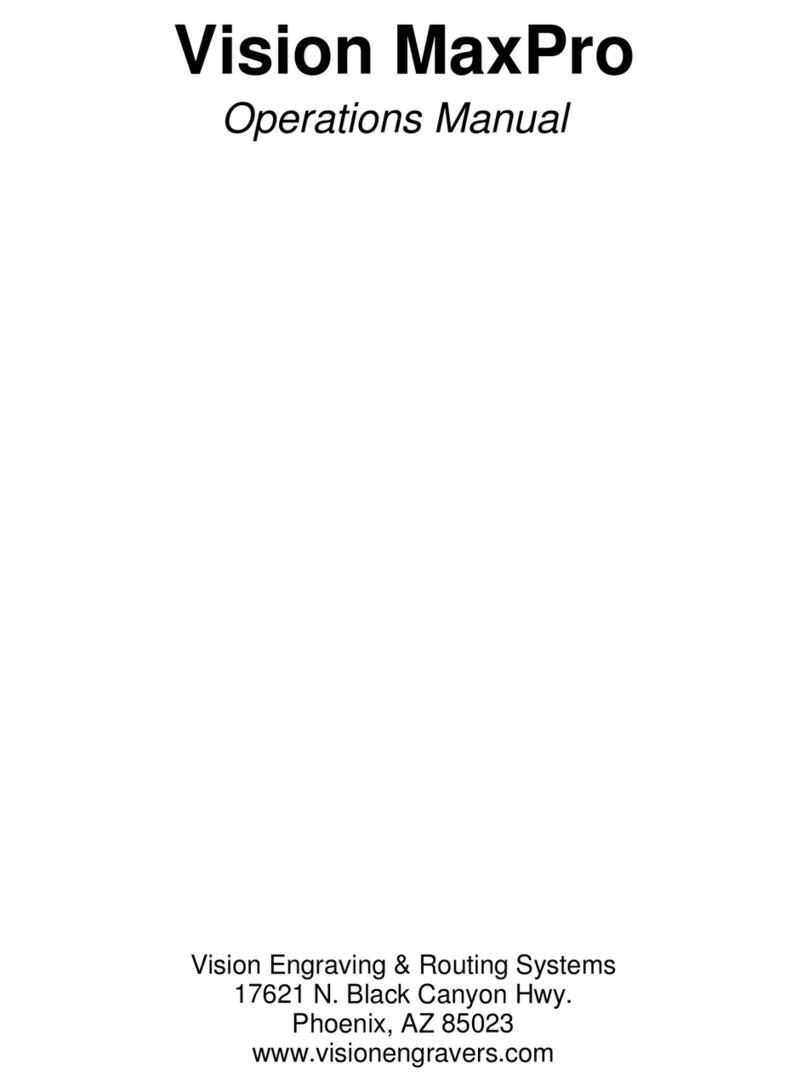Page2
Copyright 1999 Vision Computerized Engraving & Routing SystemsCopyright 1999 Vision Computerized Engraving & Routing Systems
Copyright 1999 Vision Computerized Engraving & Routing SystemsCopyright 1999 Vision Computerized Engraving & Routing Systems
Copyright 1999 Vision Computerized Engraving & Routing Systems
(A Division of W(A Division of W
(A Division of W(A Division of W
(A Division of Western Engravers Supplyestern Engravers Supply
estern Engravers Supplyestern Engravers Supply
estern Engravers Supply, Inc.), Inc.)
, Inc.), Inc.)
, Inc.)
All Rights ReserAll Rights Reser
All Rights ReserAll Rights Reser
All Rights Reservedved
vedved
ved
This publication is protected by copyright, and all rights are reserved. No part of this manual may be reproduced or
transmitted by any means or in any form, without prior written consent from Vision.
Limits of Liability / Disclaimer of WLimits of Liability / Disclaimer of W
Limits of Liability / Disclaimer of WLimits of Liability / Disclaimer of W
Limits of Liability / Disclaimer of Warar
arar
arranty for this Tranty for this T
ranty for this Tranty for this T
ranty for this Table Manual:able Manual:
able Manual:able Manual:
able Manual:
The information contained within this manual has been carefully checked and is believed to be accurate, however,
Vision makes no representations or warranties for this manual, and assumes no responsibility for inaccuracies, errors,
or omissions that may be contained within this manual. In no event shall Vision be liable for any loss of profit including
(but not limited to) direct, indirect, special, incidental, consequential, or other damages resulting from any defect or
omission in this manual, even if previously advised of the possibility of such damages.
In the interest of continued product development, Vision reserves the right to make improvements to this manual and
the products it describes at any time, without notice or obligation.
Vision Computerized Engraving and Routing Systems WVision Computerized Engraving and Routing Systems W
Vision Computerized Engraving and Routing Systems WVision Computerized Engraving and Routing Systems W
Vision Computerized Engraving and Routing Systems Warar
arar
arranty Franty F
ranty Franty F
ranty For The Vision Tor The Vision T
or The Vision Tor The Vision T
or The Vision Table:able:
able:able:
able:
Vision Computerized Engraving and Routing Systems warrants that for a period of one (1) year from the date of
delivery to the user of the Vision table, that the table will be free from defects in material and workmanship under
normal use and service. It is specifically understood that this warranty covers normal use only and shall be null and void
in the event that the Vision table is altered or modified by the user without authorization, or is subject to abuse,
neglect, or other misuse by the user. The spindle is covered by a ninety-day (90) warranty. Other equipment may be
purchased which is not included in this warranty, and may have a separate manufacturer’s warranty, which applies.
Other items considered “consumable”, are not covered and are excluded from any and all warranties. Specifically these
items include spindle motor brushes, spindle belts, lubricant, and cutters furnished with the table.
In the event a defect is discovered during the warranty period, the user shall contact Vision Computerized Engraving
and Routing Systems for instructions regarding resolution of the problem. Vision Computerized Engraving and Routing
Systems shall at its option, replace the Vision table or correct the defect or problem by repair at Vision’s manufacturing
facility or at one of its authorized field service offices. In the event of either replacement or repair, Vision Computerized
Engraving and Routing Systems shall be liable only for the cost of repairs, including parts and labor. Any incidental costs,
including the cost of shipment from the user’s location to the point of repair, and subsequent return, shall be at the
expense of the user. Vision Computerized Engraving and Routing Systems shall have no further liability hereunder.
Vision Computerized Engraving and Routing Systems shall have no obligation or liability to repair or replace, during the
warranty period, those items that form a part of the Vision table and are considered expendable by design, including
but not limited to, cutters, spindle motor brushes, and spindle belts.
The above and foregoing is the only warranty of any kind, either express or implied, including but not limited to any
warranties of merchantability and fitness for a particular purpose, made by Vision Computerized Engraving and Routing
Systems on the Vision table. Any warranties expressed by law are hereby expressly disclaimed. No oral or written
information, advice, or other communications given by Vision Computerized Engraving and Routing Systems, its
dealers, distributors, agents, or employees shall create a warranty or in any way increase the scope of this warranty.
Neither Vision Computerized Engraving and Routing Systems nor anyone who has ever been involved in the creation,
production, or delivery of the Vision table shall be liable for any direct, indirect, consequential, or incidental damages
(including but not limited to damages for loss of business profits, business interruption, loss of business information, and
the like) arising out of the use or inability to use this product.
Any software supplied by Vision Computerized Engraving and Routing Systems in conjunction with the purchase of the
Vision Engraving table, for use therewith, shall be governed by its own separate software license and warranty agree-
ment.