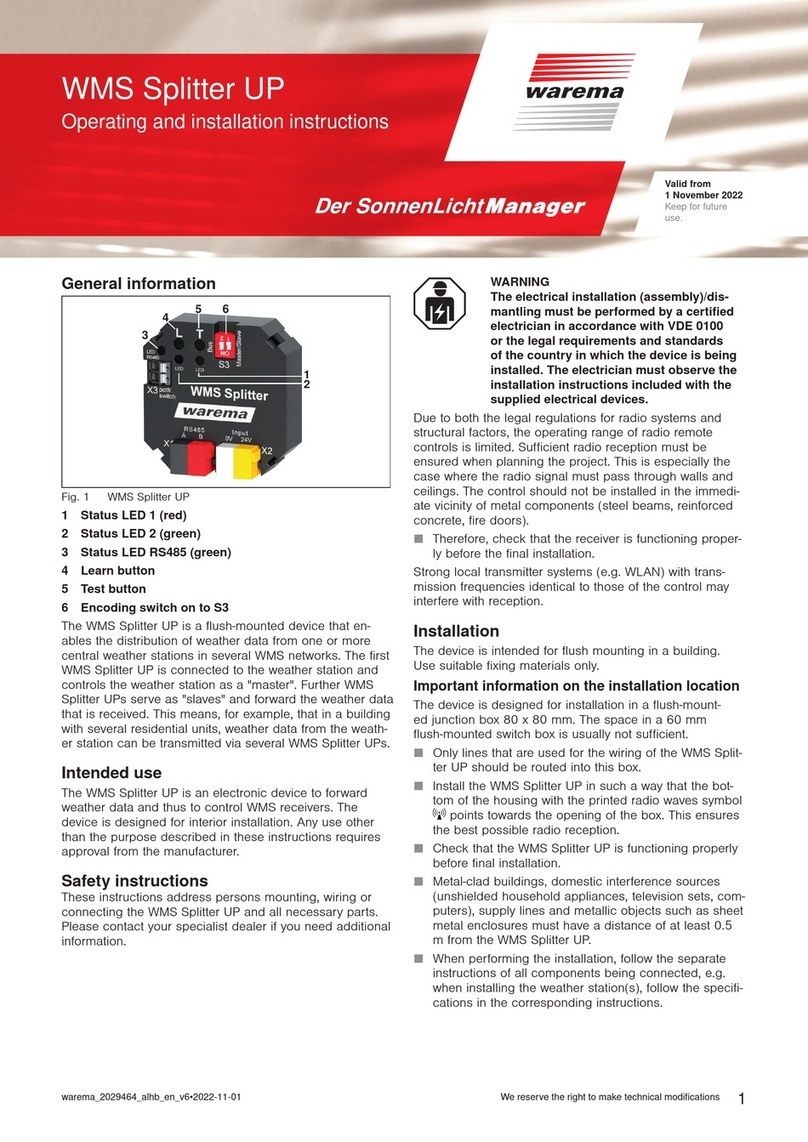2011980_d•en•2015-12-01 We reserve the right to make technical changes 3
Contents
1 Safety instructions........................................................................................... 4
1.1 Meanings of symbols and pictographs ...........................................................4
1.2 Intended use .........................................................................................................4
1.3 Target group .........................................................................................................5
1.4 Additional documents ..........................................................................................5
1.5 Tested browsers....................................................................................................5
2 Introduction ...................................................................................................... 6
2.1 Functions ................................................................................................................6
2.2 Scope of delivery ..................................................................................................6
2.3 Connection diagram.............................................................................................6
2.4 Wiring diagram ......................................................................................................7
2.5 Connections and LEDs........................................................................................8
3 User interfaces ................................................................................................. 9
3.1 Dynamic interfaces...............................................................................................9
3.2 Configuration menu........................................................................................... 10
3.3 Operation menu ................................................................................................. 11
3.4 System menu...................................................................................................... 12
4 Commissioning .............................................................................................. 13
4.1 USB / RS 485 port............................................................................................ 13
4.2 Access through a browser............................................................................... 13
4.3 Password use ..................................................................................................... 15
4.4 Creating and editing rooms ............................................................................. 16
4.4.1 Assigning channels/groups/scenes to a room ..................................... 17
4.4.2 Copying channels/groups/scenes to an existing room....................... 18
4.4.3 Manual synchronisation.............................................................................. 19
5 Operation of channels, groups, scenes....................................................... 20
5.1 Operating channels and groups ..................................................................... 20
5.2 Operating scenes............................................................................................... 21
6 Settings ........................................................................................................... 23
7 System ............................................................................................................ 25
7.1 SD memory card................................................................................................ 25
7.1.1 Loading firmware updates ......................................................................... 25
7.2 Resetting the device to the factory settings.................................................. 26
8 DHCP disabled ............................................................................................... 27
9 External access to WAREMA climatronic® WebControl via the Internet .. 28
9.1 What is VPN?...................................................................................................... 28
10 Connecting with the WAREMA climatronic® WebControl App .................. 29
11 Technical data ................................................................................................ 30
12 Troubleshooting ............................................................................................. 31
Table of contents