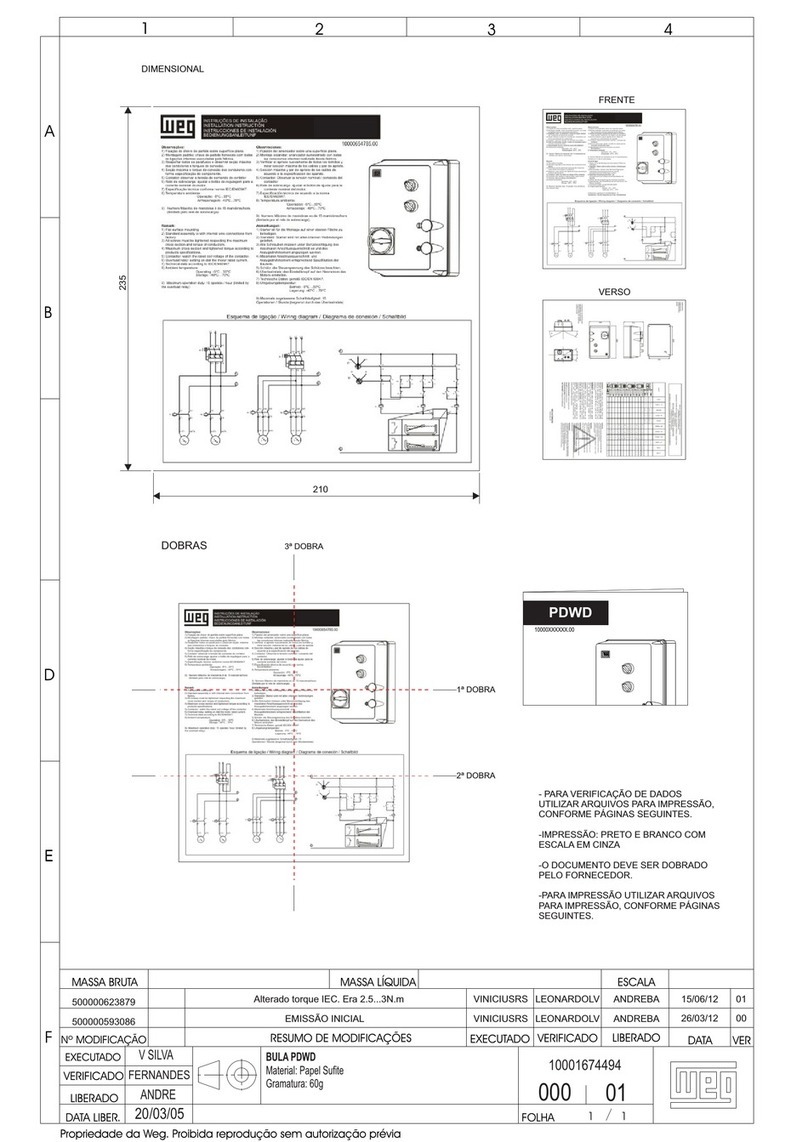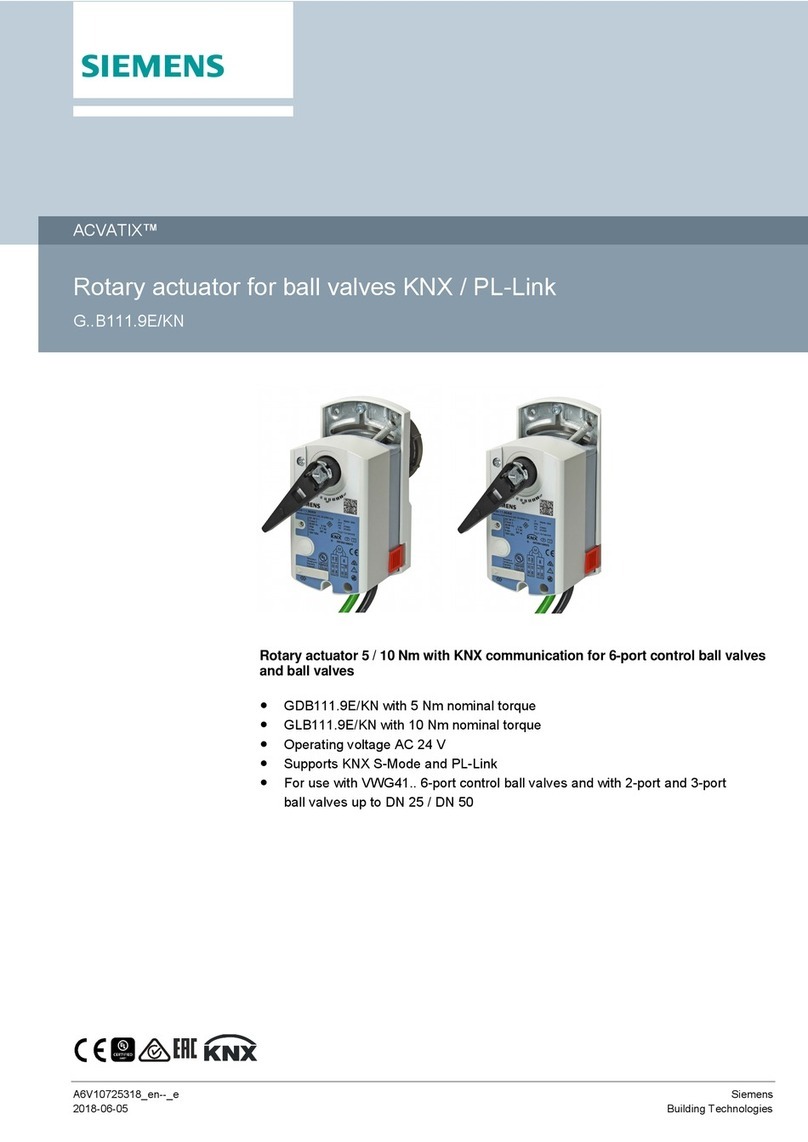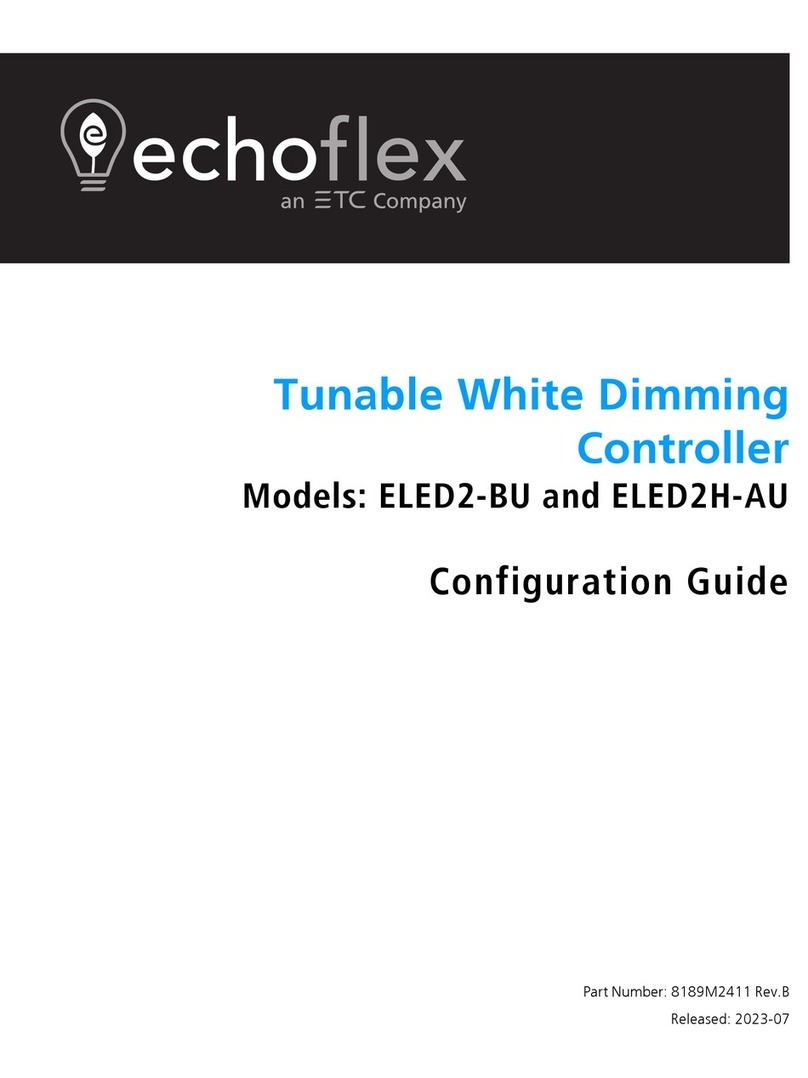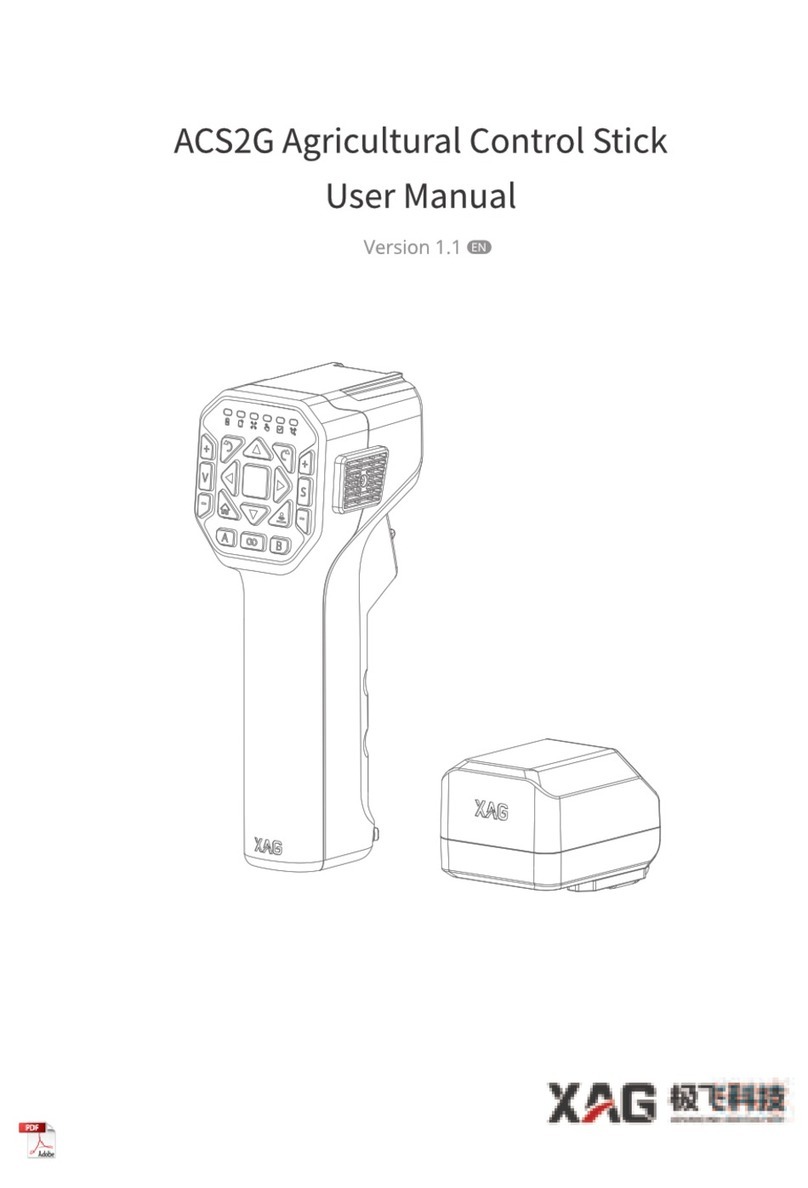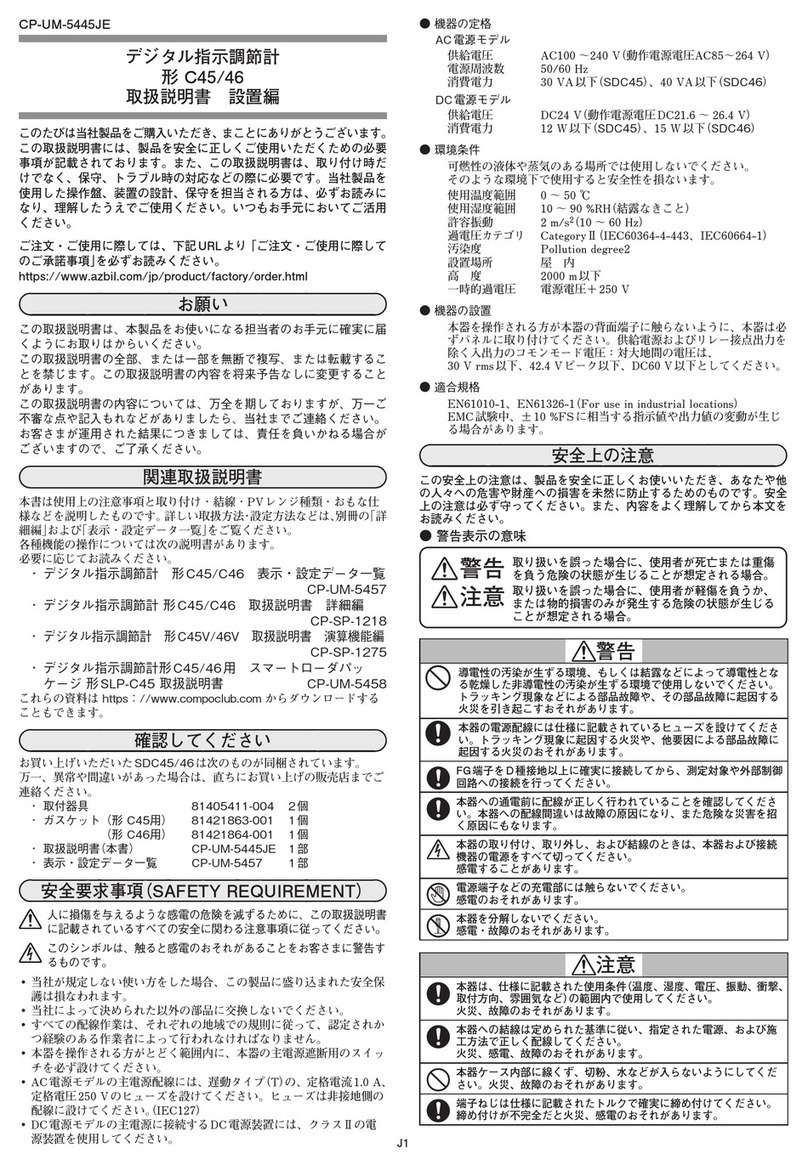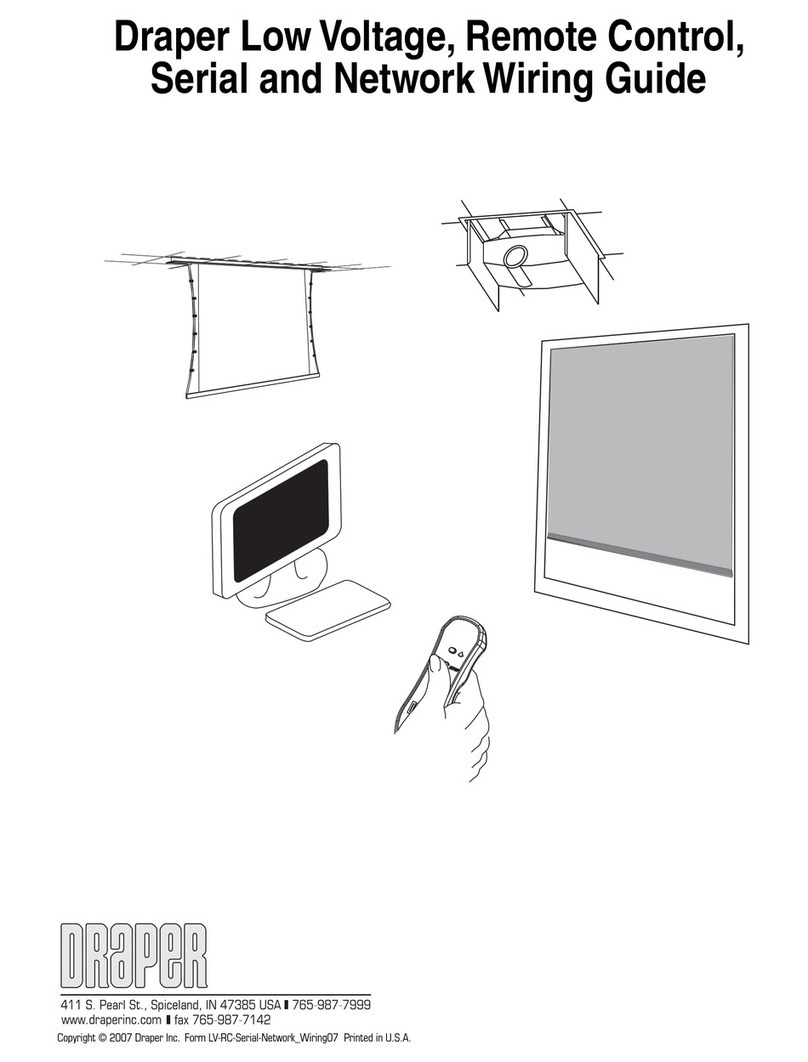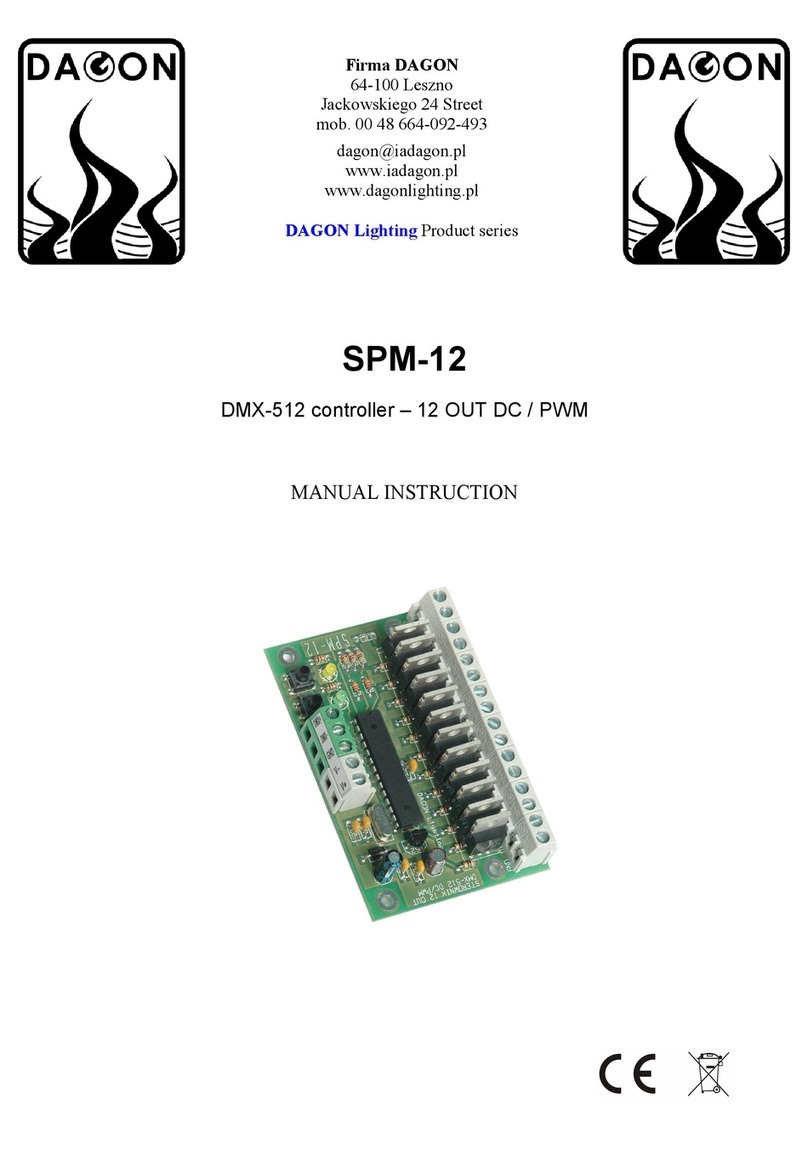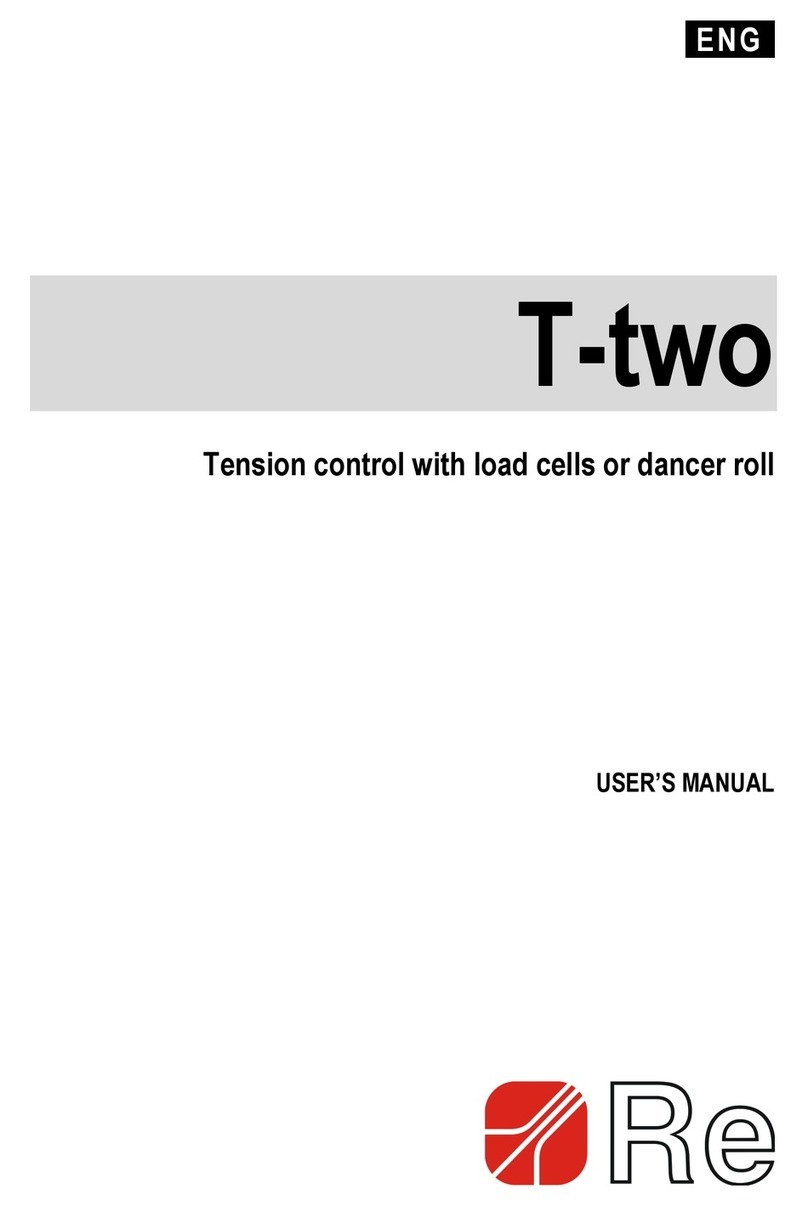WEG PLC500 Installation and operating instructions

Motors | Automation | Energy | Transmission & Distribution | Coatings
PLC500 Web Page
PLC500 Web Page
Application Note

PLC500 Web Page – Application Note
Series: PLC500
Language: English
Document: 10010166064 / 00
Publication Date: 10/2022

Summary of Revisions
The information below describes the reviews made in this manual.
Version Revision Description
- R00 First edition

Contents
Contents
1 INTRODUCTION ......................................................................................... 5
1.1 STEP 1: CONNECTING VIA ETHERNET OR USB .................................................... 5
1.2 STEP 2: SETTING UP THE COMPUTER ............................................................... 5
1.3 STEP 3: ACCESSING THE WEB PAGE ................................................................ 6
2 STATUS SCREEN....................................................................................... 8
2.1 DESCRIÇÃO ............................................................................................... 8
3 CONFIGURATION SCREEN....................................................................... 9
3.1 CONFIGURING THE NETWORKS ....................................................................... 9
3.2 FACTORY DATA RESET .............................................. .................................... 9
4 VIEW SCREEN ....................................................... ....................................10
4.1 DESCRIPTION ............................................................................................. 10
5 FIRMWARE UPDATE SCREEN.................................................................. 11
5.1 UPDATING FIRMWARE ....................................................... ............................ 11
5.2 FIRMWARE PREVIOUS VERSION ...................................................................... 11

INTRODUCTION
1 INTRODUCTION
This application provides information regarding the access and use of the Webpage of the PLC500. To that
end, first it is necessary to establish communication between the PLC500 and the Computer. To conduct this
communication, the correct settings of the network and devices involved is essential. Please follow the steps
below:
1.1 STEP 1: CONNECTING VIA ETHERNET OR USB
The PLC500 can be connected to the Computer through Ethernet ports (ETH1 and ETH2) or mini USB port
(USB2). Figure 1.1 shows the PLC500 and the three possible connections to the Computer.
Figure 1.1: Connections from the PLC500 to the Computer: ETH1, ETH2 or USB2
Connect the PLC500 to the computer using one of the Ethernet ports or the USB2 port. For more details on
these connections, refer to the specific documentation for each one.
1.2 STEP 2: SETTING UP THE COMPUTER
The Computer must be set with a static IP within the same network used by the PLC500 connection. The default
IP addresses for these communication ports are shown in Table 1.1.
Connection Endereço de IP padrão
ETH1 192.168.1.10
ETH2 192.168.2.10
USB2 192.168.234.234
Table 1.1: Default IP addresses
✓NOTE!
The IP addresses of the ETH1 and ETH2 ports can be changed via the Codesys Development
System or in the Settings menu from the PLC500 Web Page. Therefore, the IP to access the
Web Page may be different from the default values. USB2 IP is fixed and cannot be changed.
Go to Network and Internet Settings and choose the desired interface.
Open the connection Properties and double-click on IP Protocol Version 4 (TCP/IPv4).
Select Use the following IP address. Set the Computer IP address to 192.168.1.X (ETH1), 192.168.2.X
(ETH2), or 192.168.234.Y (USB2), where X is any integer value from 1 to 255, except 10, and Y is any integer
value from 1 to 255, except 234. Leave the Subnet Mask at its default value (255.255.255.0).
Thus, the PLC500 will be ready to be accessed through the Web Page. Figure 1.2 shows the screens for the
Computer network settings.
PLC500 | 5

INTRODUCTION
Figure 1.2: Settings of the Computer IP Address
1.3 STEP 3: ACCESSING THE WEB PAGE
Open a web browser and enter the respective connection IP in the address field and press Enter.
Figure 1.3: Web browser address bar
The Status screen of the PLC500 Web Page will open, displaying the main information about the product.
15/03/2022 07:24
PLC500 Webpage
192.168.1.10/status.html
1/2
PLC500 Webpage
Status Configuration Visualization Firmware Update
General information
Firmware version: 1.0.0
System Time: 01-01-2022 00:01:07
Operation Time: up 0 minutes
CPU Load (%): 1
CPU Temperature (℃): 60
Ethernet 1
IP Address: 192.168.1.10
Netmask: 255.255.255.0
Mode: static
MAC Address: 00:01:c0:28:30:1b
Ethernet 2
IP Address: 192.168.2.10
Netmask: 255.255.255.0
Mode: static
MAC Address: 00:01:c0:28:30:1c
USB 2 (RNDIS USB/Ethernet)
IP Address: 192.168.234.234
Netmask: 255.255.255.0
Mode: static
MAC Address: ba:92:f0:dc:38:35
External devices:
USB Connected: No
SD Connected: No
WEG Drives & Controls - Automação LTDA.
Jaraguá do Sul – SC – Brasil
Fone 55 (47) 3276-4000 – Fax 55 (47) 3276-4020
São Paulo – SP – Brasil
Fone 55 (11) 5053-2300 – Fax 55 (11) 5052-4212
www.weg.net
Figure 1.4: PLC500 Web Page Status Screen
PLC500 | 6

STATUS SCREEN
2 STATUS SCREEN
The Web Page Status screen is intended to display general information on the PLC500 and show the current
network settings. Figure 2.1 displays the Web Page Status screen.
15/03/2022 07:24
PLC500 Webpage
192.168.1.10/status.html
1/2
PLC500 Webpage
Status Configuration Visualization Firmware Update
General information
Firmware version: 1.0.0
System Time: 01-01-2022 00:01:07
Operation Time: up 0 minutes
CPU Load (%): 1
CPU Temperature (℃): 60
Ethernet 1
IP Address: 192.168.1.10
Netmask: 255.255.255.0
Mode: static
MAC Address: 00:01:c0:28:30:1b
Ethernet 2
IP Address: 192.168.2.10
Netmask: 255.255.255.0
Mode: static
MAC Address: 00:01:c0:28:30:1c
USB 2 (RNDIS USB/Ethernet)
IP Address: 192.168.234.234
Netmask: 255.255.255.0
Mode: static
MAC Address: ba:92:f0:dc:38:35
External devices:
USB Connected: No
SD Connected: No
WEG Drives & Controls - Automação LTDA.
Jaraguá do Sul – SC – Brasil
Fone 55 (47) 3276-4000 – Fax 55 (47) 3276-4020
São Paulo – SP – Brasil
Fone 55 (11) 5053-2300 – Fax 55 (11) 5052-4212
www.weg.net
Figure 2.1: PLC500 Web Page Status Screen
2.1 DESCRIÇÃO
Firmware version: Current product firmware version.
System Time: Current date (day-month-year) and time of the PLC500 operating system.
Operating Time: Elapsed time since last restart.
CPU Load: Average CPU usage in %. It is considered the number of processes using and waiting to be
executed by the CPU.
CPU Temperature: CPU temperature measurement in °C.
IP Address: Unique address assigned to the device to allow communication on an internal or external network.
Netmask: It provides the range of available IP addresses and specifies a mask to divide these networks. Its
default value is 255.255.255.0.
Mode: Static (the IP is manually configured and will not be changed by the network) or DHCP (the IP is
dynamically assigned by the network).
MAC Address: Unique numeric identifier used to distinguish a physical device from others on a network. It
cannot be changed.
USB Connected: Yes (USB device is connected) or No (USB device is not connected).
SD Connected: Yes (an SD card is connected) or No (no SD card is connected).
The Status Web Page is read-only and is updated every second.
PLC500 | 8

CONFIGURATION SCREEN
3 CONFIGURATION SCREEN
The PLC500 features two Ethernet ports, ETH1 and ETH2, and the current network configuration of these ports
is shown on the display screen. However, this page can also be used to change the IP address,subnet mask
and Mode of operating the networks, or even to carry out the Factory Data Restore of the PLC500. The Figure
3.1 displays the Web Page Setup screen.
15/03/2022 06:53
PLC500 Webserver
192.168.1.10/configuration.html
1/2
PLC500 Webpage
Status Configuration Visualization Firmware Update
Ethernet 1
IP address:
192.168.1.10
Netmask:
255.255.255.0
DHCP:
Ethernet 2
IP address:
192.168.2.10
Netmask:
255.255.255.0
DHCP:
Factory Reset
Save Eth1
Save Eth2
Start Factory Reset
Figure 3.1: PLC500 Web Page Setup Screen.
The default configuration of Ethernet ports is shown in Table 3.1.
Table 3.1: Ethernet ports: default IP addresses, subnet mask and mode
Connection IP Address Subnet Mask Mode
ETH1 192.168.1.10 255.255.255.0 static
ETH2 192.168.2.10 255.255.255.0 static
3.1 CONFIGURING THE NETWORKS
IP Address (Endereço de IP): Altere o endereço de IP para o valor desejado. Clique em Save Eth.
Netmask (Máscara de sub-rede): Altere a máscara de sub-rede para o valor desejado. Clique em Save
Eth.
Mode (Modo): Deixe o quadrado em branco para o modo estático. Clique e marque o quadrado para
o modo DHCP. Clique em Save Eth.
3.2 FACTORY DATA RESET
By clicking on Start Factory Reset the product will be reset to factory data. All applications, network settings
and firmware updates will be deleted. The product will automatically restart after performing these operations.
PLC500 | 9

VIEW SCREEN
4 VIEW SCREEN
The View screen is a graphic representation of the states of the digital inputs and outputs present in the PLC500,
which include PWM and Encoder inputs. Figure 4.1 displays the Web Page View screen.
15/03/2022 07:26
PLC500 Webpage
192.168.1.10/visualization.html
1/2
DO1 PWM1
DO2 PWM2
DO3 PWM3
DO4
DO5
DO6
DO7
DO8
DI1 Encoder1
DI2
DI3 Encoder2
DI4
DI5
DI6
DI7
DI8
PLC500 Webpage
Status Configuration Visualization Firmware Update
Digital Outputs (DOs) Digital Inputs (DIs)
200 ms
WEG Drives & Controls - Automação LTDA.
Jaraguá do Sul – SC – Brasil
Fone 55 (47) 3276-4000 – Fax 55 (47) 3276-4020
São Paulo – SP – Brasil
Fone 55 (11) 5053-2300 – Fax 55 (11) 5052-4212
www.weg.net
Figure 4.1: PLC500 Web Page View Screen
4.1 DESCRIPTION
When an input or output is in a high state, its LED will turn green. Otherwise, the LED will remain off.
DI (Digital Input): DI1 a DI8.
Encoder: Converts motion into an electrical signal that can be read by the PLC. There are two Encoder
instances on the PLC500. Encoder1 uses DI1 and DI2. Encoder2 uses DI3 and DI4.
DO (Digital Output): DO1 a DO8.
PWM (Pulse Width Modulation): As três primeiras saídas digitais podem ser configuradas como PWM.
Seus LEDs ficarão verdes se a saída estiver habilitada.
✓NOTE!
By default, digital inputs and outputs are configured as DIs and DOs. To change to Encoder or
PWM, use the Cosys Development System.
The View Web Page is read-only. However, the user can choose the refresh rate from 100 ms to 500 ms through
the rectangle located at the bottom of the page.
PLC500 | 10

FIRMWARE UPDATE SCREEN
5 FIRMWARE UPDATE SCREEN
The Firmware Update is important to improve the device performance, add new features, fix bugs and protect
the product from security vulnerabilities. Figure 5.1 shows the PLC500 Firmware Update screen.
3/15/22, 8:36 AM
PLC500 Webpage
192.168.1.10/firmwareupdate.html
1/2
PLC500 Webpage
Status Configuration Visualization Firmware Update
Firmware Update
Current Firmware Version: 1.0.0
No file chosen
Choose File
WEG Drives & Controls - Automação LTDA.
Jaraguá do Sul – SC – Brasil
Fone 55 (47) 3276-4000 – Fax 55 (47) 3276-4020
São Paulo – SP – Brasil
Fone 55 (11) 5053-2300 – Fax 55 (11) 5052-4212
www.weg.net
Start Firmware Update
Figure 5.1: PLC500 Web Page Firmware Update Screen
5.1 UPDATING FIRMWARE
Go to site da WEG - www.weg.net - and download the latest firmware version available for the PLC500.
Click on Choose File and select the firmware file downloaded on your Computer.
Check that the firmware version of the downloaded file is higher than the current version.
Click on Start Firmware Update to start the update.
✓NOTE!
Attention! After clicking on Start Firmware Update, the product will restart!
5.2 FIRMWARE PREVIOUS VERSION
To revert to a previous firmware version, do the following:
First, perform the Factory Data Reset, which can done on the Settings Screen. All applications, settings and
firmware updates will be deleted. The product will restart.
Go to site da WEG - www.weg.net - and download the desired firmware version for the PLC500.
Click on Choose File and select the firmware file downloaded on your Computer.
Click on Start Firmware Update to start the update.
PLC500 | 11

WEG Drives & Controls - Automation LTDA.
Jaraguá do Sul - SC - Brazil
Phone 55 (47) 3276-4000 - Fax 55 (47) 3276-4020
São Paulo - SP - Brazil
Phone 55 (11) 5053-2300 - Fax 55 (11) 5052-4212
www.weg.net
Table of contents
Other WEG Controllers manuals

WEG
WEG SSW-06.0205 User manual

WEG
WEG AVR-A-OPT-03 User manual

WEG
WEG SSW900-CAN-W User manual

WEG
WEG RUW-01 User manual

WEG
WEG SSW7000 User manual

WEG
WEG SSW-03 Plus Series User manual

WEG
WEG SSW-08 Owner's manual

WEG
WEG SSW07 Series User manual

WEG
WEG AVR-A-OPT-07 User manual

WEG
WEG AVR-A-OPT-06 User manual
Popular Controllers manuals by other brands

HP
HP Smart Array P212 specification

LSIS
LSIS Master-K K200S user manual

Samson
Samson TROVIS 5579 Mounting and operating instructions

Würth
Würth IVT Latento System Controller Nstallation and operating instructions

Jordan Valve
Jordan Valve I 60 Installation & maintenance instructions
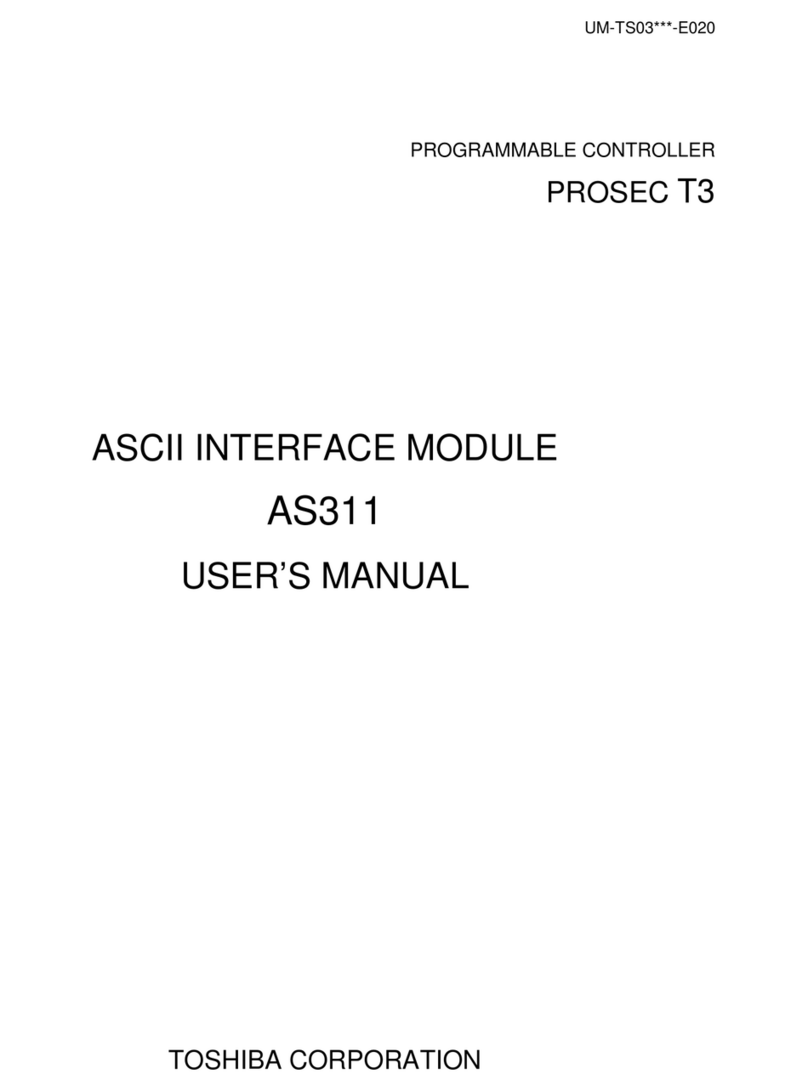
Toshiba
Toshiba AS311 user manual