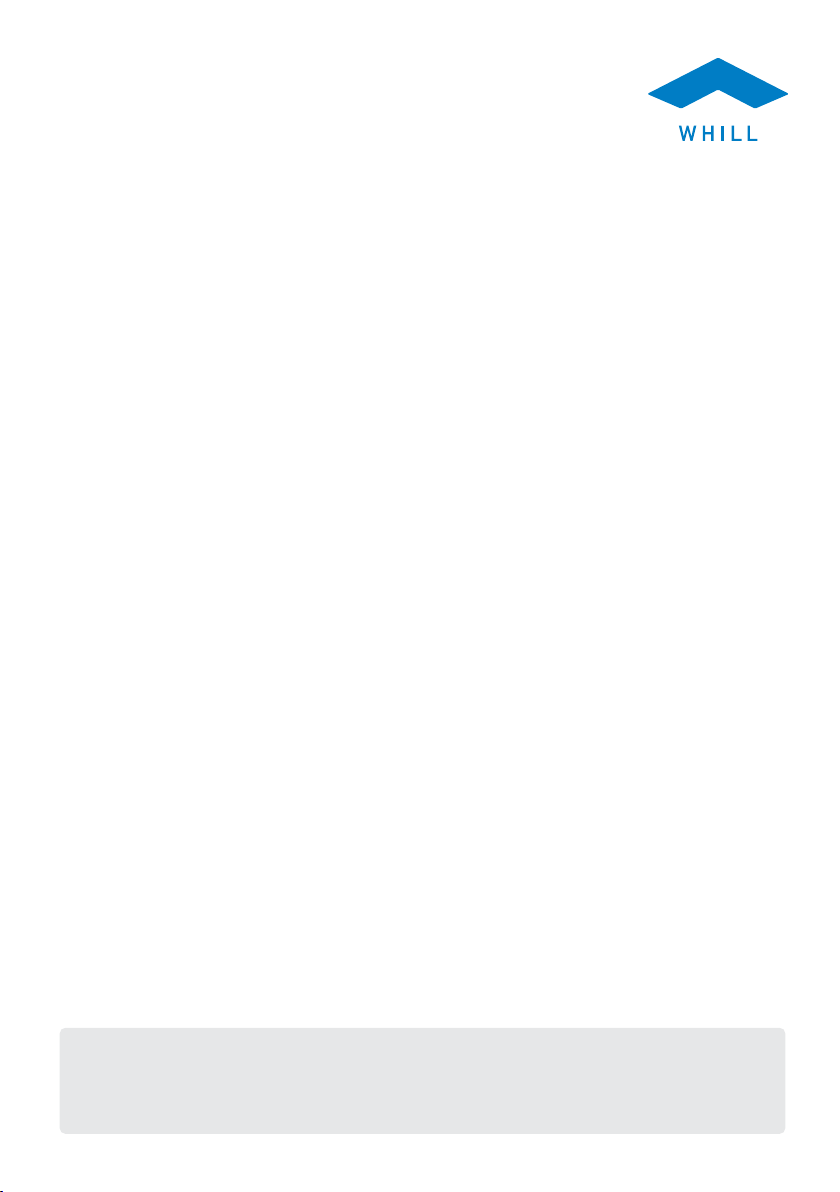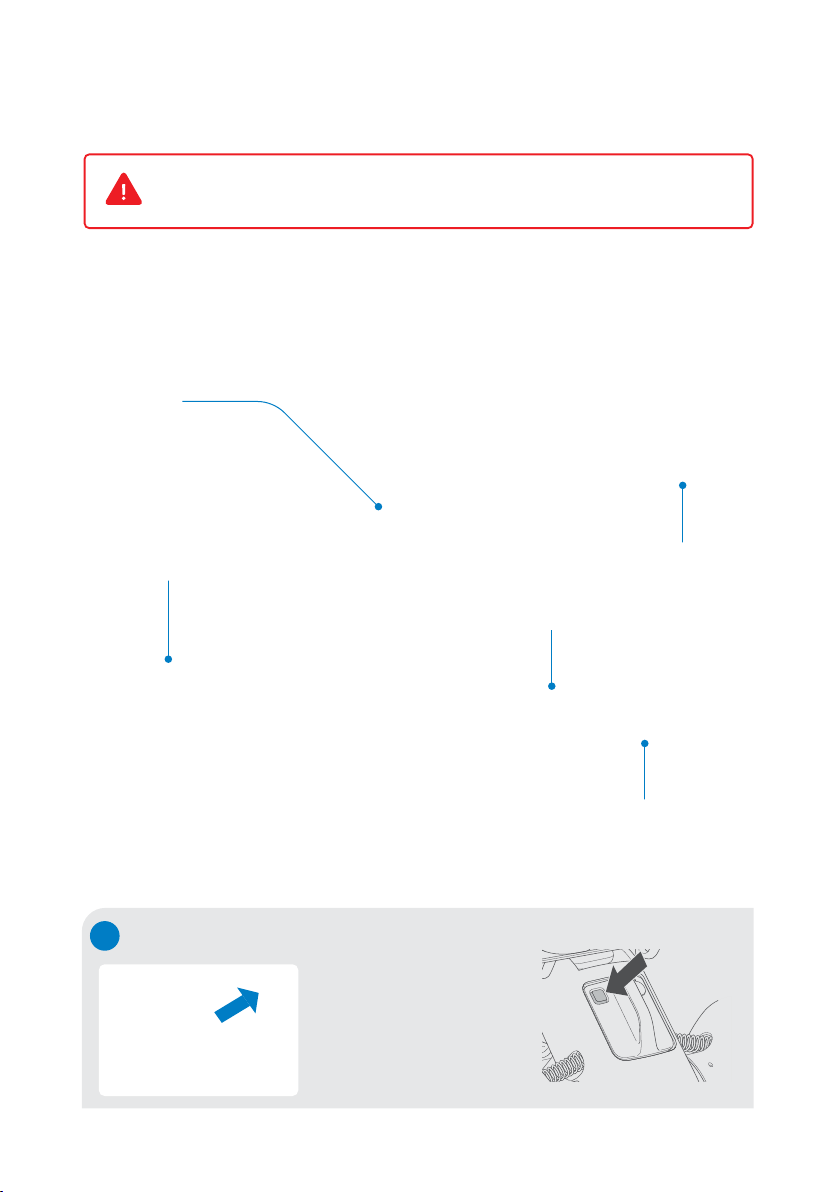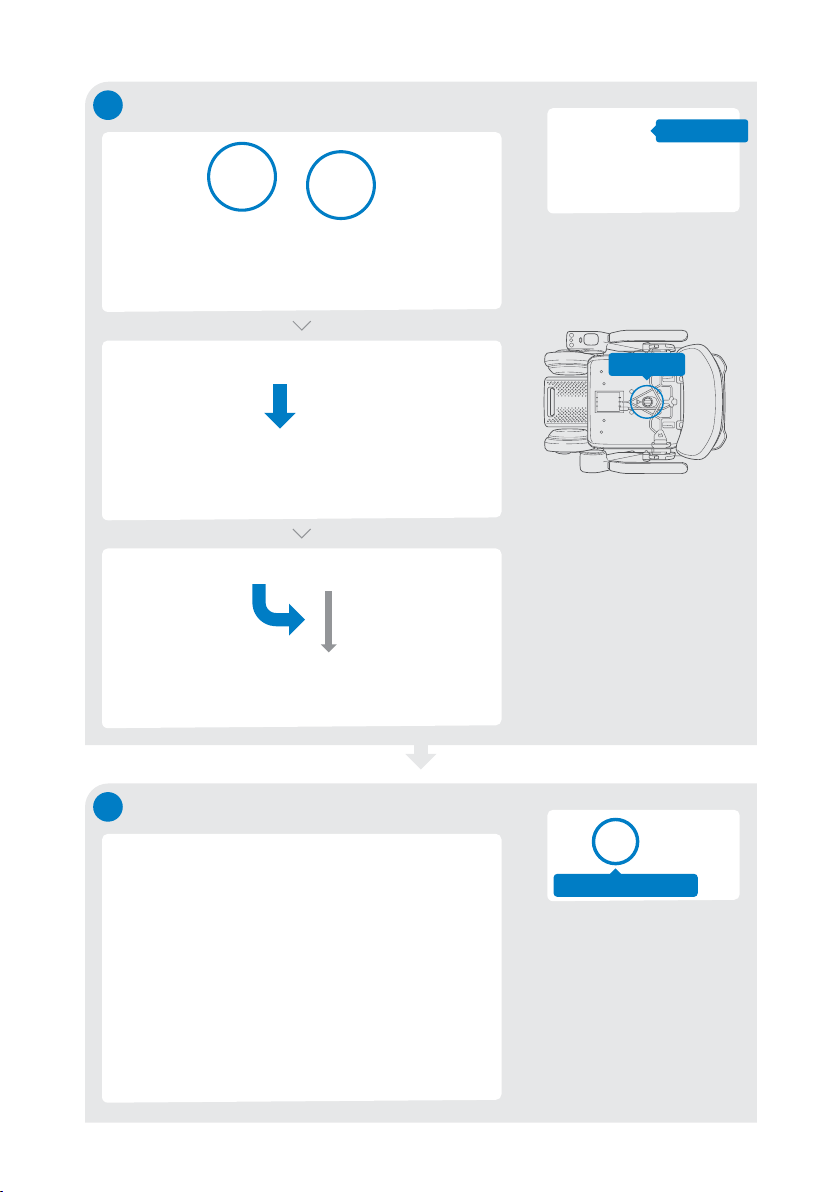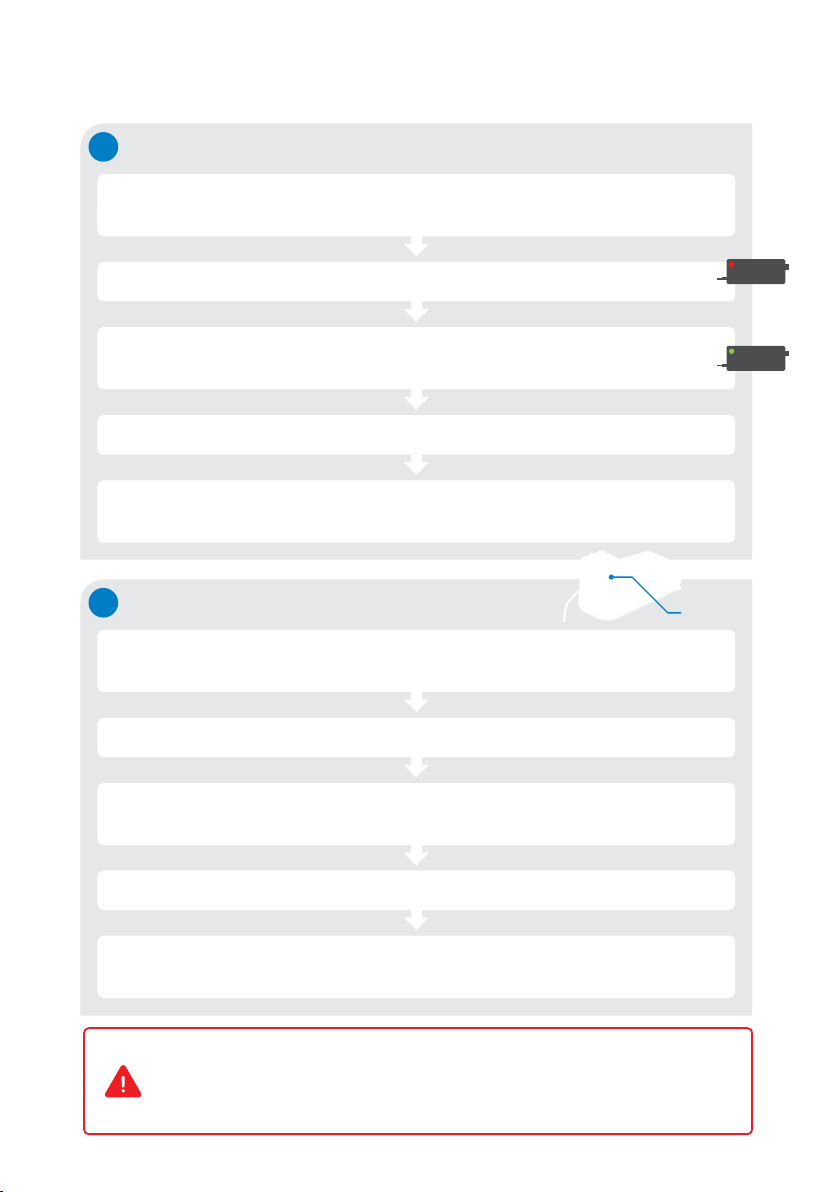Avoid rail road crossings and take a safer route whenever possible.
If you must pass a rail road crossing, ensure you understand how to manually
release the brakes (p4) and ask a caretaker to accompany you.
Do not drive the device in areas with soft surfaces such as sand, mud, snow or
frozen paths. There is a risk that accidents may occur.
1
1. Major precautions for use
When crossing railroad crossings or
tram tracks, approach and cross
perpendicular to the tracks.
Ensure the device does not get stuck
in the groove of the tracks.
Do not drive at
places where the
device may lean
significantly.
The WHILL Model C2/Ci2 is a mobility vehicle. Persons who find it difficult to use a
powered wheelchair should refrain from using the device.
·
The maximum load weight for this device is 300 lb (approx. 136 kg). It includes both
the occupant and any luggage. Ensure the the load weight does not exceed the
maximum during use.
·
Turn off the device power when getting in and out of the device.
·
Keep your feet on the foot rest while driving to avoid feet or clothing getting
caught in moving components.
·
Avoid traffic and narrow space, and follow the traffic rules to drive safely.
Dress appropriately for driving.
·
There is a risk that clothing such as long scarves, loose pants, skirts and rain
coats may be caught in tires or other parts of the device, resulting in injury.
·
When wearing gloves, be careful to avoid getting them caught in the device,
such as in the control components.
Drive carefully in the following areas.