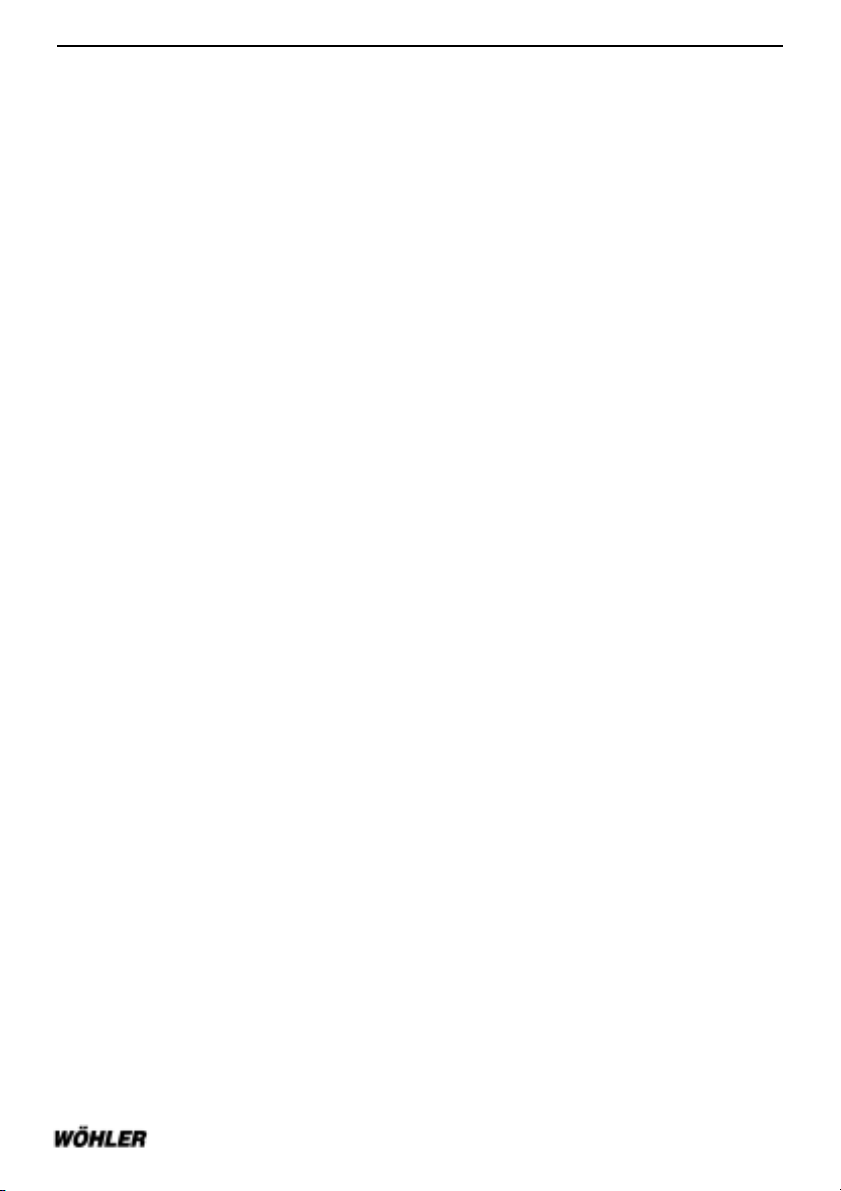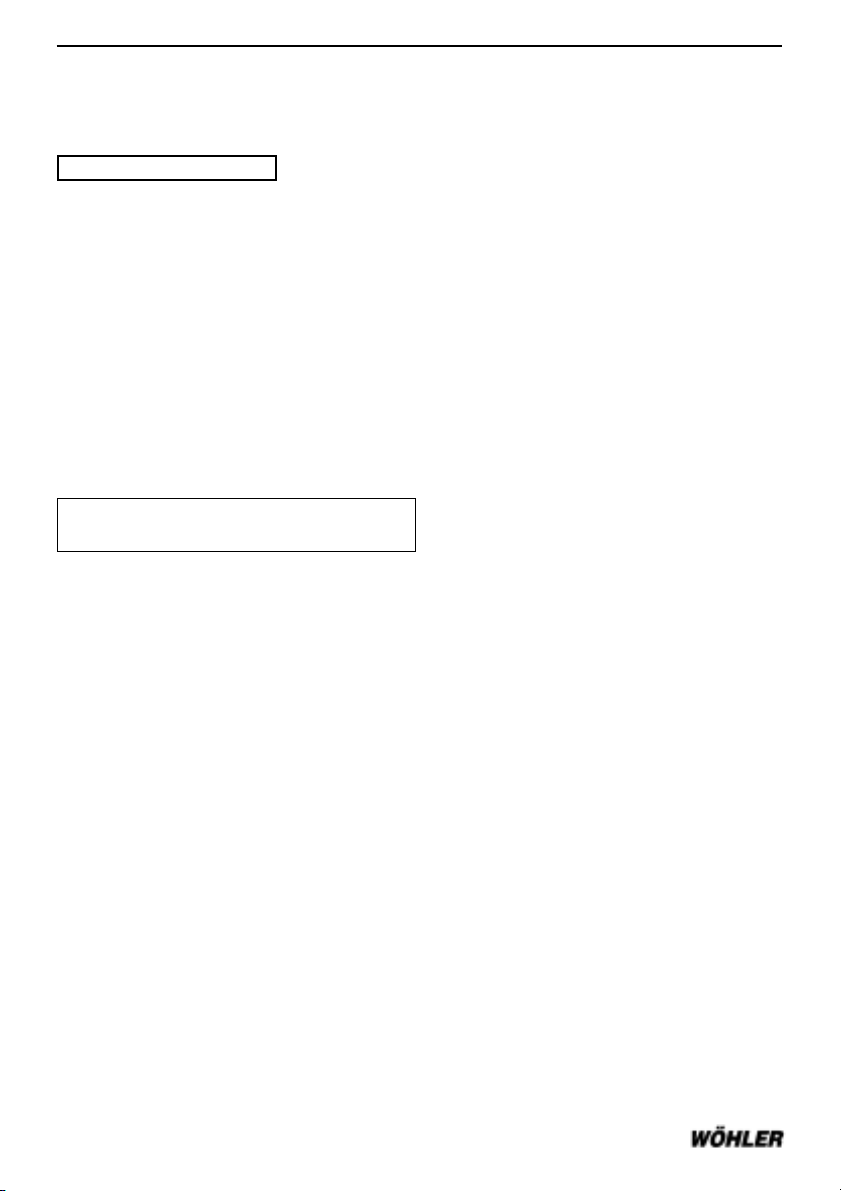Wohler VIS 2000 PRO User manual
Other Wohler Measuring Instrument manuals

Wohler
Wohler A 400 User manual

Wohler
Wohler IR Temp 210 User manual

Wohler
Wohler 3343 User manual

Wohler
Wohler SC 602 User manual

Wohler
Wohler DC 2000PRO User manual

Wohler
Wohler HBF 420 Installation manual

Wohler
Wohler CM 220 User manual

Wohler
Wohler LX 300 User manual

Wohler
Wohler Econometer E 98 User manual

Wohler
Wohler VIS 250 User manual

Wohler
Wohler TI 410 User manual

Wohler
Wohler WA 335 User manual

Wohler
Wohler RF 220 User manual

Wohler
Wohler CM 220 User manual

Wohler
Wohler HF 300 User manual

Wohler
Wohler AMP2-16V Series User manual

Wohler
Wohler DC 410FLOW User manual

Wohler
Wohler H 420 User manual

Wohler
Wohler BC 600 User manual

Wohler
Wohler IQ 300 User manual
Popular Measuring Instrument manuals by other brands

Powerfix Profi
Powerfix Profi 278296 Operation and safety notes

Test Equipment Depot
Test Equipment Depot GVT-427B user manual

Fieldpiece
Fieldpiece ACH Operator's manual

FLYSURFER
FLYSURFER VIRON3 user manual

GMW
GMW TG uni 1 operating manual

Downeaster
Downeaster Wind & Weather Medallion Series instruction manual

Hanna Instruments
Hanna Instruments HI96725C instruction manual

Nokeval
Nokeval KMR260 quick guide

HOKUYO AUTOMATIC
HOKUYO AUTOMATIC UBG-05LN instruction manual

Fluke
Fluke 96000 Series Operator's manual

Test Products International
Test Products International SP565 user manual

General Sleep
General Sleep Zmachine Insight+ DT-200 Service manual