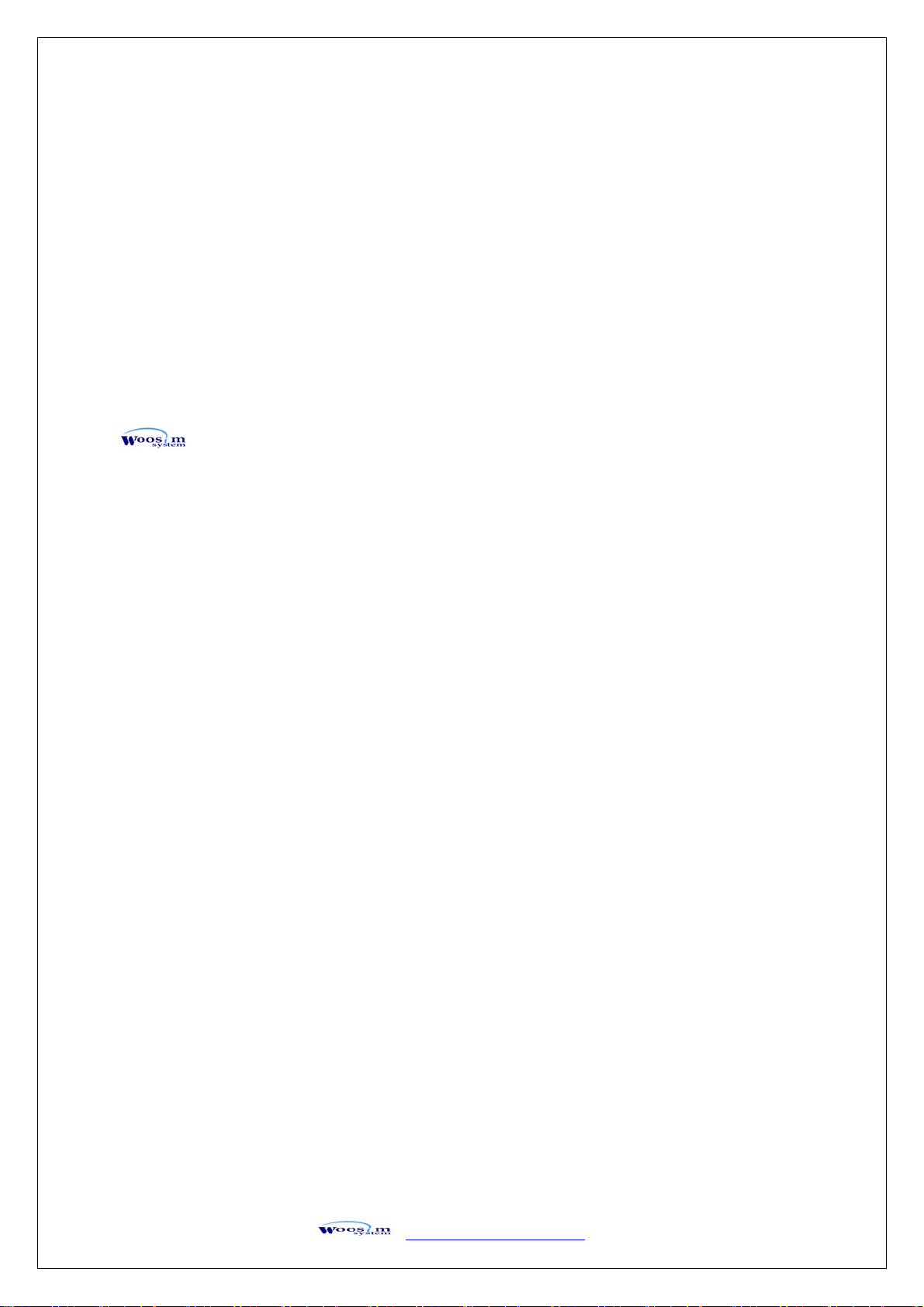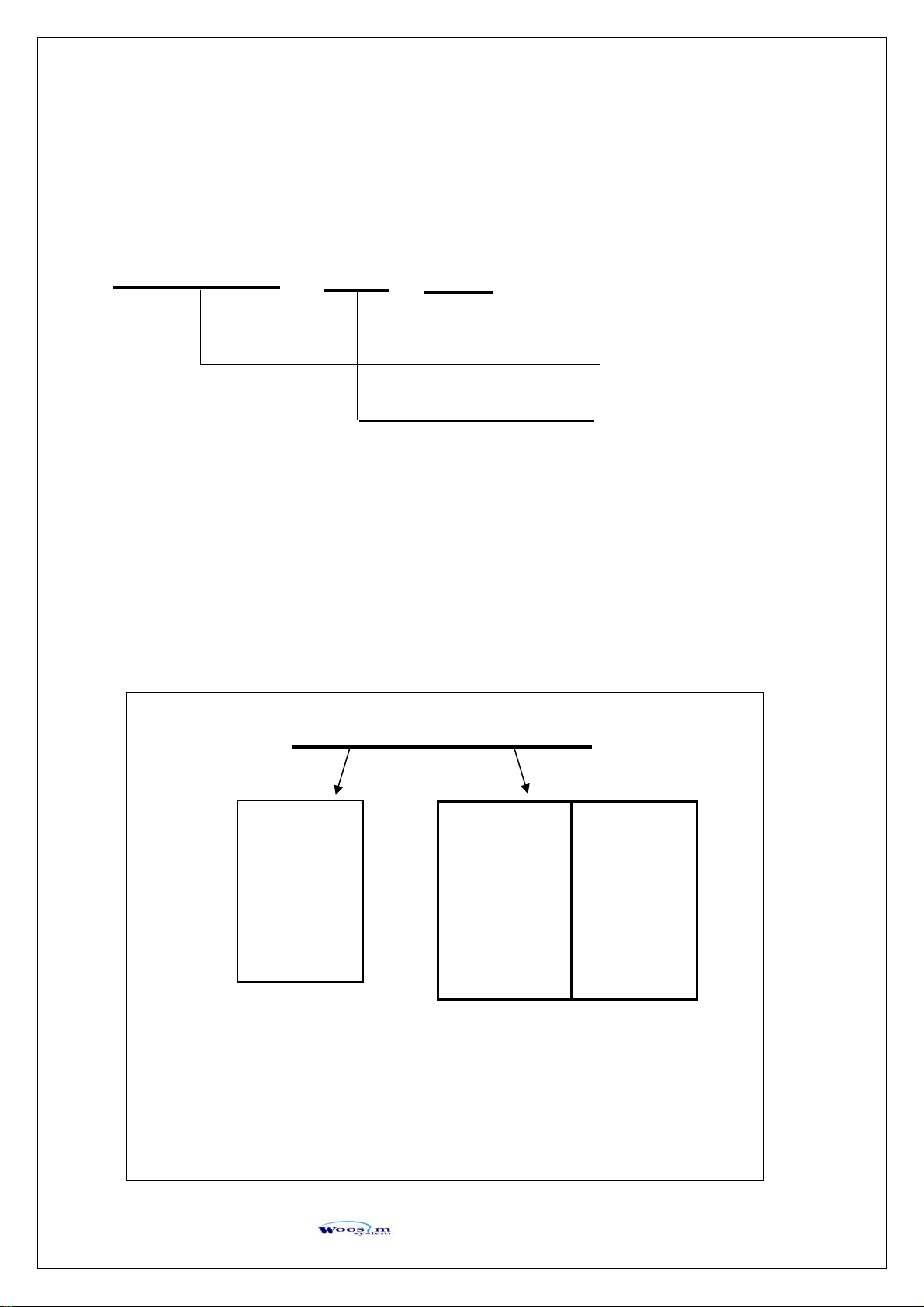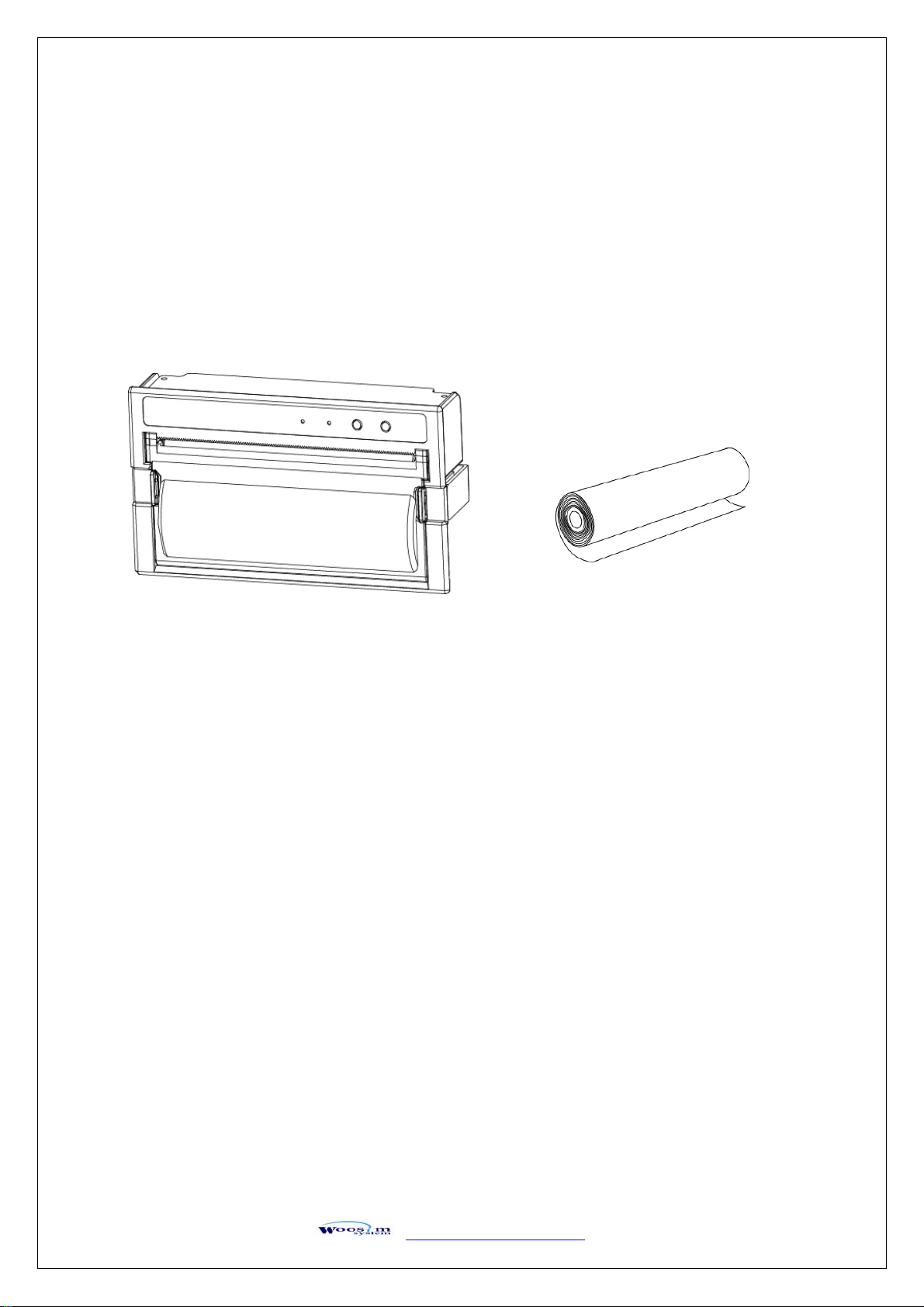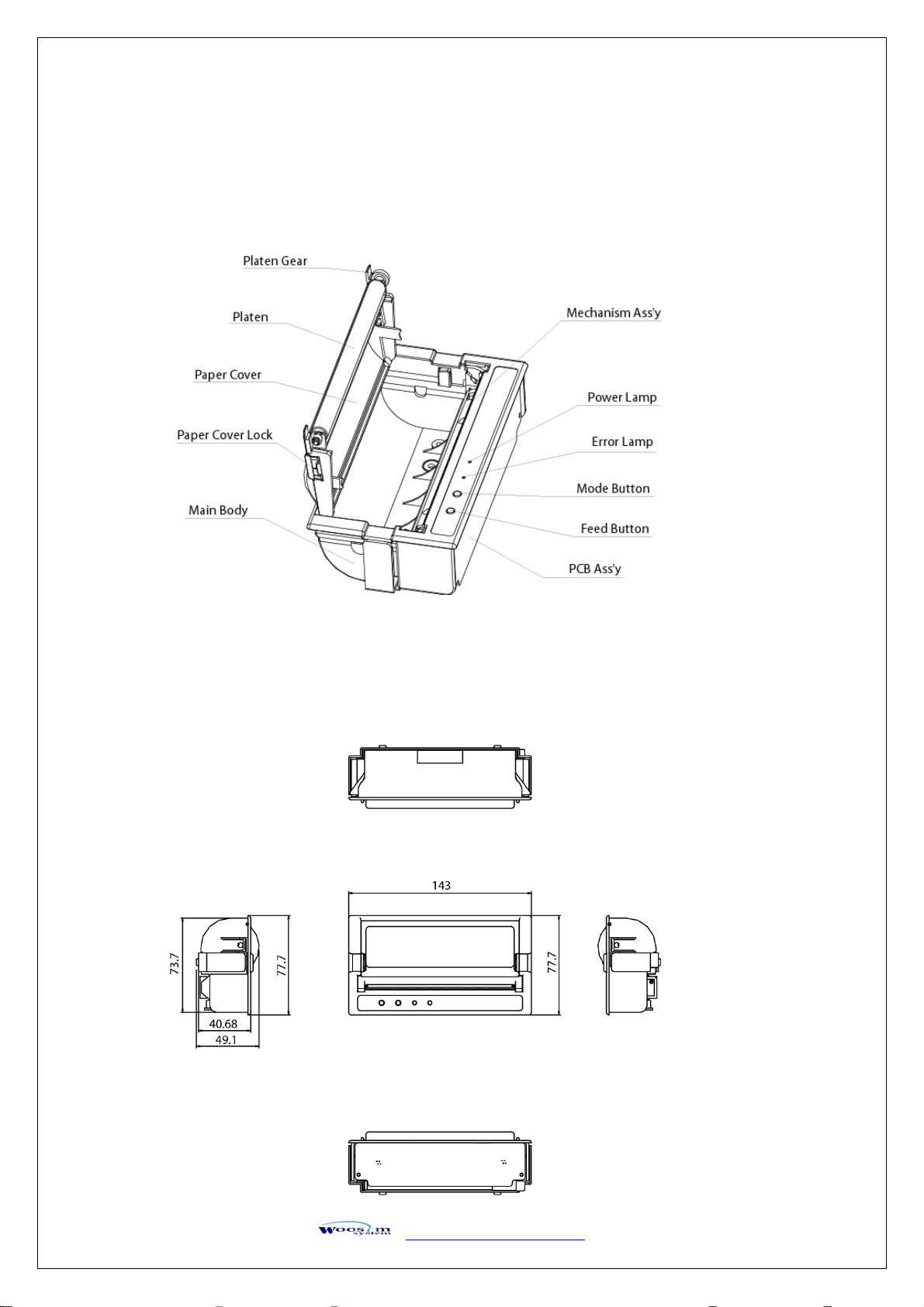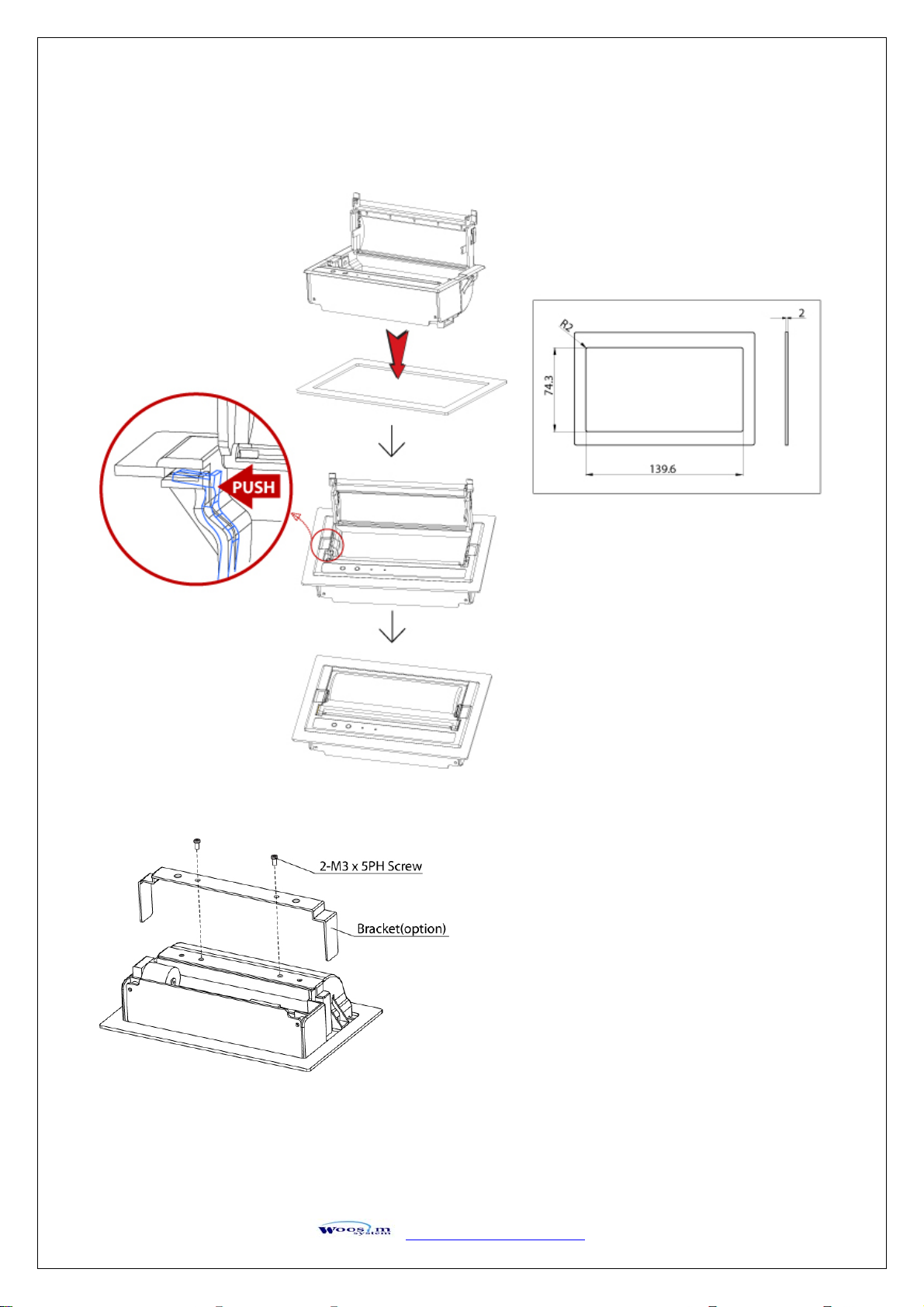WOOSIM WSP-P440 User manual
Other WOOSIM Printer manuals

WOOSIM
WOOSIM WSP-i350 User manual

WOOSIM
WOOSIM WSP-R241 User manual

WOOSIM
WOOSIM PORTI-W25 User manual

WOOSIM
WOOSIM WSP-CP User manual

WOOSIM
WOOSIM WSP-DT380 User manual

WOOSIM
WOOSIM WSP-i450 User manual

WOOSIM
WOOSIM PORTI-P440 User manual

WOOSIM
WOOSIM WSP-i450 User manual
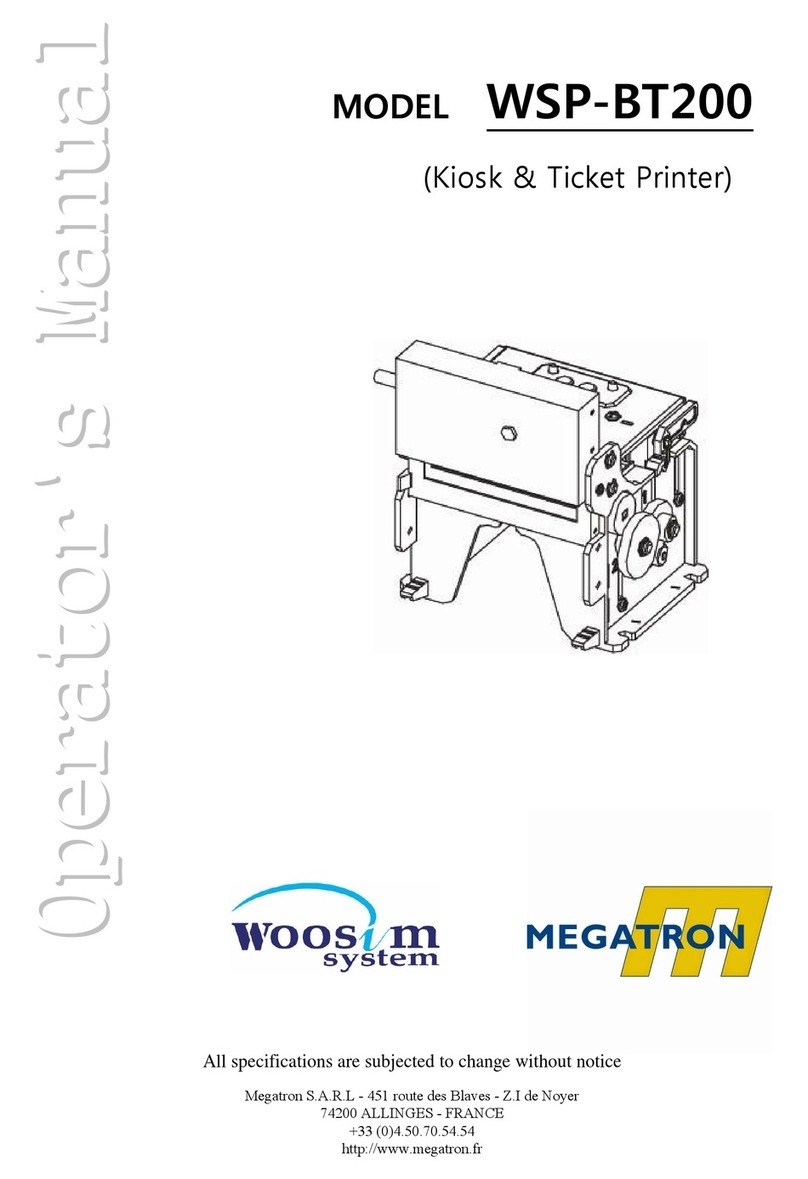
WOOSIM
WOOSIM WSP-BT200 User manual

WOOSIM
WOOSIM PORTI-S User manual

WOOSIM
WOOSIM WSP-L240 User manual

WOOSIM
WOOSIM PORTI-W40 User manual

WOOSIM
WOOSIM WSP-DT381 User manual

WOOSIM
WOOSIM WSP-i250 User manual

WOOSIM
WOOSIM WSP-R341 User manual
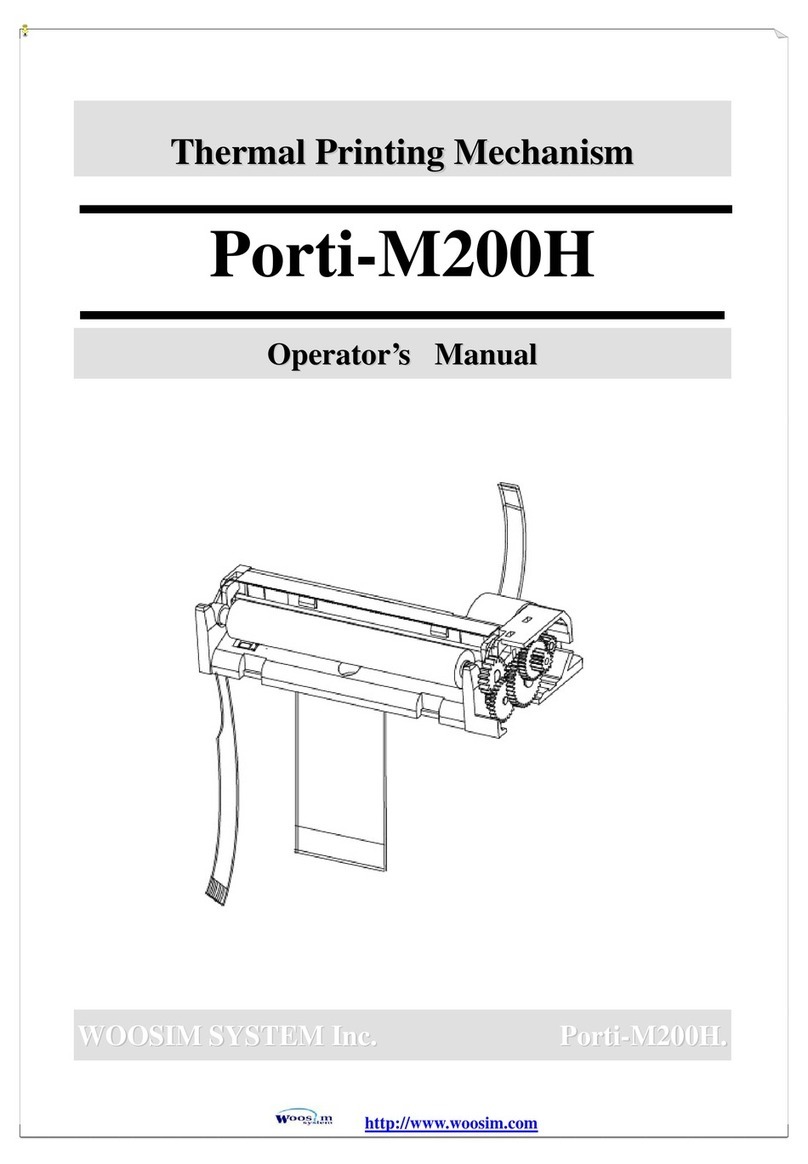
WOOSIM
WOOSIM Porti-M200H User manual
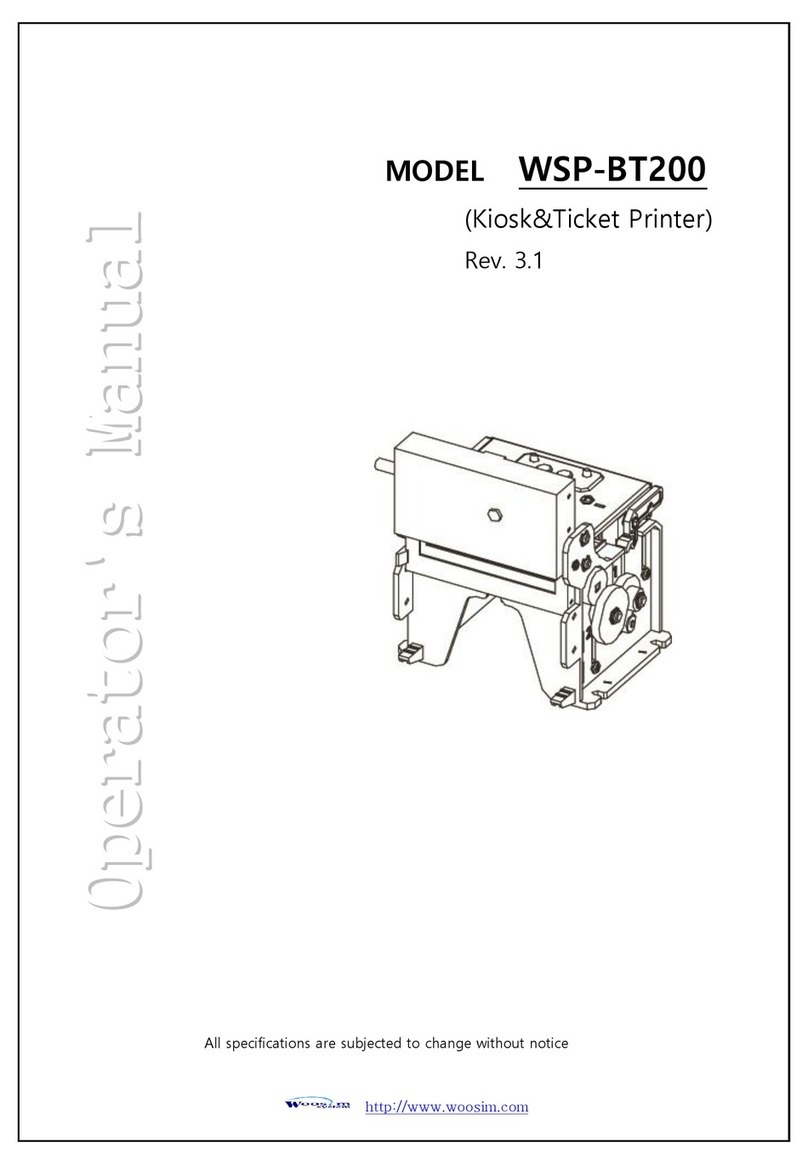
WOOSIM
WOOSIM WSP-BT200 User manual

WOOSIM
WOOSIM WSP-R240 User manual

WOOSIM
WOOSIM WSP-BT30 User manual

WOOSIM
WOOSIM WSP-CP 260 User manual